Upgrading to an SSD is one of the best ways to revitalize a computer. But when you initialize that new drive, you're faced with a technical choice: MBR or GPT for SSD?
This decision impacts compatibility, performance, and future-proofing. While most modern systems will default to the better option, understanding the difference is key to optimizing your setup.
This guide will break down the MBR vs. GPT debate, helping you choose the right partition scheme for your SSD, whether you're on Windows 10, Windows 11, or building a dedicated gaming rig.
MBR vs. GPT: What's the Difference?
MBR (Master Boot Record) and GPT (GUID Partition Table) are two different standards that govern how partition information is stored on a drive. Think of them as completely different methods for creating a "table of contents" for your disk. Here's a breakdown of their key differences:
| Feature | MBR (Master Boot Record) | GPT (GUID Partition Table) |
| Release Date | 1983 (with IBM PC DOS 2.0) | Late 1990s (Part of UEFI standard) |
| Maximum Partition Number | 4 primary partitions (or 3 primary + 1 extended with logical drives) | Virtually unlimited (128 by default in Windows) |
| Maximum Disk Capacity | 2TB | 9.4 Zettabytes (ZB) – practically unlimited for consumers |
| Data Security | Stores partition data in one location. Corruption can lead to data loss. | Stores multiple copies of partition data across the disk for redundancy and recovery. |
| Compatibility | Works with both legacy BIOS and modern UEFI systems. | Requires a UEFI-based system for booting. (Can be used as data disk on BIOS) |
| Speed | No inherent speed advantage. An SSD's performance is determined by its hardware and interface (SATA vs. NVMe). | No inherent speed advantage. However, GPT is part of the modern UEFI framework, which can lead to faster boot times. |
The core takeaway is that GPT is a modern, robust standard with significant advantages in capacity, security, and features, while MBR is a legacy format maintained for backward compatibility.
MBR or GPT for SSD? Which One is Better?
For the vast majority of users, GPT is the unequivocally better choice for an SSD. Here's why and when you might choose each:
Choose GPT for your SSD if:
- You are using a modern operating system like Windows 11, Windows 10, Windows 8/8.1, or Windows 7 (64-bit).
- Your system firmware is UEFI (which all modern PCs are).
- Your SSD is larger than 2TB.
- You want the benefits of redundancy and better data protection.
- You value faster boot times enabled by the UEFI/GPT combination.
This is especially true for MBR or GPT for SSD gaming. Modern games and platforms benefit from the UEFI environment and the ability to have more than four partitions, which is useful for dual-booting or managing multiple game libraries.
Choose MBR for your SSD only if:
- You need to boot from the drive on a very old computer that only supports the legacy BIOS system.
- You are using an ancient operating system (e.g., Windows XP 32-bit) that does not recognize GPT.
Even for a NVMe SSD, which is a modern PCIe-based drive, the choice remains GPT. Using MBR on a high-speed NVMe drive would be like putting vintage tires on a sports car—it severely limits its potential.
For Windows 11, the choice is made for you: Microsoft requires a UEFI system with a GPT disk to officially install the OS.
Share the information if you find it helpful!
How to Check if Your Drive is MBR or GPT on Windows?
Checking your drive's partition scheme is simple using the built-in Disk Management tool.
- Press Win + X and select Disk Management.
- In the bottom pane, find your disk.
- Right-click on the disk label (e.g., "Disk 0") and select Properties.
- Navigate to the Volumes tab.
- Next to "Partition style," you will see either Master Boot Record (MBR) or GUID Partition Table (GPT).

Alternatively, you can use Command Prompt to check whether your disk is MBR or GPT:
- Open Command Prompt or PowerShell as an administrator.
- Type diskpart and press Enter.
- Type list disk and press Enter.
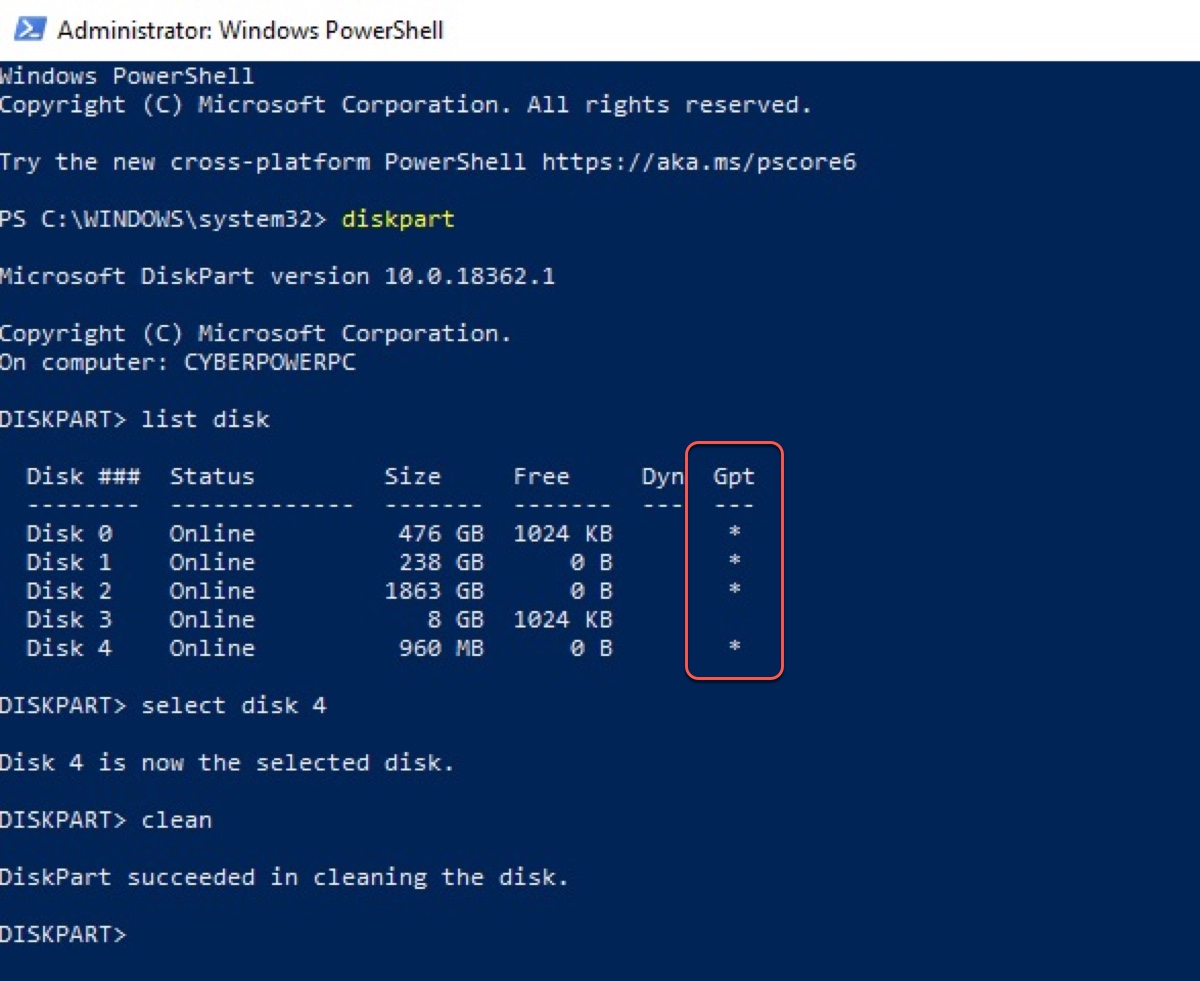
A table will appear. If a disk is GPT, it will have an asterisk (*) under the "Gpt" column.
How to Convert MBR to GPT Without Data Loss?
Windows includes a free, safe tool called MBR2GPT.EXE that can convert your system disk without deleting your files. It is crucial to back up your data before attempting any disk operation.
Steps to convert a system disk using MBR2GPT:
- Back up all important data.
- Boot into Windows and open Command Prompt as an Administrator.
- Validate that your disk is eligible for conversion by typing: (Replace 0 with your disk number if different). mbr2gpt /validate /disk:0
- If validation succeeds, run the conversion command: mbr2gpt /convert /disk:0
The tool will convert the partition table. Finally, you must switch your firmware from BIOS to UEFI mode. This is done in your computer's BIOS/UEFI settings menu (often called "Boot Mode" or "CSM"). Disable CSM (Compatibility Support Module) and enable full UEFI mode.
After a reboot, your system will be running on a GPT disk.
If you want to convert MBR to GPT on an external drive, simply reformat the drive.
FAQs about MBR or GPT for SSD
- QShould I put my SSD as MBR or GPT?
-
A
You should use GPT for your SSD unless you have a specific, compelling reason to use MBR (e.g., compatibility with a legacy operating system on very old hardware). GPT is the modern standard that offers better security, support for larger drives, and more partitions.
- QIs MBR slower than GPT?
-
A
No, not directly. The partition scheme itself does not affect read/write speed. An SSD's performance is determined by its controller, NAND type, and interface (SATA vs. PCIe NVMe). However, systems using GPT are typically booting via UEFI, which does have faster boot times than legacy BIOS systems using MBR.
- QIs Windows 11 MBR or GPT SSD?
-
A
Windows 11 requires a GPT partition style for its boot drive. This is a strict system requirement tied to its need for UEFI firmware and Secure Boot. If you try to install Windows 11 on an MBR disk, the installer will give you an error.
