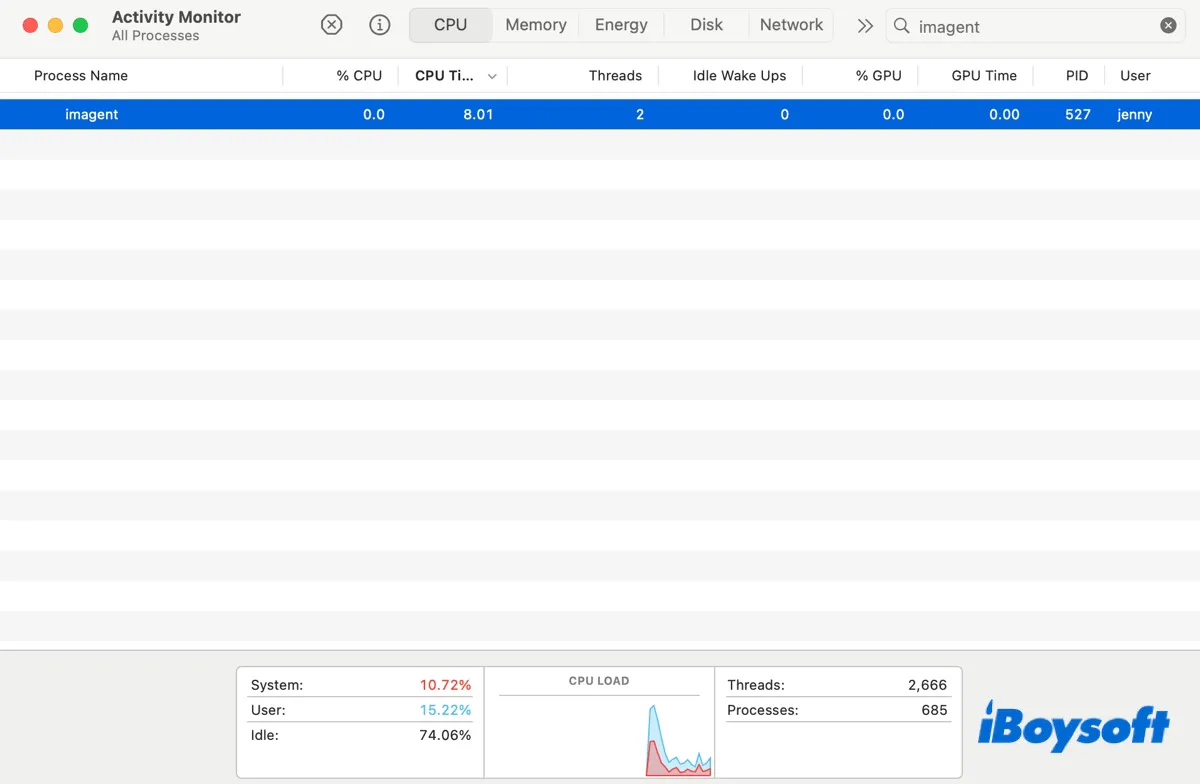When your Mac's fans spin up, you may find the process "imagent" eating a lot of CPU or using an abnormal amount of memory in Activity Monitor. Curious about what imagent process on Mac is? Keep reading to find out!
What is the imagent process on Mac?
Imagent (short for Instant Messenger Agent) is a background process on macOS that manages messaging services like iMessage, SMS forwarding (from iPhone), and FaceTime notifications. It ensures your messages sync across devices and handles incoming/outgoing communication.
To be specific, the imagent process on Mac:
- Keeps iMessage active and ready for new messages.
- Enables SMS texts to appear on your Mac (if linked to an iPhone).
- Supports FaceTime call alerts and third-party chat integrations.
Spread the information to benefit others!
How to fix imagent eating memory or CPU on Mac?
It's normal for imagent to use CPU or memory resources on Mac, but it should stay lightweight. Issues like imagent high CPU/memory usage can happen due to:
- A stuck message sync.
- Software bugs after macOS updates.
- Account login conflicts.
To fix imagent high CPU or memory issues on Mac, try the following tips:
Reboot your Mac
Restarting your Mac is a simple yet effective way to fix various issues on Mac. Go to the Apple menu at the top-left of your screen and click Restart to reboot the system. This should close all running applications, empty system caches, and potentially stop the abnormal behavior from occurring again.
Log out and log back in Messages
Since the imagent process is directly tied to the Messages service on Mac, it's a good idea to log out of the Messages app and then log back in. To do this:
- Open the Messages app.
- Click Messages > Settings > iMessage.
- Tap Sign Out.
- Click Sign Out again when you see a message telling you that you will no longer be able to receive iMessages on your Mac.
- Log in Messages.
Force quit imagent process
If imagent keeps acting up, try force quitting it in Activity Monitor. Here's how:
- Open Activity Monitor.
- Search for imagent.
- Select the imagent process and click the x button.

- Choose Force Quit.
Are the solutions helpful? Share them if imagent no longer cause issues on Mac!