In today's world, quickly securing your computer is essential. Whether you're stepping away from your desk at the office or from your MacBook at a coffee shop, knowing how to lock your screen instantly is a critical privacy habit.
Many users search for a dedicated hotkey to lock Mac, expecting a single key like on Windows. While macOS handles this a bit differently, it's just as powerful and customizable.
This guide will cover the essential keyboard shortcut to lock Mac screen and how to create your own.
What's the keyboard shortcut to lock Mac screen?
Contrary to popular belief, macOS does not have a single-key "Lock" shortcut enabled by default. However, there are two primary keyboard combinations that achieve the same result: instantly locking your screen and requiring your password to regain access.
The Standard Shortcut: Control + Command + Q
Pressing Control + Command + Q will immediately lock your screen. This shortcut triggers the same function as selecting "Lock Screen" from the Apple Menu () in the top-left corner of your menu bar. Your screen will fade to a login window, and all your applications and documents will remain open and untouched in the background.
The "Log Out" Confusion: Shift + Command + Q
Be careful not to use Shift + Command + Q. This shortcut will prompt you to log out of your user account, which will close all your running applications. Unless you want to save everything and fully sign out, stick with Control + Command + Q.
Mac Lock Screen PC Keyboard Shortcut / Windows Keyboard
If you use a non-Apple keyboard (a PC or Windows keyboard) with your Mac, the shortcuts remain the same. The Control, Command (which is the Windows key), and Q keys are in standard positions, so Ctrl + Windows Key + Q will perform the lock screen function perfectly. This is your true Mac lock screen shortcut Windows keyboard solution.
Share the information with others!
How to customize macOS lock screen shortcut?
What if you don't like the default lock screen shortcut Mac provides? Perhaps the key combination is awkward for you to press. Fortunately, macOS does allow you to natively change the default Control + Command + Q shortcut for locking the screen. Here's how:
- Open the Apple menu > System Settings > Keyboard > Keyboard Shortcuts.
- Select "App Shortcuts" from the left.
- Click the ( + ) button.
- Type a name for the shortcut, such as Lock Screen.
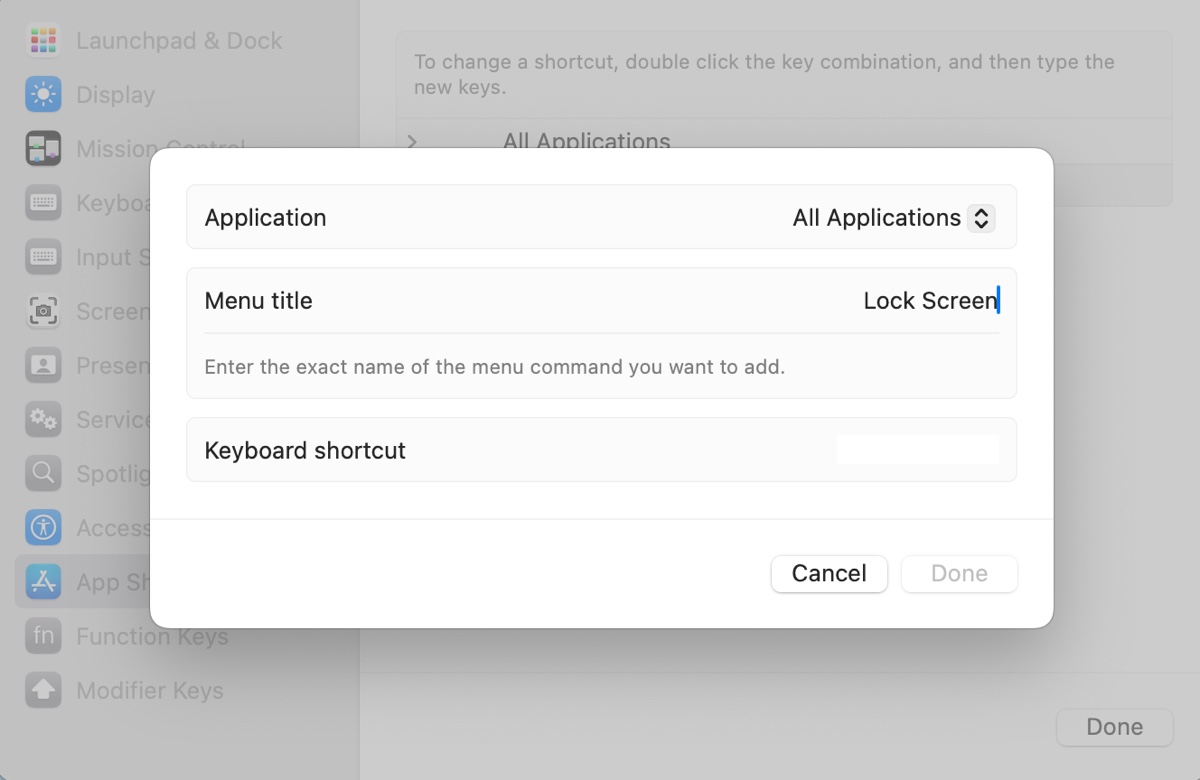
- In the "Keyboard shortcut" box, press your desired new keyboard combination.
- Click Done.
Now, whenever you press your new custom shortcut (e.g., Control + Command + L), it will behave exactly like selecting "Lock Screen" from the Apple menu, providing you with a personalized and efficient hotkey lock Mac solution.
FAQs about hotkey to lock Mac screen
- QWhat are the other ways to lock screen on Mac?
-
A
Besides the shortcut to lock Macbook, you have several other convenient options:
① Apple Menu: Click the icon in the top-left corner of your screen and select Lock Screen.
② Touch Bar: If your MacBook has a Touch Bar, you can add a Lock Screen button to the Control Strip for one-tap locking.
③ Hot Corner: Set up a 'Hot Corner' to lock your screen by moving your cursor to a corner of the display. Go to System Settings > Desktop & Dock > Hot Corners..., choose a corner, and assign it the 'Lock Screen' action.
④ Auto-Lock: You can set your Mac to automatically lock after a period of inactivity in System Settings > Lock Screen.
- QHow to unlock the Mac screen?
-
A
Unlocking your Mac is simple. Once the lock screen is active, just:
1. Press any key, click your mouse, or tap your trackpad to wake the display.
2. Your user account icon (or list of accounts) will appear.
3. Click on your account, type your user password, and press Return.
- QDoes the Macbook Pro Touch Bar have a lock screen button?
-
A
Absolutely. You can fully customize your Touch Bar's Control Strip. To add a Lock Screen button, go to System Settings > Keyboard, click 'Keyboard Shortcuts...' then 'Function Keys,' and finally 'Customize Control Strip.' You can then drag the Lock Screen button down to your Touch Bar'
- QWhat's the difference between sleep and lock screen?
-
A
Putting your Mac to Sleep (Apple Menu > Sleep) powers down most components to save energy, but it may not immediately require a password depending on your settings. Locking the screen (via the macOS lock screen shortcut) immediately secures your session without putting the entire machine to sleep, allowing downloads or updates to continue.
