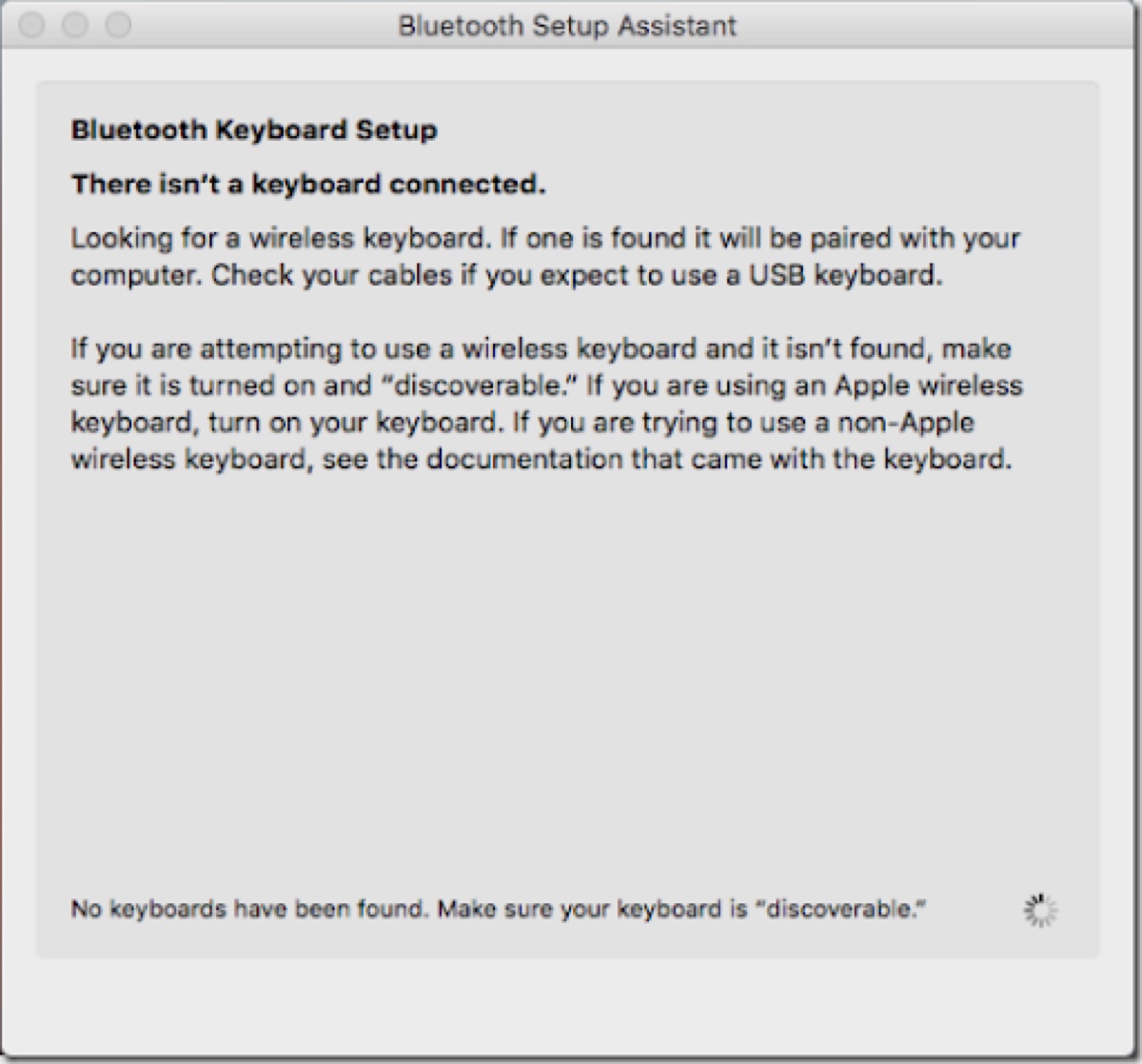If your Mac fails to recognize a Bluetooth device or connect to one the usual way, you can rerun the Bluetooth Setup Assistant. Interested in how to find Bluetooth Setup Assistant on Mac, open or close it, or what to do when it's not working? Keep reading!
What is Bluetooth Setup Assistant on Mac?
Bluetooth Setup Assistant on Mac is a background helper tool that manages Bluetooth device pairing and connections. It automatically launches when you try to connect a new Bluetooth device (such as headphones, keyboards, or mice) and guides you through the setup process.
Where is Bluetooth Setup Assistant on Mac?
Bluetooth Setup Assistant is a hidden system process rather than a standalone app that you can manually open. Here are a few ways to activate it on Mac:
How to fix Bluetooth Setup Assistant missing or not showing up:
1️⃣ Insert a new Bluetooth device into your Mac and try to connect to it.
If you don't have new Bluetooth devices, you can forget a paired device in Bluetooth Settings, then restart your Mac and see if Bluetooth Setup Assistant appears.
2️⃣ Try to open Bluetooth Setup Assistant in Finder
Open Finder, click Go > Go to Folder, then paste the following path: /System/Library/CoreServices/Bluetooth Setup Assistant.app and hit Enter to find Bluetooth Setup Assistant. Then double-click the app to check if it responds.
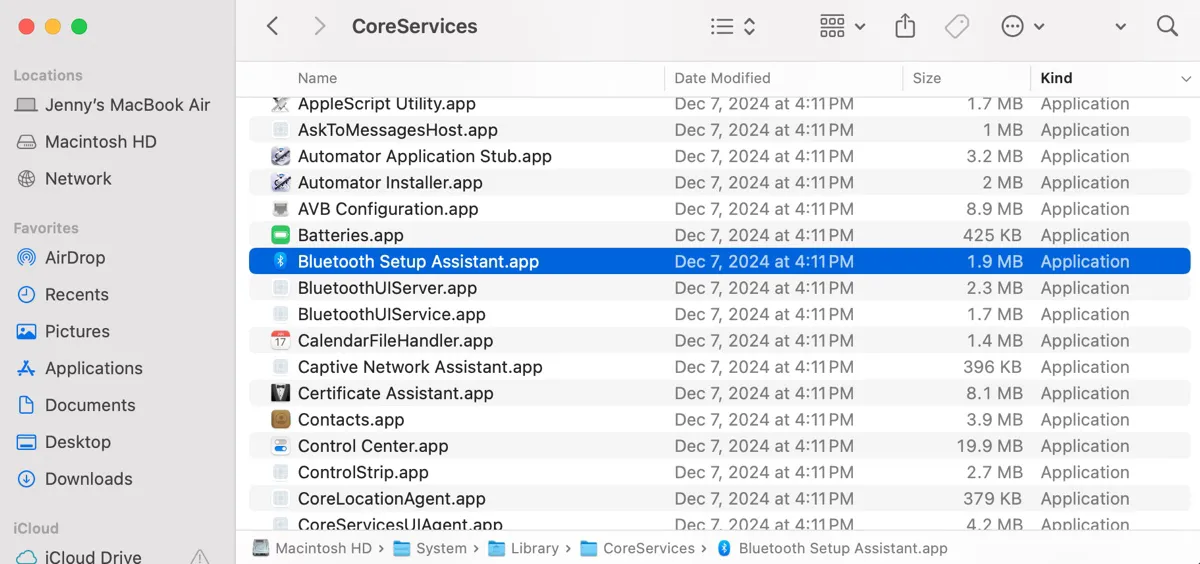
Share the information about how to find the Bluetooth Setup Assistant on Mac!
Bluetooth Setup Assistant keeps popping up or not working?
If Bluetooth Setup Assistant keeps popping up on startup, saying that "There isn't a wireless mouse or trackpad connected," you need to disable the options "Open Bluetooth Setup Assistant at startup if no keyboard is detected" and "Open Bluetooth Setup Assistant at startup if no mouse or trackpad is detected" in the Advanced settings of Bluetooth.
If the issue remains, it's likely due to a particular Bluetooth device. Should you find any Bluetooth devices around your Mac, connect them to your Mac one by one to see if the issue reoccurs.
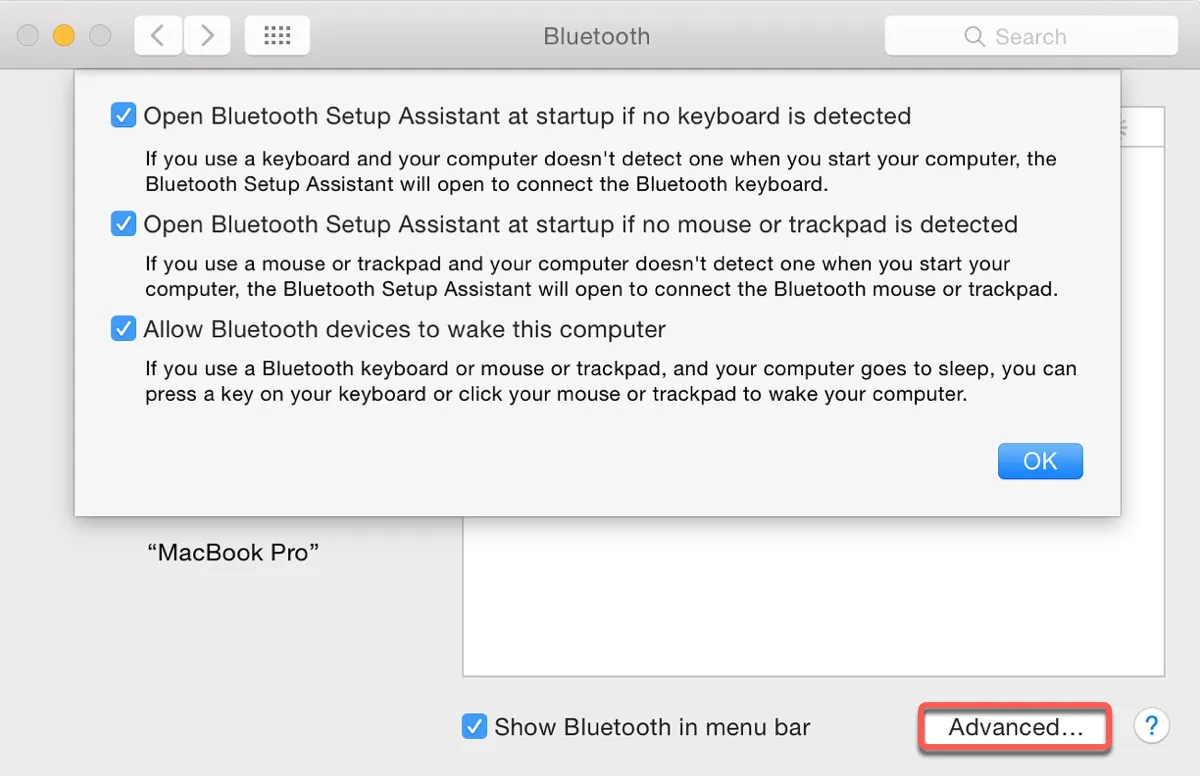
If Bluetooth Setup Assistant can't find the mouse you just connected, try turning off Bluetooth and turning it on again.
If your Mac is stuck on Bluetooth Setup Assistant, close it with one of the three ways below.
How to close Bluetooth Setup Assistant on Mac:
- Turn off Bluetooth Setup Assistant by clicking the x icon with a mouse.
- Press Command + Q to close Bluetooth Setup Assistant without a mouse.
- Go to System Preferences > Bluetooth > Advanced and disable all options related to Bluetooth Setup Assistant.
Share this post if it's helpful!