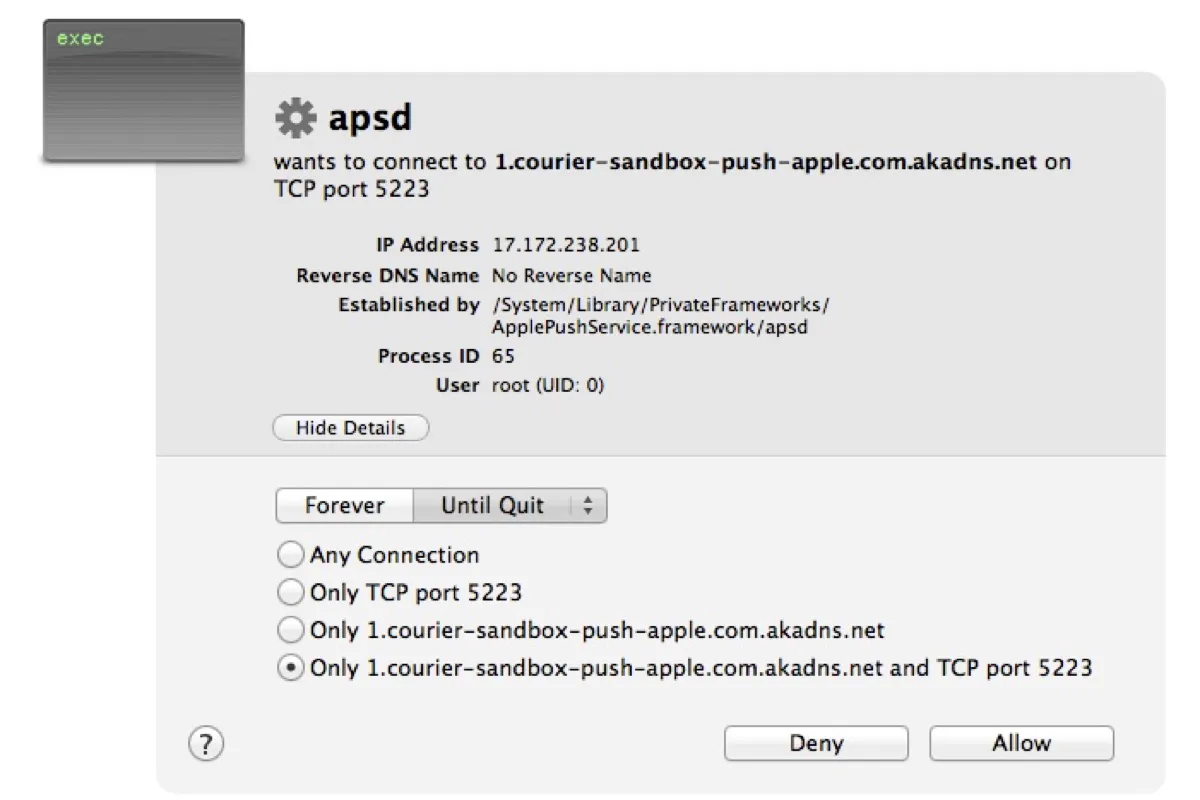Looking into the Activity Monitor app on Mac, you may find a process labeled apsd has written several to a hundred GB of data into your disk or is consuming a lot of memory. If you're wondering what this process is doing on your Mac, this post will give you the answer.
What is apsd on Mac?
The apsd process stands for Apple Push Notification Service Daemon. It's responsible for handling the delivery of notifications for various applications and services on iOS and macOS devices, such as Mail, FaceTime, or messaging apps.
When an app wants to send you a notification, it communicates with Apple's Push Notification Service (APNs), which then interacts with apsd to display the notification based on your settings.
- If the app is set to display notifications, apsd will display the notifications as banner notifications or alerts on the lock screen or in the notification center, depending on your preferences.
- If the app is set to not display notifications, apsd will receive the notifications, save them in a queue on the device, and display them within the app the next time you open it.
Since apsd is a daemon that runs in the background, you generally won't interact with it directly. It starts automatically and does its work behind the scenes.
If you want to check its plist file, open Finder, click Go > Go to Folder, and search for: /System/Library/LaunchDaemons/com.apple.apsd.plist.
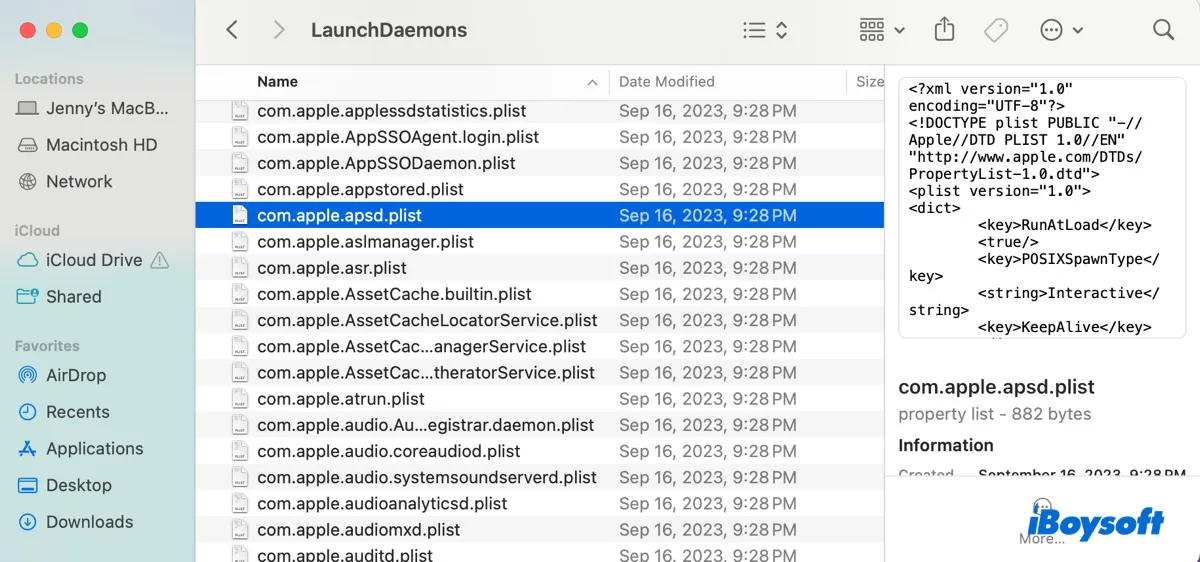
Now that you know what the apsd process is, share it with others!
How to disable apsd on Mac?
It's usually not recommended to disable or tamper with apsd as it is an integral part of the macOS ecosystem for managing notifications. However, if it's trying to bypass the firewall or preventing your Mac from sleeping, you can take the following steps to disable it:
- Open Terminal from the Applications > Utilities folder.
- Copy and paste the following command into Terminal and hit Enter.sudo launchctl unload -w /System/Library/LaunchDaemons/com.apple.apsd.plist
- Type in your admin password and hit Enter.
If Terminal returns the error "/System/Library/LaunchDaemons/com.apple.apsd.plist: Operation not permitted while System Integrity Protection is engaged," you need to disable SIP and then retry running the command.
If you ever want to reenable apsd on Mac, run the command below in Terminal.
sudo launchctl load -w /System/Library/LaunchDaemons/com.apple.apsd.plist
apsd wants to connect?
The apsd process connects to the servers of various apps and services to deliver push notifications to your device. If you use Little Snitch or a similar network monitoring app, you'll likely receive a message saying that apsd wants to connect to a server when it's trying to establish a connection with an external server.
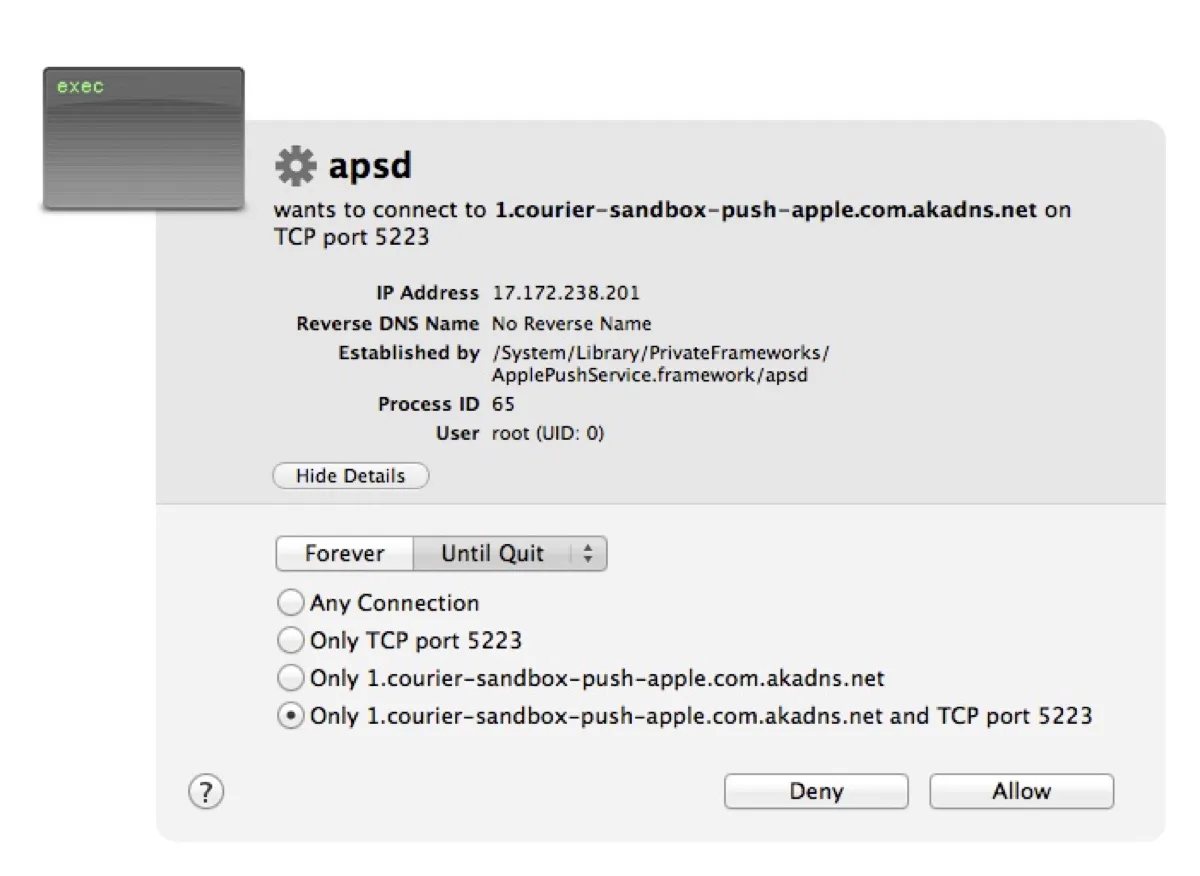
Depending on whether the server is from an app you want to receive notifications from, you can allow or deny the connection.
Share this article to benefit others who want to learn about apsd on Mac.