Manually unzipping files on a Mac is simple—double-click and you're done. But what happens when you have a folder containing dozens, or even hundreds, of compressed archives? The built-in Archive Utility forces you to handle each file individually.
This becomes a major pain point when you need to decompress multiple split archives, like a Google Takeout download, and combine all their contents into a single folder. Dragging and dropping files from dozens of separate folders is a tedious and error-prone process.
This guide will show you the most efficient methods to unzip multiple files at once on your Mac, including how to combine them all into one destination folder seamlessly.
How to unzip files in folders automatically on Mac?
While the Archive Utility doesn't offer a native "Select All" function for batch extraction, you have two powerful options beyond manual clicking.
Method 1: Using "Open With" to unzip multiple files at once
For a small number of files, you can use a semi-automated approach:
- Select all the ZIP files you want to extract in Finder.
- Right-click on the selected group.
- Navigate to Open With > Archive Utility.
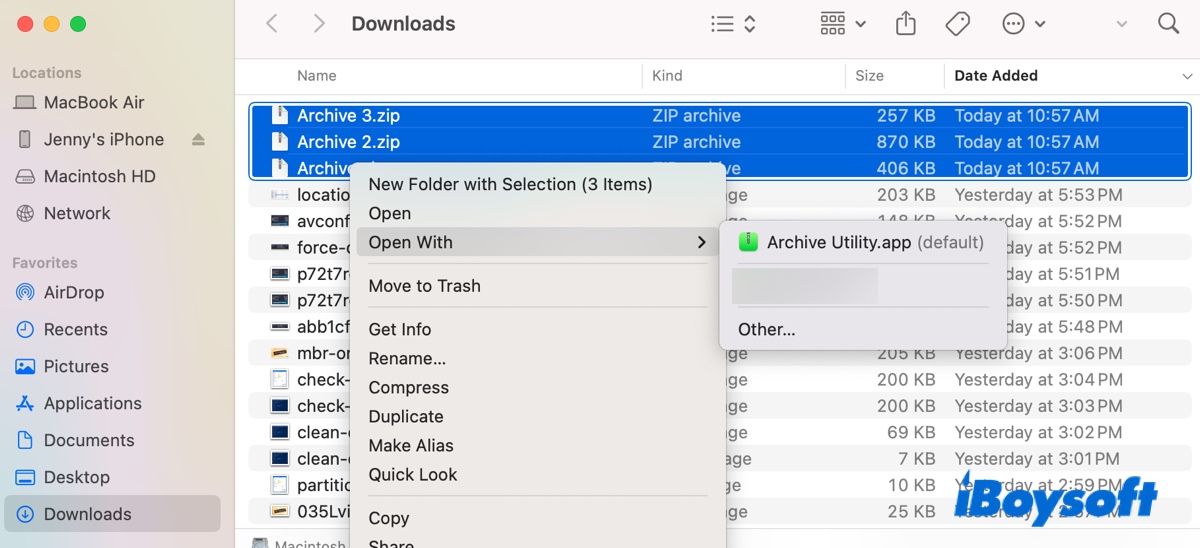
The Archive Utility will then proceed to unzip each selected file, one after the other. However, each ZIP file will be extracted into its own individual folder, which may not be the desired outcome.
Method 2: Unzip multiple files in Mac Terminal
The most powerful and efficient way to unzip multiple files on a Mac is by using the built-in Terminal. This method is fast and works for any number of files.
How to unzip all files in the current folder:
- Open Terminal (found in Applications > Utilities).
- Navigate to the folder containing your ZIP files. You can drag and drop the folder from Finder directly into the Terminal window after typing cd (don't forget the space).cd zip_file_path
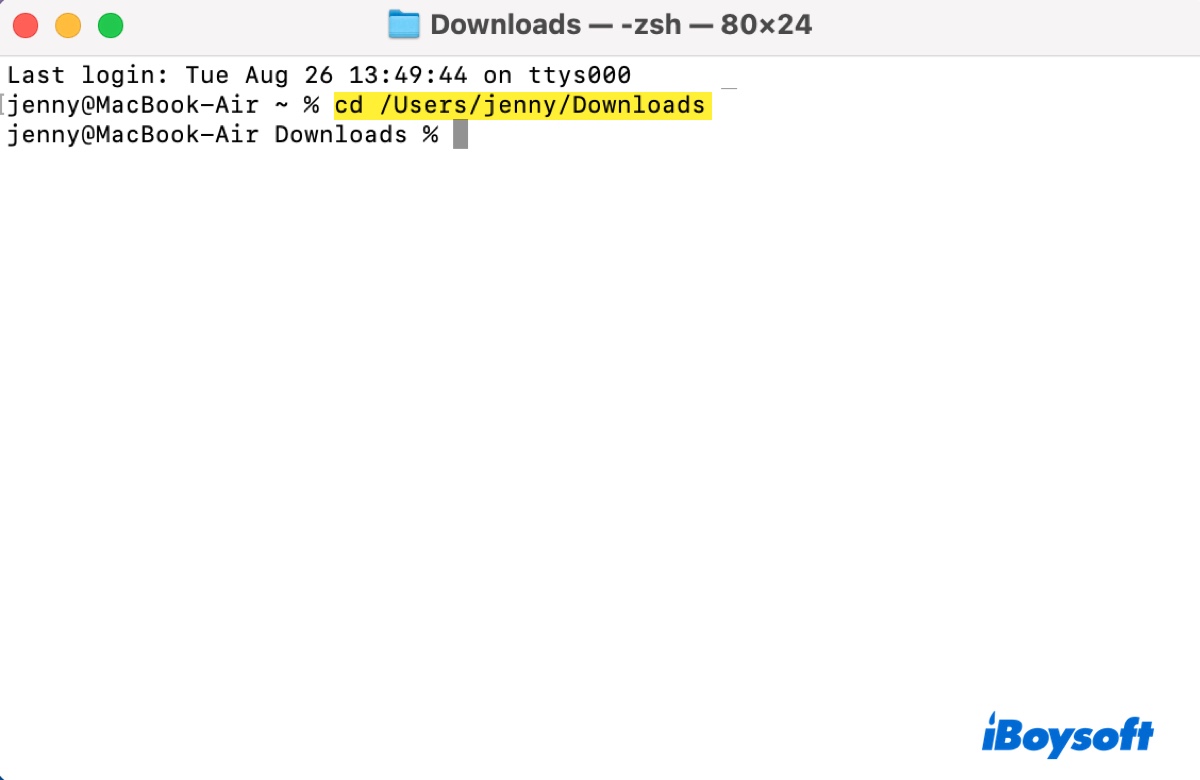
- Type the command below and press Return to decompress the ZIP files on Mac.unzip *.zip
- Terminal will now unzip every file with a .zip extension in that directory.
Note: This unzip *.zip command will extract the contents of each archive into the current folder, not into their own subfolders. If multiple archives contain files with the same names, you will be prompted on whether to replace, rename, or skip them.
If the methods are helpful, share them with others!
How to unzip multiple files to the same folder?
The method above extracts files to the current directory, which can get messy. To have more control and send all extracted files directly into a new, single folder, you can use a modified Terminal command.
How to unzip all files into a specific folder:
- Open Terminal.
- Use the following command to navigate to the directory where your ZIP files are located.cd zip_file_path
- Type the command below and press Return.unzip *.zip -d combined_folder
This command tells the system to unzip all (*.zip) files and place their contents into a directory (-d) named combined_folder. If the folder doesn't exist, it will be created automatically.
This is the ultimate solution for managing split archives like Google Takeout (takeout-001.zip, takeout-002.zip, etc.), as it perfectly replicates the "Extract to this folder" behavior found in Windows utilities.
Share the methods to unzip multiple files in Mac Terminal with others!
FAQs about how to unzip multiple files at once on Mac
- QIs there a way to unzip files without opening Terminal?
-
A
While Terminal is the most powerful built-in method, some third-party applications like The Unarchiver, Keka, or BetterZip offer graphical interfaces where you can select multiple files, right-click, and choose an option like 'Extract To...' with a specified destination. However, the Terminal method remains the fastest and most reliable built-in solution'
- QWill these commands work on all versions of macOS?
-
A
Yes, the unzip command is a standard feature in the Unix foundation of macOS and will work on all modern versions, including macOS Sonoma, Ventura, Monterey, and older versions like Catalina.