MKV is one of the most popular video formats but not all media players support it. By default, Mac does not support MKV files because the QuickTime Player, which is the default video player on Mac, does not support the MKV files.
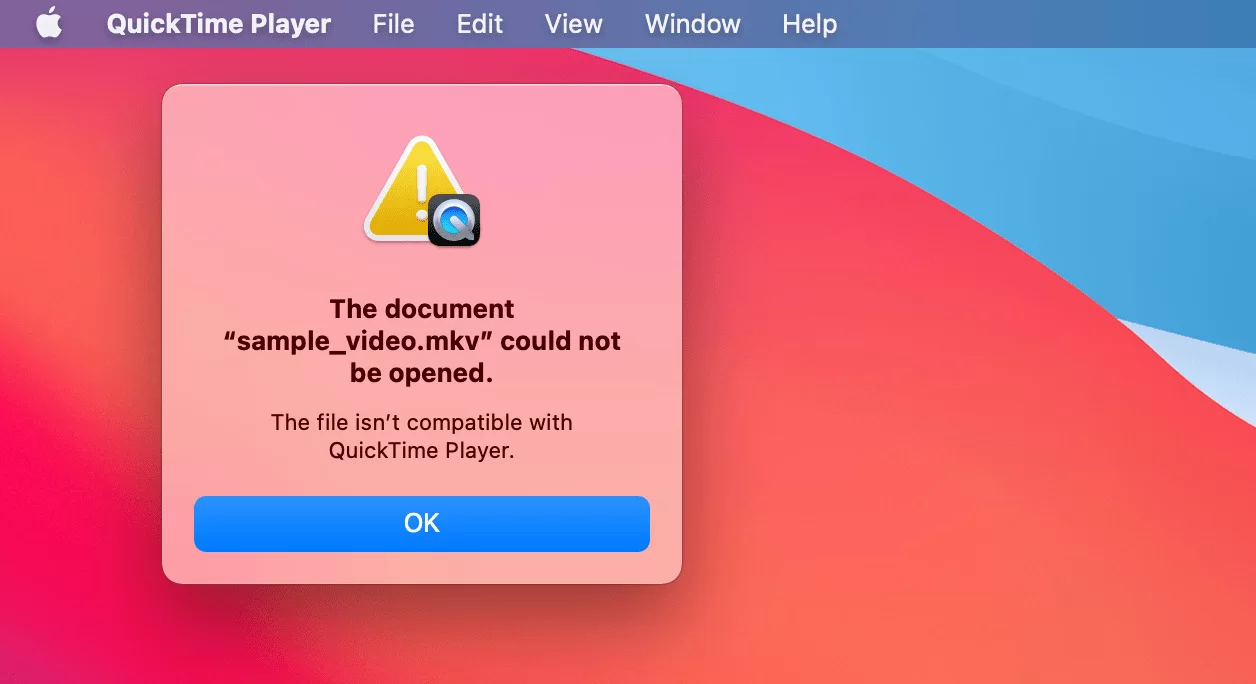
If you need to play MKV files on your Mac, this article describes 3 solutions, including using a third-party media player for Mac that supports MKV files, converting the files to a different compatible format, or installing the Perian QuickTime plugin. We will review all solutions below.
Method 1. Use an MKV media player to play MKV files on Mac
Since MKV files are not compatible with Mac's QuickTime media player, it is recommended that you use an external media player. There are a number of media players available that can play MKV files on Mac and offer additional features.
Play MKV files on Mac with VLC Media Player
VLC Media Player is a free media player developed by the VideoLAN project. It can play most multimedia files, including MKV, MP4, AVI, MPEG, and WMV., and supports a wide range of codecs. VLC Media Player is available for desktop operating systems and mobile platforms. You can install and run VLC Media Player to play MKV on Intel-based Macs and Apple Silicon Macs.
How to play an MVK video on Mac with VLC:
Step 1. Free download VLC media player for Mac version from its official website.
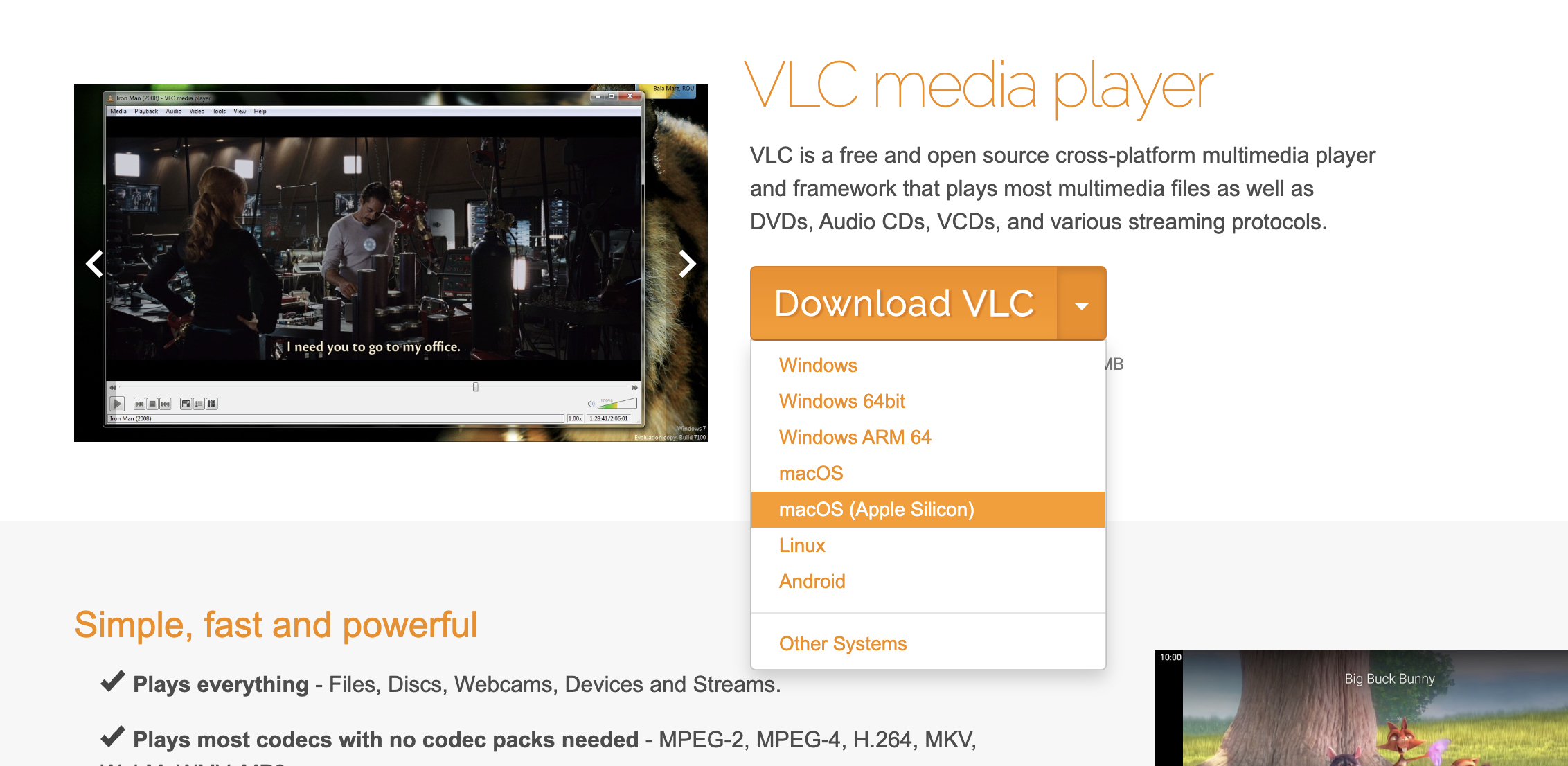
Step 2. Open the Downloads folder, double-click the installer, and drag the VLC cone to the Applications folder.
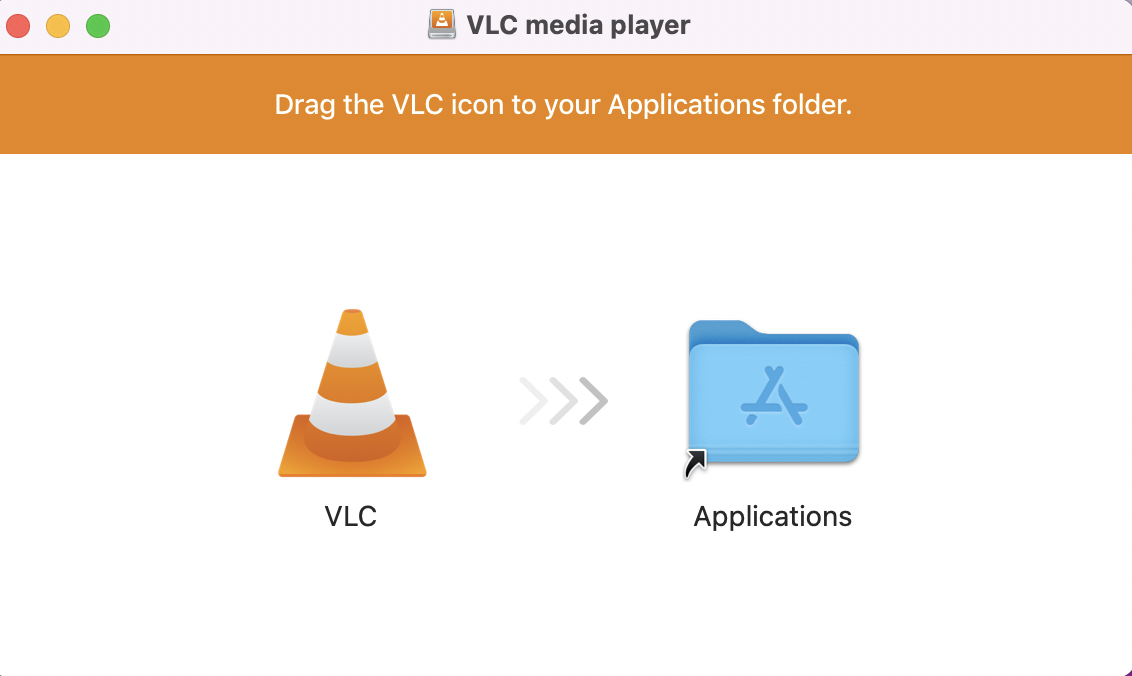
Step 3. In the Applications folder, launch the VLC media player. When prompted with a warning, click Open to allow your Mac to open the software downloaded from the Internet.

Step 4. Drag and drop an MKV file on VLC to play it.
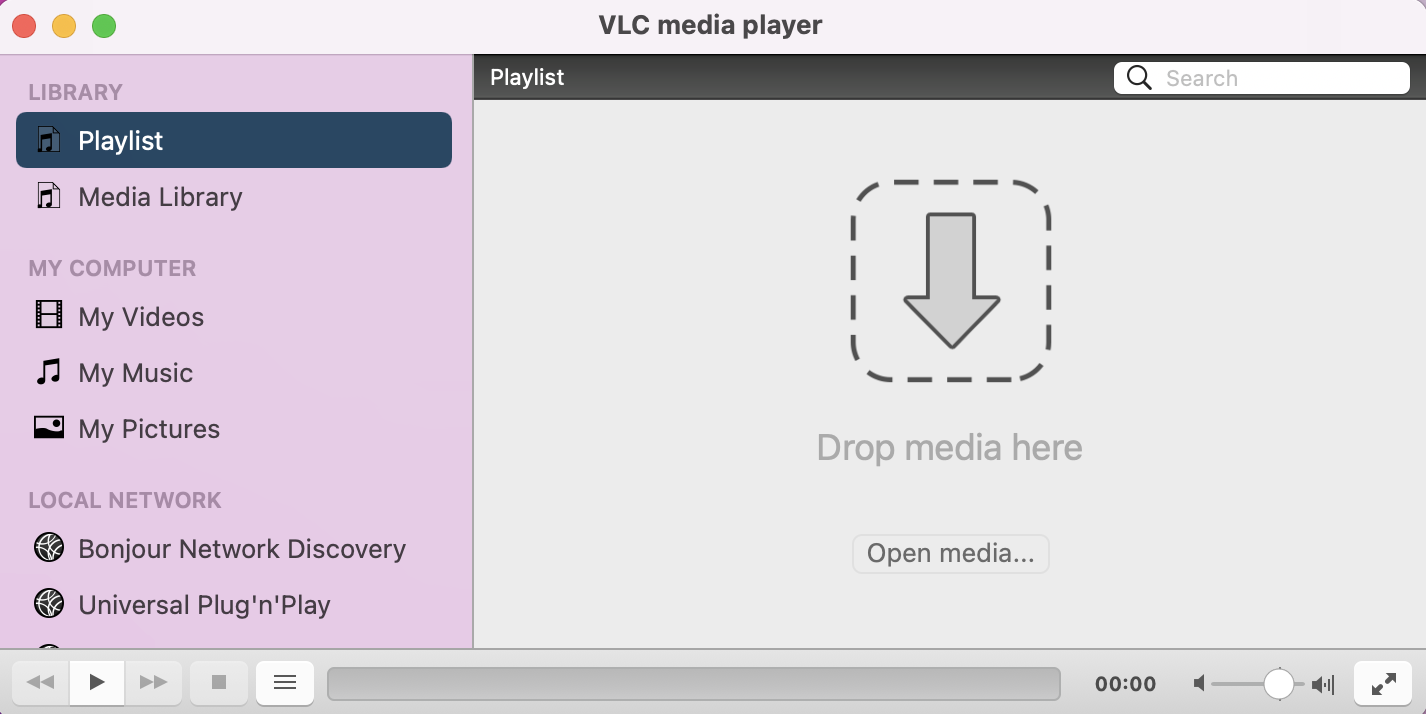
Do you like this recommended third-party free media player for MKV files? Share it now.
Method 2. Convert MKV to MP4
Another way to play an MKV file on Mac is to convert MKV to a video format that is supported by macOS such as MP4 and MOV. Many desktop or online video converters for Mac can help you convert MKV to a macOS-compatible video format.
HandBrake is an open-source transcoder for digital video files. It can transcode video and audio from nearly any format to a handful of modern ones. You can use it to convert MKV to MP4 easily and play the MP4 video on your Mac.
How to play an MVK video on Mac with HandBrake:
Step 1. Download HandBrake version 1.6.1 for macOS 10.13 or later from its official website.
Step 2. Install and run the software on your Mac.
Step 3. Click Open Source from the upper left corner of the home screen and select the MKV file you want to convert.
Step 4. In the Output Settings, choose MP4 file as a format or another supported format by Mac.
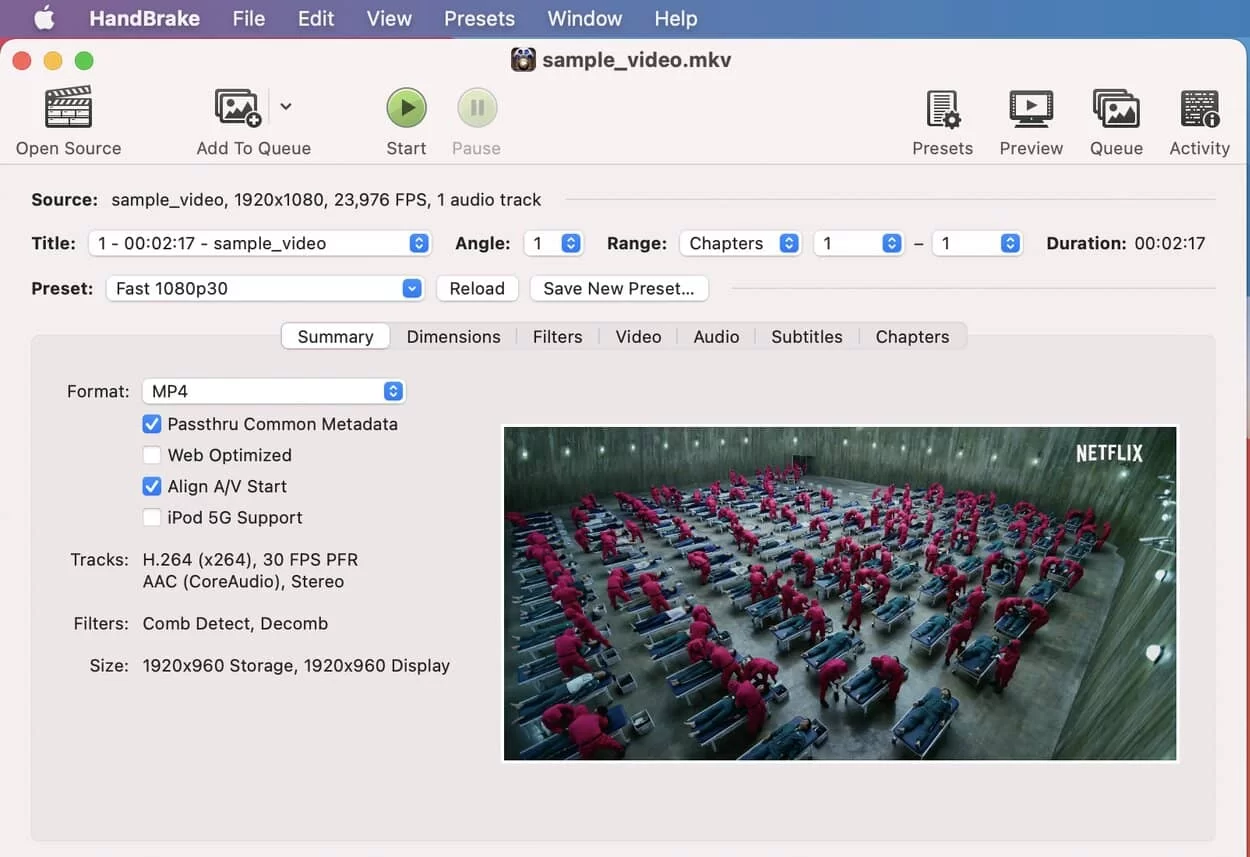
Step 5. Click the Start button at the top to start the conversion.
Step 6. Find the converted video and play it with QuickTime.
Method 3. Install the Perian plugin (for QuickTime version 7.6.6 only)
Perian is a free and open-source plugin for QuickTime that adds support for a wide range of video and audio formats. However, Perian is no longer being developed or updated. It is still functional, but it only works with QuickTime version 7.6.6 and may not work with newer versions.
To check the version of QuickTime you are using, launch QuickTime Player > click QuickTime Player next to the Apple logo > About QuickTime Player.
How to play MKV files on Mac with QuickTime Perian plugin
Step 1. Download and install Perian on your Mac from here.
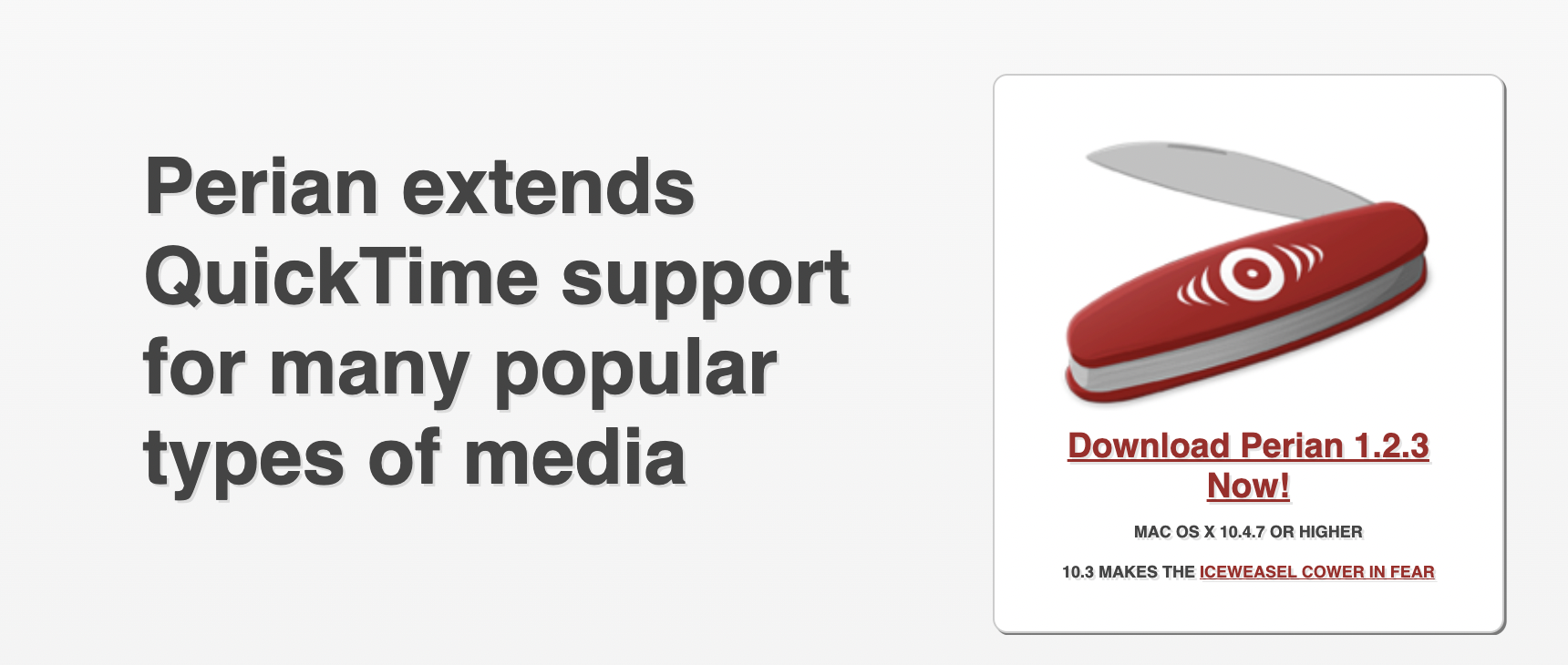
Note: If you receive an error while setting up the Perian plugin, that's because Mac's built-in security feature, Gatekeeper prevents it from running. You can bypass temporarily bypass Gatekeeper and make Mac allow apps downloaded from anywhere.
Step 2. Find the MKV file you want to play and right-click it.
Step 3. Select Open With > Perian - Open in QT Player. It will take a while and your MKV video will be playing in QuickTime Player.
We will appreciate it if you can share our article to help us reach more readers.
What is an MKV file?
MKV, or Matroska Multimedia Container, is a free and open container format that can hold an unlimited number of video, audio, picture, or subtitle tracks in a single file. It is similar in concept to other containers like AVI, MP4, or Advanced Systems Format (ASF).
MKV files are often used for high-definition video because they can support a wider range of codecs than other formats, making them ideal for movies and TV shows. MKV files can be larger than other formats and less compatible with media players.
Conclusion
MVK files are not natively supported on Mac, so you cannot play a video in MKV format via its default QuickTime media player. This article offers 3 ways to play MKV files on Mac. If you have multiple MKV videos to play on Mac, installing a free MKV player like VLC Media Player will be the most ideal option.
Share this post with someone who might be interested.
FAQs
- QHow do I play MKV files on QuickTime Mac?
-
A
QuickTime Player on Mac doesn't support MKV files. If you want to play MKV files on QuickTime, you either need to convert MKV to MP4/MOV or install the Perian plugin.
- QWhat free software plays MKV files on Mac?
-
A
Some of the most popular free MKV players are:
VLC Media Player
Elmedia Player
MPlayerX
5KPlayer