If you can't download a macOS installer from Software Update or the Mac App Store, Terminal is the best alternative. It allows you to download the full macOS installer directly from the server.
Tips: You can also download the macOS DMG full installer from iBoysoft DiskGeeker for Mac. This software allows direct download of Mac OS X Snow Leopard and later versions. Besides, it enables you to create macOS bootable USB installers easily.
Follow the steps below to download the macOS installer or create bootable USB media:
To download the macOS DMG file:
Step 1: Free download and open iBoysoft DiskGeeker for Mac.
Step 2: Click Download Image from the bottom-left toolbar.

Step 3: Select the Mac OS version you need and click Download Image.

To make a bootable USB installer for macOS:
Step 1: Open iBoysoft DiskGeeker for Mac, then click Create boot disk from the left.

Step 2: Choose your external drive.
Step 3: Select the macOS version you want to create a boot drive with and click Create boot disk.

Step 4: Wait for the installer to be downloaded, and then follow the instructions to create the boot disk.
How to download macOS installer from Terminal?
Step 1: Check for available software
Downloading macOS installers from Terminal is straightforward, but you can't download any Mac OS version as you wish. That's why you should check the software available to your Mac model before downloading or installing any. To do this:
- Open Terminal from the Applications/Utilities folder.
- Type the command below and press Enter to list all compatible macOS versions.softwareupdate --list-full-installers
This will return something like: (Depending on your Mac, the available macOS version may be more or less.)
Note: The use of sudo at the beginning of the command, which enables you to execute commands with elevated privileges, is not necessary.
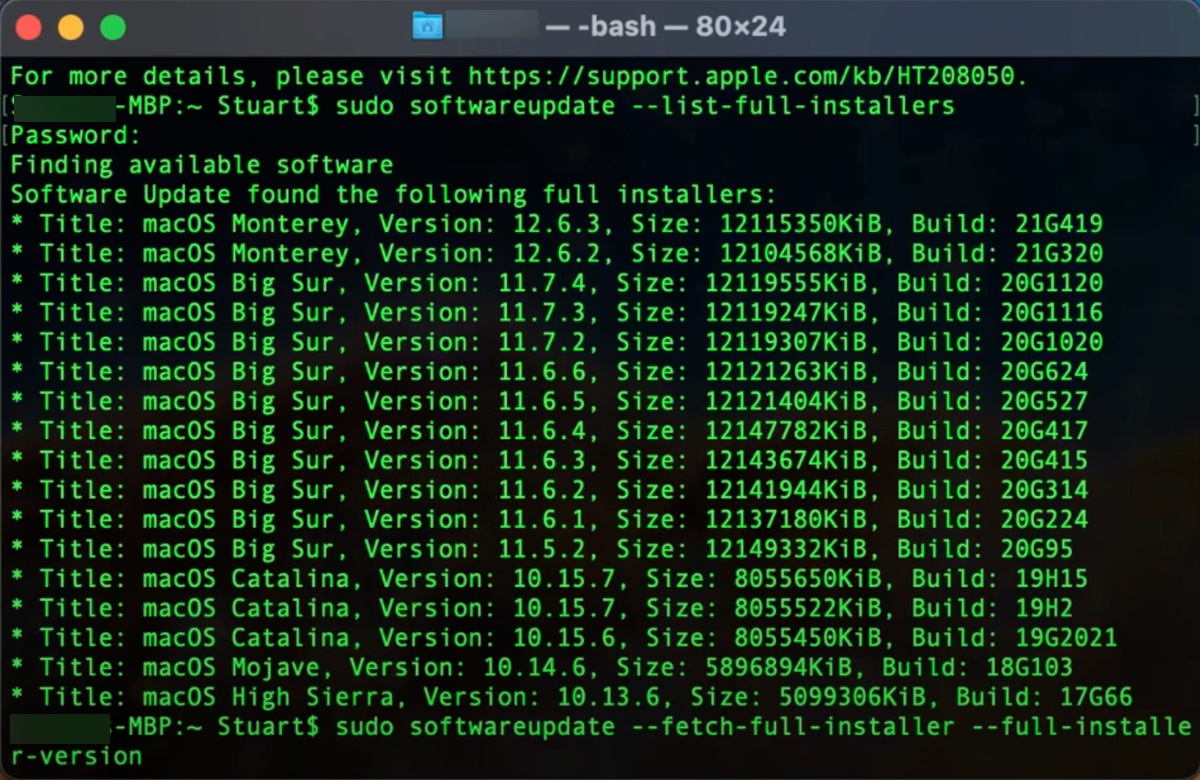
Note down the version number of the macOS you want to download, such as 10.13.6.
Step 2: Download macOS installers from Terminal
After ensuring that the intended installer is supported by your Mac and its version number, use the command syntax below to download the full installer:
softwareupdate --fetch-full-installer --full-installer-version number
Replace "number" with the one you get in Step 1, such as 10.13.6.

Once the installer is downloaded, you can find it in the Applications folder.
If you wish to download and install the macOS version from Terminal, check out our guide on updating Mac from Terminal.
To simplify the process, we'll list the exact command lines for downloading the latest version of each Mac operating system. Note that if the OS version is not supported, Terminal will return the error, "Install failed with error: Update not found."
Download macOS Sequoia 15 full installer from Terminal:
softwareupdate --fetch-full-installer --full-installer-version 15.3.1
Download macOS Sonoma 14 full installer from Terminal
softwareupdate --fetch-full-installer --full-installer-version 14.7.4
Download macOS Ventura 13 full installer from Terminal
softwareupdate --fetch-full-installer --full-installer-version 13.7.4
Download macOS Monterey 12 full installer from Terminal
softwareupdate --fetch-full-installer --full-installer-version 12.7.4
Download macOS Big Sur 11 full installer from Terminal
softwareupdate --fetch-full-installer --full-installer-version 11.7.10
Download macOS Catalina 10.15 full installer from Terminal
softwareupdate --fetch-full-installer --full-installer-version 10.15.7
Download macOS Mojave 10.14 full installer from Terminal
softwareupdate --fetch-full-installer --full-installer-version 10.14.6
Download macOS High Sierra 10.13 full installer from Terminal
softwareupdate --fetch-full-installer --full-installer-version 10.13.6
Download macOS Sierra 10.12 full installer from Terminal
softwareupdate --fetch-full-installer --full-installer-version 10.12.6
Download OS X El Capitan 10.11 full installer from Terminal
softwareupdate --fetch-full-installer --full-installer-version 10.11.6
Download OS X Yosemite 10.10 full installer from Terminal
softwareupdate --fetch-full-installer --full-installer-version 10.10.5
Download OS X Mavericks 10.9 full installer from Terminal
softwareupdate --fetch-full-installer --full-installer-version 10.9.5
Download OS X Mountain Lion 10.8 full installer from Terminal
softwareupdate --fetch-full-installer --full-installer-version 10.8.5
Download Mac OS X Lion 10.7 full installer from Terminal
softwareupdate --fetch-full-installer --full-installer-version 10.7.5
Download Mac OS X Snow Leopard 10.6 full installer from Terminal
softwareupdate --fetch-full-installer --full-installer-version 10.6.8
Download Mac OS X Leopard 10.5 full installer from Terminal
softwareupdate --fetch-full-installer --full-installer-version 10.5.8
Download Mac OS X Tiger 10.4 full installer from Terminal
softwareupdate --fetch-full-installer --full-installer-version 10.4.11
If you can't get the installer from Terminal, download the macOS DMG files instead.
Share this article if it's helpful!