A user posted about "Install in Progress" interrupting the shutdown process on a Mac:
I want to install Malwarebytes for Mac but the installation got stuck halfway at "Running package scripts." Now, I can't even shut down my Mac because the "Install in Progress" window won't let me. The message on the window says "Your computer can't be shut down now, because software is being installed. Malwarebytes for Mac is being installed. Interrupting the install may damage your computer. You can shut down when the install is complete." - discussion.apple.com
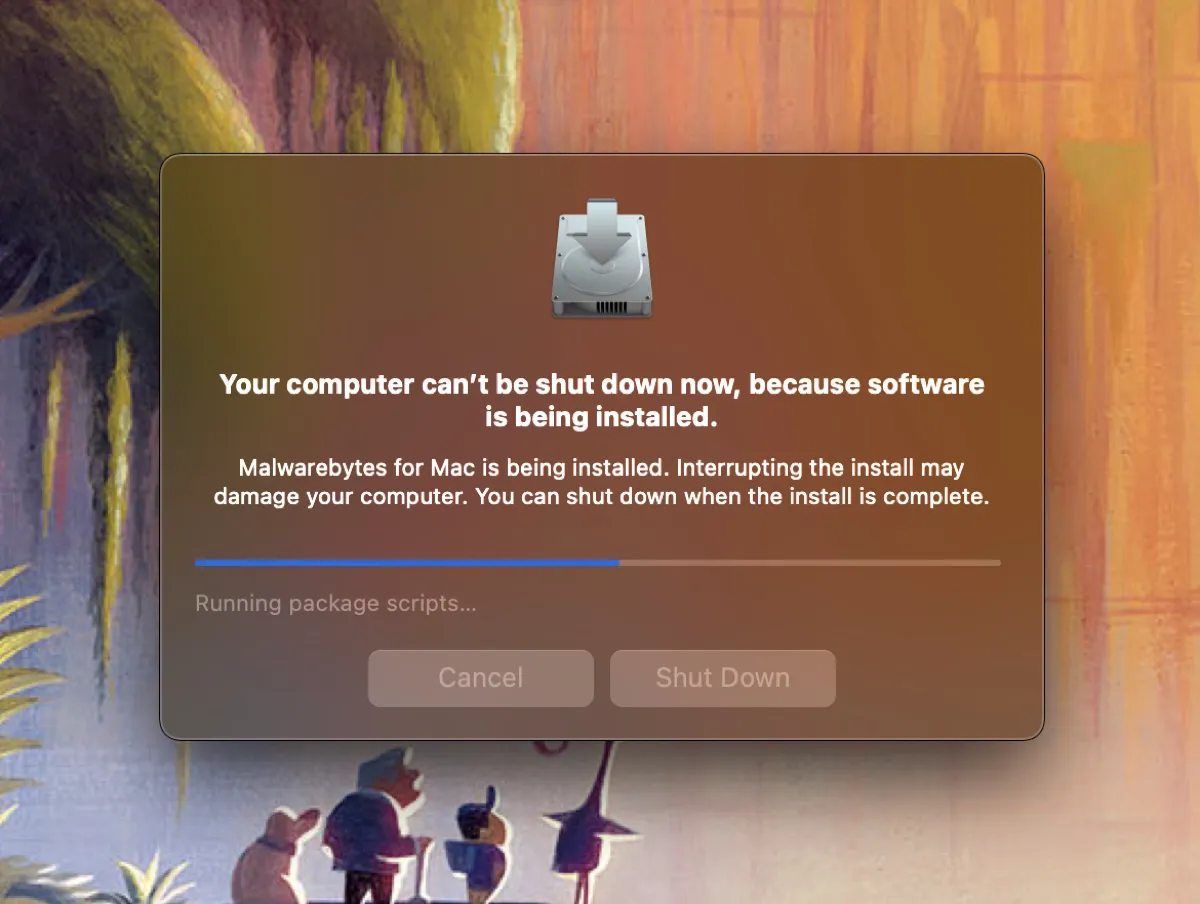
This is a common concern for many Mac users who have unfinished installations. The "Install in Progress" window can disrupt the reboot and shutdown process of a Mac and often refuse to be forcibly quitted.
This article explains how to get rid of "Install in Progress on" Mac.
Why does your Mac say install in progress?
"Install in progress" appears when you try to restart or shut down a Mac that still has incomplete software installations. This may be an application you're trying to install, a Mac OS system upgrade, or small software updates following the system update.
How to stop install in progress on Mac?
Here are different ways to quit "Install in Progress" on Mac.
Quit the installation with keyboard shortcut
Ensure the installation window is active and press Command + Q to close it. This should quit the installation in progress. However, if it doesn't work, you can use the shortcut Option-Command-Escape to force the installation to close.
Force quit Install in Progress on Mac
Another way to force quit the software when you're having issues rebooting or shutting down your Mac due to "Install in Progress" is to use Activity Monitor. To do this,
- Open Activity Monitor from the Applications folder.
- Search for processes related to the stuck software installation. (If the software is StatfulFirewall, search its name to find relevant processes.)
- Select the process you want to quit and click the stop ⓧ button.
- Choose "Force Quit."
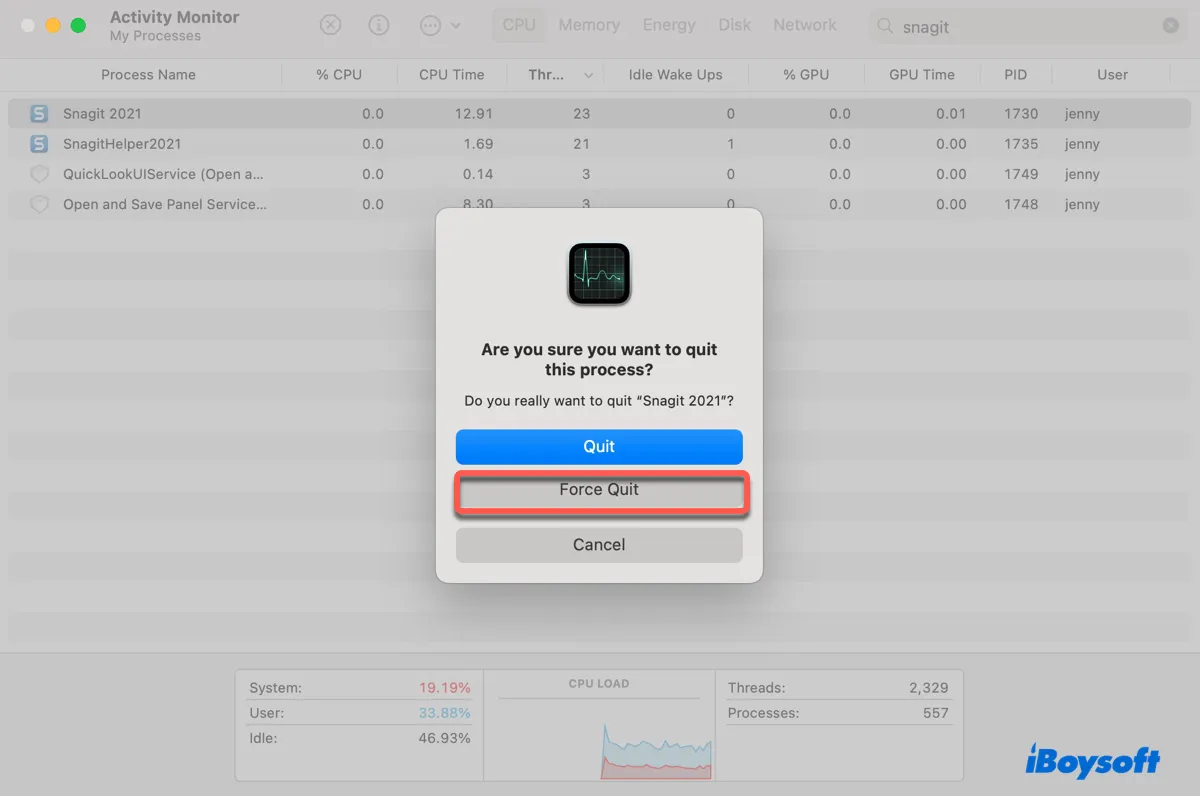
The installation process should quit immediately. If not, try to quit the process called installd. It's a macOS system process responsible for managing software installations and updates.
After the frozen installation disappears, you'll be able to shut down your Mac. If you still can't quit "Install in Progress" on Mac, continue with the next solution.
Force shut down your Mac
You could also long press the power button to force your Mac to shut down. This instantly terminates all running processes without allowing them to save data or close properly, preventing "Install in Progress" from causing troubles.
Reboot into Safe Mode and delete the software
If "Install in Process" keeps interrupting the shutdown or reboot process, you can boot into Safe Mode to delete all files with the app's name in the file name.
- Boot your Mac into Safe Mode.
- Download the shareware Find Any File.
- Look for any files containing the name of the software that failed to be installed.
- Delete those files and empty the Trash.
- Restart normally.
Share the solutions to help others stop installation in progress on Mac.