It cannot emphasize the importance of information safety and security too much today since the info leak and stealing happens too often. Some intelligence department staff even back to the oldest way for file transfer – delivering a letter by a man. Although taking time and finance, it is undoubtedly the most secure and reliable way to transfer info.
However, common people like us do not have the high requirements and demand for file security. What we ask for is to avoid data leaks and theft by third-party websites or apps during the transfer process. That's not as challenging or complex as you imagine since we're exploring how to encrypt an email in Thunderbird for info security.
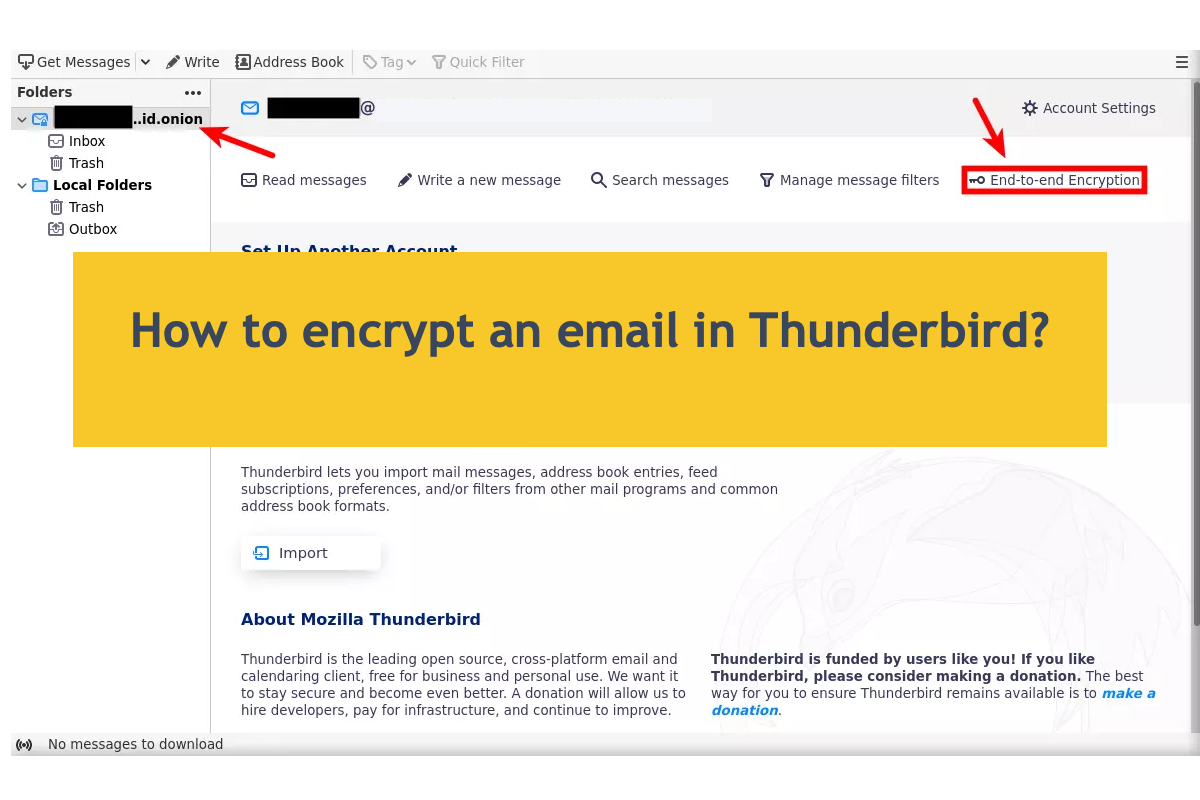
Besides, how to password-protect an email is also explained in this post from iBoysoft if you don't have a liking for Thunderbird.
Why should you encrypt the email?
For people who frequently work or communicate with email, it's quite necessary to protect the email to prevent any third-party app or website from intercepting info. An email without encryption or password is exposed to any malicious people's sight, which puts your email at risk.
Therefore, you'd better off adding a password to your email or encrypting it in Thunderbird for file security and safety.
If you find this article informative and helpful, please leave your comment and share it with more people on your social platform!
How to encrypt an email in Thunderbird?
With Thunderbird installed on your computer, you can proceed with the email encryption. Don't worry about that you have no idea how to encrypt the email in Thunderbird even if you're a novice, because we are gonna show you how to complete step-by-step:
1. Open Thunderbird on your computer and click Settings for the following modifications.
When Thunderbird opens, click the three horizontal line menu button and then select Account Settings. In the new window, select the email account you want to work with.
2. Initialize End-To-End Encryption.
Click the End-To-End Encryption in the left sidebar of the app and click Add Key below the OpenPGP section.
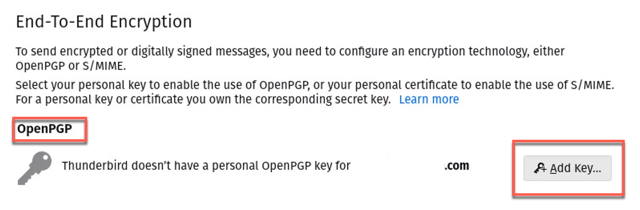
3. Create a new key.
Toggle on the 'create a new OpenPGP Key' option if you use this app for the first time, then click the 'continue' to go on.
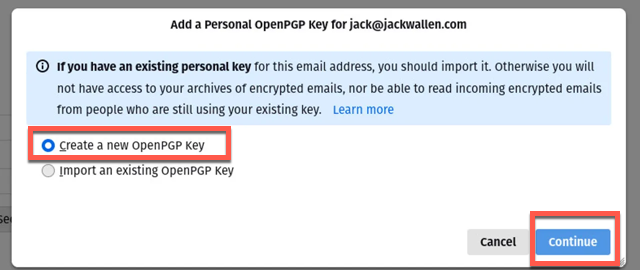
4. Configure the GPG Key.
Select the email address to associate with the key and select an expiration date, key type, and key size. Key does not expire, RAS for the key type, and 3027 as the key size are recommended here.
With all selections are done, click the Generate key option and tap Confirm for the following settings.
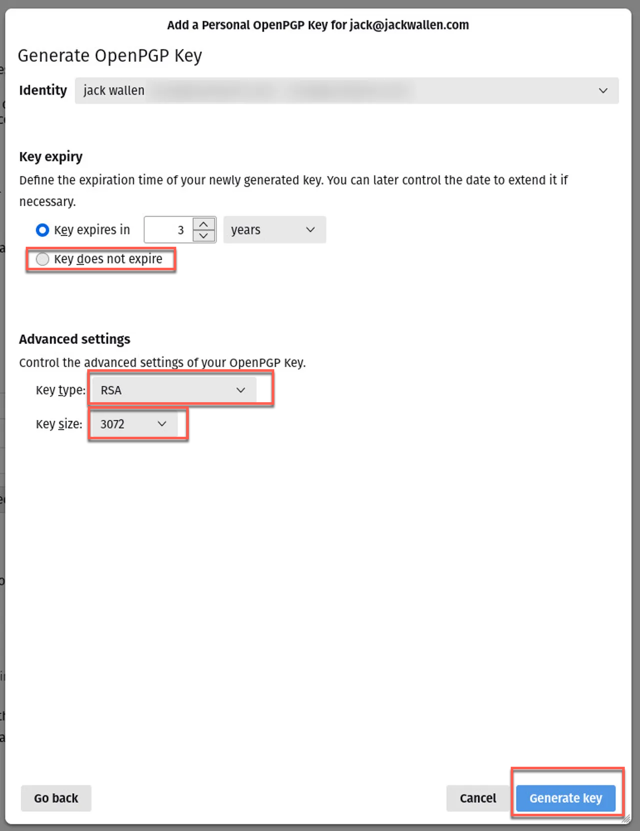
5. Import the public key for the recipient.
The next step you need to carry on is to import the public key for the recipient who will receive the encrypted email.
- Open Thunderbird, click End-To-End Encryption, then click OpenPGP Manager.

- Click File > Import Public Keys from File, navigate the key, and then import it.
6. Complete an email with Thunderbird encryption.
Since you have gotten the public key already, now you can send an email with Thunderbird encryption. In the email compose window, you can see an OpenPGP menu, click it to select Encrypt from the dropdown menu to protect the email.
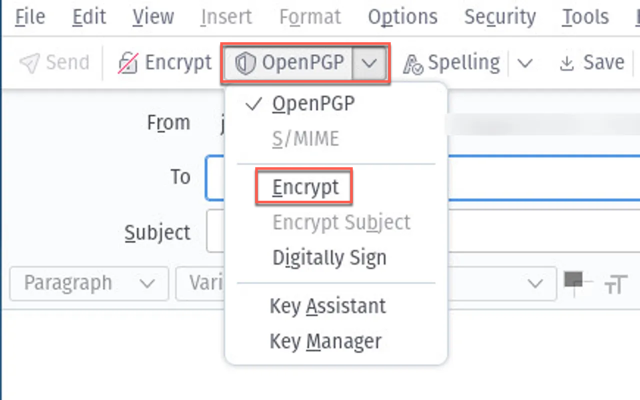
Alternatively, you can encrypt the email when you type the email address of a recipient with an associated public key stored by clicking the Encrypt button at the bottom right of the compose window.
Once the recipient receives the encrypted email, they can decrypt and read the email with the matching private key, or the email is inaccessible and unreadable all the time.
If you know how to encrypt an email in Thunderbird, why not share your happiness with others?
How to password protect an email?
If you don't have a liking for the third-party app to secure the email, you can read the following ways to encrypt the email:
Here is how to send messages or attachments confidentially in Gmail:
1. On your computer, go to Gmail.
2. Click Compose.
3. In the bottom right of the window, click Toggle confidential mode.
If you've already turned on confidential mode, go to the bottom of the email, then click Edit.
4. Set an expiration date and passcode. These settings impact both the message text and any attachments.
- If you choose "No SMS passcode," recipients using the Gmail app will be able to open it directly. Recipients who don't use Gmail will get emailed a passcode.
- If you choose "SMS passcode," recipients will get a passcode by text message. Make sure you enter the recipient's phone number, not your own.
5. Click Save.
The recipient will receive an email encrypted by Gmail, only the recipient has the passcode they can access the email successfully.
On top of that, you can solely password protect a file or an attachment, and then add them to the mail app for sending. Only recipient's passcode matches with yours, they can open and read this email.
Conclusion
This post explores how to encrypt an email in Thunderbird for file security, if you have that demand as well, you can read this post to protect your email from maliocus leak and steal.
Also, you can learn how to password protect your email before sending on your device as if you have no interest to Thunderbird.