Proxy servers are commonly used to enhance security, privacy, and network performance, which are like a medium between users and the Internet, providing much convenience to digital life.
But there are times when disabling Proxy servers becomes necessary, especially for troubleshooting network connectivity issues or accessing specific websites. This guide will walk you through the steps on how to disable Proxy settings on both your computers and browsers.
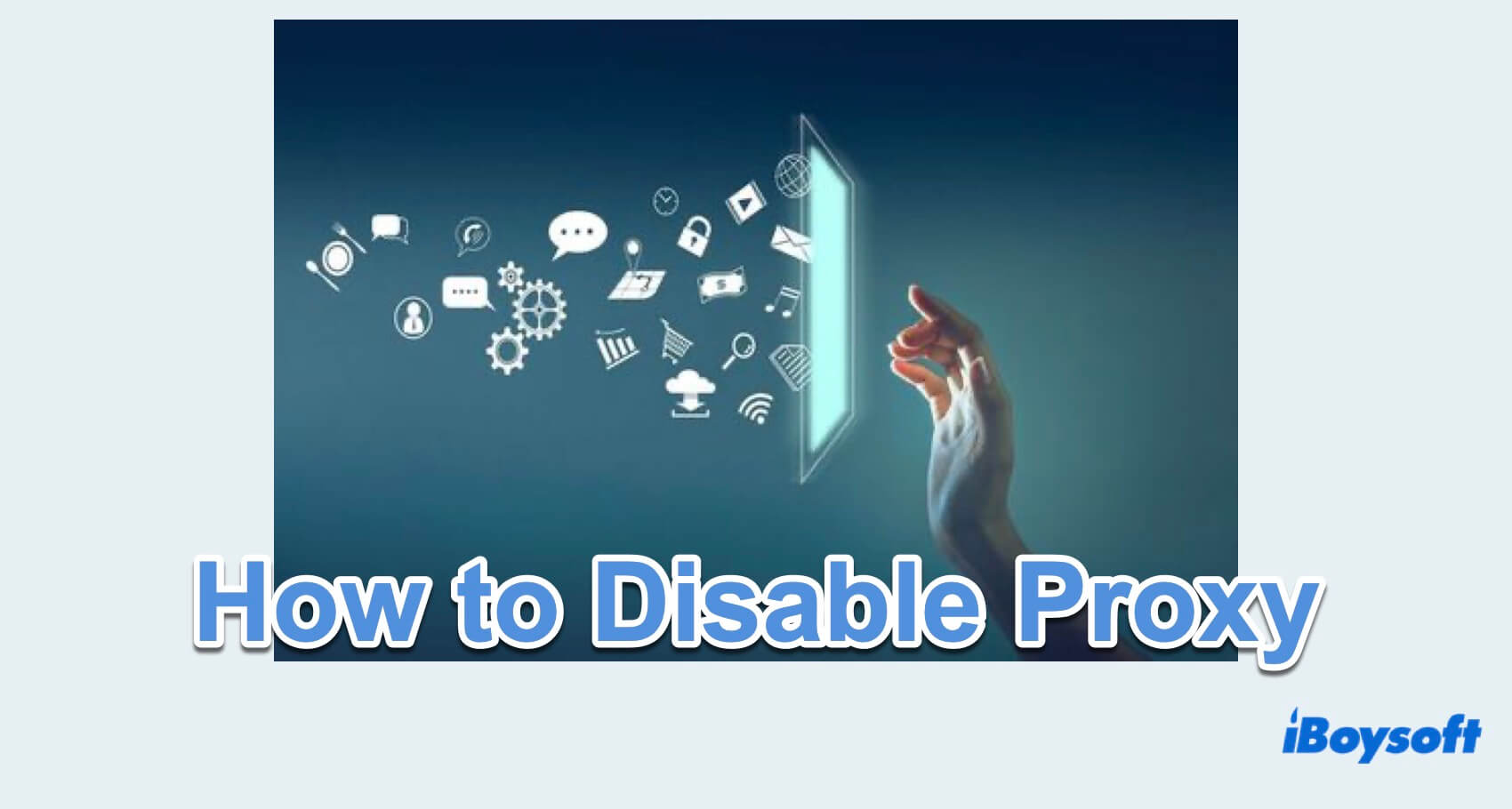
How to disable Proxy on Mac/Windows?
Proxy settings on your computer, Mac or Windows 11, can be so useless that you might need to disable them. Here is a step-by-step guide to how to disable Proxy settings on a Mac or Windows.
Disable Proxy on Mac
- Apple menu > System Settings > Network.
- Choose your active network connection (Wi-Fi or Ethernet).
- Click on the Details > Proxies.
- Uncheck the options for Auto proxy discovery, Automatic proxy configuration, and Web proxy(HTTP).
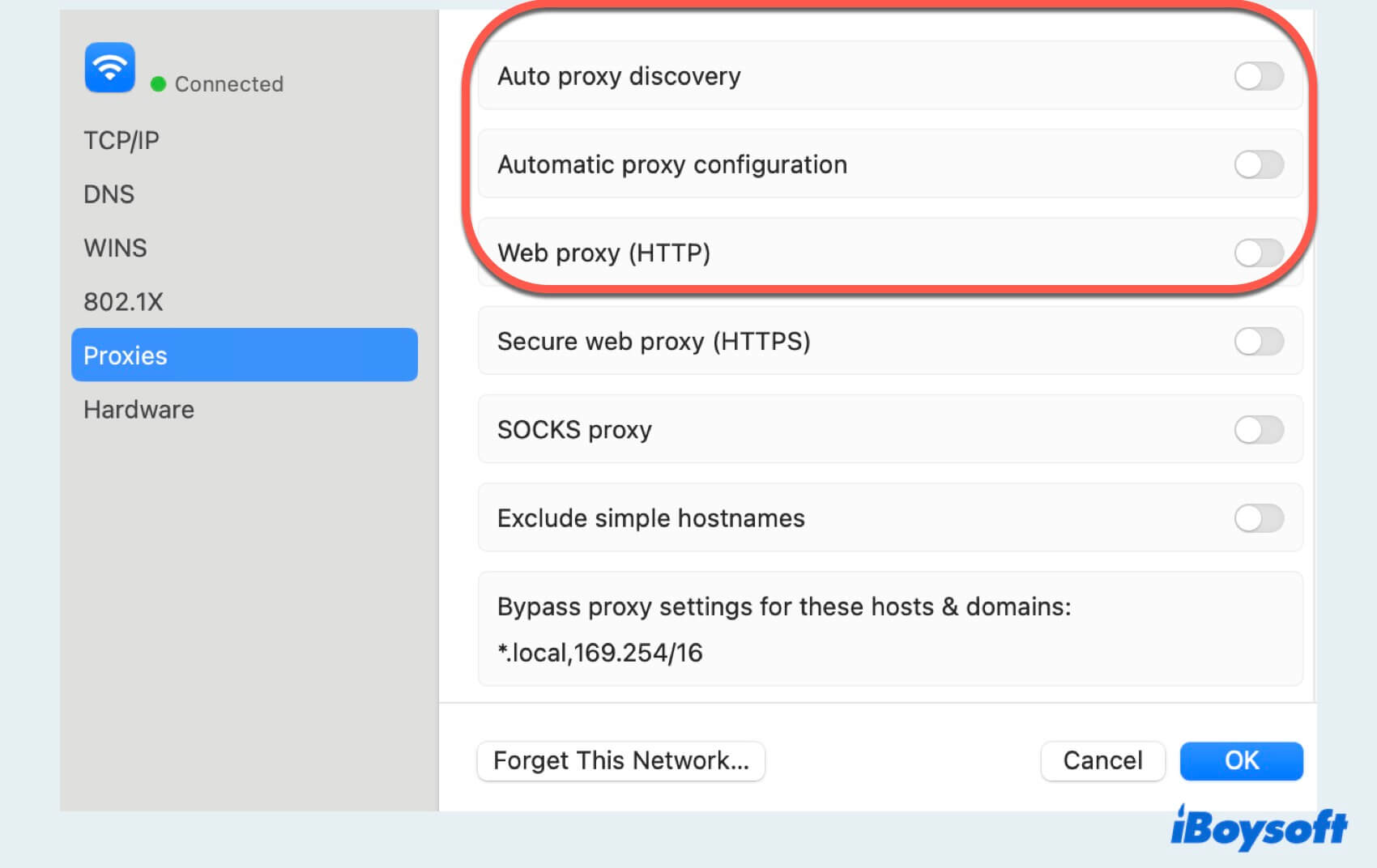
- Click OK at the bottom > Apply to save the changes.
Disable Proxy on Windows
- Start menu > Settings. (Or press Windows and I keys to open the Settings.)
- Click Network & Internet > Proxy.
- Toggle off Use a proxy server under Manual proxy setup.
- Ensure Automatically detect settings are also turned off if not needed.
- Click Save and quit the Settings to apply the changes.
By following these steps, you can easily disable Proxy on Mac or Windows 11, allowing you to troubleshoot network problems or access websites without going through a Proxy Server. If you just want to disable it on your web browsers, continue reading.
How to disable Proxy on Browser Settings?
The web browser you are using can also disable the Proxy server, if they are Google Chrome, Safari, or Microsoft Edge for Mac, try to take the steps here:
Disable Proxy on Google Chrome
- Open your Google Chrome and click on the three dots in the upper right corner to access the menu.
- Settings > System > Open your computer's proxy settings.
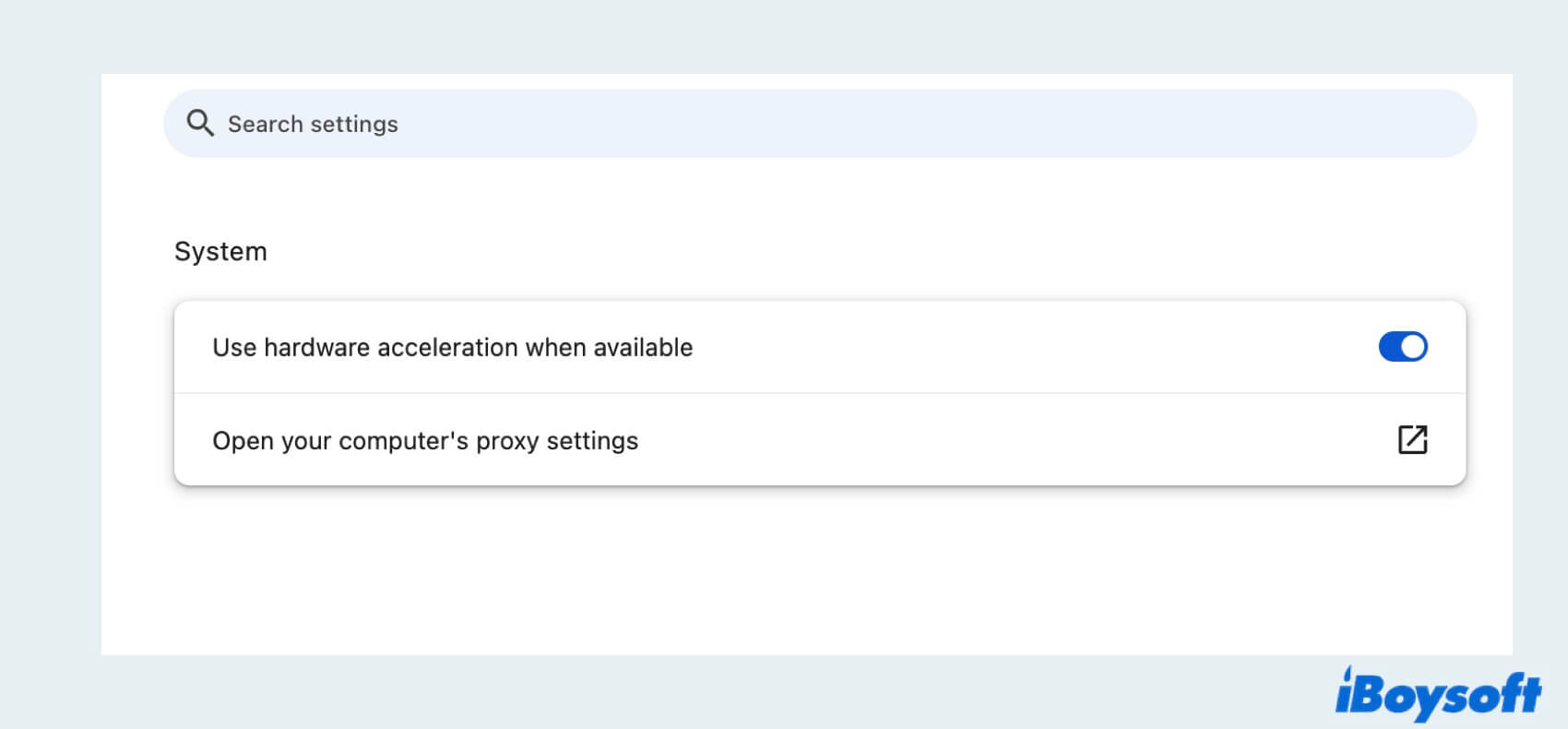
- On Mac, turn off Automatic proxy configuration and Auto proxy discovery then click OK; On Windows, toggle Automatic detect setting off under Automatic proxy setup and toggle Use a proxy server off under Manual proxy setup then click Save.
Disable Proxy on Safari
- Launch Safari and go to the Safari menu.
- Select Safari in the top menu > Settings > Advanced.
- Find Proxies, and choose Change Settings.
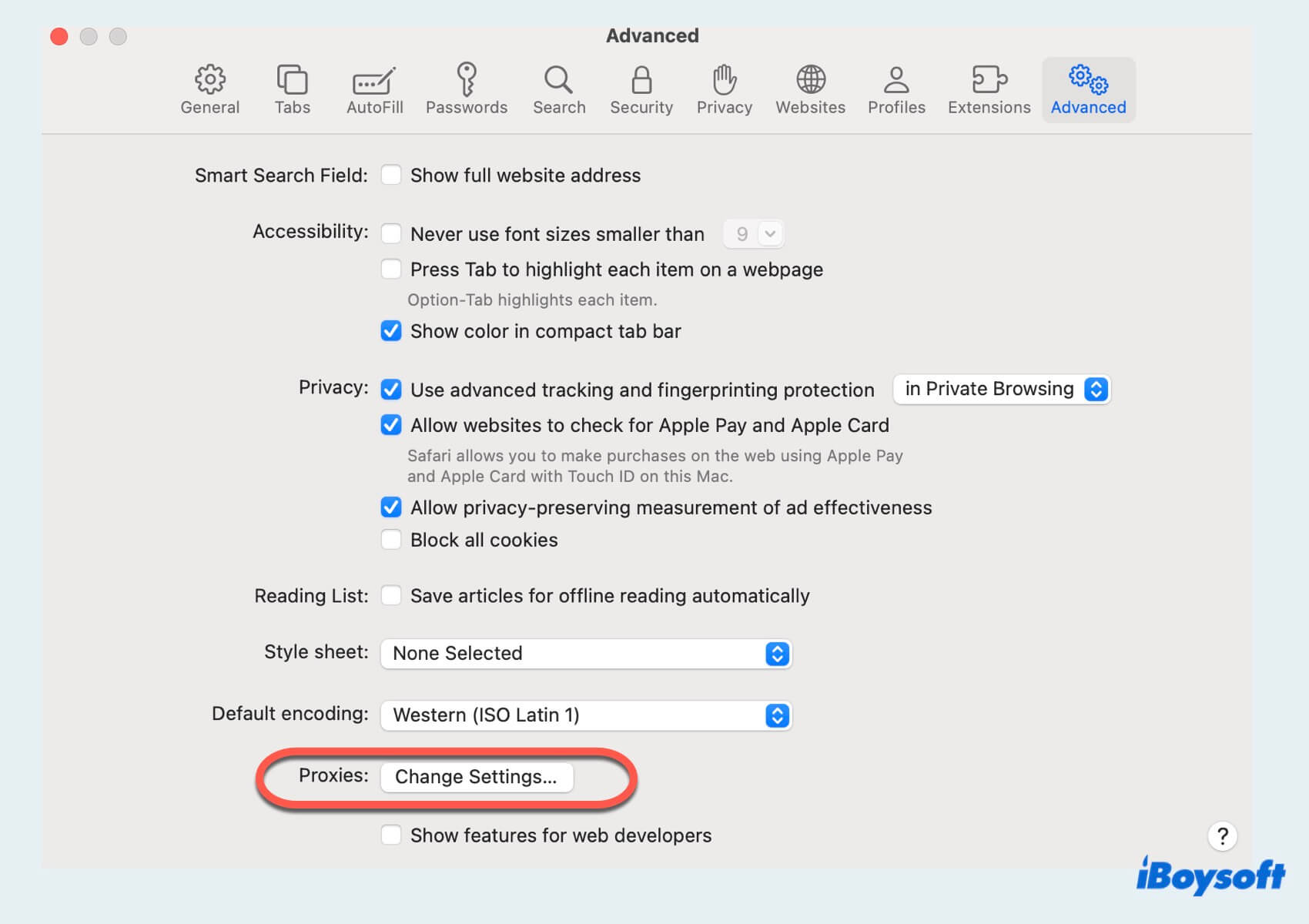
- Uncheck boxes for proxy configurations and click OK to save changes.
Disable Proxy on Microsoft Edge
- Open Microsoft Edge and click on the three dots to access the menu.
- Go to Settings and select Proxy.
- Toggle off Use a proxy server under Manual proxy setup.
So have you already disabled the Proxy settings on your web browser? Share these ways with your friends.
Common issues and solutions for Proxy
Common issues related to Proxy can vary from connectivity problems to security concerns. Below are some common issues along with their potential solutions:
- Issue: Unable to connect to the Internet or specific websites using a Proxy server
Solution: Ensure that the Proxy server settings are configured correctly in your network settings or try a different Proxy server. - Issue: Experiencing slower Internet speed using Proxy server
Solution: Consider upgrading to a higher-speed Proxy server or verify that the Proxy server is not overloaded or experiencing high traffic. - Issue: Unable to access certain websites due to Proxy server restrictions
Solution: Check if the website is explicitly blocked by the Proxy server's content filtering policies or configure the Proxy server to allow the specific website.
By addressing these common issues and implementing the suggested solutions about Proxy settings, you can troubleshoot and resolve problems with it effectively. If problems persist, consider seeking further technical support or consulting relevant documentation for additional troubleshooting steps. Share this post to help more people!
Summary
In conclusion, learning how to disable Proxy settings on your computer or browsers can help resolve various network-related issues and ensure smooth browsing experiences. Whether adjusting system settings or browser configurations, following these steps can streamline the process and mitigate connectivity challenges.
FAQs about disabling Proxy
- QHow do I turn off Proxy?
-
A
You can turn off it on your computer or browsers in the System Settings respectively.
- QHow to disable Proxy in Windows?
-
A
You can disable Proxy in windows with System Settings, Control Panel, the Local Group Policy Editor, and so on.