If you want to learn how to connect a Magic Mouse to your Mac, this guide is for you. I'll walk you through the step-by-step process.
Additionally, if you need to set up a new Magic Mouse or reconnect one after changing the batteries, but don't have a mouse or trackpad to access the settings, I've included solutions for that as well.
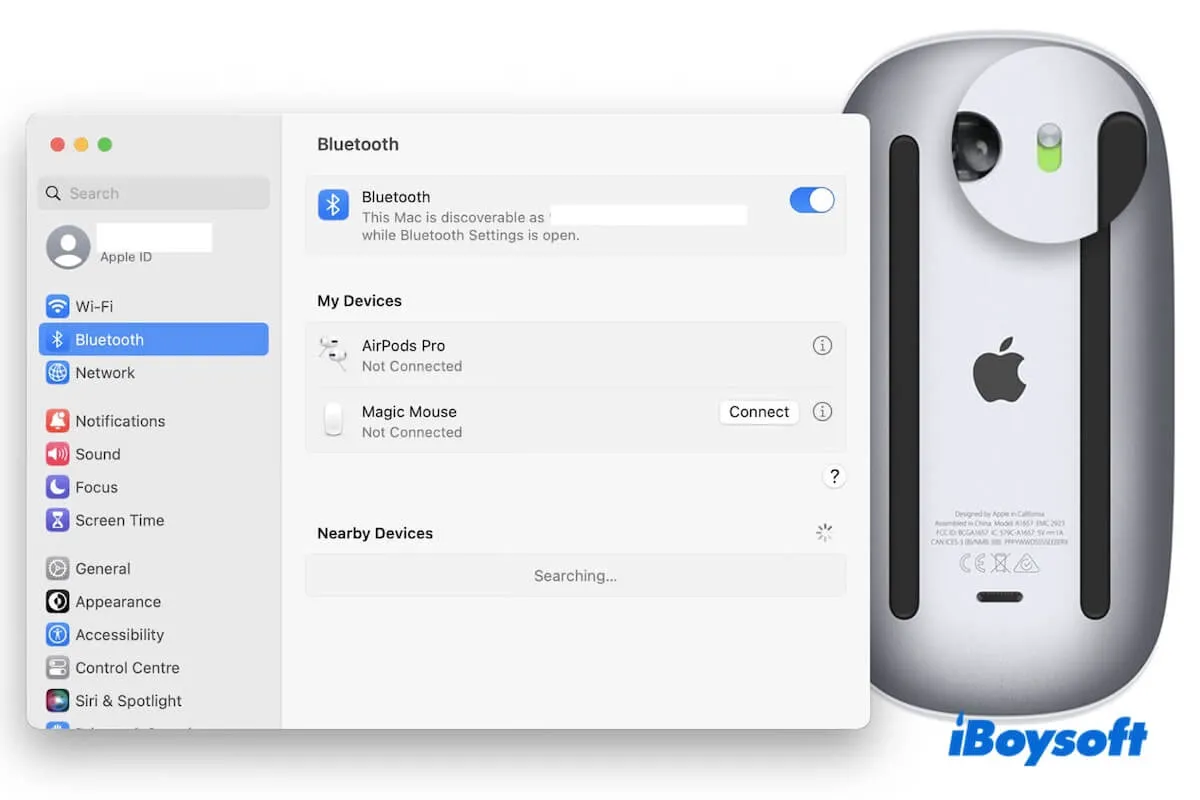
How to connect a Magic Mouse to a Mac without a mouse or Trackpad
Perhaps you're trying to connect a wireless Magic Mouse to your Mac without a spare mouse for changing settings.
Here, I summarized the workarounds.
Way 1. Connect the Magic Mouse to your Mac with the USB cable
Magic Mouse can't be used as a wired mouse, but you can use the Lightning-to-USB cable to activate the initial Bluetooth connection between the mouse and your Mac.
This is always the quickest way to connect a wireless mouse to a Mac without a mouse or keyboard.

Way 2. Connect the Magic Mouse to your Mac with a keyboard
- Ensure the switch on the bottom of the Magic Mouse is on.
- Press Command - Space to open Spotlight Search.
- Enter System Settings (or System Preferences on older macOS) and press Return to access it.
- Type Bluetooth in the search box of System Settings and press Return.
- Use the Tab key or arrow keys to move between icons and then press Space or Return on Bluetooth.

- Wait for the Magic Mouse to appear in the list.
- Press the arrow keys to select it and press Return to connect to the Magic Mouse.
How to connect your wireless Magic Mouse to a Mac via Bluetooth
To connect an Apple wireless mouse to a Mac, you need to use Bluetooth.
Here are the steps:
- Turn on your Magic Mouse 2 by pressing the bottom button to the green (ON) position.
- On your Mac, click the Apple menu > System Settings > Bluetooth.
- Ensure Bluetooth is on.
- Find the Magic Mouse and click the Connect button next to it.
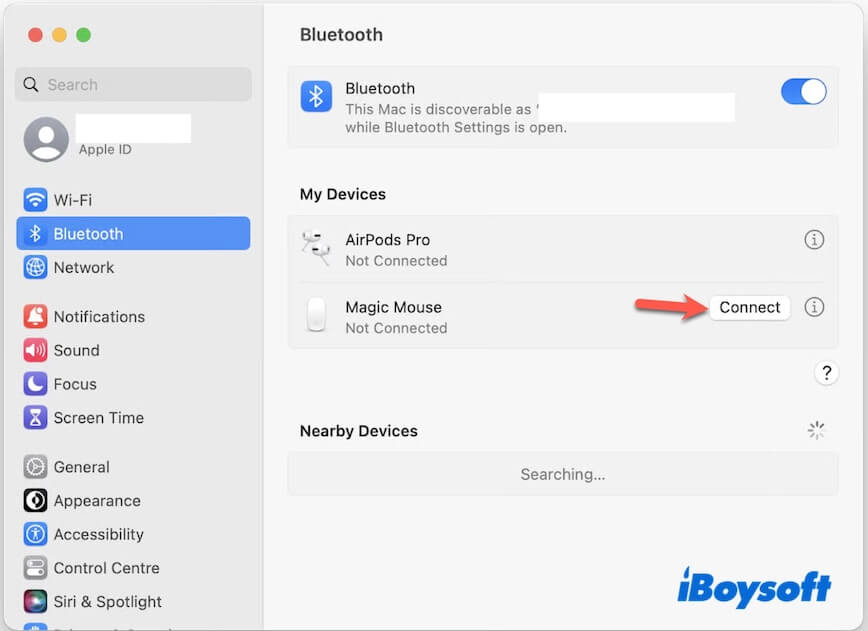
After pairing, you can use the Magic Mouse on your Mac.
Note: Although the Magic Mouse has a Lightning port, it can't be used as a wired mouse. The port on the mouse is only used for initial pairing with your Mac and charging.
When you connect a new Magic Mouse 2 to your Mac using the Lightning-to-USB cable, it automatically pairs via Bluetooth.
Useful? Don't be shy to share the way to connect the Magic Mouse to your Mac with more people.
Why won't your Mac find your Magic Mouse
A Magic Mouse is usually connected to a Mac via Bluetooth. When your Mac won't find it, there probably have:
- Bluetooth issues
- Low or drained battery on the Magic Mouse
- Interference from other wireless devices
- A far distance between the Magic Mouse and your Mac
If you encounter the Apple Magic Mouse not working issue after connection, follow: Magic Mouse Not Working on Mac, How to Fix It
If you like this post and think the ways to connect an Apple mouse to a Mac are detailed, click to share.
FAQs about how to connect the Magic Mouse to a Mac
- QHow do I reconnect an Apple Magic Mouse?
-
A
You can open the Bluetooth settings to disconnect the Magic Mouse and then re-pair it to your Mac. Or, you can turn off the button on the Magic Mouse and then turn it on, then go to the Bluetooth settings to connect it again.
- QHow to connect wireless keyboard to a Mac when locked?
-
A
If it is an Apple Magic keyboard, connect the keyboard to your Mac with a Lightning-to-USB cable. Then, disconnect the cable and use it wirelessly.
If it is a wireless keyboard that was paired before, it will auto-connect at the lock screen when turned on.
If it is a new or unpaired wireless keyboard, you cannot pair a new Bluetooth keyboard directly from the locked screen.