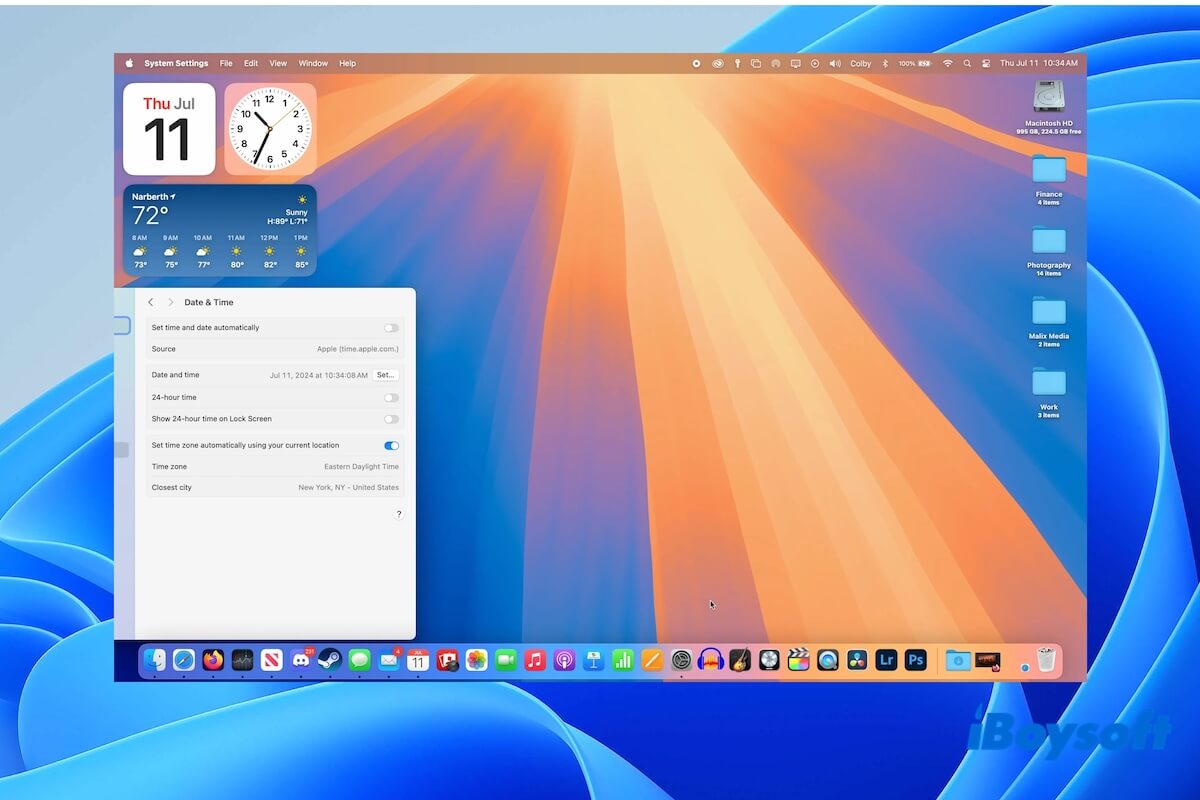First, check the Recently Deleted folder in your iCloud drive. If you accidentally deleted files in iCloud drive, they will go to this folder by default. If you've turned iCloud sync on all your Apple devices, then you can go to your Mac Trash to find them. However, if you can't find them in Mac Trash, try professional data recovery software to help you get them back from your MBP.
There are many data recovery software in the market, here I advise iBoysoft Data Recovery for Mac. iBoysoft Data Recovery for Mac is one of the best file recovery software on the market. It is professional, 100% secure, reliable, and easy to use. You can find it in Mac App Store.
This professional data recovery software can easily recover deleted files from Mac hard drives, SD cards, external drives, USB drives, etc. This powerful data recovery tool is compatible with Intel Macs and Apple Silicon Macs with M1 and M2 chips and also works on macOS 13/12/11/10.15/10.14/10.13/10.12 and OS X 10.11. Moreover, it can recover emptied Mac Trash.
To recover deleted files from your MacBook Pro, do the following:
Step 1. Download and install iBoysoft Data Recovery for Mac.
Step 2. Launch the recovery software from Mac Finder or Mac Launchpad.
Step 3. Select the Mac hard drive under Data Recovery from the left sidebar.
Step 4. Click the Search for Lost Data at the right bottom to start scanning.
Step 5. Filter files by different categories and then preview recoverable files.
Step 6. Select the desired deleted files and click the Recover button to save them to a different location.