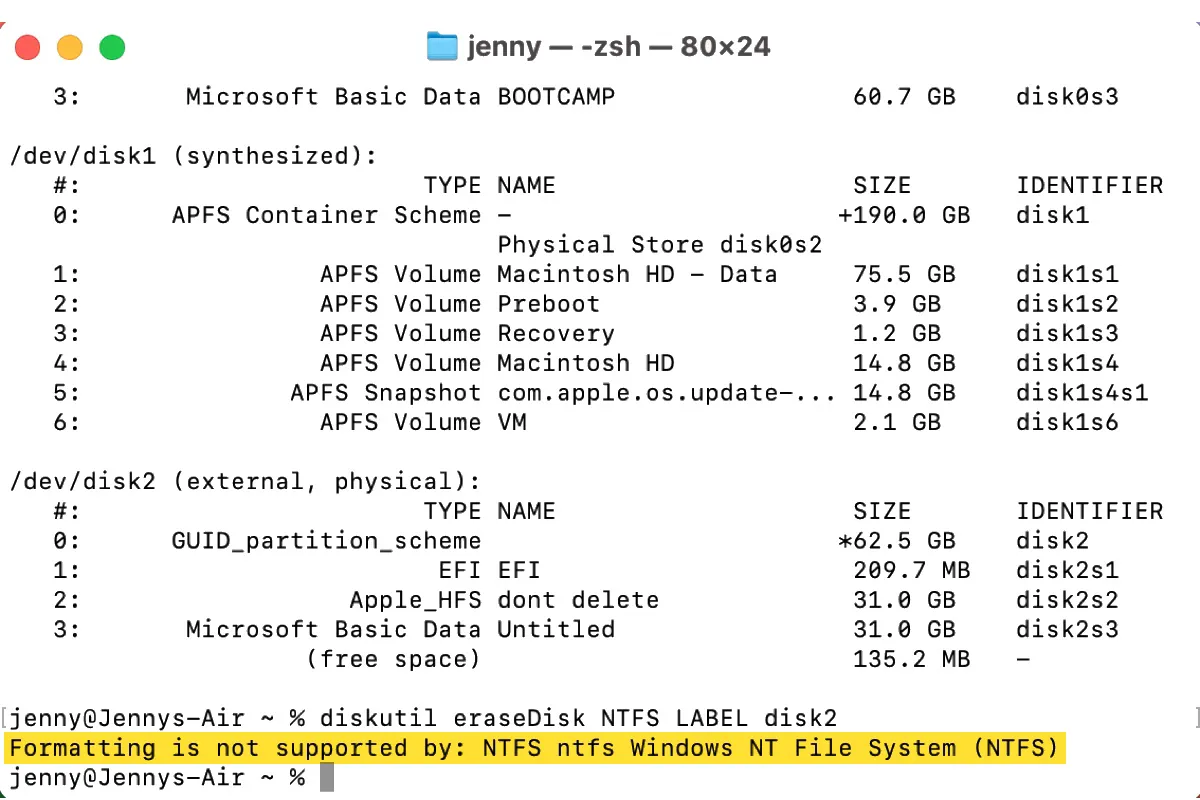I'm a new Mac user and want to format an external HDD to NTFS on Mac. I tried to erase it in Disk Utility but it only gives me the Mac formats, ExFAT, or MS-DOS (FAT). There's no NTFS to choose from. So I switched to Terminal, but Terminal returned the error, "Formatting is not supported by: NTFS ntfs Windows NT File System (NTFS)." How can I format to NTFS on Mac?
Does this sound familiar to you?
When formatting an external drive to NTFS on Mac in Terminal, you may encounter the error message: "Formatting is not supported by: NTFS ntfs Windows NT File System (NTFS)." This usually happens on Mac computers running macOS Ventura or a later version.
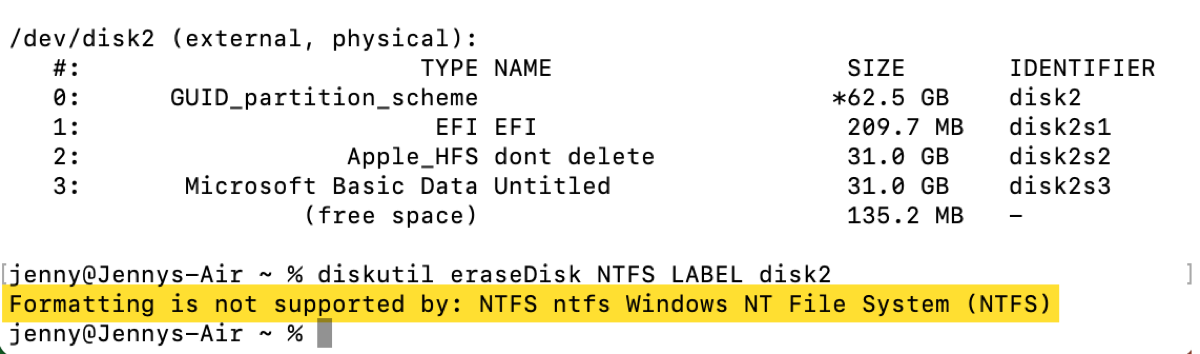
Fortunately, the solution is simple, and you can download iBoysoft NTFS for Mac to format any USB/SD card/HDD/SSD to NTFS on Mac NOW.
Keep reading if you want to learn why NTFS is not supported in Terminal or Disk Utility and why you should use the NTFS formatter for Mac.
Why is NTFS not available in Disk Utility on Mac?
NTFS, shortened for New Technology File System, is a Windows format that's read-only on Mac. It's not available in Disk Utility because Disk Utility is designed to support file systems that have both read and write supports on Mac.
However, the NTFS format can be added to Disk Utility using an NTFS for Mac driver. Take my MacBook Air, which has iBoysoft NTFS for Mac installed, as an example. When I try to erase a drive in Disk Utility, it offers me the format "Windows NTFS."
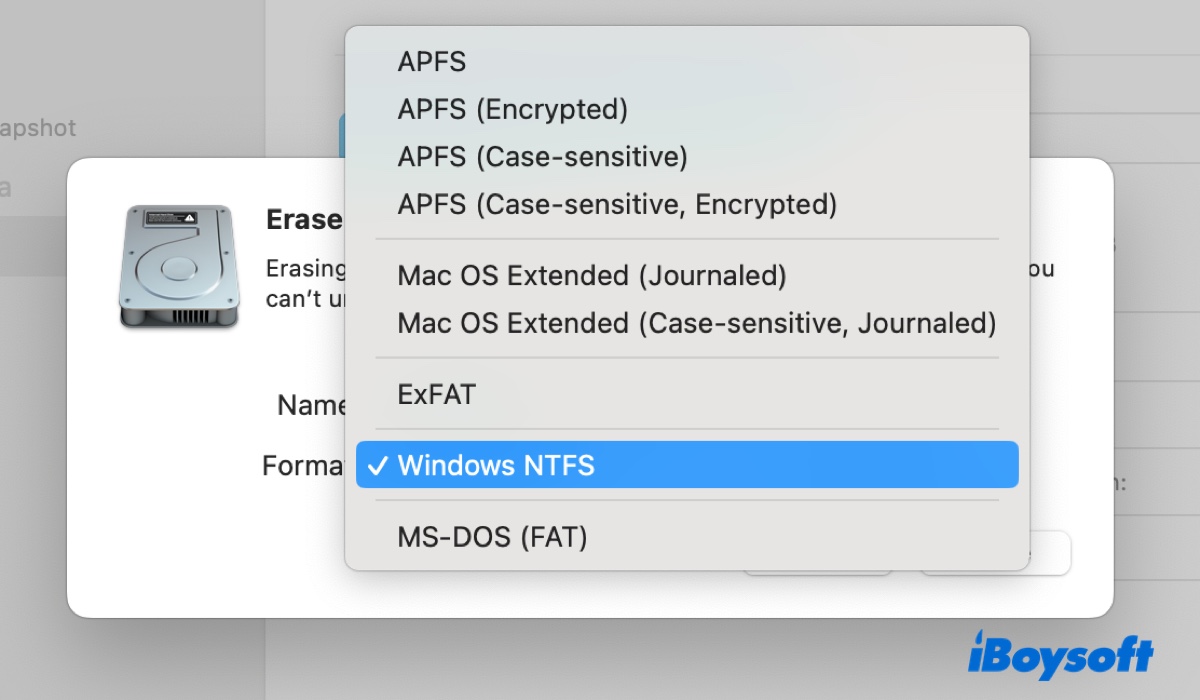
Why is the NTFS format not supported in Terminal on Mac?
Although NTFS was never an option in Disk Utility, Mac users were allowed to format a drive to NTFS using Terminal. But the support ended in macOS Ventura because Apple has removed the kernel driver that made it possible.
In macOS Monterey and earlier versions, there's a hidden kernel driver (/System/Library/Extensions/ntfs.kext) that allows you to remount NTFS drives in read/write mode and format drives in NTFS.
However, the functionality was completely taken away in macOS Ventura. If you attempt to change drives from FAT32 or another format to NTFS via Terminal, the OS will remind you that NTFS is not supported.
Fix 'Formatting is not supported by: NTFS ntfs Windows NT File System (NTFS)'
The message "Formatting is not supported by: NTFS ntfs Windows NT File System (NTFS)" suggests your operating system can't format a disk to NTFS on Mac. To enable NTFS support on macOS, you'll need a third-party NTFS formatter for Mac.
It should enable you to format drives to NTFS and provide automatic read/write support to NTFS on Mac. This way, you can work with your NTFS-formatted drives on Mac seamlessly, without relaunching the app after disconnecting.
Besides, you should also consider the capability to repair corrupted NTFS drives on Mac, functions like opening, mounting, or unmounting NTFS-formatted disks, system compatibility, device support, and performance.
With these in mind, iBoysoft NTFS for Mac comes at the top.
Best NTFS formatter for Mac by iBoysoft
- Format USBs, SSDs, HDDs, or SD cards to NTFS on Mac
- Reformat FAT32/exFAT/APFS/Mac OS Extended (Journaled) to NTFS on Mac
- Automatically mount NTFS drives on Mac in read/write mode
- Support macOS Sonoma/Ventura/Monterey/Big Sur/Catalina/Mojave/High Sierra
- Support Intel-based, T2, M1, M2, and M3 Macs
- Repair corrupted NTFS drives on Mac
- Mount Boot Camp partitions in read/write mode
Read-only & risk-free
How to format a drive to NTFS on Mac when receiving the error "Formatting is not supported by NTFS":
Step 1: Download and install iBoysoft NTFS for Mac.
Step 2: Open the NTFS formatter for Mac, select the drive that Terminal won't format to NTFS, and click Erase to NTFS.
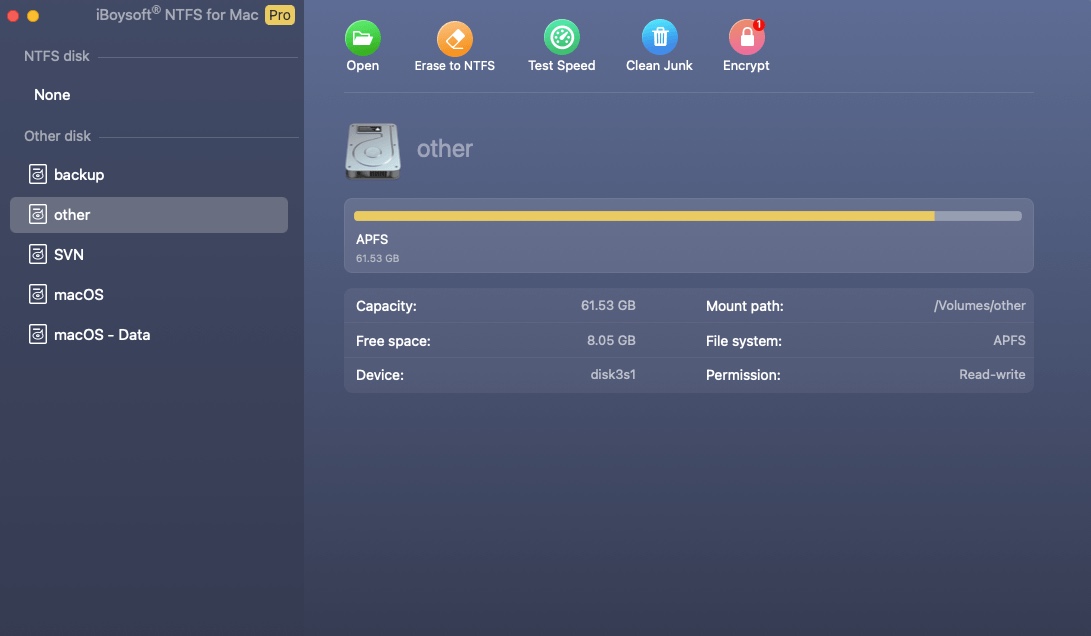
The next time you need to format a disk with the NTFS format on Mac, you can use Disk Utility as well.
Share this guide to benefit others who can't format drives to NTFS on Mac in Terminal.
How to format a drive to NTFS on Mac in Terminal? (macOS Monterey or earlier)
As we said earlier, formatting disks to NTFS in Terminal is viable on macOS Monterey and earlier. If you want to try it out, follow the steps below.
How to format a disk to NTFS on Mac using Terminal:
- Open Terminal from your Applications > Utilities folder.
- Type the following command and hit Enter.diskutil list
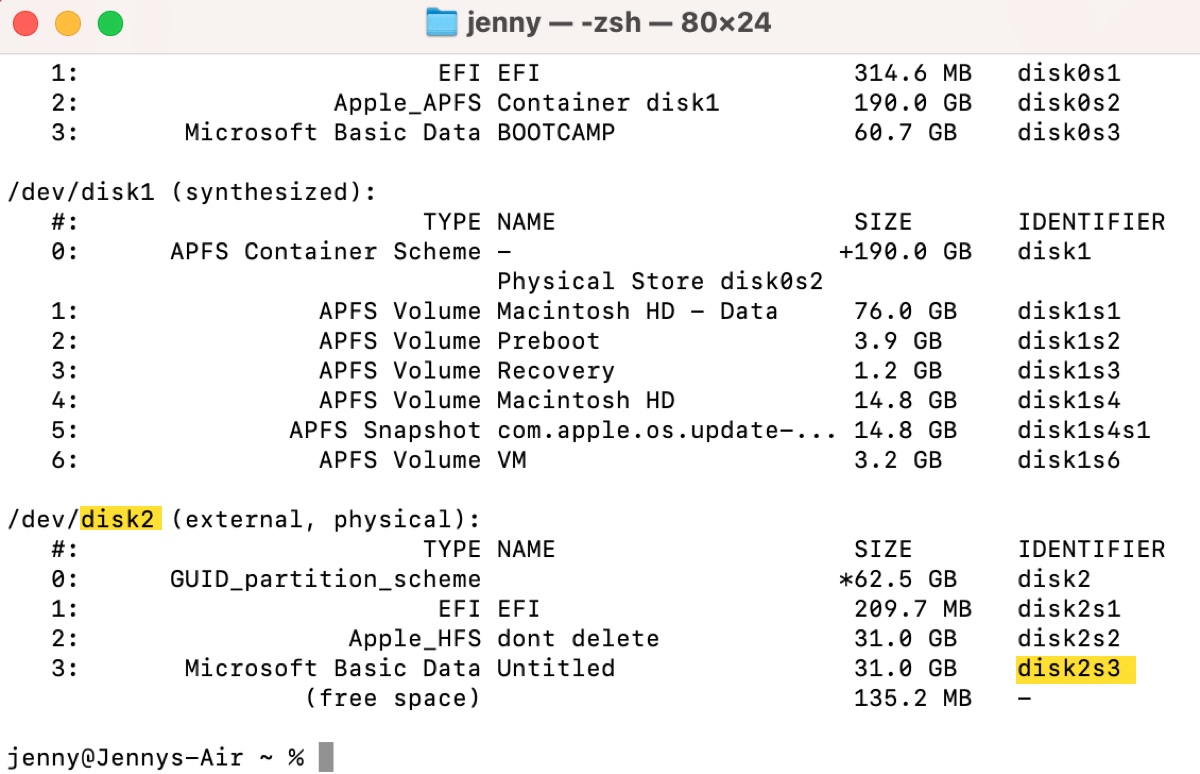
- Check the disk identifier of the drive or partition you wish to format to NTFS on Mac.
- Erase the disk or partition to NTFS with the appropriate command.
To erase a disk to NTFS in Terminal:diskutil eraseDisk NTFS disk_name disk_identifier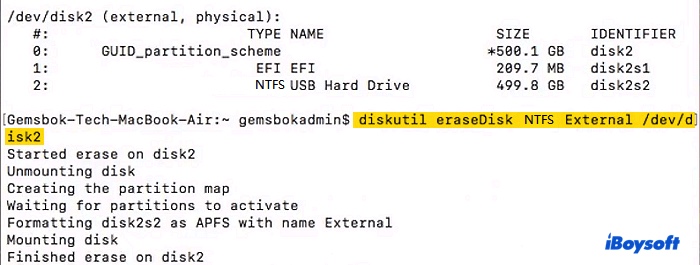
E.g., diskutil eraseDisk NTFS External disk2 (The /de/ part in the picture above isn't necessary.)
To erase a partition to NTFS in Terminal:diskutil eraseVolume NTFS disk_name disk_identifierE.g., diskutil eraseVolume NTFS Data disk2s3 - Close Terminal.
It's worth mentioning that this only formats a drive in NTFS on macOS but doesn't grant you write access to it. If you wish to write data to the NTFS drive on Mac, you can use an NTFS for Mac driver.
Share this guide if the information is helpful!