If the temperature of your Mac becomes higher and higher, it is not good for your Mac. The overheating MacBook Pro may slow down the performance, bring system crashes, or even cause hardware damage.
So, you should pay attention to the temperature of your Mac and cool it down in time to avoid the negative consequences that the overheating Mac brings. This article is here to tell you how to check your Mac's temperature and monitor it in real-time. Also, it gives you tips to cool down your overheating Mac.
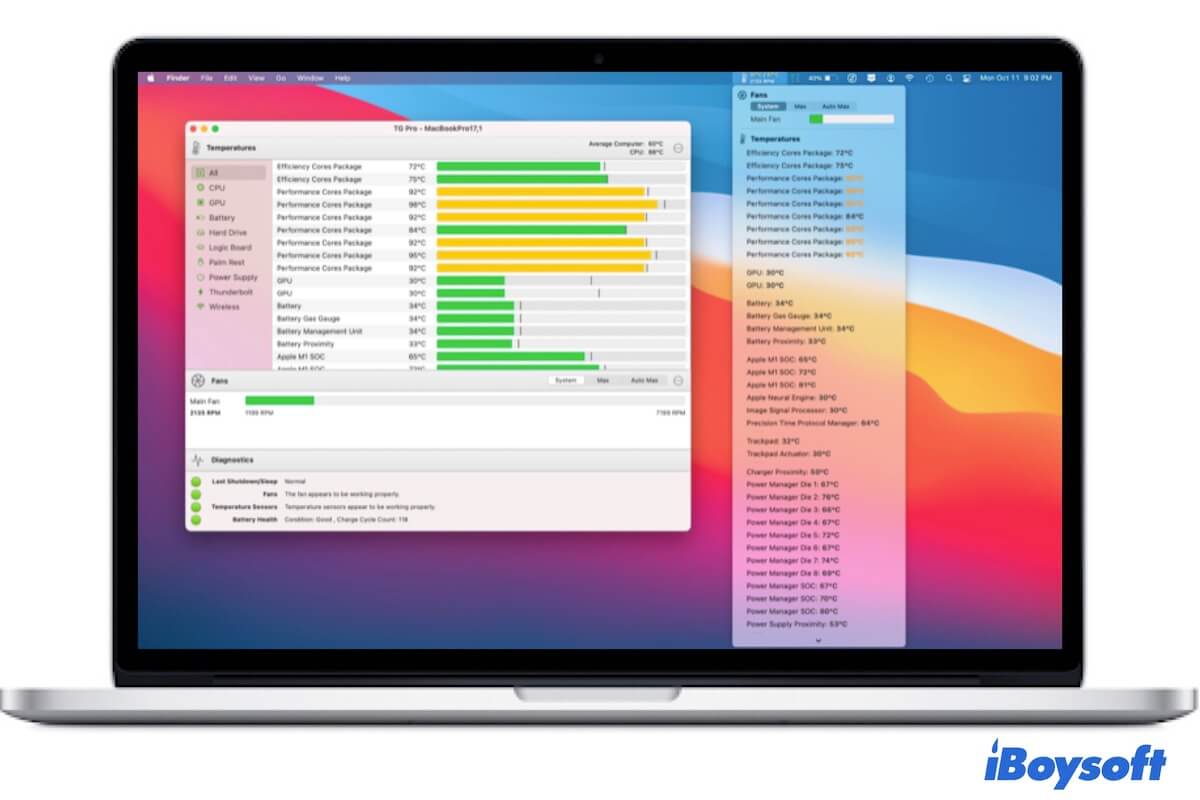
How do your know if your Mac is overheating?
Usually, when a Mac overheats, it will give you some signals. An overheating MacBook Pro usually makes the internal Mac fan so loud and the bottom of the machine becomes hot hand in hand.
In addition to these external perceptible manifestations, if your Mac is overheating, you can find the CPU usage in Mac's Activity Monitor is high. Go to Launchpad on the dock > Other > Activity Monitor. Under the CPU tab, you can find the CPU Load is very high.
How to check MacBook Pro/Air temperature?
Apple suggests you use your Mac in an environment where the ambient temperature is from 50° to 95° F (10° to 35°C). But a Mac has kinds of internal components that work coordinately has a far higher temperature than the surrounding temperature.
It is safe if the temperature of the CPU, GPU, and other components of your Mac does not over around 90°C for a relatively long period. And you can run the specific sudo command in Mac Terminal to check and monitor the temperature of your Intel-based MacBook. This can be considered as the free Mac temperature monitor.
Here's how to check MacBook Pro or MacBook Air temperature:
- Open Finder > Applications > Utilities > Terminal.
- Copy and paste the following command into the Terminal window.sudo powermetrics --samplers smc |grep -i "CPU die temperature"
- Enter your admin password and hit Return.
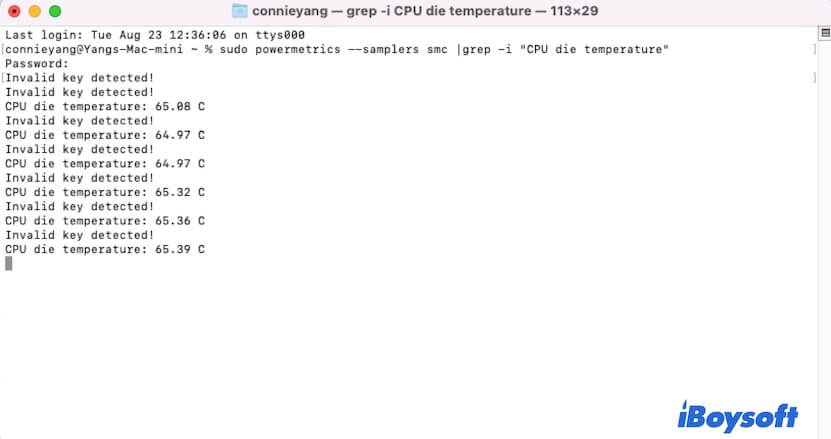
If the words "Invalid key detected" appears in Terminal, ignore it. The terminal will list the continuous temperature degrees of your Mac's CPU. If you want to end this temperature monitoring, press Control + C.
Note: The command line mentioned above only works to check and monitor the temperature of the Intel-based Mac while invalid for M1 and M2 Macs.
You can share with others the above free way to check Mac's temperature.
How do you check the temperature of your M1 Mac?
If you want to check the temperature of your M1 Mac, you need to use a Mac temperature monitor. This tool can give you real-time temperature monitoring for the CPU, GPU, and other components of your Mac.
For example, TG Pro, this Mac temperature monitor can keep an eye on the temperature of Mac's CPU, GPU, hard drive, logic board, ports, etc. Besides, it can help you maintain Mac's internal fan, continuously notifying you of the fan's current condition.
To facilitate your monitoring, this app also allows your Mac to show the temperature in the menu bar.

Apart from TG Pro, there are also free Mac temperature monitors, like XRG and coconutBattery.
How do you cool down your Mac?
If the temperature of your Mac goes too high, you need to cool your Mac down immediately to stop further damage to your Mac.
Here are some tips for reducing the temperature of your Mac:
- Quit the useless apps and windows. You'd better open Activity Monitor to check if there are programs running in the background.
- Keep the vents on your Mac clean. If the vents are blocked, it will prevent the computer from giving out heat.
- Put your Mac in a cool and ventilated environment until the temperature is down.
- Put your Mac on a hard surface. If put your Mac on a soft surface like a bed or a carpet, the cooling vents of the machine may be blocked.
- Unplug the power adapter when the MacBook is fully charged.
If these tips are workable for you, you can share them on your social media for saving and publicity.