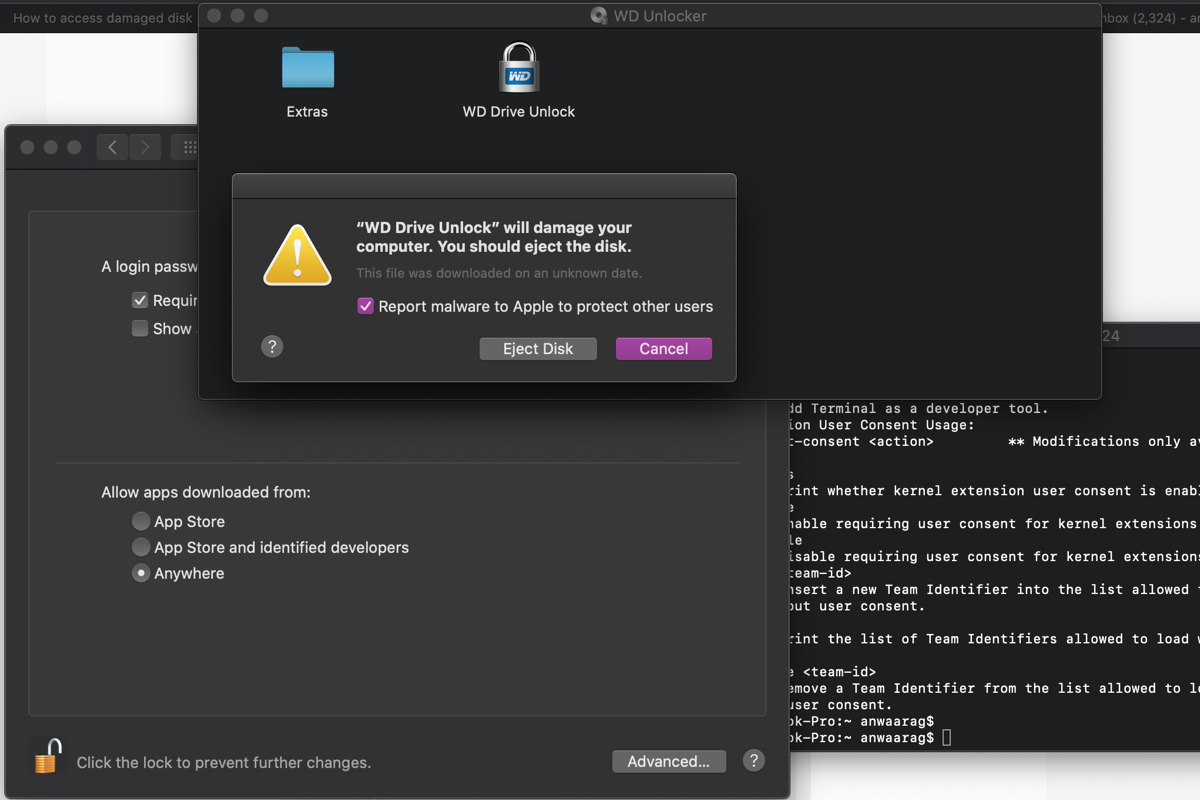Some users used an exFAT-formatted Western Digital drive on both macOS and Windows computers for file transfer or storage purposes, which works fine all the time. However, an error message occurring on Mac breaks this normal working routine by saying "WD Drive Unlock will damage your computer. You should eject the disk."
You may click Eject Disk as the error message suggests, only to find that the drive is inaccessible on your Mac machine. Do not worry, this post guides you to access these invaluable files with ease. Besides, tricks to make the WD drive work as normal are also included. Let's get started then!
How to access files from an inaccessible WD drive on a Mac?
Drive files matter very much, so it's undoubtedly that we have to grab them from the inaccessible hard drive before making it work normally. With all priceless files at hand, we can rest assured and carry on fixes to repair the drive then.
Definitely speaking, however, you have no path to the drive files when the inaccessible drive denies your access, unless you get a professional file accessor at hand. Here, we will show you how to fetch files from an access-denied drive on a Mac using professional software -- iBoysoft Data Recovery Software.
iBoysoft Data Recovery Software receives a great number of commendations and praises from its frequent users for its known disk scanning skills and data recovery algorithms. It can scan your hard drive bit by bit and sector by sector for the remaining marks and traces of the deleted or lost files on the drive.
Being configured with advanced skills, it can recover deleted or lost files from an unreadable, inaccessible, corrupted, broken, or even failing external/internal hard drive with a high success rate!
Once your Western Digital hard drive becomes inaccessible after you click Cancel or Eject Disk, you should use iBoysoft Data Recovery Software to fetch files ASAP! Or the longer the time passes, the harder the file access gets.
How to recover files from an inaccessible WD hard drive:
Step 1: Unlock the WD drive so that your Mac can mount it.
Only the drive is unlocked with a password successfully on your Mac, the data recovery process can be performed. If you forget the password, you cannot proceed with the data recovery task, and all files will be lost.
Step 2: Download and install iBoysoft Data Recovery for Mac.
Go to download the free iBoysoft Data Recovery installer on Mac running Mac OS X 10.9 to macOS 14. Double-click the installation file in your Downloads folder to open it. Drag the iBoysoft Data Recovery icon to the Application folder when prompted.
Step 3: Launch iBoysoft file recovery software on Mac.
Once the installation is complete, find the iBoysoft Mac recovery tool from Launchpad or Finder and launch it. You will be brought to the data recovery home window listing all detected volumes.
Step 4: Select the drive or volume to be scanned.
Select the external WD drive you connect to your device from the device list, then click Search for Lost Data to start the disk scanning.

Step 5: Preview lost files.
When the disk scanning ends, check the scanned files to see if they are intact by right-clicking them and selecting Preview.

Step 6: Recover lost files.
Once you finish the file preview, select all files you want and click Recover to save them well. You need to choose a destination for the file saving, a new external/internal drive is recommended to avoid further data loss on the original WD drive.
With all files coming back, now we can focus on how to make the "WD Drive Unlock.app" will damage your computer. You should eject the disk message disappear on your Mac computer.
If you find this article informative, why not share it with more people on your social platform?
How to fix 'WD Drive Unlock will damage your computer. You should eject the disk' on Mac?
This error message is not as tough as we imagine, we can troubleshoot it with basic yet effective solutions to make it function as normal.
Method 1: Disable the drive encryption on Windows
It has been verified that if you encrypt this drive on Windows, it is shown damaged on your Mac repeatedly. Hence, you can back to Windows and cancel the drive encryption for smooth usage on both operating systems.
Method 2: Override malware protection of the WD drive
Alternatively, you can also override malware protection of the Western Digital drive on your Mac computer to stop this popping notification. Here I'll show you how to perform that:
- Right-click the WD hard drive icon on your desktop.
- Select Get Info from the dropdown menu.
- Scroll down for the General tab and find the Override Malware Protection option.
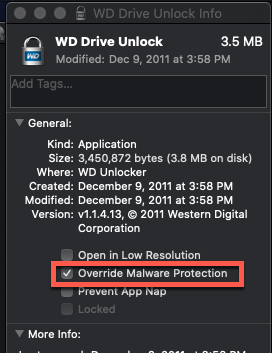
- Check the Override Malware Protection option.
- When you're asked by a confirmation: Are you sure you want to allow opening "WD Drive Unlock"? Click Allow Anyway to confirm your action.
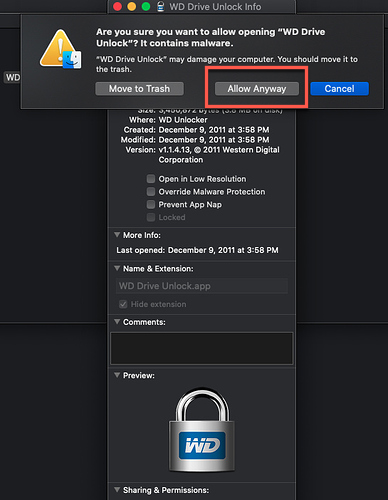
Method 3: Allow your Mac to download from anywhere
If you receive a similar notification saying: "WD Drive Unlock.app" will damage your computer. You should eject the disk on your Mac, you can attempt to allow your Mac to download from anywhere.
For macOS Monterey and earlier macOS versions, click the Apple menu > System Preferences > Security & Privacy. Under the General tab, select "Anywhere" under the "Allow apps downloaded from" section.
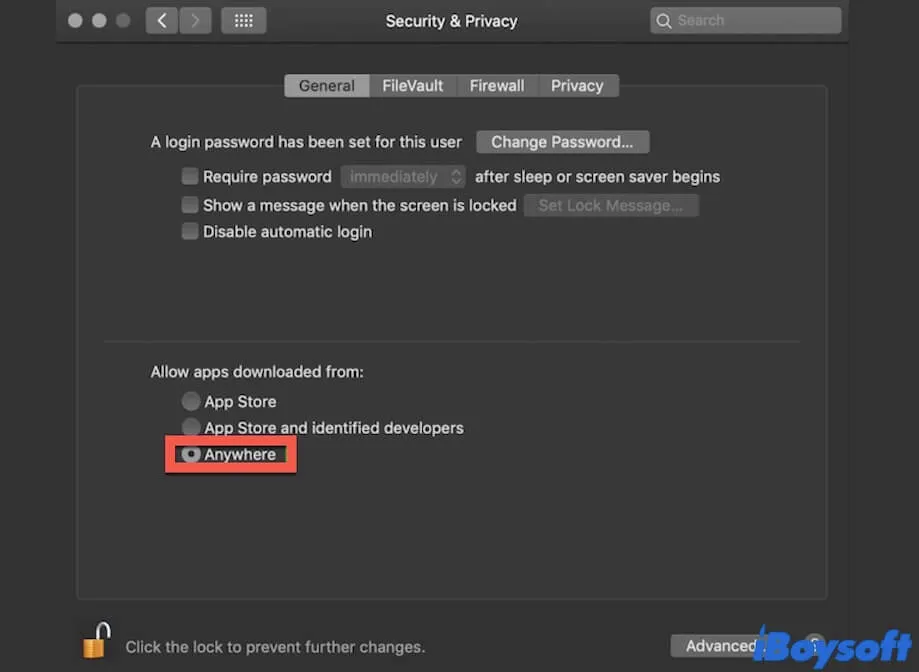
For macOS Ventura or later macOS versions, you're limited to downloading from the App Store or App Store and identified developers by clicking System Settings > Privacy & Security > Security, but you can click Open Anyway below the above two options.
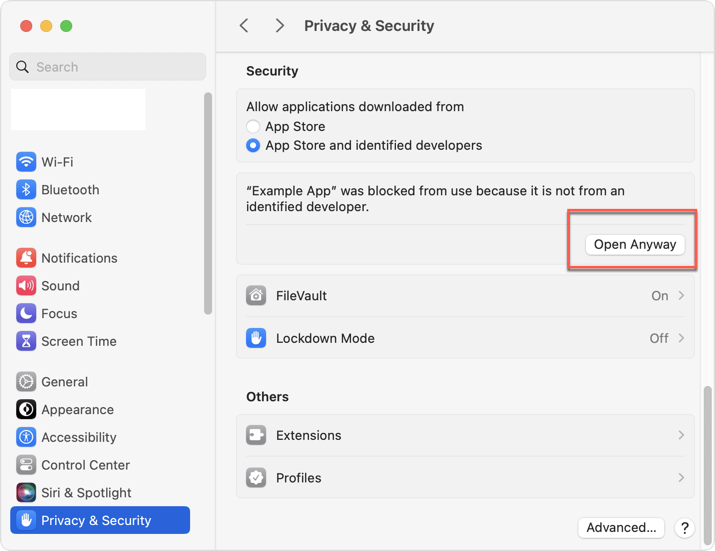
Final words
Meeting a notification saying "WD Drive Unlock will damage your computer. You should eject the disk" or " 'WD Drive Unlock.app' will damage your computer. You should eject the disk" is not a hard trouble. But you should get the files at hand first to avoid data loss before you mend it for file storage.
This post gives you several solutions to troubleshoot this notification. If you run into it on your device, do not hesitate to try them in this post!
Furthermore, formatting a drive to exFAT to use it on macOS and Windows is not recommended, because Apple does not support exFAT fully. While this might cause some accidents or errors unexpectedly, even worse it leads to data loss.
If you have that requirement to use a hard drive on both macOS and Windows, you can format it to the NTFS file system, then utilize iBoysoft NTFS for Mac on your Mac computer for full read/write access!