If you noticed your Mac slowing down, your search engine getting redirected, or the web pages displaying lots of ads, your Mac is likely infected by MainSearchSignal. Adware like that won't cause too much damage if you don't click on the ads or links it shows and starts removing it immediately. Following the steps in this guide, you should get it eliminated without charge.
What is MainSearchSignal on Mac?
MainSearchSignal is a potentially unwanted application (PUA) designed to display intrusive advertisements by hijacking your browser. When MainSearchSignal gets installed on your Mac, it changes your browser settings, assigning a fake search engine URL as the address of your default search engine, homepage, and new tab.
That way, it can feed you with advertisements in the form of pop-ups, surveys, banners, coupons, redirects, etc., which, if clicked, often lead you to visit dubious or malicious websites and download unwanted applications. Besides, MainSearchSignal likely also collects your browser data, such as search queries, IP addresses, geolocations, search history, or the kind, and even your sensitive information.
With you clicking on the ads that often conceal underlying content and your personal information that can be sold to third parties, the adware developer gains money while putting you at risk of becoming a victim of cyber fraud. That's why you should remove it as soon as possible.
How did MainSearchSignal get installed on your Mac?
MainSearchSignal is often added to your Mac by hitchhiking the installer of free programs, such as fake Adobe Flash Player. The developer bundles MainSearchSignal into a regular-looking app, listing it in settings such as "Custom" or "Advanced," which many users won't check, so that it can be installed by default if you don't change the settings.
Apart from that, MainSearchSignal can also enter your system when you click dubious or deceptive ads that execute certain scripts.
Summary of MainSearchSignal
Here is a summary of MainSearchSignal, which belongs to the family of adware called AdLoad.
| Name | MainSignalSearch, Main Signal Search 1.0 app |
| Type | Browser hijacker, Mac adware, potentially unwanted application |
| Description | MainSignalSearch modifies settings to redirect your default browser and display advertisements. |
| Symptoms | ・New tabs and pop-ups are loaded without your requests. ・Search engine changes without your permission. ・Browser gets redirected to unwanted pages. ・Getting unexpected browser extensions or toolbars. ・Failure to update your security applications. ・Fast and stable internet but slow browsing speed. ・Your Mac is slower than usual. |
| Damages | ・Slow down your Mac. ・Display unwanted ads. ・Steal personal information. |
| Distribution Method | Fake Adobe Flash Player installer, bundled downloads, spam emails, torrent sites, deceptive advertisements, etc. |
Is this table about MainSearchSignal useful? You can click the button below to share it with your friends.
How to Remove MainSearchSignal from Mac?
To fully get rid of MainSearchSignal from your Mac and browser, you need to follow these steps:
- Quit dubious process in Activity Monitor.
- Remove suspicious applications from the Applications folder.
- Trash files related to MainSearchSignal.
- Delete MainSearchSignal in Profiles.
- Uninstall malicious extensions from your browse.
- Employ a reliable anti-malware application.
Step 1: Quit dubious process in Activity Monitor.
Activity Monitor shows all the applications and processes running at the time. If MainSearchSignal is active, there's a chance of finding the processes relevant to it by viewing Activity Monitor. You can follow the steps below to quit the MainSearchSignal-related processes:
- Open Finder, navigate to Applications > Utilities, then launch Activity Monitor.
- Select the Memory tab.
- Looking for processes with high memory consumption and those that look unfamiliar or similar to MainSearchSignal.
- Select a suspicious process, and click the cross icon at the top to quit it.
- Click Force Quit.
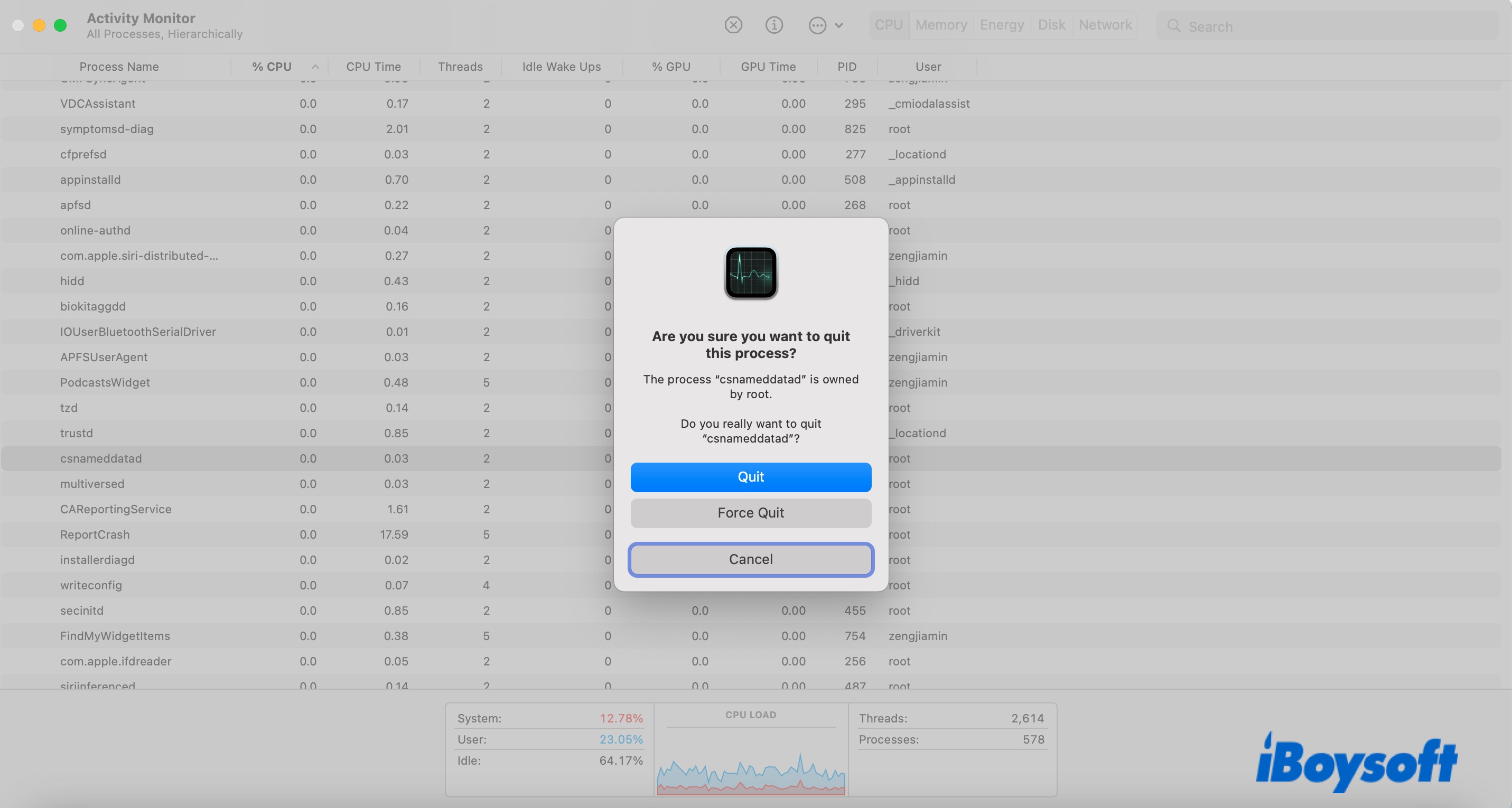
Step 2: Remove suspicious applications from the Applications folder.
Remembring we mentioned before that MainSearchSignal is usually distributed by another app? If you recall recently installing any application from the web that may be the carrier, you should uninstall it from the Applications folder.
Since MainSearchSignal may be installed as a separate app or cause the installation of other unwanted programs on your Mac, also take a look at the apps installed without you noticing.
- Open Finder > Applications.
- Right-click on the app you recently installed and choose Move to Trash.
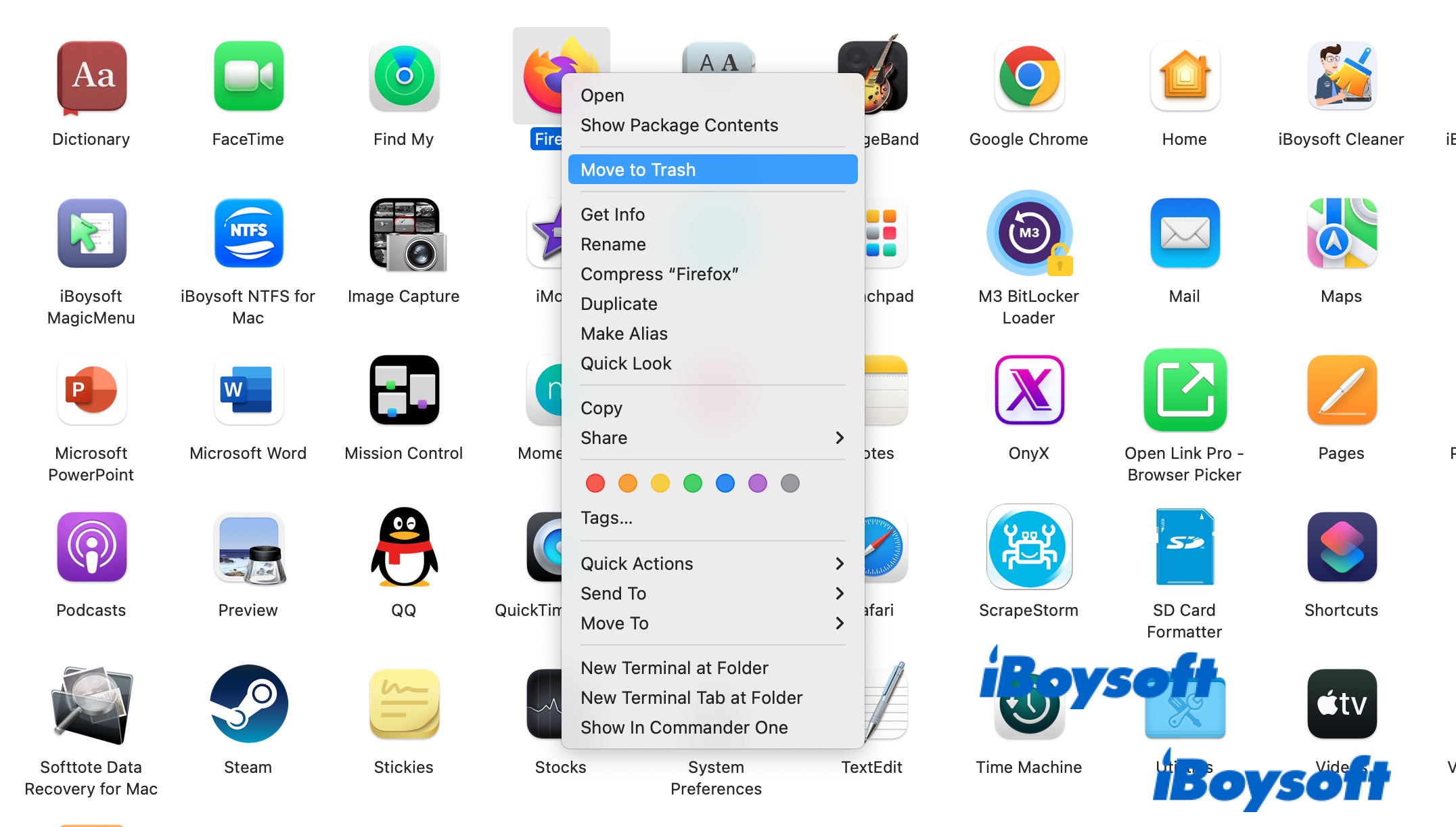
- Inspect the apps, then trash those you suspect to be the culprits.
- Empty the Trash.
Step 3: Trash files related to MainSearchSignal.
Malware or adware like MainSearchSignal needs to employ Launch Agent scripts for at least one stage of its attack. In the process, it generates files in several folders to help perform certain tasks. Cleaning these files is also essential to remove MainSearchSignal from your Mac.
How to get rid of MainSearchSignal by deleting its related files:
- Open Finder, then click Go > Go to Folder from the top menu bar.
- Type in /Library/LaunchAgents and hit Enter to get to the folder.
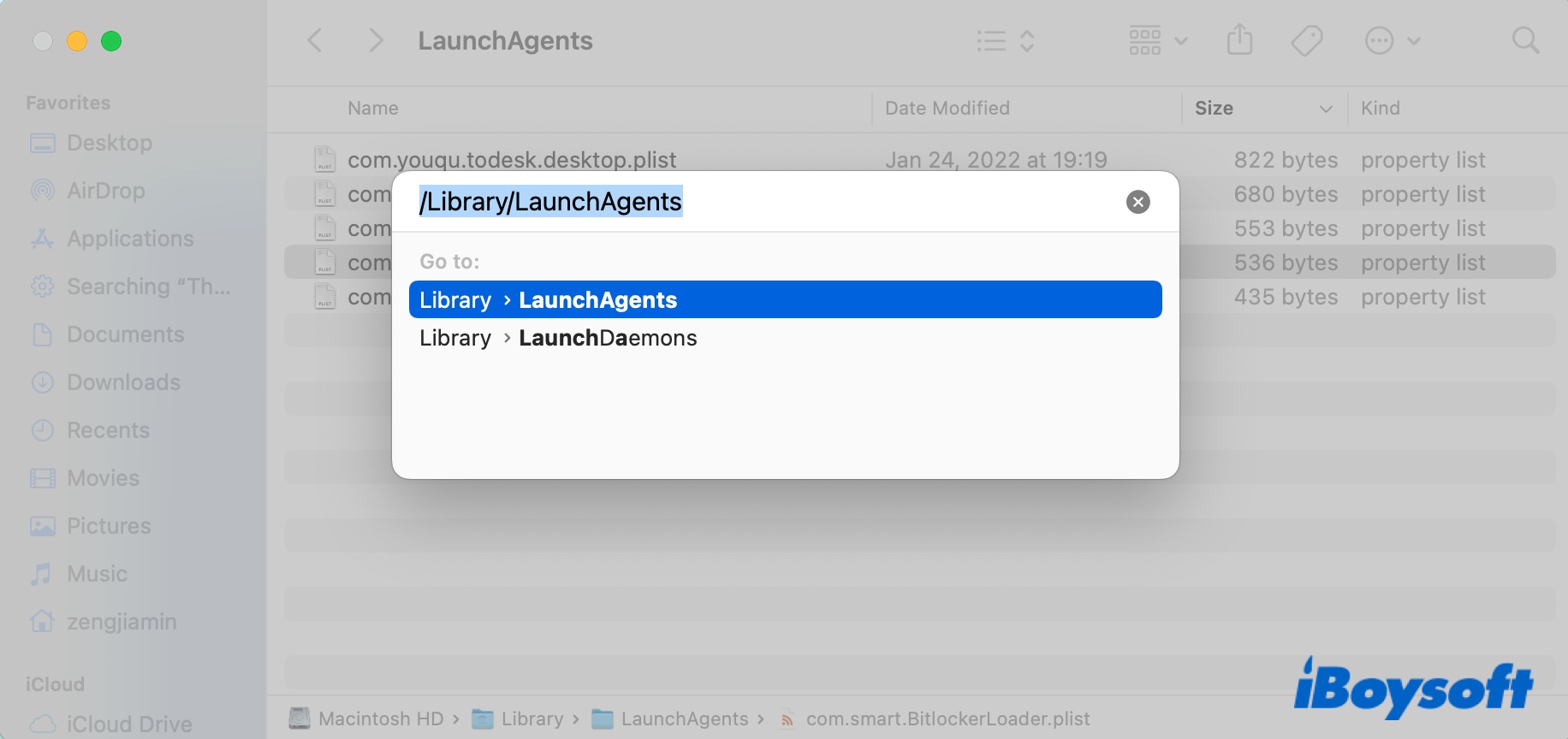
- Check the list of files for suspicious ones, and those that look close to MainSearchSignal. (Some examples are "myppes.download.plist", "installmac.AppRemoval.plist", "kuklorest.update.plist", "mykotlerino.ltvbit.plist.")
- Right-click on a file and select "Move to Trash."
- Repeat from step 2 with the following folders that MainSearchSignal may leave a trace at:
~/Library/LaunchAgents
/Library/Application Support
/Library/LaunchDaemons
Step 4: Delete MainSearchSignal in Profiles.
Another thing you should do to eliminate MainSearchSignal on Mac is to delete the profiles it creates. You can do that in System Preferences, but note that you won't see the Profiles system preference pane if no profiles are installed.
How to get rid of MainSearchSignal on Mac:
- Go to the Apple logo > System Preferences > Profiles.
- Select any dubious profile and click the ( - ) button to remove it.
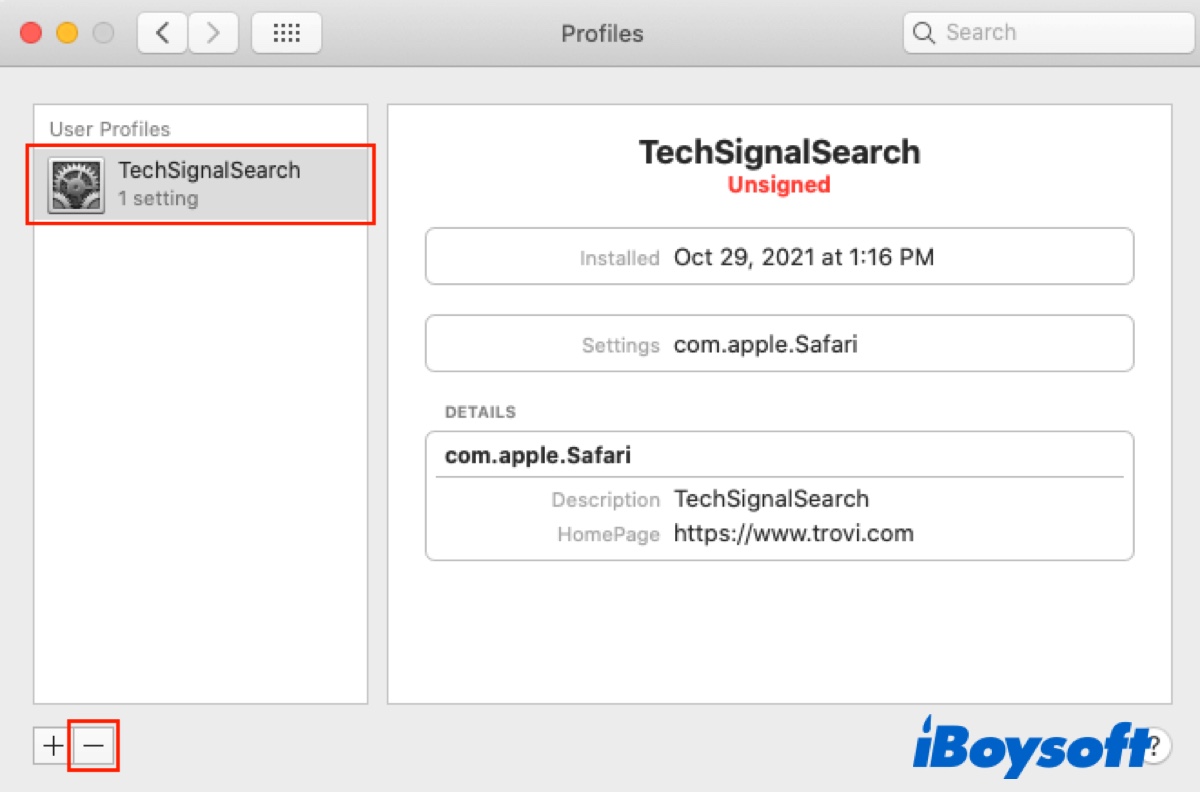
- Empty the Trash.
Step 5: Uninstall malicious extensions from your browser.
Threats like MainSearchSignal often add malicious extensions or plug-ins to your browser and make unwanted changes to the settings. If you experience forced browser redirection and many pop-up ads, you need to put an end to these advertisements by uninstalling these programs and correcting your browser settings. Here, we will demonstrate how to do it with Safari, Google Chrome, and Firefox.
How to remove MainSearchSignal from Safari:
- Launch Safari.
- Click Safari > Preferences from the top-left menu bar.
- Select the General tab and ensure the Homepage address is Safari's default start-up page or your chosen one.
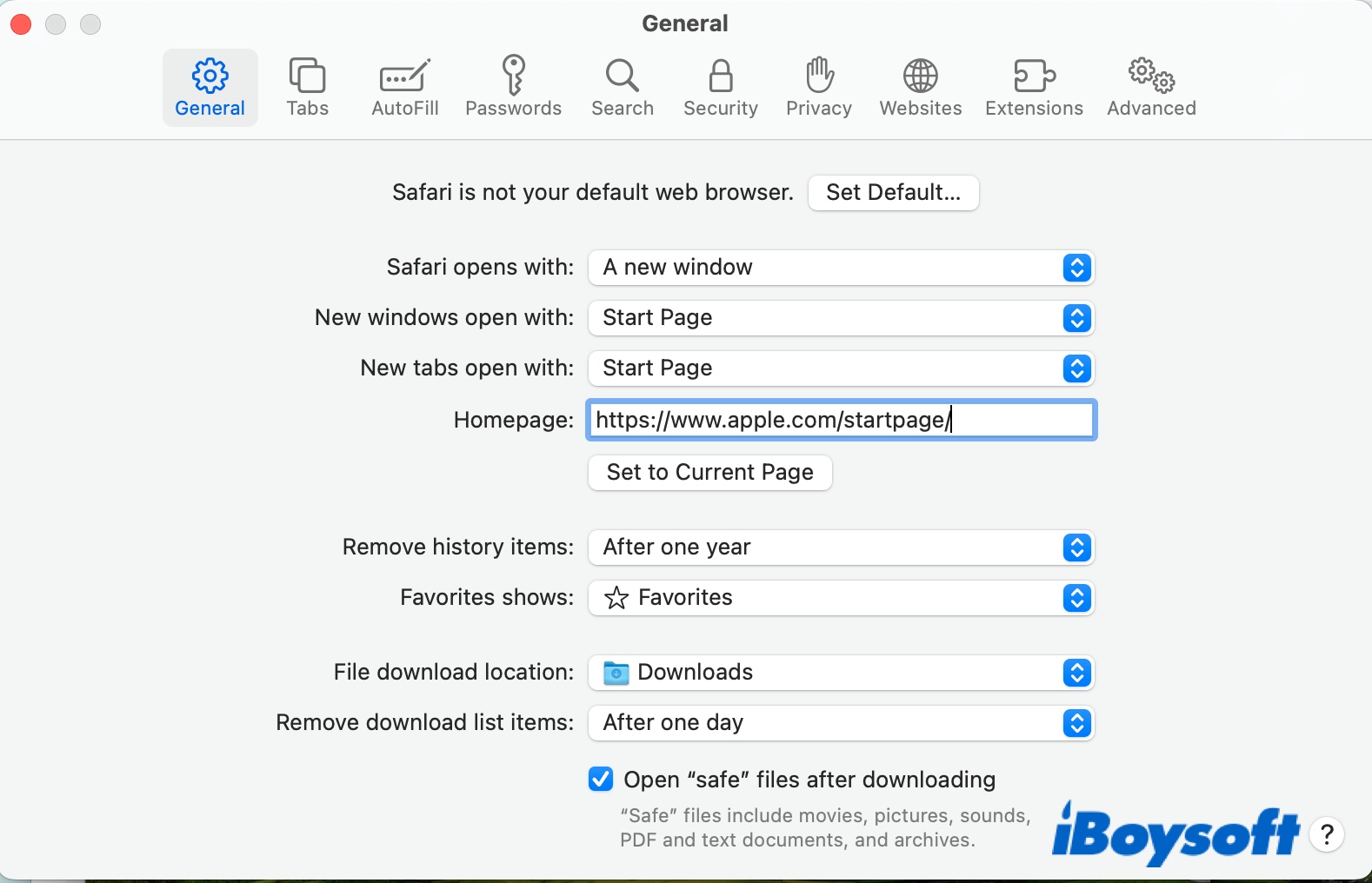
- Choose the Extensions tab and look for extensions that are installed without your consent.
- Select it and click Uninstall.
How to remove MainSearchSignal from Google Chrome:
Chrome has a reset feature that disables extensions and restores settings to the default while keeping information such as bookmarks, history, and passwords untouched. You can use this feature first, then uninstall rouge extensions.
- Open Google Chrome.
- Click the three dots at the top-right corner and select Settings.
- Choose "Reset Settings" > "Restore settings to their original defaults."
- Click "Reset Settings" to confirm your action.

- Tap on Extensions, and remove the extensions that look unfamiliar to you.
How to remove MainSearchSignal from Firefox:
Firefox also allows you to reset it to the factory state without losing bookmarks, history, passwords, cookies, etc. But it removes extensions saved to the Firefox profile folder. Therefore, you need to re-add the extensions you often use after refreshing Firefox and check the Extensions again since MainSearchSignal may not be stored in the profile folder.
- Launch Firefox.
- Click the three horizontal lines(menu button) at the top-right.
- Select Help > More Troubleshooting Information.
- Click "Refresh Firefox" twice.
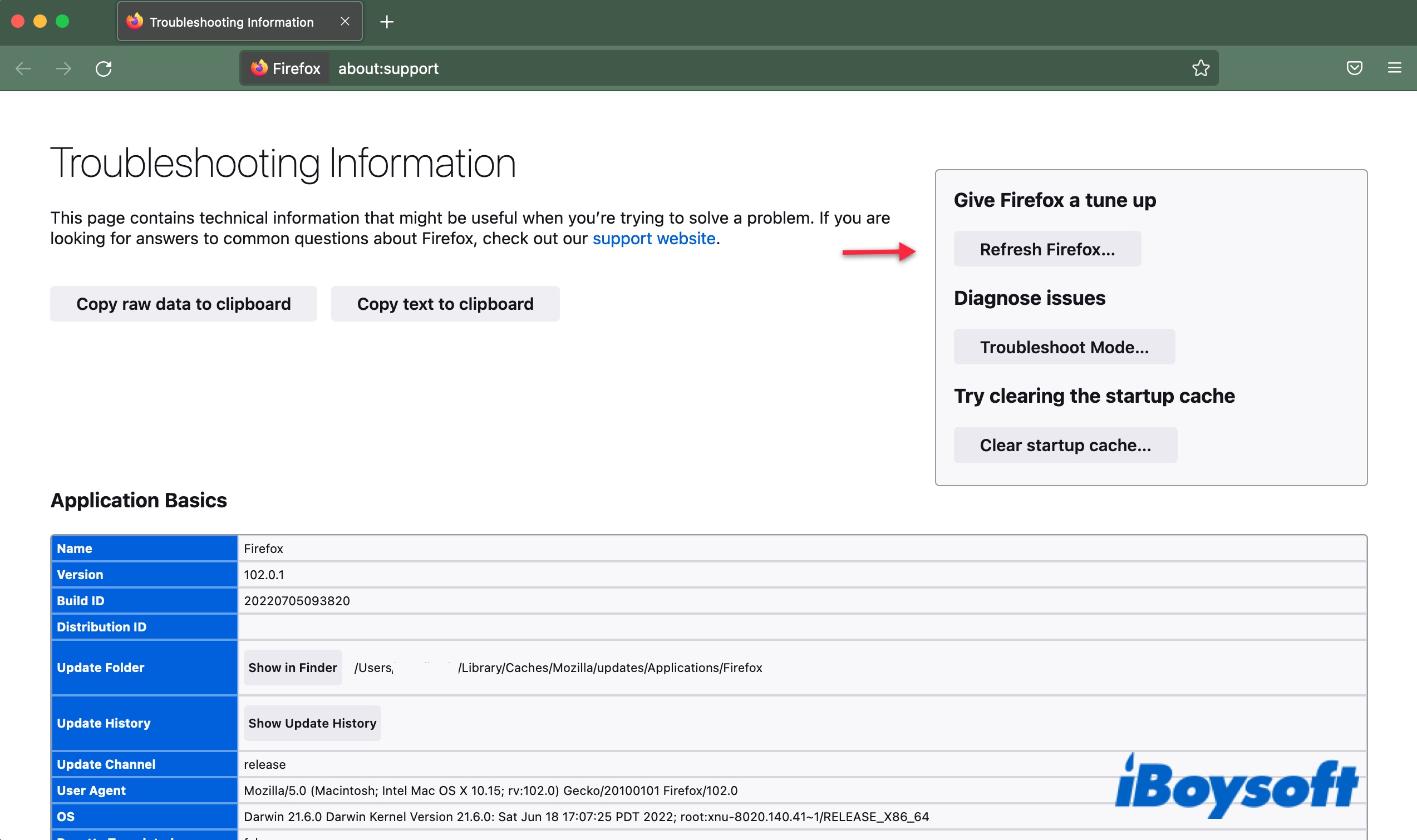
- Tap on Finish.
- Click the menu button and select "Add-ons and themes."
- Click Extensions and uninstall suspicious extensions not stored inside the Firefox profile folder.
Step 6: Employ a reliable anti-malware application.
If you have gone through the steps mentioned above, MainSearchSignal should be gone now. In case you want to double-check, you can download the free version of Malwarebytes for Mac, which can scan and remove adware from your Mac.
How to prevent the installation of MainSearchSignal and other PUAs on Mac?
Here are the tips you can follow to avoid MainSearchSignal from infecting your Mac in the future:
- Download programs or files only from trusted resources.
- Check "Advanced," "Custom," or similar settings when installing software to uncheck unwanted bundle programs.
- Never click on ads that are displayed on dubious web pages.
- Remove suspicious or unknown extensions on your browser.
- Keep your Mac and applications up to date.
- Don't open emails from unknown senders and scan all attachments before opening.
- Back up your Mac regularly.
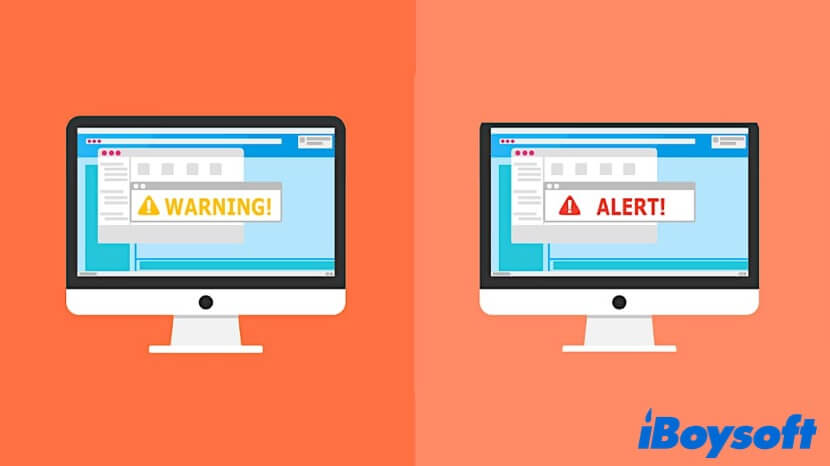
How to Remove Bloom Virus from Mac?
This article tells you how to remove Bloom virus from the web browsers on your Mac computer, and help you prevent your Mac from getting infected by malware and viruses. Read more >>
Please share this post to help others if you find it helpful.
