When you complain that there is less storage or too many duplicate files on your Mac, you need a duplicate files finder. So, how to find or clean the duplicate files the most quickly and effectively? dupeGuru app is one of the common choices in the market.
Here we will delve into the dupeGuru application on Mac completely about how to use dupeGuru, the key features, the main strengths and weaknesses...And the better alternative for dupeGuru will be listed for you.
How to find duplicate files on Mac with dupeGuru
Duplicate files refer to files that share identical content or filenames, and they can arise either intentionally or inadvertently. Your Mac may accumulate duplicate files due to various reasons such as copying and pasting files to multiple places, sharing files on social apps, and accidentally downloading duplicate files...
dupeGuru is a cross-platform software that can help you find duplicate files on your Mac. You should download and install this app first to find duplicate files on your Mac.
Let's follow the steps to learn how to use dupeGuru on Mac:
- On the dupeGuru official website, find the latest version and download dupeGuru for Mac. ( It supports for Windows, Linux, and Mac operating systems.)
- Click it to install in the Downloads folder in Finder.
- Right-click dupeGuru and select Open, then choose the scanning mode in the Application Mode. ( Standard, Music, Pictures)
- Choose the Scan Type(Contents, Filename, Folders), then you can scan.
(Or you can choose More Options to Ignore and set the details. )
After scanning, you can find the duplicate files on Mac in the results and select the size, the match percentage, and the details...Share this method to help more people.
Interface and features of dupeGuru
The dupeGuru interface closely resembles the built-in System Settings in macOS. The top sidebar displays a list of scan modes and the scan types. At the bottom, you can add the scan path. In the middle window, it will automatically show the path and the scanning results.
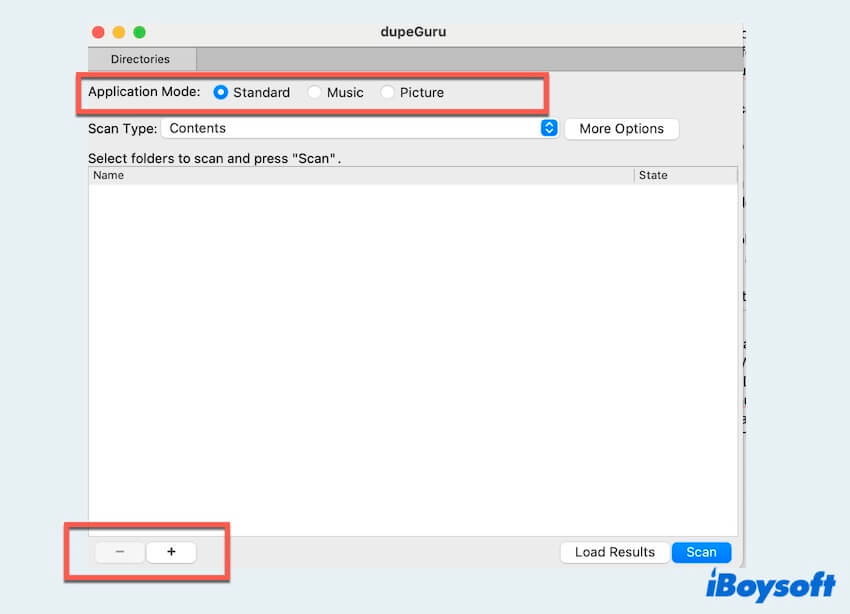
The main features of dupeGuru include:
Scan Modes
dupeGuru's interface presents three modes: Standard, Music, and Picture. However, there is additional complexity. Each Application Mode chosen offers a distinct range of Scan Types and options. After scanning a folder for duplicates with a specific Scan Type, you can refine the results using filtering such as Details, Dupes Only, and Delta Values.
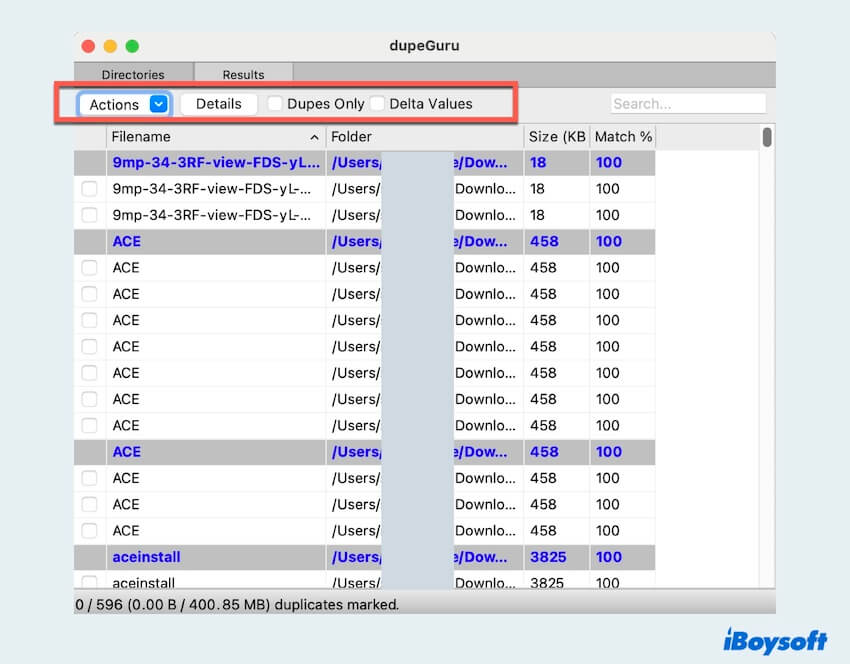
Three scan modes:
Standard: It can scan for duplicates by content, folder, or filename.
Music: It can scan for duplicate audio files by filename, content, or tags, supporting formats like MP3, WMA, OGG...
Picture: It can scan duplicates by the content or EXIF timestamp, supporting JPG, PNG, GIF, TIFF and BMP formats.
File Management
After specific scanning, you can utilize dupeGuru's duplicate file management functions such as sending them to the Trash, adding them to an ignore list, copying or moving files, and many other options.
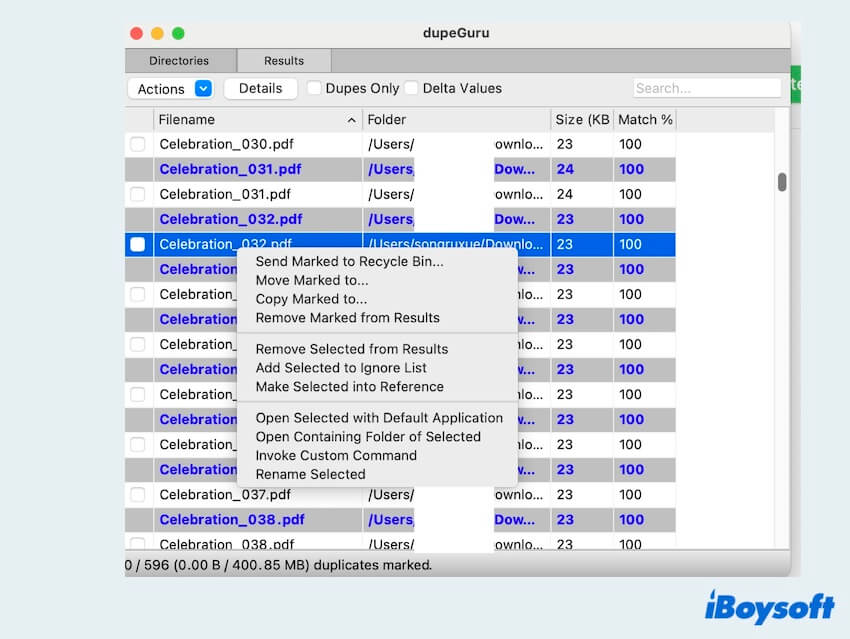
Save and load results
Suppose you prefer not to address your results immediately and wish to handle them at a later time. The advantage is that when you revisit the task of finding duplicates, you don't need to repeat the scanning process. Instead, you have the option to save it for future use.
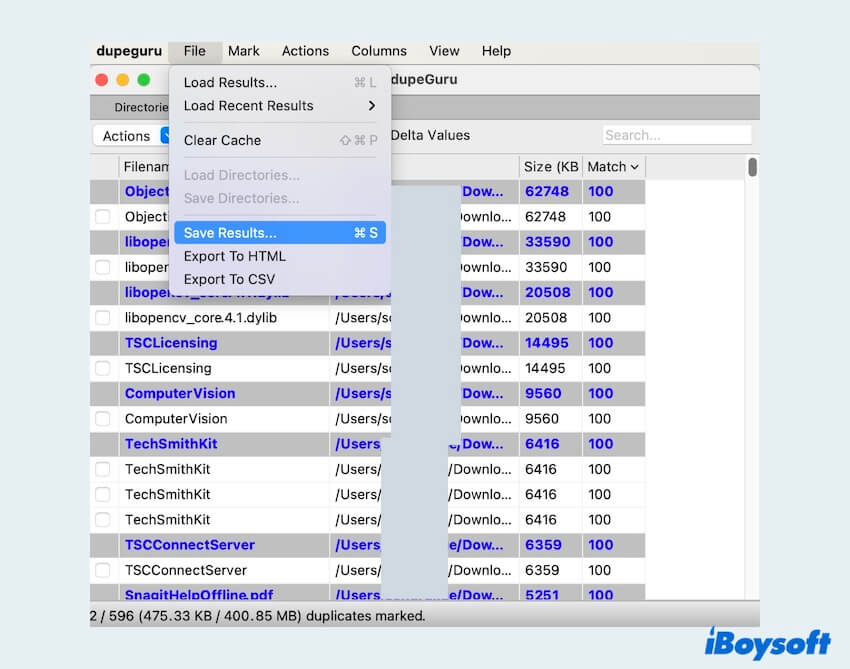
Pros and cons of dupeGuru
Similar to other applications, dupeGuru can show your files with duplicate filenames and check your files. There are still some weaknesses that should be noted.
| Prons | Cons |
| Show the percentage of file similarity | Slow scanning |
| Identify duplicates in various formats | Older interface |
| Offer file management features | Sometimes crashing |
| Save and load searches | Complicated results comparison |
| Exclude files for own exclusion rules | Pose a slight learning curve for new users |
dupeGuru review suggests that it is a reliable and efficient application for swiftly removing duplicate files. For individuals new to the idea of using a tool to locate and eliminate duplicates, especially those looking for a cost-free solution, dupeGuru emerges as a commendable choice. But for modern usage and advanced functions, it also needs much progress.
Is there any better option than dupeGuru
Absolutely “Yes!”, duplicate files are a pain for users and there are other alternatives to find and remove duplicate files because dupeGuru is not a perfect tool.
dupeGuru's slow scanning speed, outdated interface, or troublesome removing results may make the users annoyed.
For the sake of a novel interface and more advanced file functions, we recommend one duplicate file finder on Mac iBoysoft MagicMenu to you, an Apple-trusted and reliable tool.
1. iBoysoft MagicMenu-the premier right-click enhancer
iBoysoft MagicMenu is a convenient app, that allows you to customize and use the right-click context menu. You can find and delete duplicate files, crate various new files, compress files, and uninstall the app completely...in a few clicks.
For duplicate files and folders on your Mac, with iBoysoft MagicMenu smart algorithms, you can quickly and accurately find duplicate files on your Mac. Preview and select the duplicate files in a clean and decent window, your experience and efficiency will improve greatly.

Positives:
- Completely compatible with Macs with M1, M1 Pro, M1 Max, or M2 Chips.
- Scan Mac startup disk or net drive smoothly.
- Locate and delete duplicate images, videos, audio, documents, archives...
- Many useful advanced file management functions.
- Easy to install and uninstall
Negatives:
- Not support phones
2. iBoysoft MagicMenu VS dupeGuru
| Supported macOS | Modern interface | Scan speed | Auto-mount | Other highlights | |
| iBoysoft MagicMenu | macOS14-macOS10.13 | Yes | Fast | Yes | Find and remove similar photos and files; Create files; copy or move files to other places; Easy to operate; Permanently delete files; Uninstall unwanted apps completely; |
| dupeGuru | macOS14-macOS10.12 | No | Slow | No | Find duplicate files |
In any case, please choose the one which most suits your preferences and requirements, and consider both its advantages and potential limitations.
3. How to use iBoysoft MagicMenu to find duplicate files:
Step 1: Free download, install, and open iBoysoft MagicMenu.
Step 2: Select Extension in the left menu, and scroll down to find Duplicate Files, click the down mark.

Step 3: Right-click a folder and choose Duplicate Files, preview and select your unwanted files then choose Delete selected files.
So easy and efficient, right? Download now and remove the duplicate files~
Final words
dupeGuru helps to find duplicate files on Mac, which is easier than using Terminal. However, to be honest, the interface is a little old, and deletion operation is very difficult for dupeGuru. If you need more file management features and a high cleaning rate, iBoysoft MagicMenu is a better alternative for you. Hope you can enjoy your digital life.
