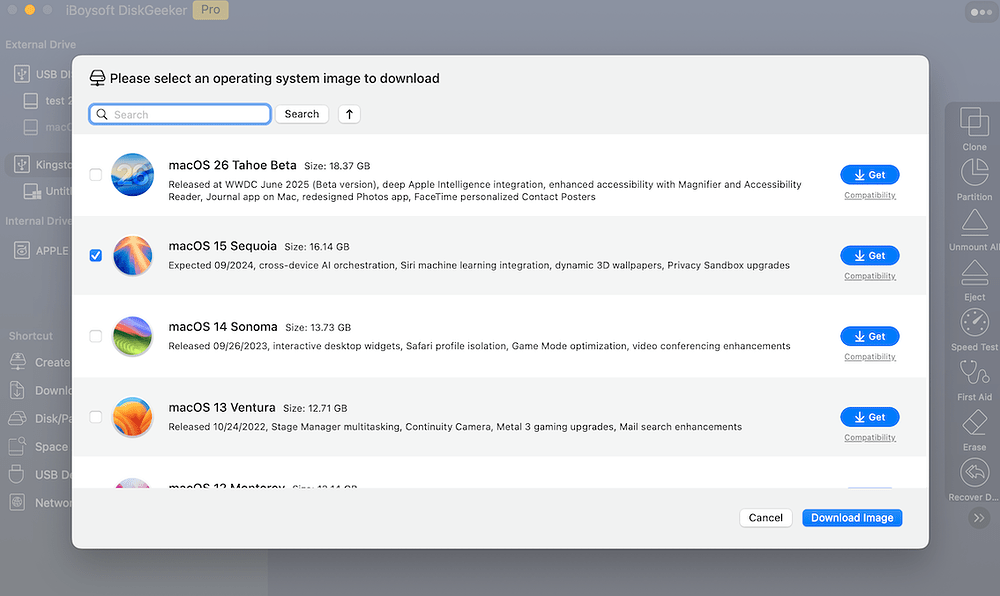I need to run macOS on my Windows laptop. How can I download a Mac ISO for a Windows computer?
From legitimate sources, you can’t run macOS on a Windows PC.
You can follow this post: “download Mac operating systems for Windows” to get an ISO file of any macOS version.
archive.org offers the ISO files from macOS Ventura to High Sierra. You can visit it to get the ISO file.
Running macOS on a PC involves a lot and is complex.
You need to download the macOS ISO file,
install VirtualBox on your Windows PC,
install VirtualBox Extension Pack,
create a virtual machine,
configure VM settings,
etc.
Of course, you can also run macOS on a Windows computer using VMware
Considering the security,
I suggest you not download macOS ISO from the website.
It may contain malware, or the file has been manipulated.
You’d better create a macOS ISO by yourself.
Here are the steps:
Download iBoysoft DiskGeeker on your Mac
Launch and complete the installation.
Select Download Image on the sidebar.
Choose a desired macOS version.
Click Download Image.
Wait for the macOS DMG file to be downloaded.
Open Terminal.
Enter hdiutil convert and press a space.
Drag and drop your macOS DMG file into the Terminal pane.
Press a space and type -format UDRW -o
Press a space and copy and paste the path of the macOS DMG file on the heel.
Change .iso to .cdr.
Here’s an example of the complete command:
hdiutil convert ~/Desktop/Sequoia.dmg -format UDTO -o ~/Desktop/Sequoia.cdr
Rename the extension of the .cdr file on your desktop to .iso
Now, you get a self-converted macOS ISO.
Then, you can use it to install macOS on a virtual machine and run it on a Windows PC.