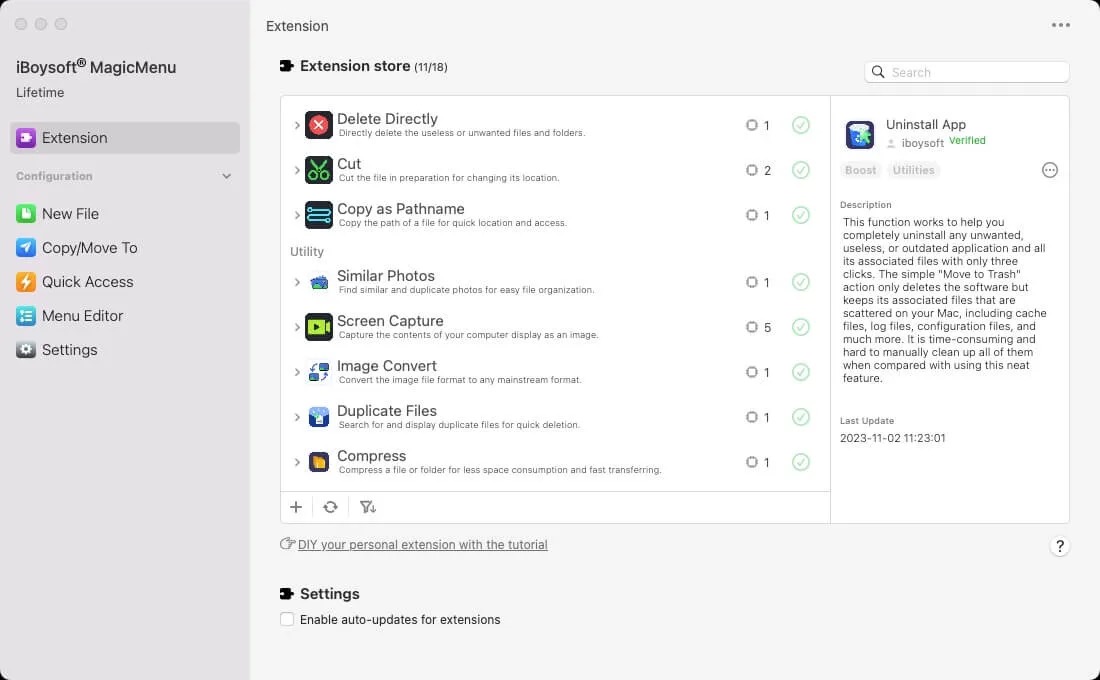My disk space is almost full! Is there a way to find and clean up duplicate files? I previously downloaded a lot of duplicate documents, and now I want to delete them, but it’s too troublesome to find them one by one. Can anyone help me?
I know a great software that can quickly help you find and delete duplicate files — iBoysoft MagicMenu. It’s a professional right-click extension tool that lets you find and remove duplicate files directly from the right-click menu. It’s super convenient to use!
Here is how to do:
- Free download, install and open iBoysoft MagicMenu on Mac.
- Click Extension, scroll down to find Duplicate Files, and click the download button next to it. This will add the find duplicate file function to your right-click menu.
- Right-click the folder containing duplicate files on the desktop or in Finder, and select Duplicate Files.
- Choose the duplicate file you want to delete, and click Delete selected files.
You can use Finder to find duplicate files on your Mac.
- Open Finder and navigate to the folder you want to check.
- Press Command + F to bring up the search bar. In the search criteria, select Kind and specify the file type, such as “Images” or “Documents.”
- Click the “+” button in the top right corner of Finder to add additional filters, such as file size, date, or name. This will help narrow down potential duplicates.
- Once you find the duplicate files, you can manually review and delete the unnecessary ones to free up space.