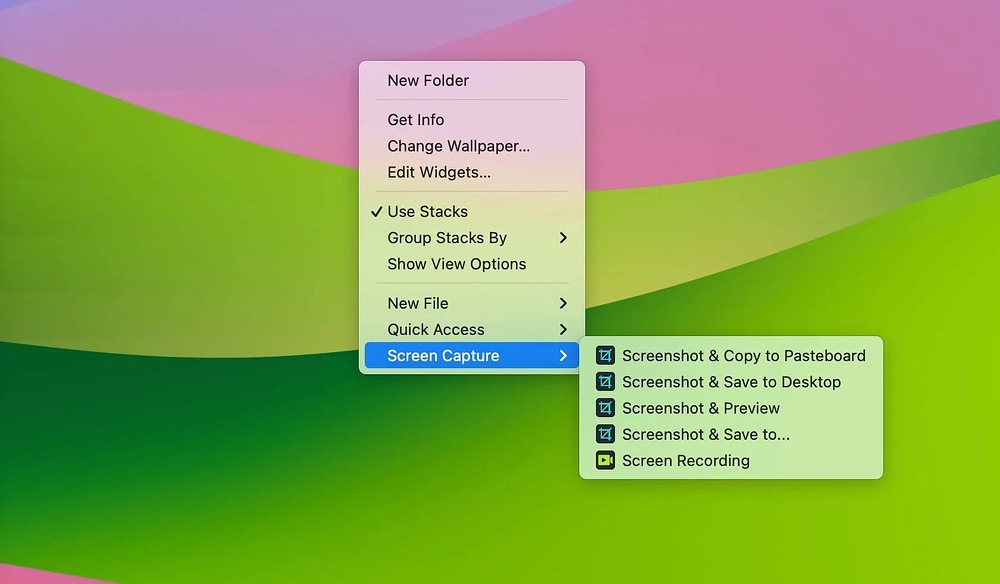I often need to take screenshots in my daily work, but using keyboard shortcuts is inconvenient. Moreover, my keyboard occasionally malfunctions, making it difficult to operate. So, I’m looking for a simpler and more efficient way to take screenshots, ideally, one that doesn’t rely on the keyboard at all.
My keyboard sometimes malfunctions too, and it drives me so crazy! But, I discovered an incredibly useful screenshot tool—iBoysoft MagicMenu. With it, I can take screenshots effortlessly with just a right-click.
All you need to do is download iBoysoft MagicMenu, go to the main interface, select Extension > Screen Capture, then click the download button next to Screen Capture to add the screenshot feature to your right-click menu. Now, simply right-click, select Screen Capture, and capture your screen in no time. So easy!
Hi, do you know why your keyboard isn’t working properly? Have you tried replacing or fixing it?
If you don’t have time to deal with the issue, you can find the Screenshot app in Finder > Applications > Utilities. This method takes a bit more time, so you can try it if you don’t mind.
You can read this article to find more answer if you need: How to Take a Screenshot on Mac with or without a Keyboard