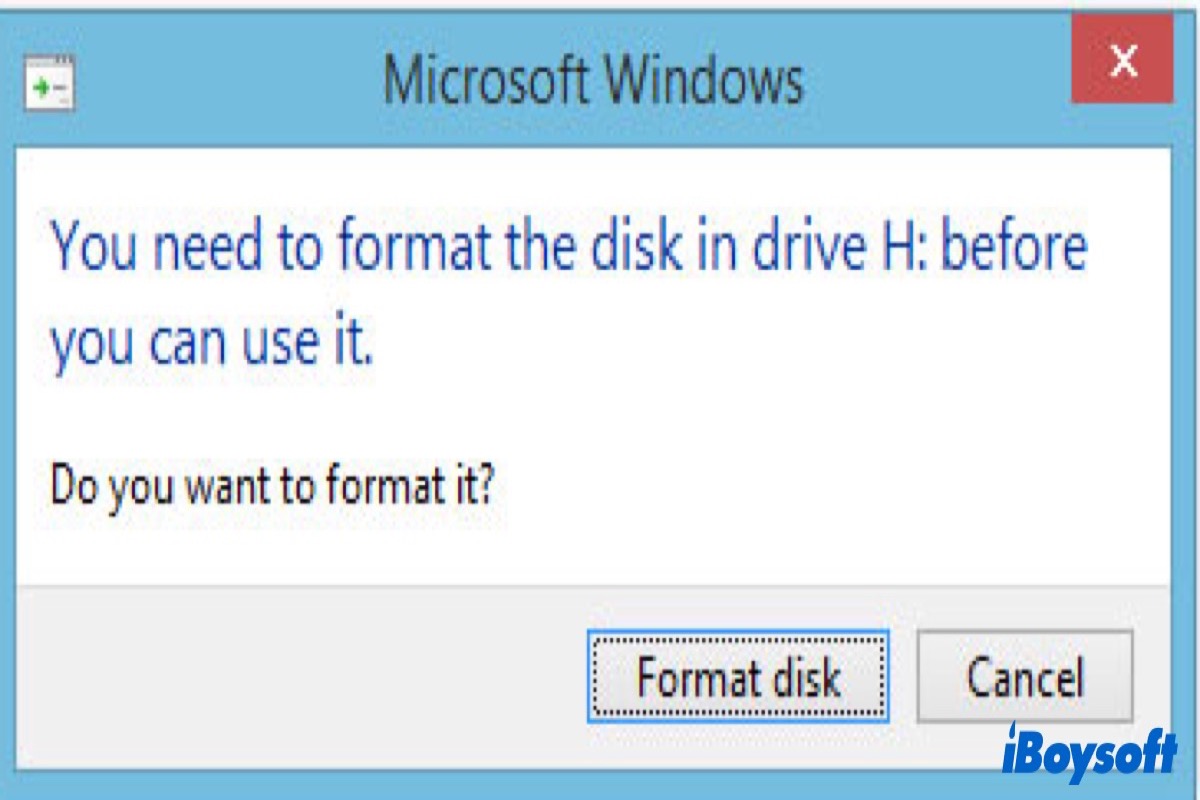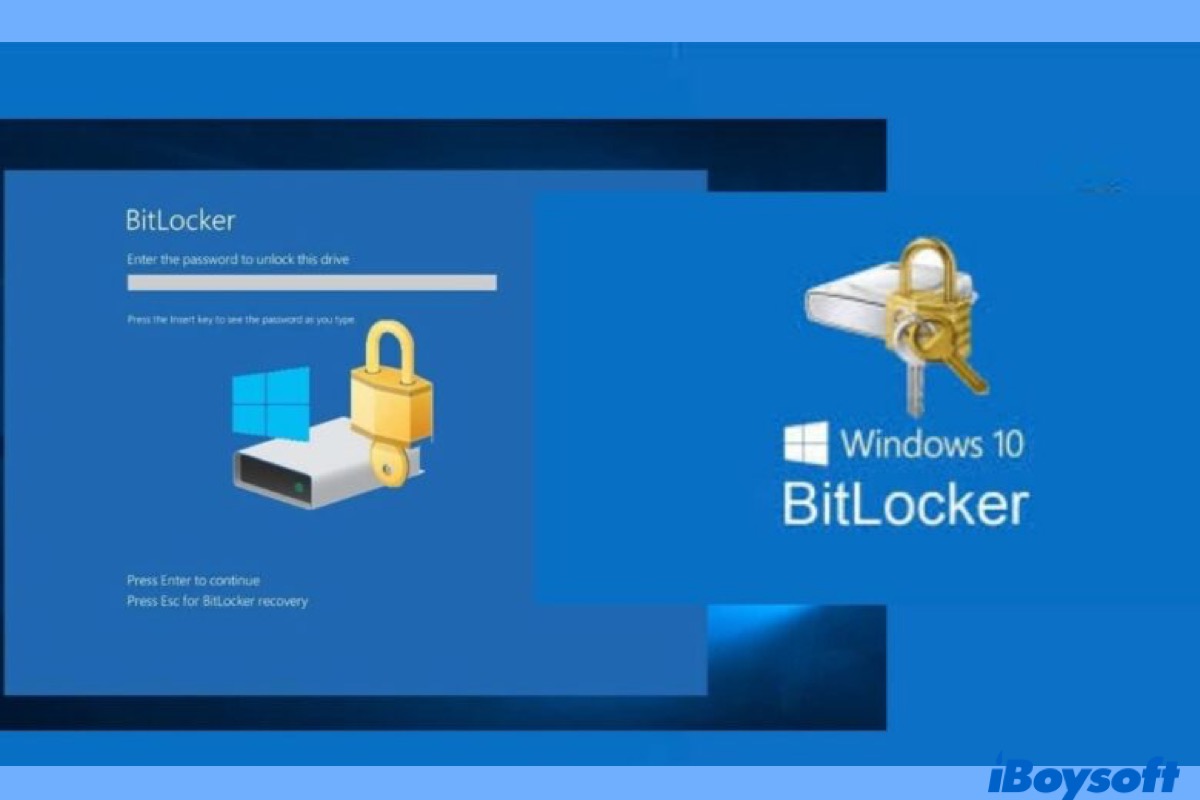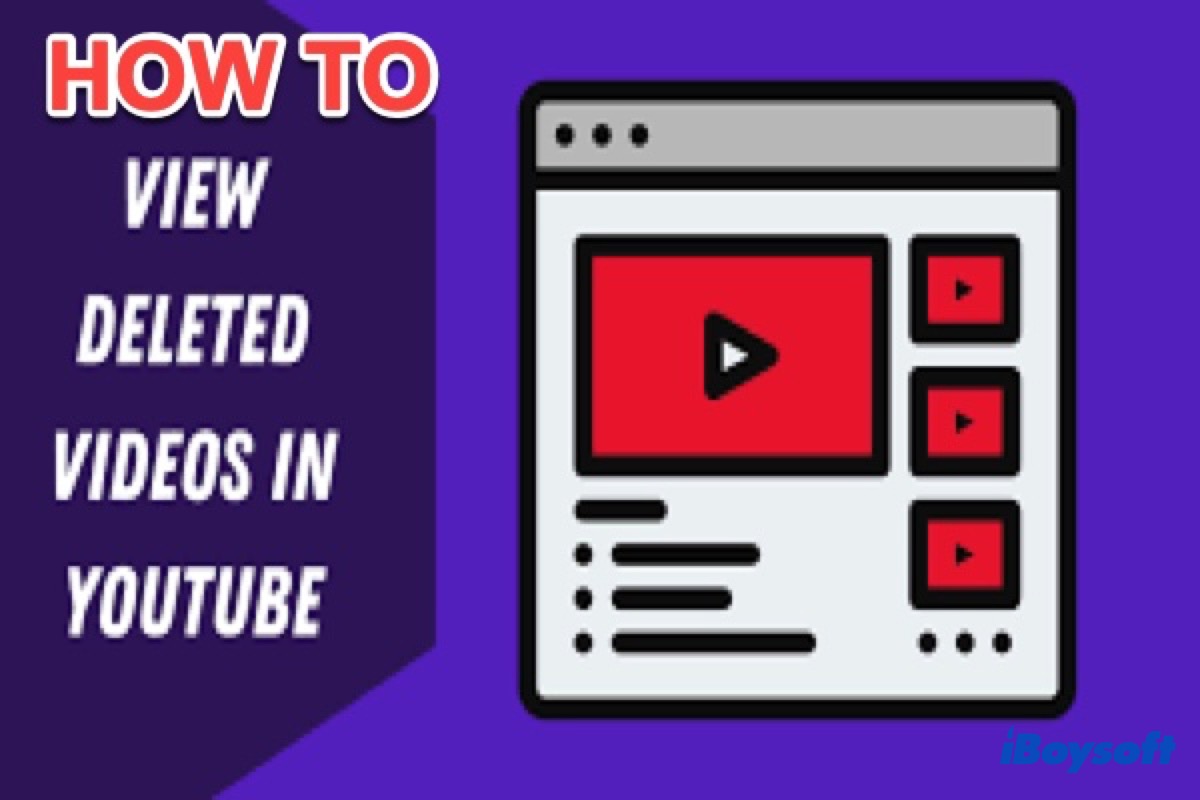BitLocker essentially encrypts your hard drive directly, and when your device is lost, others can't directly read your hard drive data (although it can be erased), which is a way of information protection.
First of all, the questioner's Bitlocker now has a place (Azure AD) to store the keys. Then log in to the Azure AD account and retrieve the key in the backup data.
Alternatively, you might have saved it to your other cloud storage such as a Microsoft account. Still, you can recall if you store the key on a USB flash drive or other places.
Only by retrieving the key can we open the data, which tells us that we should keep good records of our accounts and passwords. If you can't find the key, you can only format it, which is not recommended.
Second, you can retrieve the data encrypted by iBoysoft Data Recovery for Windows.
Best BitLocker Recovery Software - iBoysoft Data Recovery for Windows
This expert-level software can recover BitLocker-encrypted data for you. iBoysoft also provides other BitLocker solutions. Here's how the recovery works:
Step 1: Download and launch the iBoysoft Data Recovery for Windows.
Step 2: Choose the BitLocker Data Recovery module.
Step 3: Choose the corrupted BitLocker encrypted drive and click Next.
Step 4: Enter the password or 48-digit BitLocker recovery key and click OK to scan the lost data.
Step 5: Scan the lost files from the corrupted BitLocker encrypted drive.
Step 6: After your lost files are found, you can check the found files.
Step 7: Select the needed files and click Recover to start the recovery.
Remember to turn off BitLocker encryption on your PC in case it happens again.