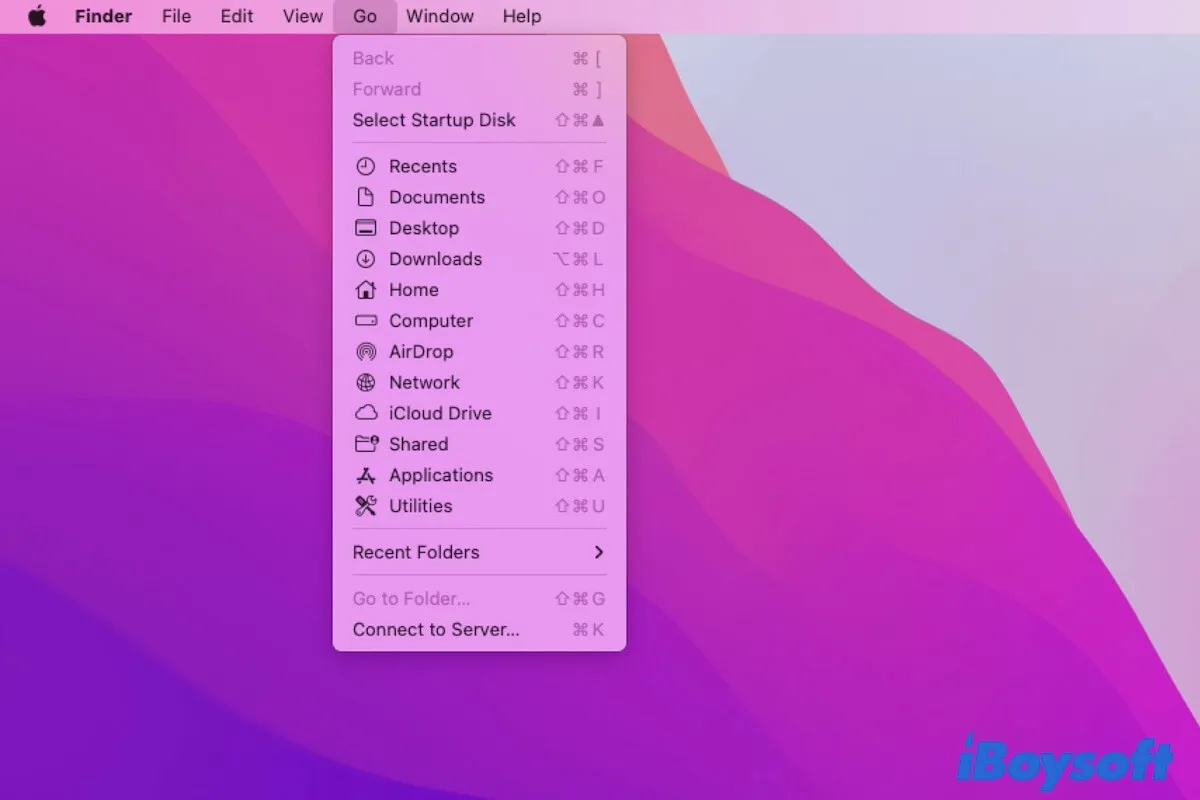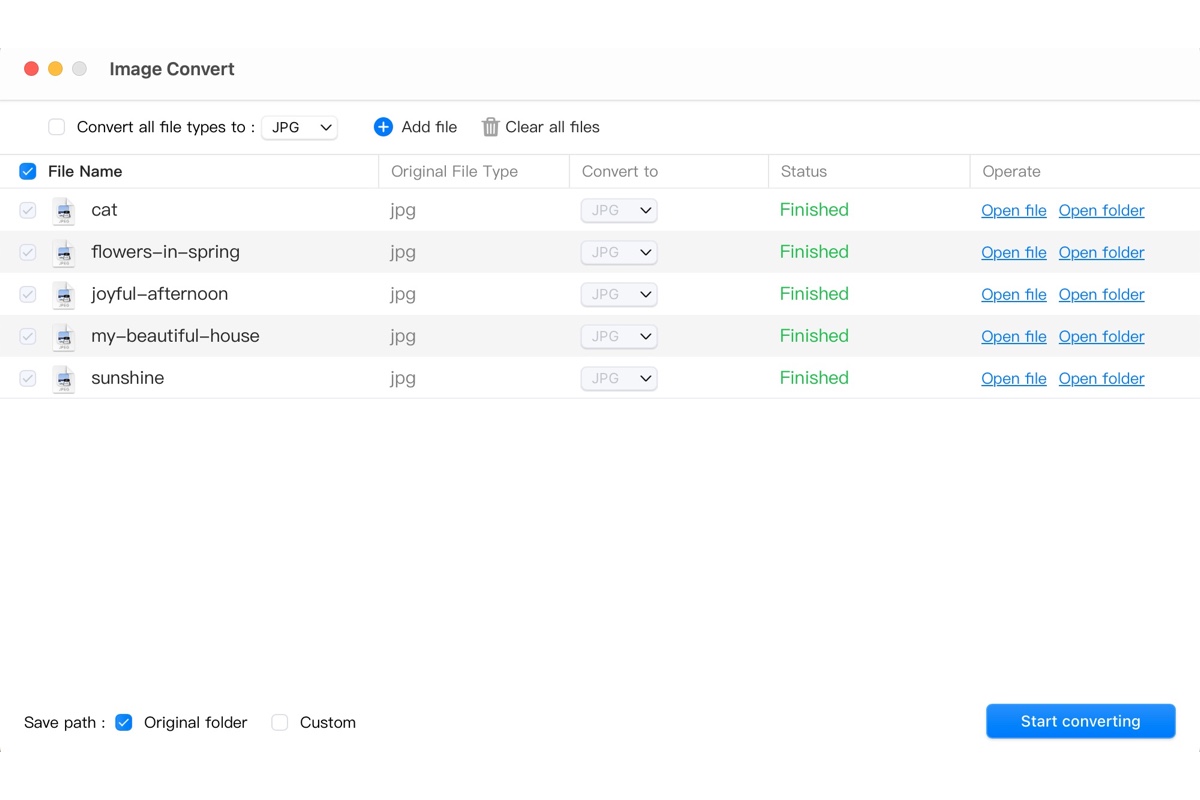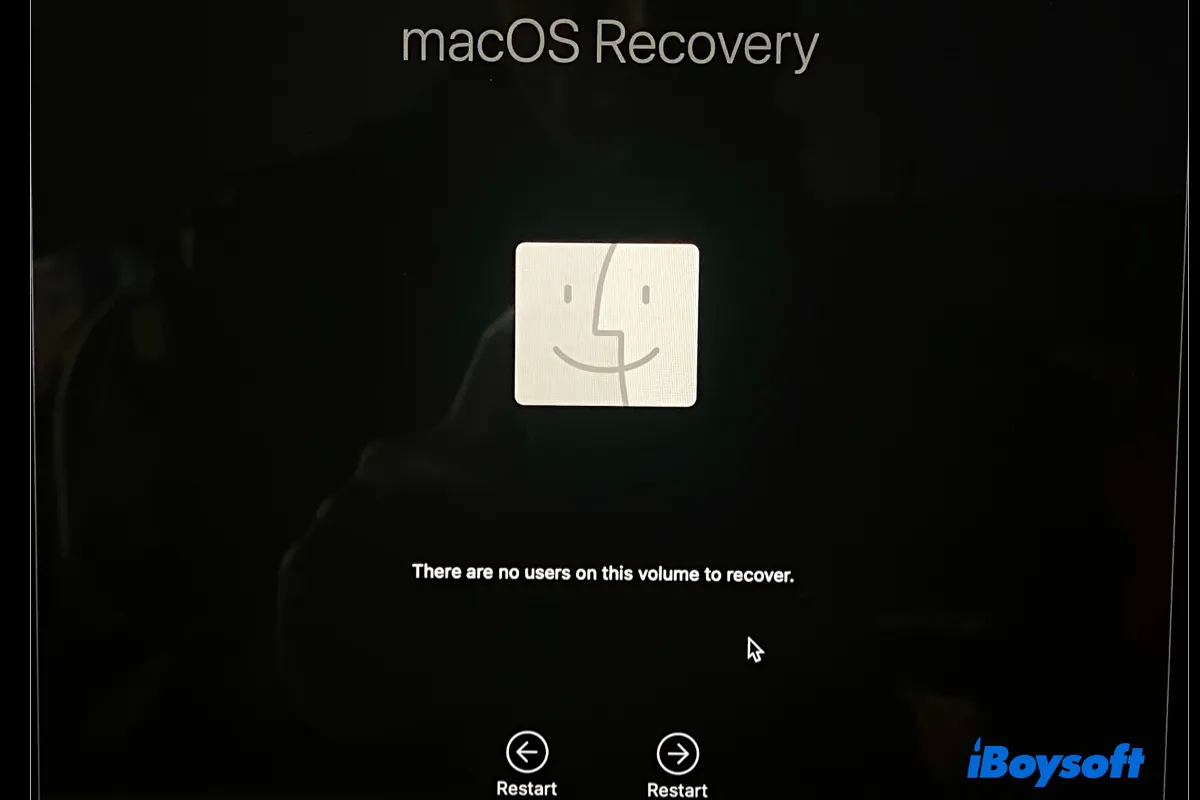Is FileVault enabled on that old MacBook Pro where the files are restored from? If so, the files are encrypted and hidden from users. You can reveal them by pressing Command + Shift + . Inside it, you'll likely find a .sparsebundle file, which requires the password of the user account used on the failed Mac to unlock the contents when double-clicked.
If that doesn't work, you can open iBoysoft Data Recovery for Mac to view the files. It can initiate a thorough scan on your external drive and allow you to preview the found files for free. It's also compatible with Intel-based, T2, M1, M2, and M3 Macs running Mac OS X 10.11 El Capitan and later.
Grab it from the button below!
Also read:
How to See All Files on Mac Hard Drive (Including the Hidden Ones)