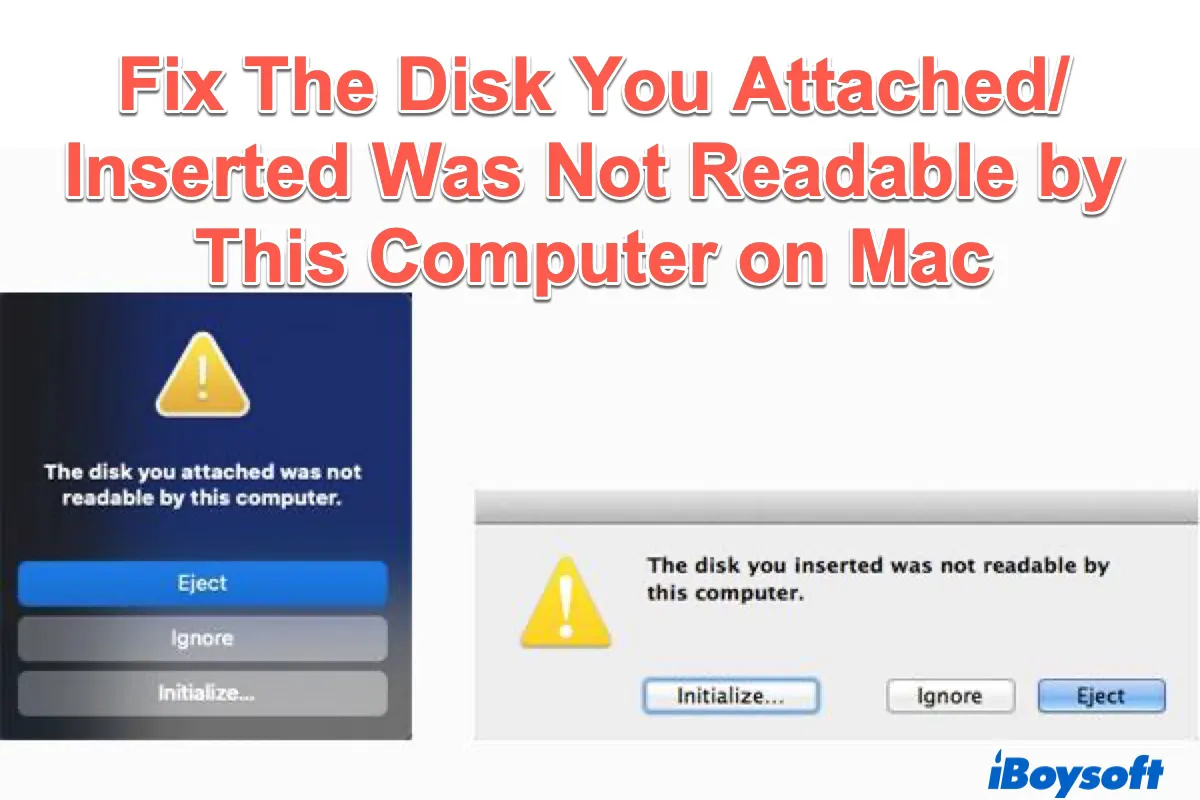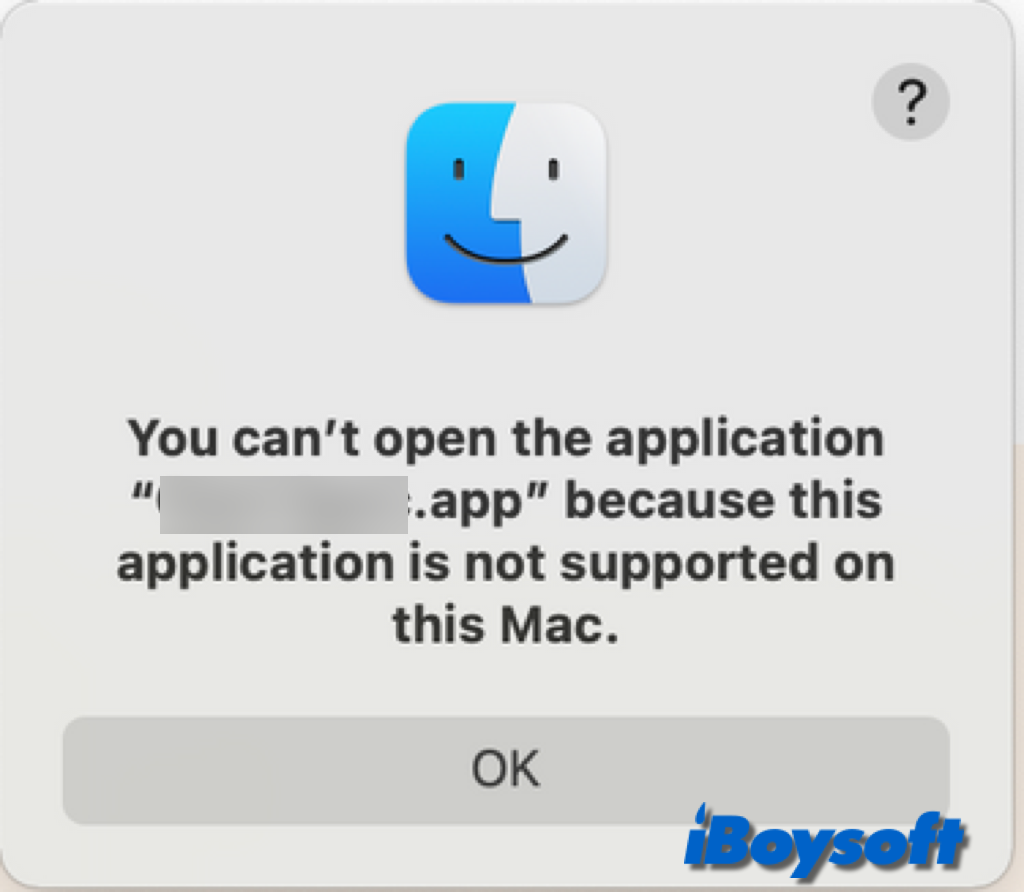Hi there! It is said that using the Mac to create an exFAT format is known to be problematic, so Windows can't see USB drive. Perhaps you have used the wrong scheme when formatting the drive via Disk Utility on your Mac. You can try and follow the steps below to solve the problem you mentioned.
- Insert the USB drive and open Disk Utility.
- Click on the actual drive name, not the partition's name.
- Click Erase. Select whatever you want the name to be in the name field.
- Select MS-DOS (FAT) or ExFAT, depending on the Win file system you need.
- Select Master Boot Record for the scheme and click Erase.
- After the formatting completes, unmount and try it on your Windows machine.
Maybe you wanna format your drive to the NTFS file system on Mac? Do you need more format options? You can free download iBoysoft NTFS for Mac to format your drive to NTFS on Mac and use the drive on a Windows PC.