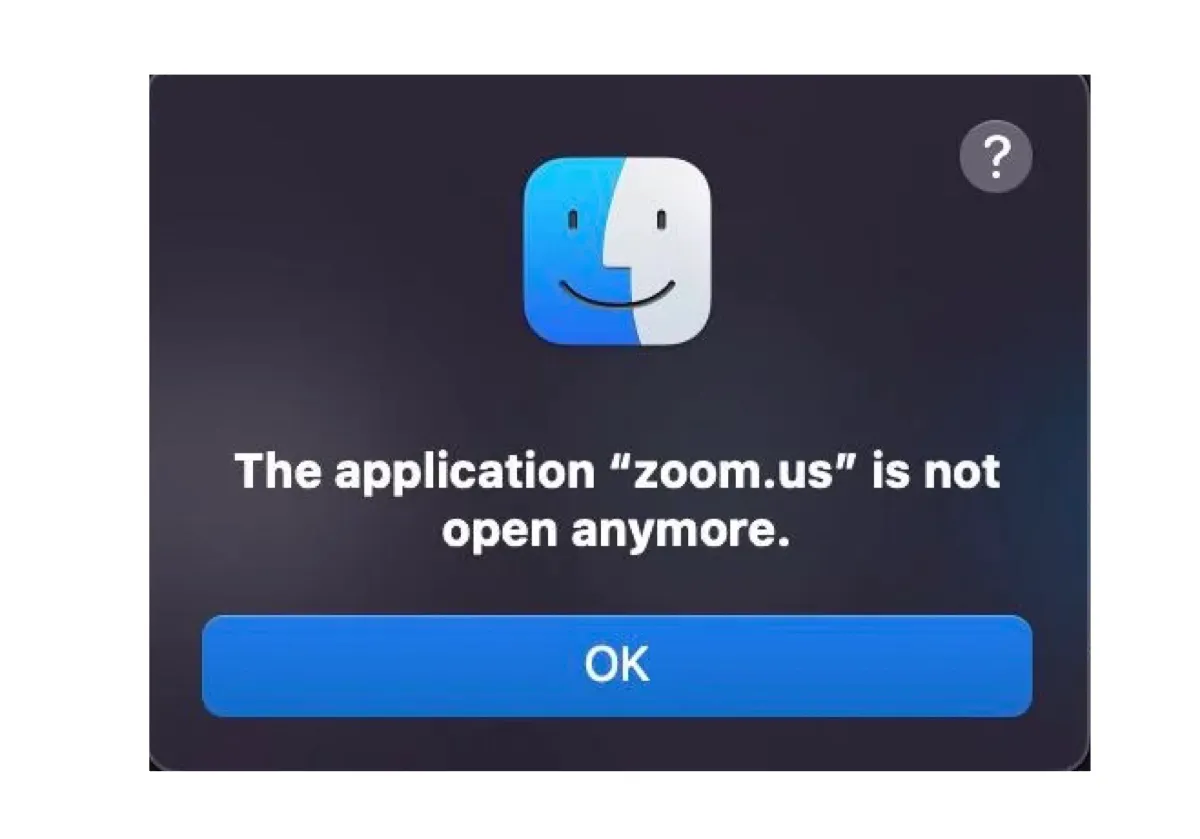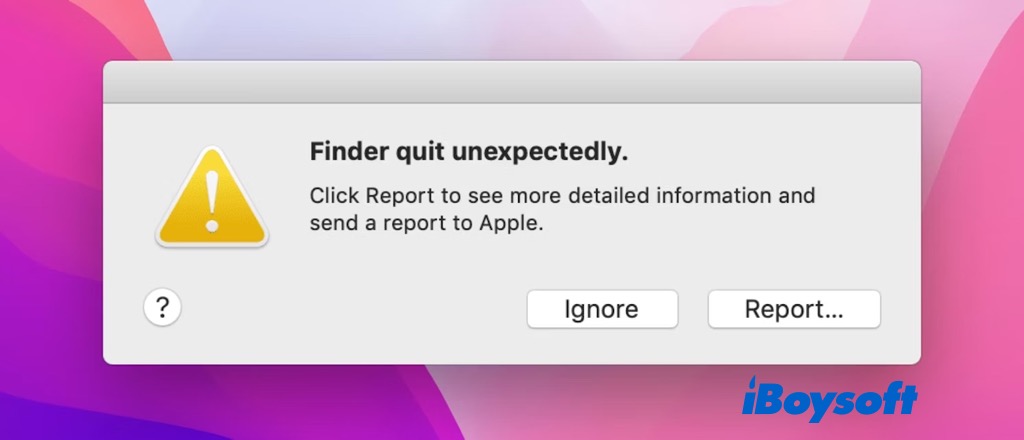Hi there! Your USB flash drive was probably formatted as a file system only compatible with Mac. To fix the problem you described, you need to reformat your USB flash drive in Disk Utility. Here are the steps:
- Insert the USB flash drive into your Mac.
- Open the Finder > Applications > Utilities > Disk Utility.
- Select the USB flash drive in the left sidebar.
- Select the Partition tab and set Volume Scheme to 1 Partition.
- Click Option > Master Boot Record > OK.
- Input a volume name and set Format to MS-DOS (FAT).
- Click Erase.
Back up your data before reformating your USB flash drive to prevent possible data loss. After that, you can insert it into a Windows PC to check if the problem is fixed.
What if you forget to do the backup? You can use iBoysoft Data Recovery for Mac to recover your data.
iBoysoft Data Recovery for Mac uses advanced and secure algorithms to help you find lost flies from your formatted USB flash drive. The simple steps are as follows:
- Insert the USB flash drive into your Mac.
- Download and open iBoysoft Data Recovery for Mac
- Select the USB flash drive and click Search for Lost Data.
- Preview the search results and select the data you want.
- Choose a location to store your data and click Recover.
Note: The recovered data should be saved to a different location.