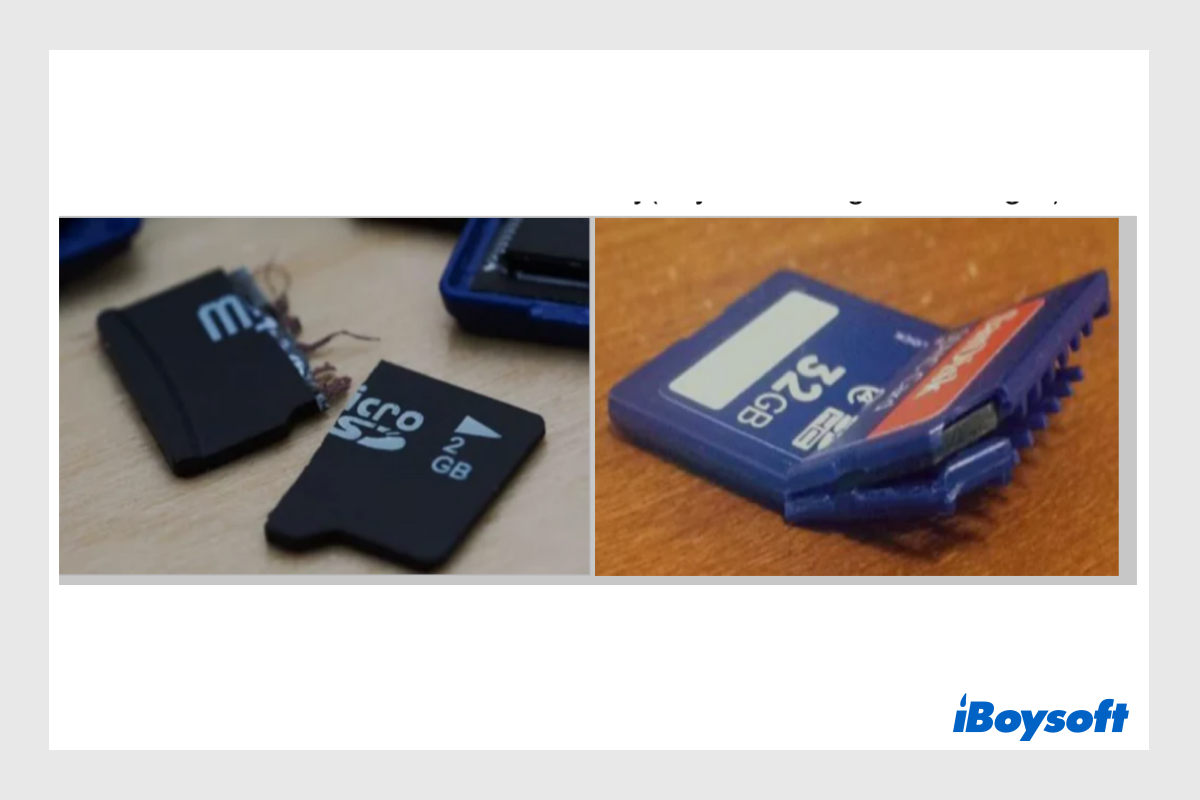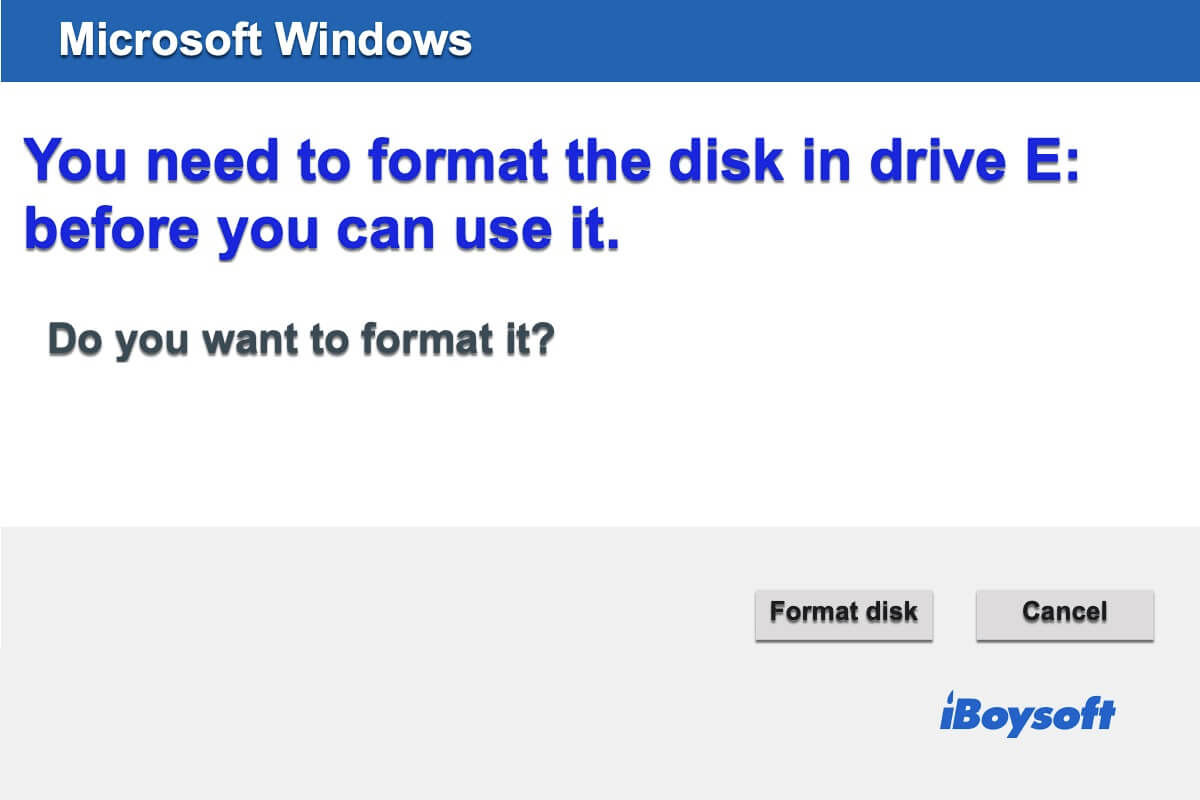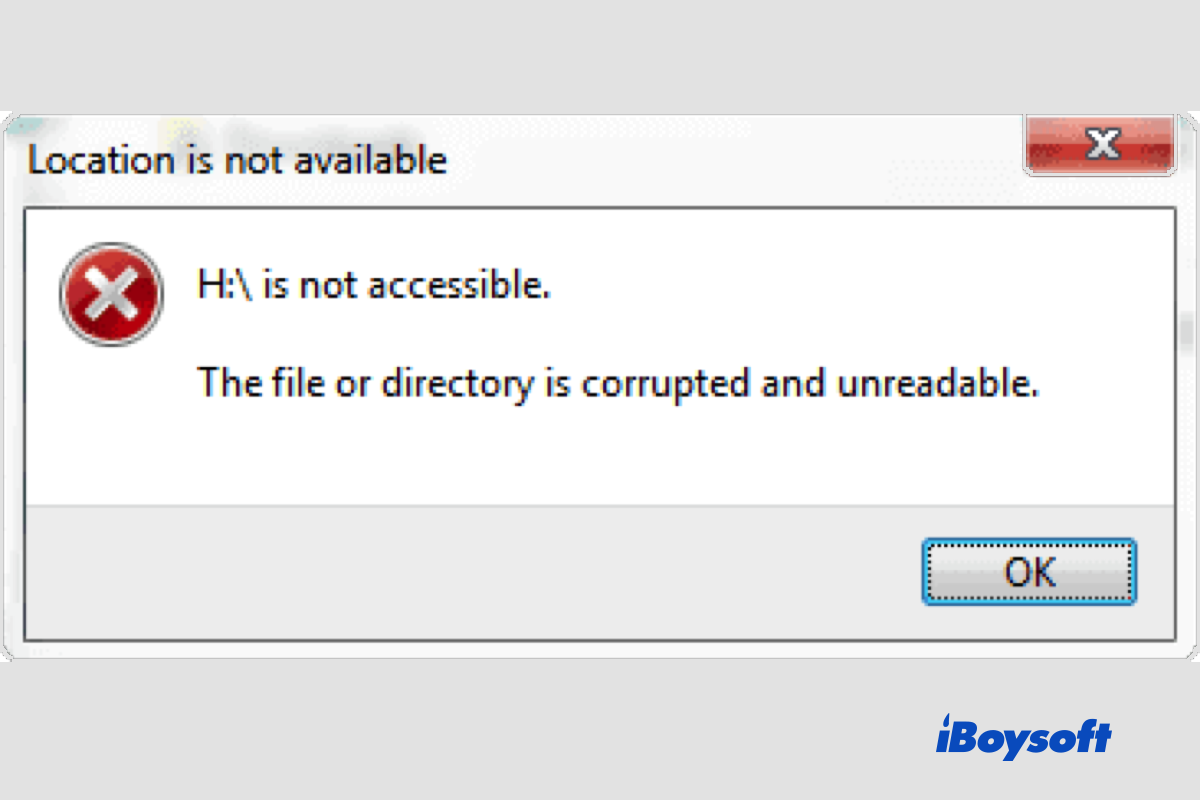Firstly you have to know that the Windows Home version does not support standard BitLocker decryption and encryption. You can upgrade the system including pro, enterprise, and education editions so that you gain BitLocker's full function. It's okay and optional if you deny upgrades, then try the following solutions.
Solution 1: To unlock or decrypt a BitLocker encrypted drive after getting the complete function of BitLocker:
Step 1: Launch Bitlocker, and right-click the hard disk drive you want to decrypt.
Step 2: Enter the password/ recovery key found on the Microsoft account, and click Next to finish decryption.
Solution 2: You try to use the Command Prompt to unlock your drive.
Step 1: Click on Start, search for Command Prompt, right-click on that, and click on Run as Administrator.
Step 2: Type this command to unlock the drive and hit Enter: manage-bde -unlock D: -RecoveryPassword YOUR-BITLOCKER-RECOVERY-KEY
Step 3: Run this command to disable/decrypt the BitLocker: manage-bde -off D:
If the methods above don't work, you must recover data from the BitLocker-encrypted drive and reformat it.
After the decryption, the reason why you got the wrong file names is that the BitLocker encrypted partitions might be corrupted, deleted, or lost. At this moment, you need to restore data with iBoysoft Data Recovery, a professional data recovery software that can help you sort out the question.
Best BitLocker Recovery Software - iBoysoft Data Recovery for Windows
After installing iBoysoft Data Recovery for Windows. Please select the BitLocker Data Recovery module. Choose the problematical BitLocker-encrypted drive or partition, click Next, and enter the password or recovery key to scan lost partitions. Finally, view the scanning results, then select the needed data, and click Fix Drive to restore the lost partition. You can retrieve and access your data until BitLocker decryption and disk partition recovery are done.