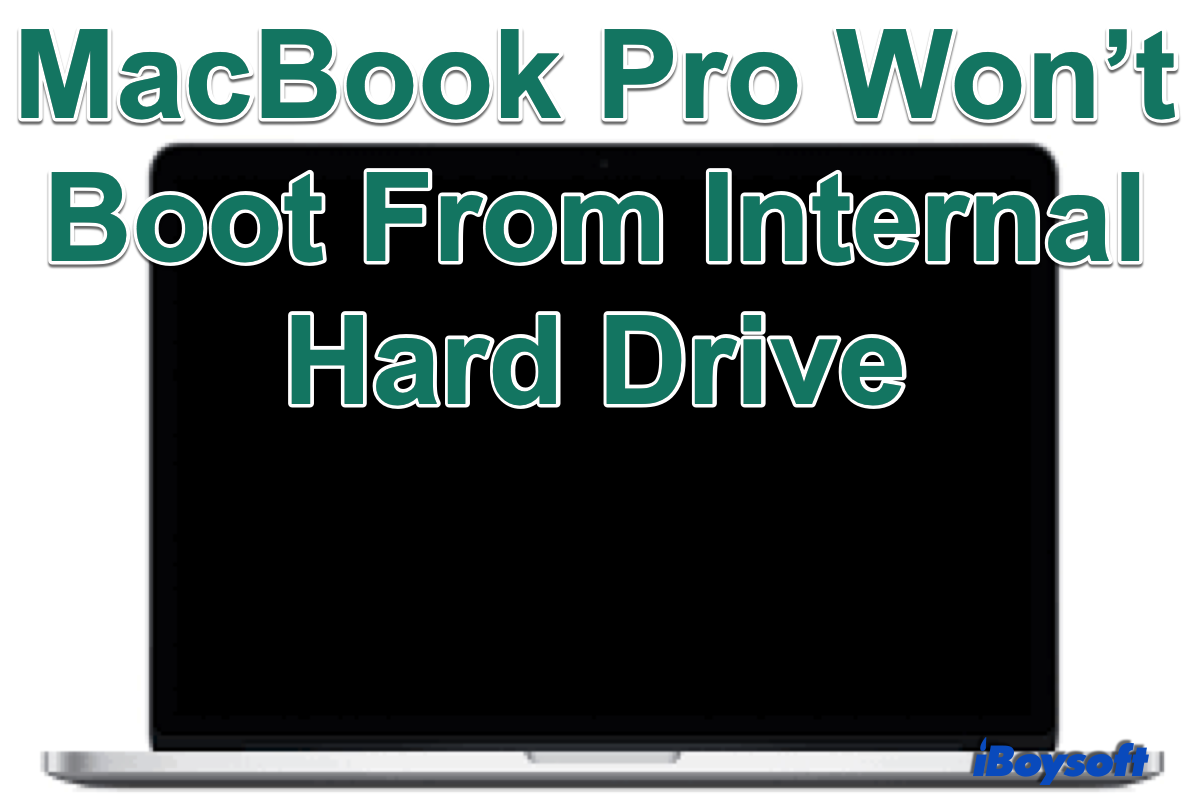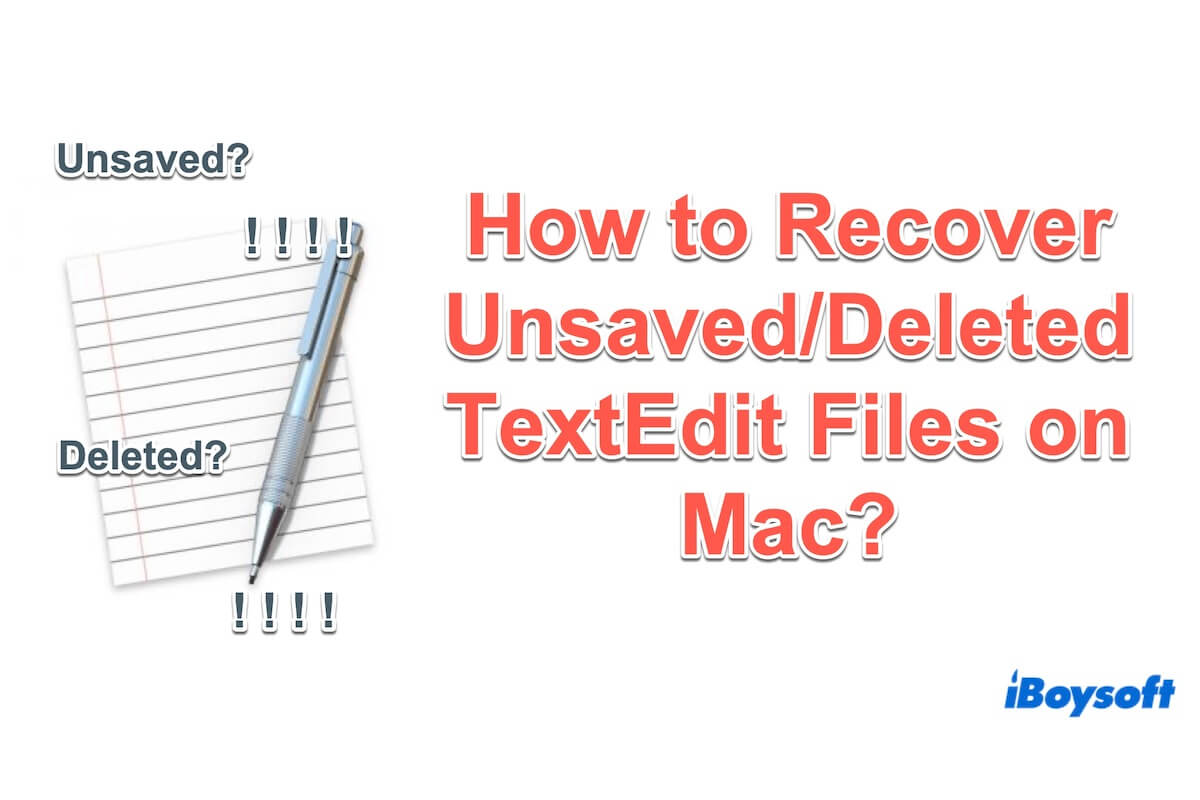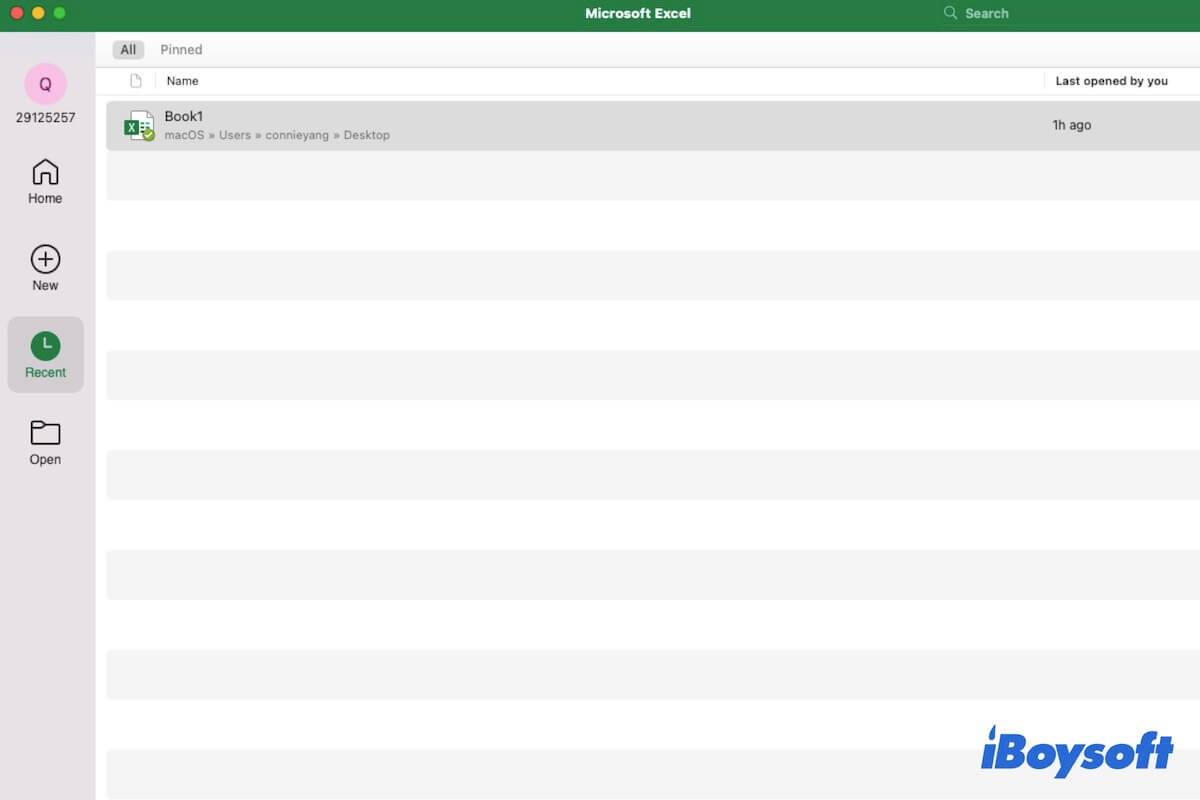How big is the data that overwrites the videos?
If it's much larger than your overwritten videos, there's little chance for you to recover them. Even if you manage to retrieve the videos, they are likely corrupted and can't be played.
However, if the newer files are way smaller than the overwritten videos, you have a better chance to get them back, at least part of the video files.
What you should do now is to stop saving any data to the SD card to avoid further overwriting the video files and employ a professional SD card recovery tool.
A powerful SD card recovery software like iBoysoft Data Recovery can boost the recovery rate of your overwritten videos. It's optimized to recover deleted, lost, corrupted, inaccessible, or formatted videos, images, documents, etc, from overwritten SD cards and other storage devices.
Now, insert the SD card into your computer to start recovery. Use an external card reader if needed.
Important: Don't save the recovered videos to the overwritten SD card. Choose a different location.
Simply follow these steps to restore your videos on Mac:
Step 1: Download and install iBoysoft Data Recovery for Mac on your computer.
Step 2: Select the overwritten SD card and click "Search for Lost Data."
Step 3: You can preview your video files once the scan completes.
Step 4: Check the box before the videos you want to recover and tap the Recover button.
Follow these steps to recover the overwritten videos on Windows:
Step 1: Download and install iBoysoft Data Recovery for Windows on your computer.
Step 2: Choose "Data Recovery" from the three modules.
Step 3: Select the overwritten SD card and click Next.
Step 4: Right-click on a file and select Preview to locate the files you want.
Step 5: Tick the box before the files you wish to restore and click Recover.
If you want to know more details about recovering overwritten files on Mac, check out this post: Recover Overwritten/Replaced Files or Folders on Mac