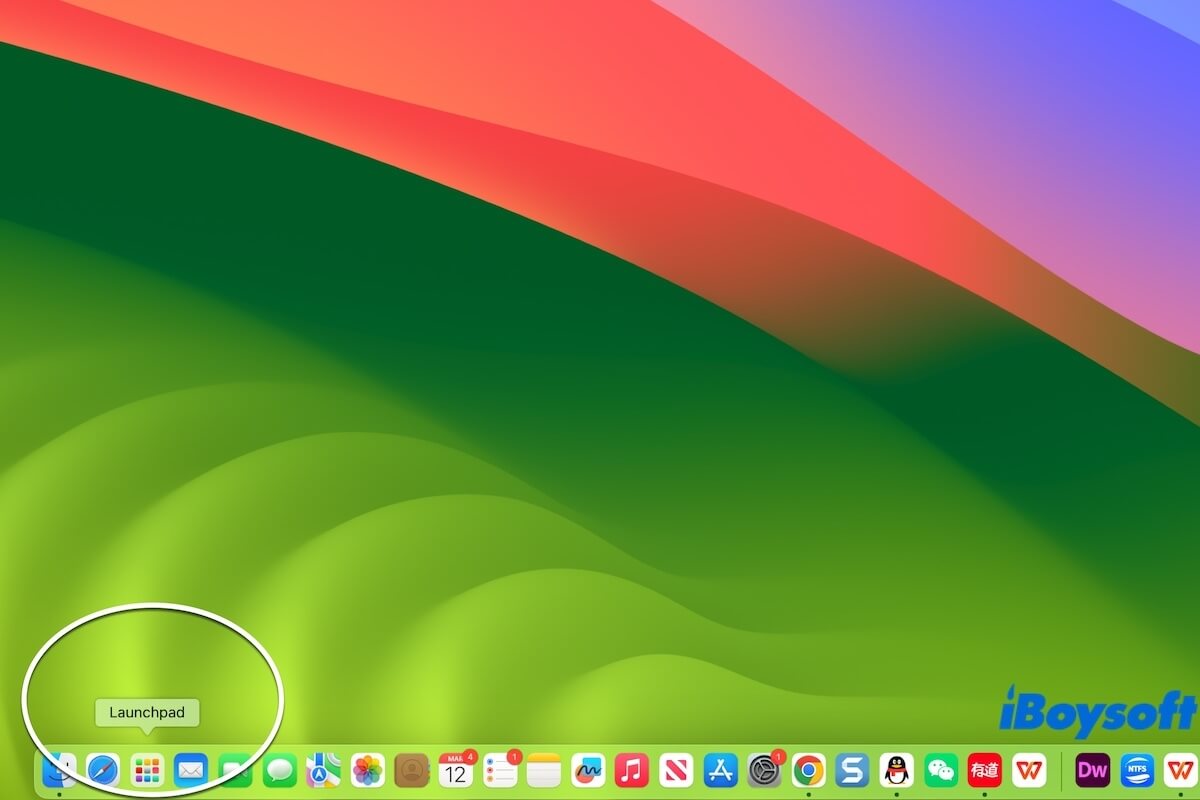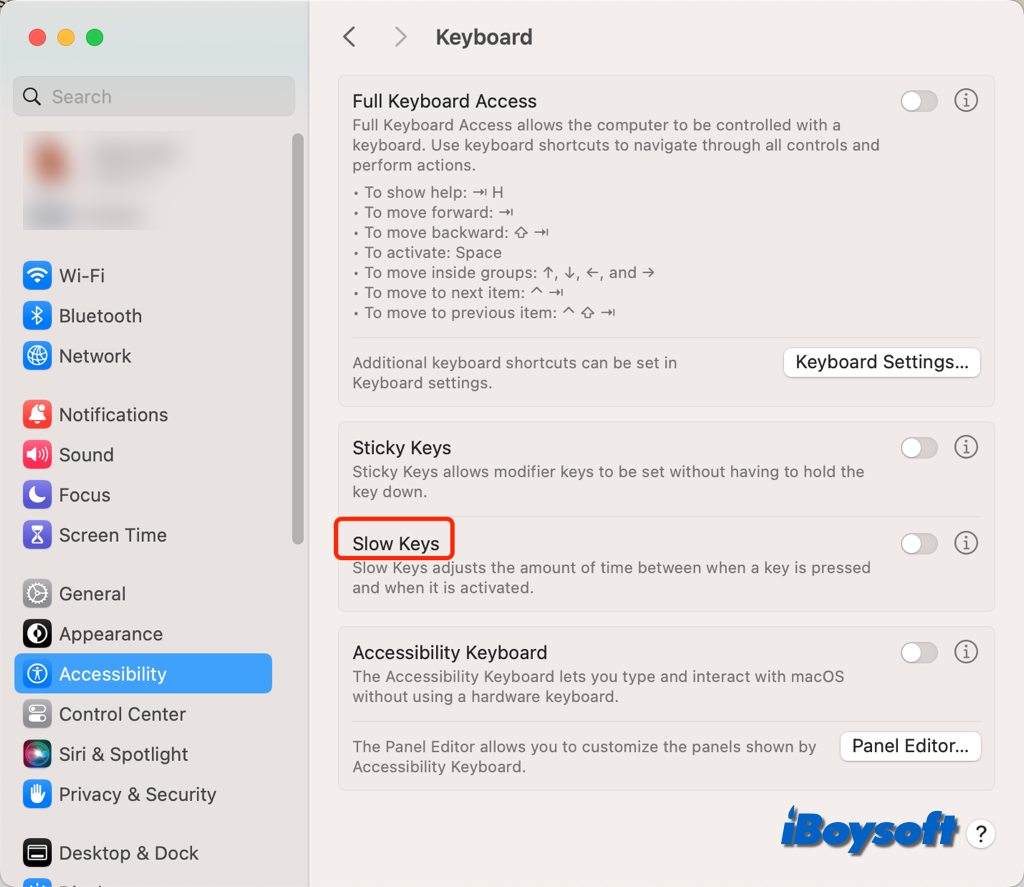Usually, Command + Delete and the Move to Trash button in the context menu won't permanently remove the selected file from your Mac. The file will be put into the Trash on the Dock.
Only Command + Shift + Delete, the Empty Trash button in the Finder menu, the Empty Trash button after right-clicking on the Trash, or the Empty button in the Trash can immediately delete the files from your Mac rather than let the deleted files stay in the Trash.
Therefore, if the deleted items don't stay in the Trash, please ensure that you haven't accidentally emptied your Trash. If you indeed haven't done that, but the deleted files are not in the Mac Trash, either the system errors or the third-party software interference.
You can restart your Mac, enter Mac Safe Mode to delete files or update your Mac. macOS 13.0 and macOS 13.0.1 are the initial versions of macOS 13, they may contain some bugs.
If you want to restore the permanently deleted files, only data recovery software like iBoysoft Data Recovery for Mac can help you. This tool can help you recover the deleted files after the Trash is emptied. The prerequisite is that they haven't been overwritten by other data.
- Download, install, and open iBoysoft Data Recovery for Mac on your computer.
- Select the Macintosh HD - Data or macOS - Data volume (the volume stores user data) and then click Search for Lost Data.
- After scanning, find and check your permanently deleted files.
- Preview and select your wanted files and click Recover to save them to another destination.