Ever since the upgrade to macOS Sequoia, I have noticed multiple instances of Chrome in Privacy & Security > Local Network. It turns out that many Mac users have the same experience.
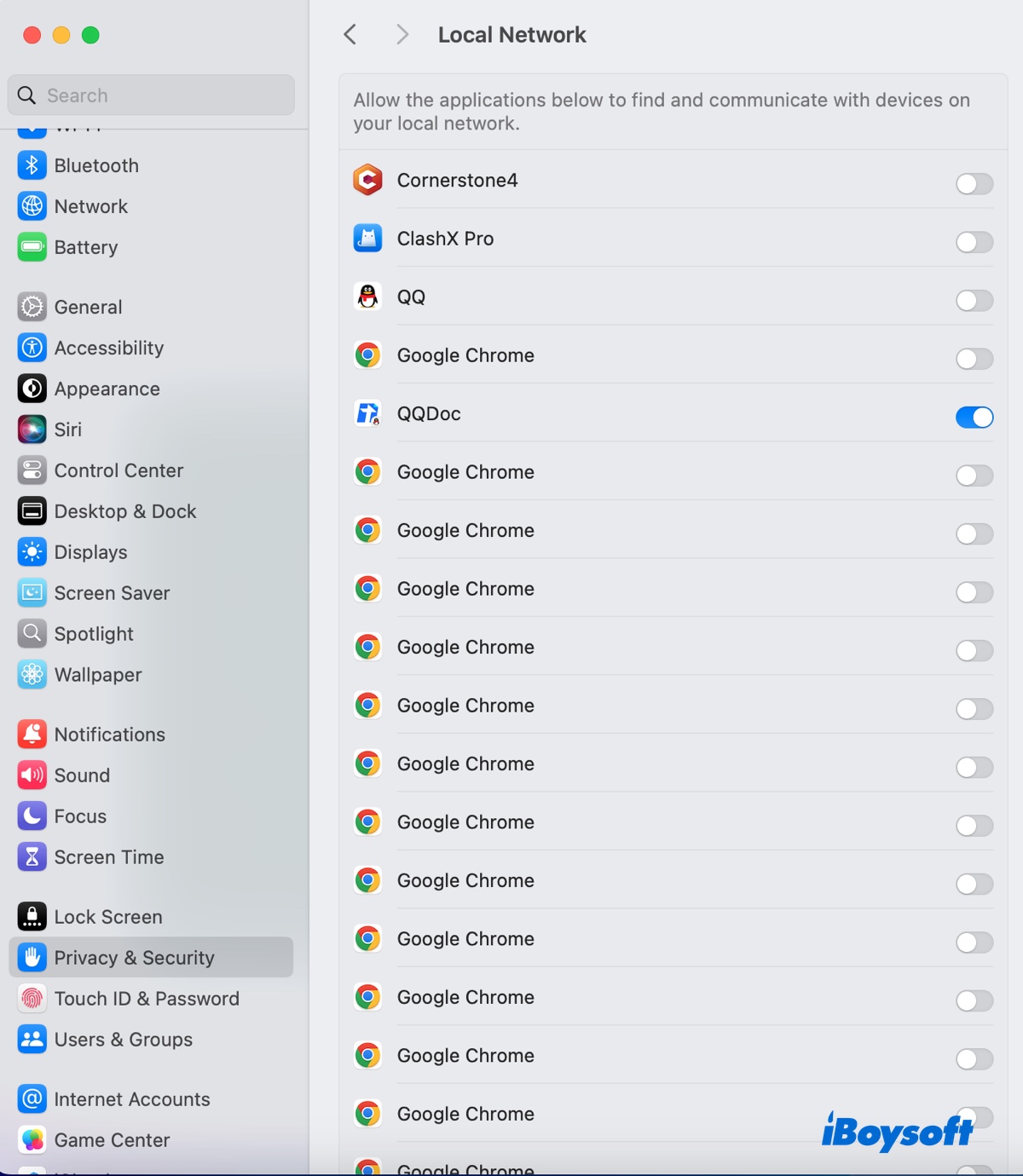
Here are their reports:
- Google Chrome repeatedly asks for local network access, and each approval seems to add a new instance of Google Chrome in Privacy & Security.
- Turning on and off Google Chrome in Privacy & Security does nothing.
- Uninstalling Chrome doesn't eliminate the entries. It only changes the entry icon to a general icon.
- When denied, Chrome will fail to connect to devices on your local network.
In this article, I'll explain the reason behind multiple Chrome instances and how to remove them.
Why are there multiple instances of Chrome running in Local Network setting?
The "Local Network" permission is a new feature brought from iOS, but it's not working as expected on a Mac operating system. Every time Google Chrome updates silently in the background, macOS considers it a new app and generates a new permission entry.
In other words, it's a macOS issue, but not a Chrome problem.
How to remove multiple instances of Chrome in Privacy & Security?
Here are two ways to remove the multiple instances of Chrome in Privacy & Security.
Fix 1: Reset network access permissions
One resolution is to trigger the "Allow this app to access devices on your local network" message and click "Allow." To do this:
- Boot your Mac into Safe Mode.
- Log in to your Mac with an administrator account.
- In Finder, open the Applications folder.
- Right-click on the Chrome app and move it to the trash.
- Launch Terminal from the Applications > Utilities folder.
- Run the command below and hit Enter.sudo tccutil reset SystemPolicyNetworkVolumes
- Enter your login password and hit Enter.
- Click the Apple logo and choose Restart to reboot your Mac. Ensure the "reopen windows" checkbox is unchecked.
- Log in to your Mac.
- Open System Settings > Privacy & Security > Local Network. (You should not find Chrome in the list.)
- Open Safari and redownload Google Chrome.
- Eject the Google Chrome install media on your desktop.
- Launch Chrome. (If you're not logged in, don't rush to log in to Chrome.)
- Attempt to access your router or local network.
- Wait for the notification asking if you want to allow Google Chrome to access devices on your local network.
- Click Allow.
- Check if there's only one instance of Chrome in Local Network.
Fix 2: Delete the network extension preferences file
If you still see multiple instances of Chrome in Privacy & Security, try deleting the network extension preferences files.
- Boot your Mac into macOS Recovery Mode.
- Open Utilities > Terminal and run the command below to turn off SIP.csrutil disable
- Reboot your Mac into regular mode.
- Open Terminal and execute the following commands./Library/Preferences/com.apple.networkextension.plist
- Restart your Mac.
- Once the problem is fixed, re-enable SIP in Recovery Mode.csrutil enable
Share the solutions with others!
FAQs about multiple instances of Chrome in Privacy & Security
- QWhere is Privacy and Security in Chrome?
-
A
Here's how to find the Privacy and Security in Chrome:
1. Click the three vertical dots in the top-right corner of your browser window.
2. Select Settings from the dropdown menu.
3. In the left-hand sidebar, click on Privacy and Security.
- QWhy is Google Chrome showing up 20 times on my Local Network setting?
-
A
This is a macOS bug that can be resolved by reseting the permissions or delete the extension preferences files.