After editing a file that was saved before, you may want to save it as a new file instead of overwriting the original one. However, your Mac may only show you the Save option but not the "Save As" option.
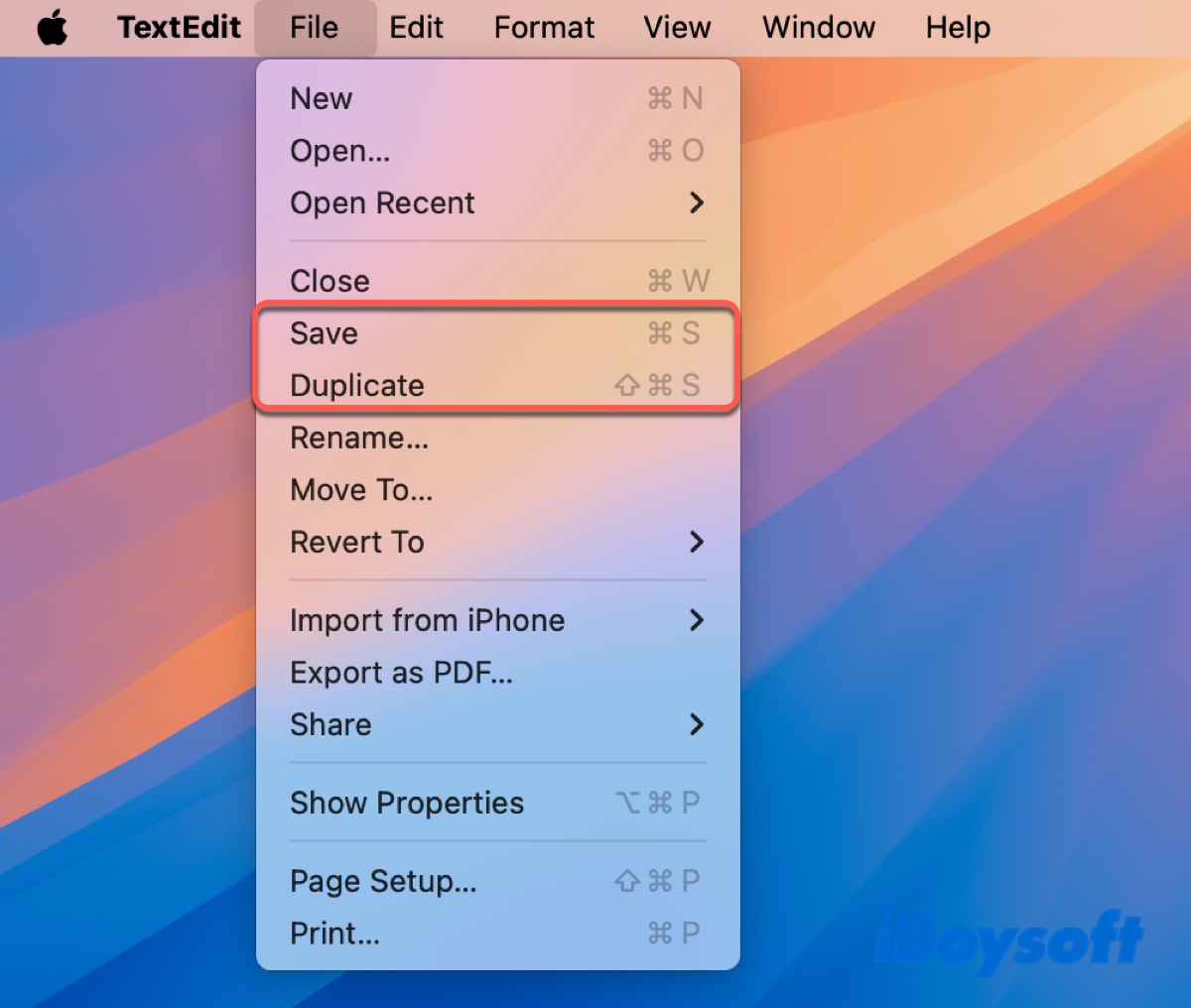
In this article, we'll show you how to reveal the hidden "Save As" option and save files as Word, PDF, Excel, JPEG, and other available formats.
How to enable the 'Save As' option on Mac?
Apple concealed the 'Save As" option around 2011 from the File menu on Mac to prepare for automatic savings. You can unhide it in one of the following ways.
Show Save As with the Option key: Click the File menu on the top-left menu bar, hold down the Option key, and then the Duplication option under the Save button will change to "Save As."
Use a shortcut for Save As on Mac: After saving your content, press the Option-Shift-Command-S keys to activate the "Save As" button. Tap the option and choose where you want to save it.
Permanently add "Save As" to the File menu: You can also add the "Save As" option to all apps on the Mac. To do it, open System Settings > Keyboard > Keyboard Shortcuts, then select App Shortcuts from the left, click the ( + ) button, and fill in the information to add the action.
- Applications: Set to All Applications.
- Menu title: Save As... (Ensure the three dots are included.)
- Keyboard Shortcut: Type the field and press Shift-Option-Command-S.
- Click Done.
With the Save As option revealed, you can now save your files in the desired format.
Share the ways to enable "Save As" on Mac!
How to Save As on Mac?
To save a document to a different location on Mac, you can open the File menu, then hold the Option key and click Save As.
Note that this only saves the file in the format of the app that creates or edits it. For example, if the file is created or edited on Pages, it'll be saved as file_name.pages.
If you want to save as in another format, here's what to do:
Way 1: Save as PDF on Mac
How to save as PDF on Mac:
- Keep the file editing app open.
- Click the File menu.
- Choose Export To PDF or Export as PDF.
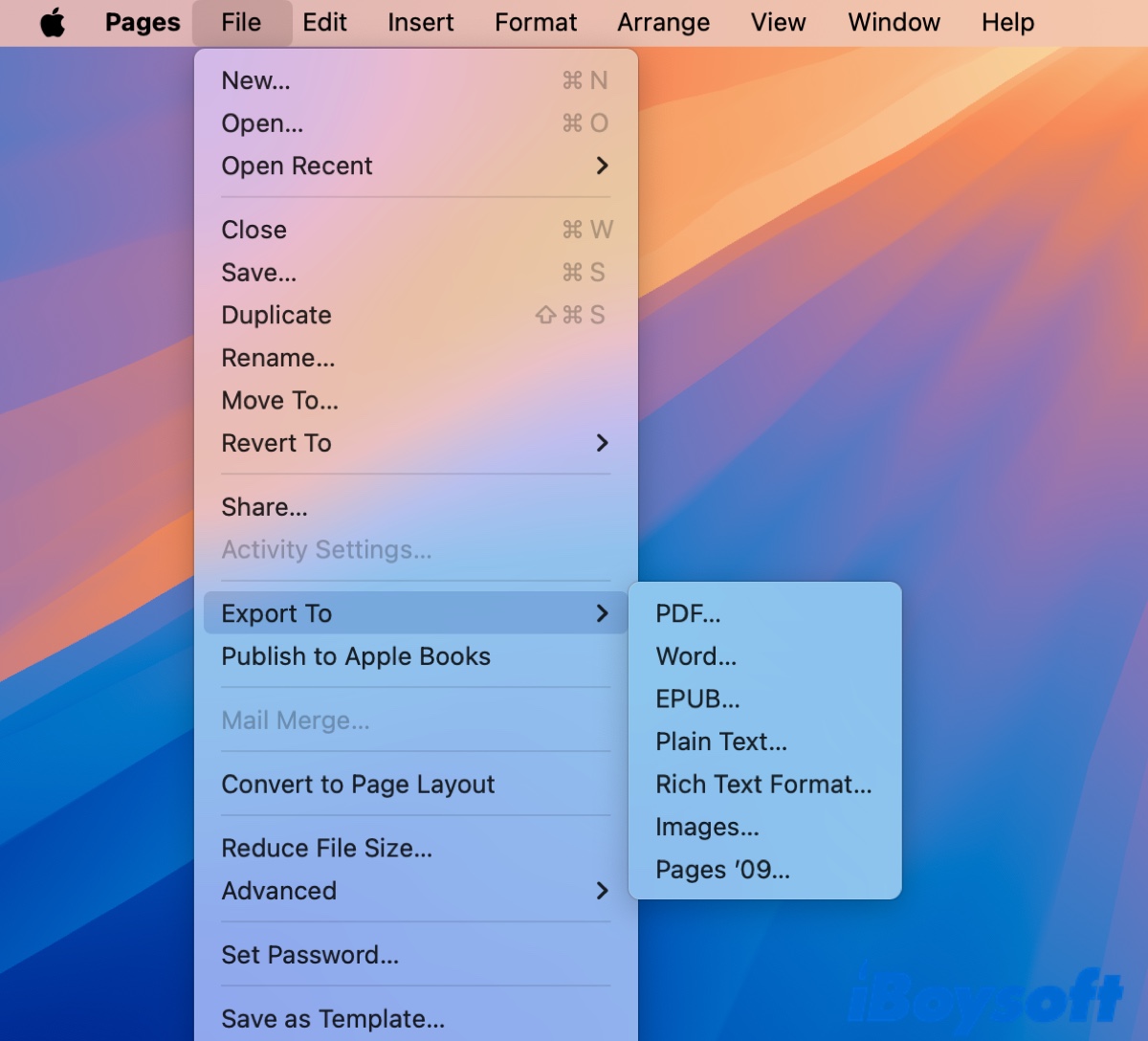
- Name the file and choose the save location.
For instance, to save pages on Mac as a PDF, choose File > Export To, then choose PDF from the available formats.
Way 2: Rename the file extension
Apart from using the Export to PDF option, you can also rename the file extension to save as PDF, TXT, or other formats.
Simply right-click on the file name and choose Rename, then change the extension to the desired one.
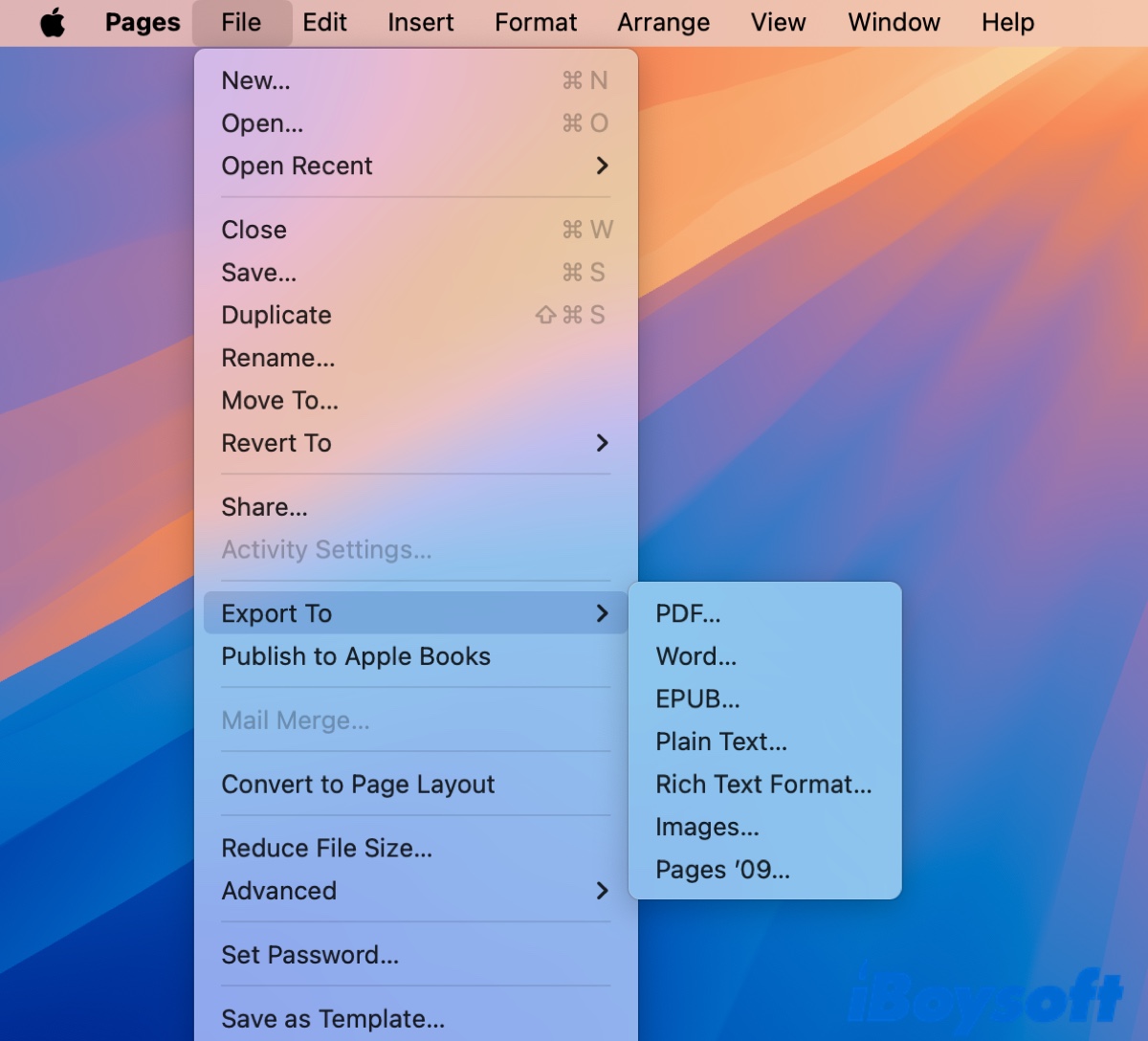
For example, to save a document as Word on Mac, you can rename the current extension to .docx.
Share about how to Save As on MacBooks or desktop Macs!
FAQs about how to Save As on Mac
- QWhat is the key for save as on Mac?
-
A
The key for 'Save As' on Mac is Option-Shift-Command-S.
- QWhy won't my Mac let me save as?
-
A
The option 'Save As' is likely hidden by the system. You can unhide it by opening the File menu and hold down the Option key.
- QWhere is save as on Mac Word?
-
A
The 'Save As' button on Word is located at the File Menu under the Save option. If it doesn't show up, press the Option key.
- QHow to save on MacBook using keyboard?
-
A
To save on a MacBook using a keyboard, press Command-S.
- QHow to save documents on mac not iCloud?
-
A
If you want to save a document on your Mac not iCloud, you can press Shift-Option-Command-S, then in the save window, under Locations, click On My Mac instead of iCloud Drive.