Minecraft is a widely beloved sandbox game that allows players to build, explore, and embark on endless adventures. So sometimes to customize or troubleshoot the game, you may need to find Minecraft folder on Mac or you can't find the missing Minecraft folder on Mac.
I no longer find my Minecraft folder on Mac after trying to search the ~/Library/application support/Minecraft. Pls help! -reddit.com
I need to find Minecraft folder on Mac, where do they save? -gaming.stackexchange.com
Don't worry, this guide will walk you through various methods to find and open a Minecraft folder and provide tips on recovering it if it's missing.
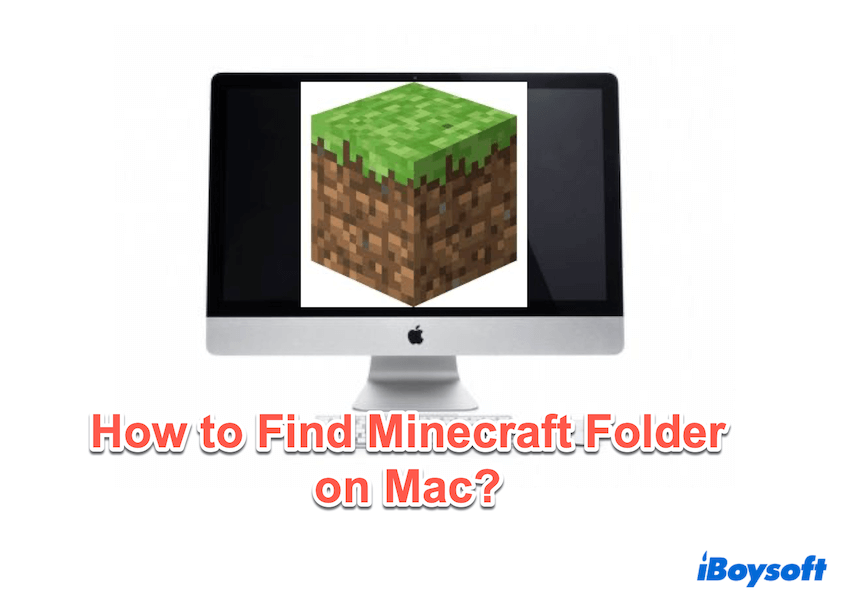
What is the Minecraft folder?
The Minecraft folder is where the game stores all its data files including mods, resource packs, and saved worlds.
- Saves: Your in-game worlds and progress.
- Mods: Custom modifications that enhance gameplay.
- Resource Packs: Textures and visual enhancements.
- Logs: Files that record game activities and errors.
On macOS, this folder is typically stored in a hidden directory for security and cleanliness, requiring specific steps to locate.
How to find the Minecraft folder on Mac
Here we summarize some methods to locate Minecraft folder on Mac:
# 1 Using Finder's Library
The most straightforward way to find the Minecraft folder on Mac is through the Library directory in Mac Finder. Here is how:
- Finder > Click Go in the menu bar > Go to Folder.
- Type ~/Library/Application Support/minecraft and press Enter key.
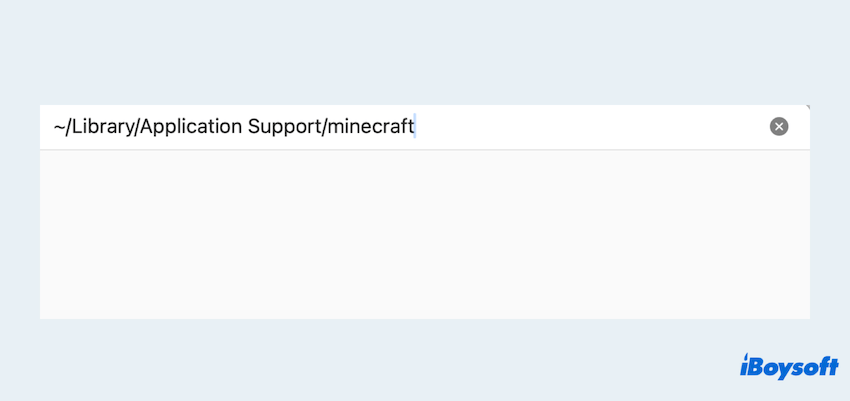
- The Minecraft folder should open, allowing you to access its contents.
# 2 Using Spotlight search
Spotlight can quickly find Minecraft folder on Mac:
- Press the Command + Space keys to open Spotlight Search.
- Type minecraft and look for the Application Support/minecraft directory in the results.
#3 Using Mac Terminal
For tech-savvy users, Terminal is a powerful way to navigate your Mac's filesystem:
- Finder > Applications > Utilities > Terminal.
- Type open ~/Library/Application\ Support/minecraft.
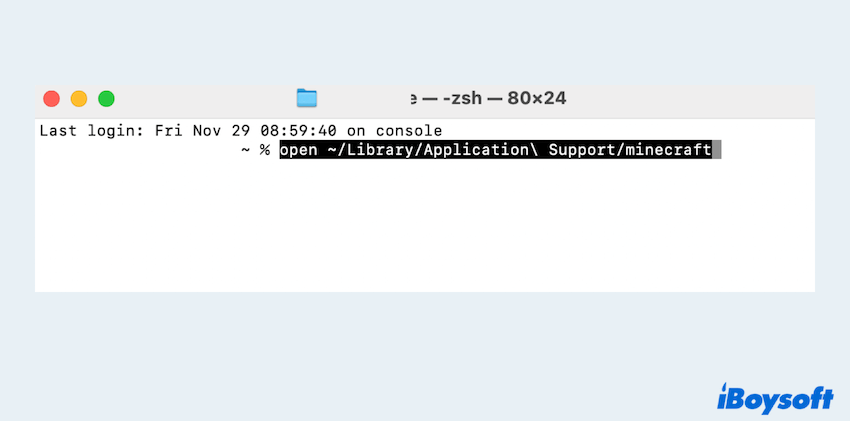
- Press the Enter key, and the folder will open in Finder.
#4 Using Launch-specific folder
If you've installed Minecraft from a third-party launcher (e.g., CurseForge or Technic), the folder location may differ. In such cases:
- Open the specific launcher.
- Look for an option like Settings, File Explorer, or Game Directory within the launcher.
- Follow the path provided to locate the folder.
You must learn how to find the Minecraft folder on Mac, please share this post. If the folder is missing, keep reading.
Bonus: How to find missing Minecraft folder on Mac
If you can't find the Minecraft folder on Mac, it will be hidden/lost/deleted for some reason.
# 5 Enabling hidden Minecraft folder
- Open Finder.
- Press the Command + Shift + Period(.) keys to toggle hidden files.
- Repeat the Fix 1.
# 6 Use a professional recovery tool
You still can't find the Minecraft folder on Mac with these ways? It's sad you need to recover it with specialized tools like iBoysoft Data Recovery for Mac because it's little possible to recover the file by yourself.
- Free download, install, and open iBoysoft Data Recovery for Mac.
- Select the drive/disk/volume you installed Minecraft and click Search for Lost Data.
- Wait for the scanning, then preview the results and choose your wanted files, click Recover to save them to another place.

Have you got these fixes all to find Minecraft folder on Mac? Why not share?