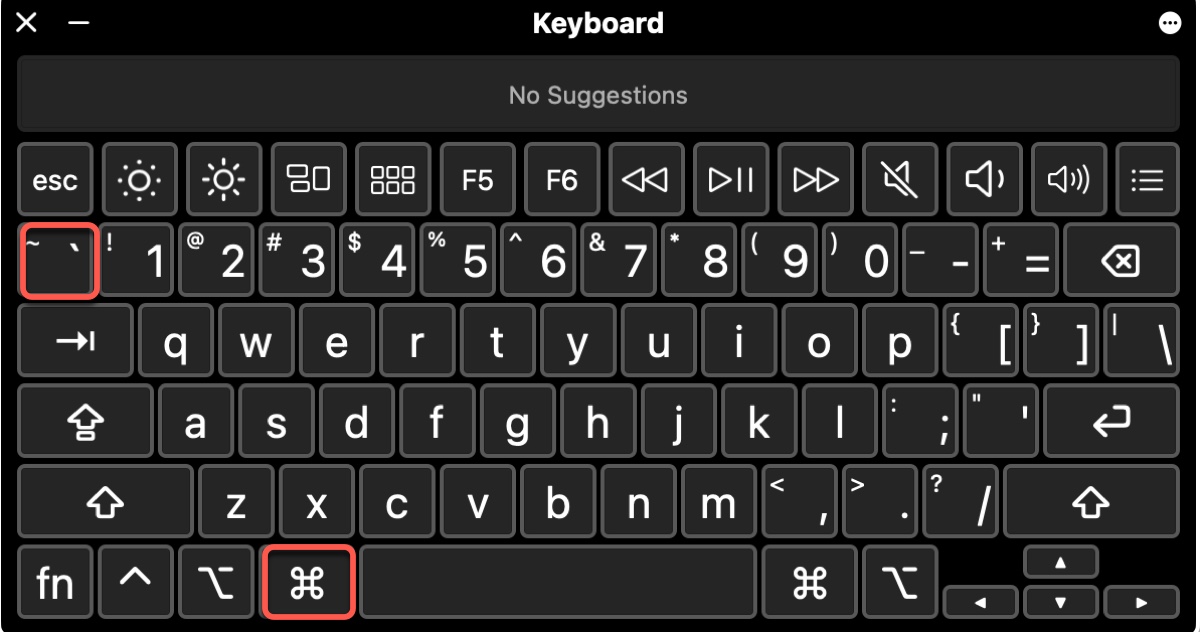Command + Tilde is the default keyboard shortcut for cycling through different windows of the same app on Mac. Many people use it to switch between an app's open windows; however, it may stop functioning sometimes.
In this article, we'll offer tips to fix Command Tilde not working on macOS Sequoia, Sonoma, Ventura, and earlier versions.
Tip 1: Check if Command Tilde is the keyboard shortcut
The shortcut Command-Tilde needs to be configured to move focus to the next window before it can work. Open System Settings > Keyboard > Keyboard Shortcuts, select the Keyboard tab from the left, then ensure Command-Tilde is the shortcut for "Move focus to next window" and the box next to the option is ticked.
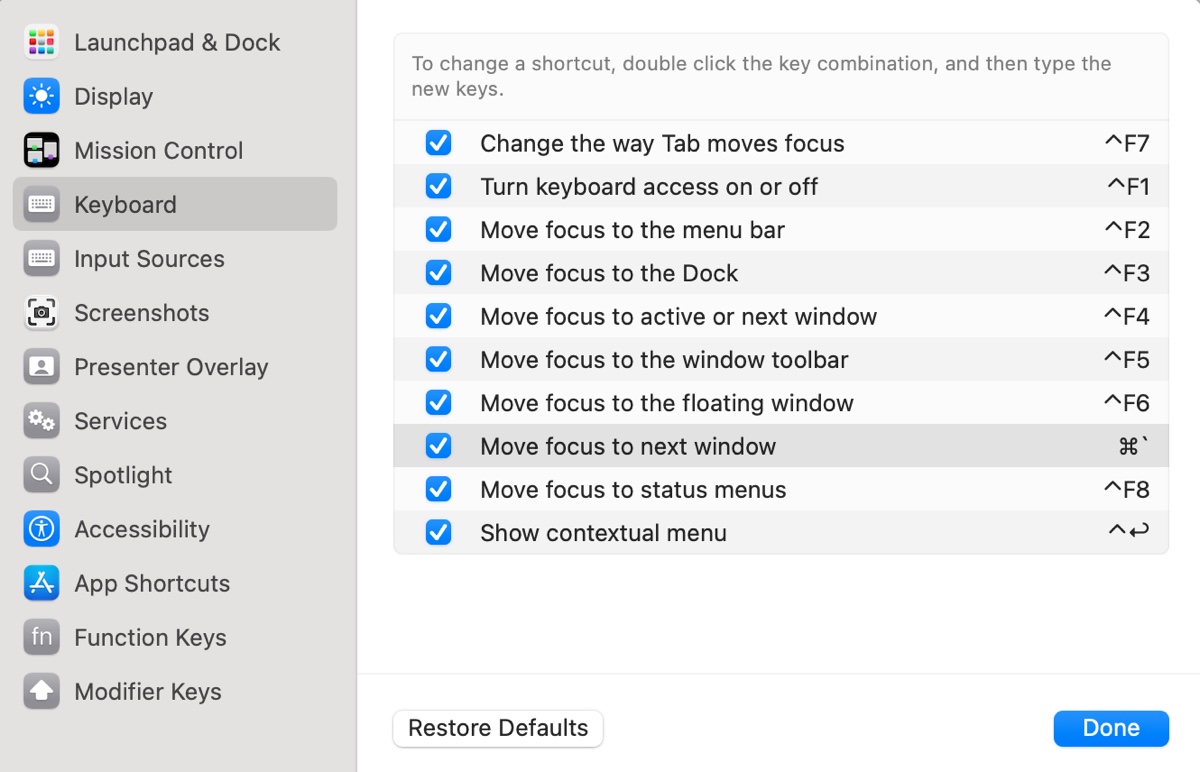
Tip 2: Make sure the keys are registered
Did you change your keyboard recently? For instance, if you change to a French keyboard from a US keyboard, the Command-Tilde keys won't work. You should also make sure you're using the correct keyboard layout. To check this, open System Settings > Keyboard > Input Sources.
Tip 3: Exit full screen
When the app is in full screen or maximized, the Command-Tilde shortcut won't shift between windows. You can escape full-screen mode, then expand the window size manually if you need a bigger window. Suppose you prefer working in full screen; you can use Control + left/right arrow to switch windows.
Tip 4: Uncheck and check the keyboard shortcut
If Command Tilde is not working on Mac, you can open System Settings > Keyboard > Keyboard Shortcuts > Keyboard, then uncheck the box before the option "Move focus to next window," reboot your Mac, then enable the option again.
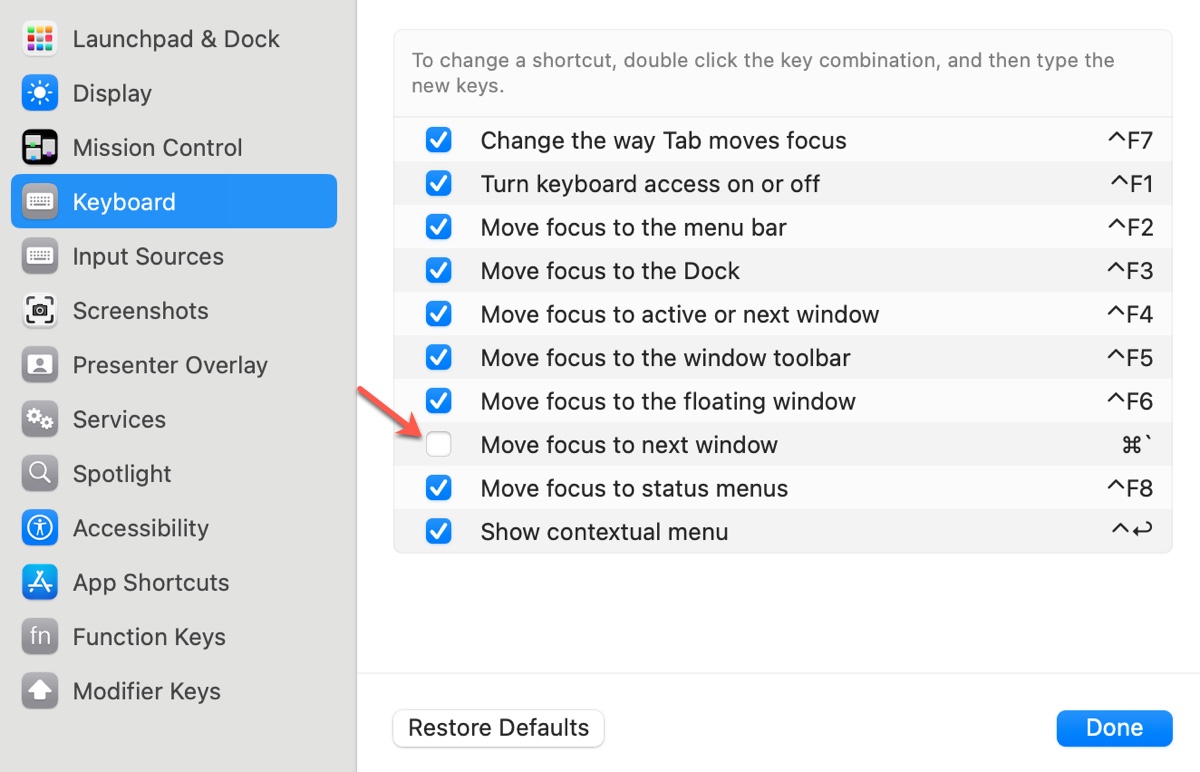
Tip 5: Change the shortcut to a different one
Another trick to fix "Move focus to next window not working on Mac" is to use a different shortcut. Open the Keyboard Shortcuts window, choose Keyboard, then double-click on the current shortcut, press keys to create a temporary shortcut, and click Done. Wait a while, then change the shortcut back.
Tip 6: Avoid shortcut conflicts
One possible reason for Command Tilde not working on Mac is conflicts between Command Tilde and the shortcut set for the app being affected. You can open the app's settings to check if it has another shortcut.
It's also necessary to check if Command Tilde is used by another action in Keyboard Shortcuts.
Tip 7: Use Command-Tab first
Some users have discovered that if they use Command-Tab to switch to another app and then go back to the app in question, Command Tilde will start working.
Tip 8: Use Control-Tab to change tabs
If Command Tilde still won't change windows in browsers, use Control-Tab. It works in Chrome, Safari, and likely other browsers to switch tabs. This key combination is the only solution for my Mac running macOS Sequoia. On my Mac, Command Tilde works in Finder and other apps. But it won't function for browsers.
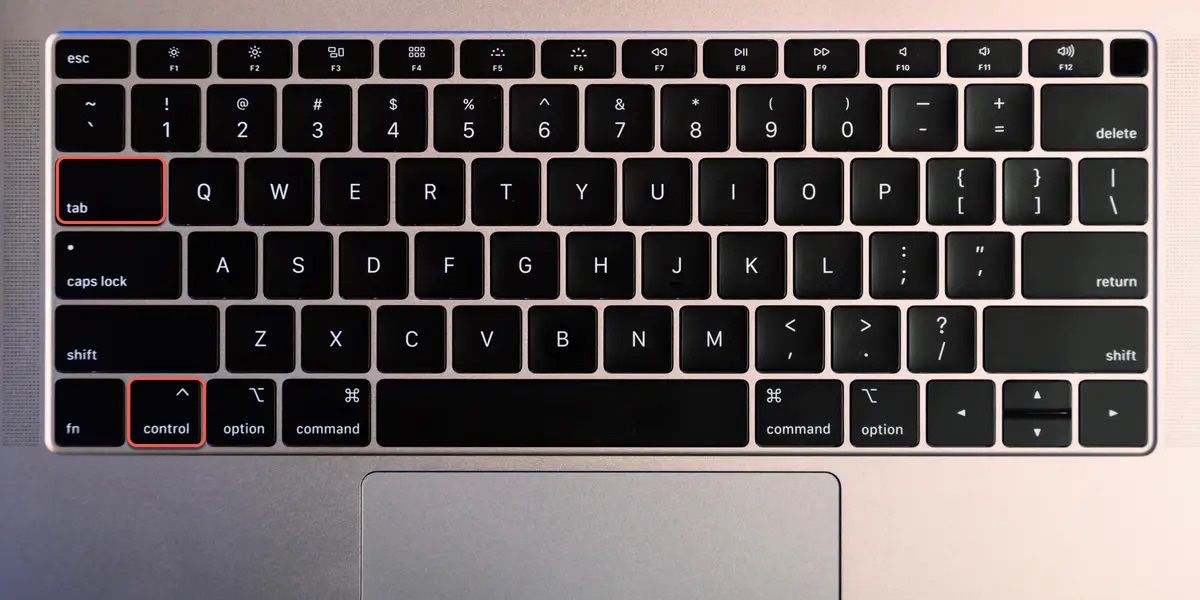
Tip 9: Enable "Automatically rearrange Spaces on most recent use" and disable Stage Manager
Suppose you start to experience the issue of Command Tilde not working on macOS Ventura or later; try disabling Stage Manager and enabling one option for Mission Control.
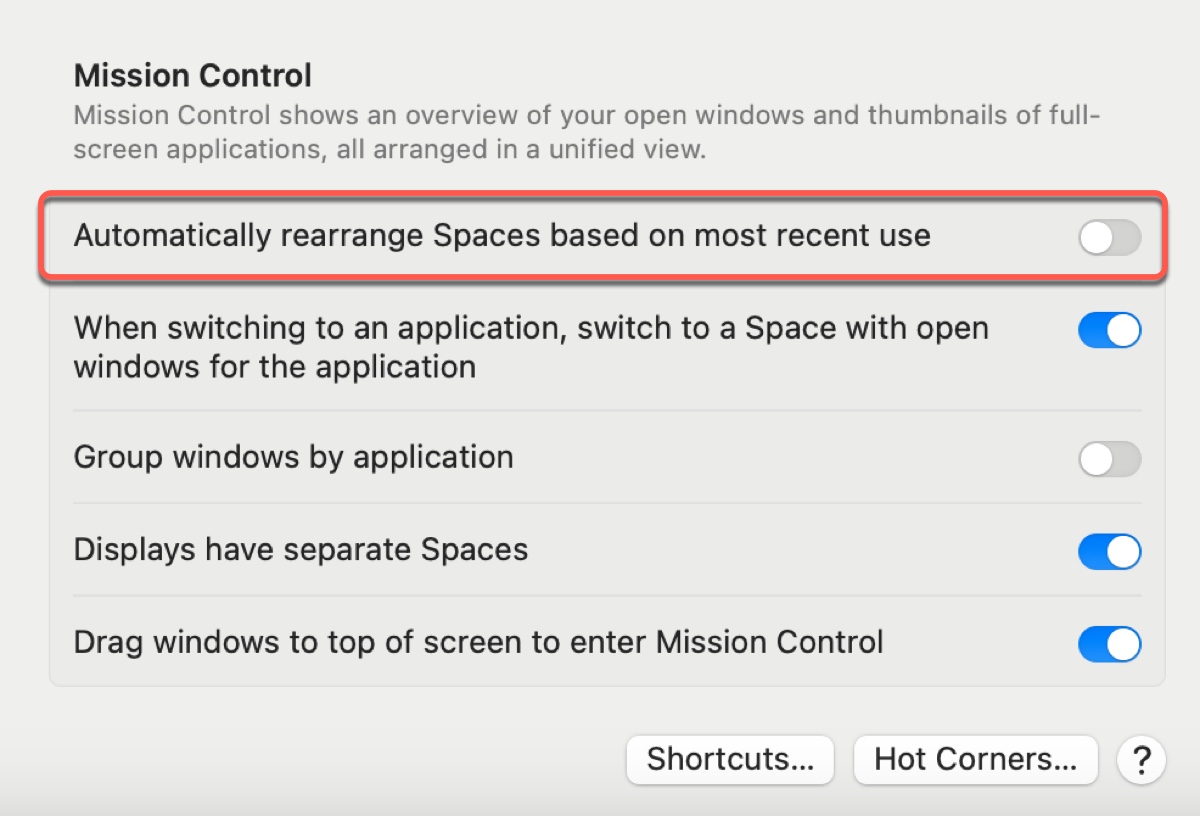
Go to System Settings > Desktop & Dock > Mission Control, then toggle "Automatically rearrange Spaces on most recent use," log out of your Mac, and log in again. After that, set the toggle inactive for Stage Manager.
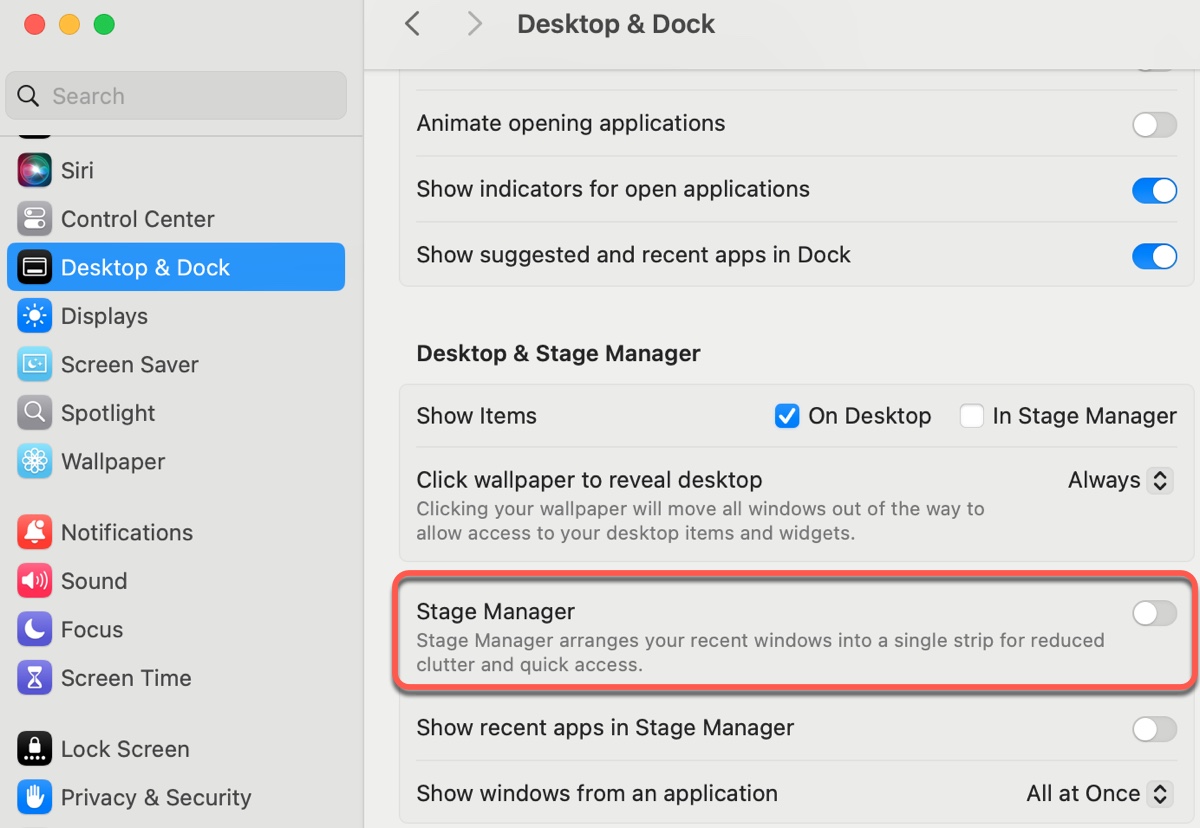
Tip 10: Restart your Mac
If you still can't use Command Tilde to change windows, you should restart your Mac and try again. A reboot can shut down all processes and resolve various minor issues on a Mac.
Tip 11: Restore keyboard shortcuts to the default
You can also restore keyboard shortcuts to the default setting to resolve the issue. Simply open System Settings > Keyboard > Keyboard Shortcuts > Keyboard, then click Restore Defaults.
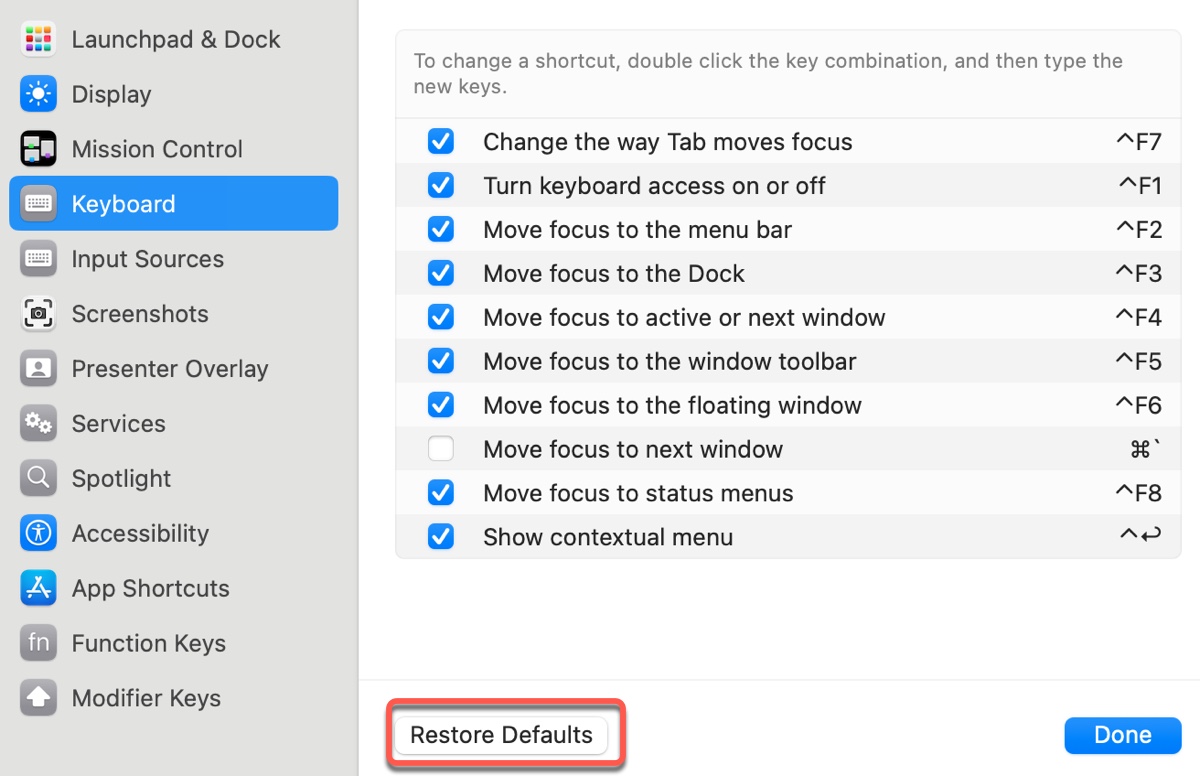
Tip 12: Update to the latest macOS version
If your Mac isn't running the newest macOS version, consider updating it. This can install security patches and fix bugs that may render Command Tilde not working on macOS Sequoia and earlier.
What solution did you use to fix move windows on Mac not working? Share with us!