If you're a Mac user trying to manage your files tidily, you may have encountered a frustrating issue: you can't hide a file extension on Mac. Especially for the Pages and Numbers files after updating to macOS Sequoia.
After updating to macOS Sequoia 15.4, all new Pages and Numbers files show the file extension automatically in Finder. I can't hide the extensions, why and how to do it? -discussion.apple.com
I have a .dmg file and wanna to hide its extension. But I failed to do it in Finder and Terminal. Any suggestions? -apple.stackexchange.com
This small problem may become a major annoyance. Fortunately, there are several practical solutions to fix the issue that the filename extension cannot be hidden.
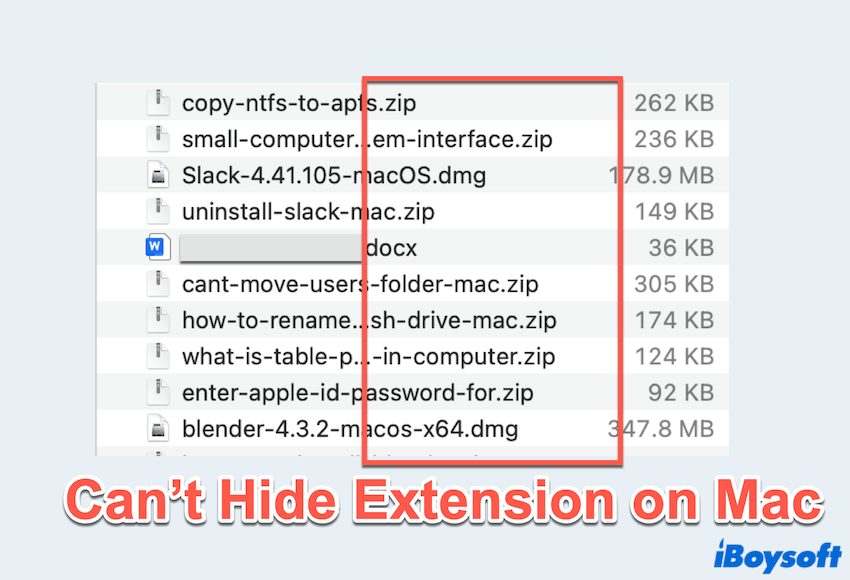
How to fix you can't hide extension on Mac
We test and summarize the most effective methods to regain control over file extension visibility on macOS.
Fix 1: Check File Info Settings
The first step is to use the built-in Get Info option.
- Right-click on the file and select Get Info.
- Look for the Hide extension checkbox.
- If available, tick the box to hide the extension.
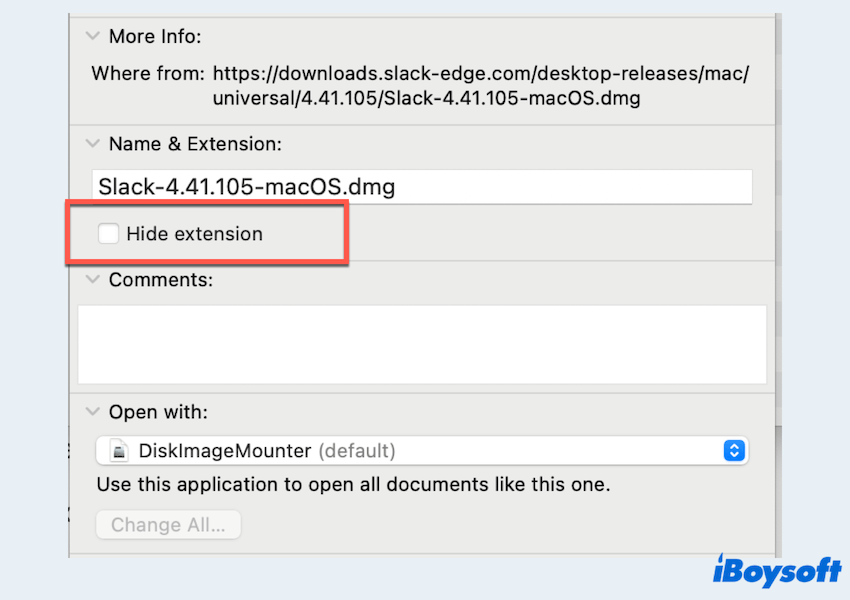
If the checkbox is grayed out, macOS may be restricting the change due to file type or permissions.
Fix 2: Adjust Finder Settings
System-wide Finder Settings can override individual file preferences, like you are unable to hide file extensions Mac.
- Open Finder > go to Finder > Settings.
- Click the Advanced tab.
- Make sure Show all filename extensions is unchecked.
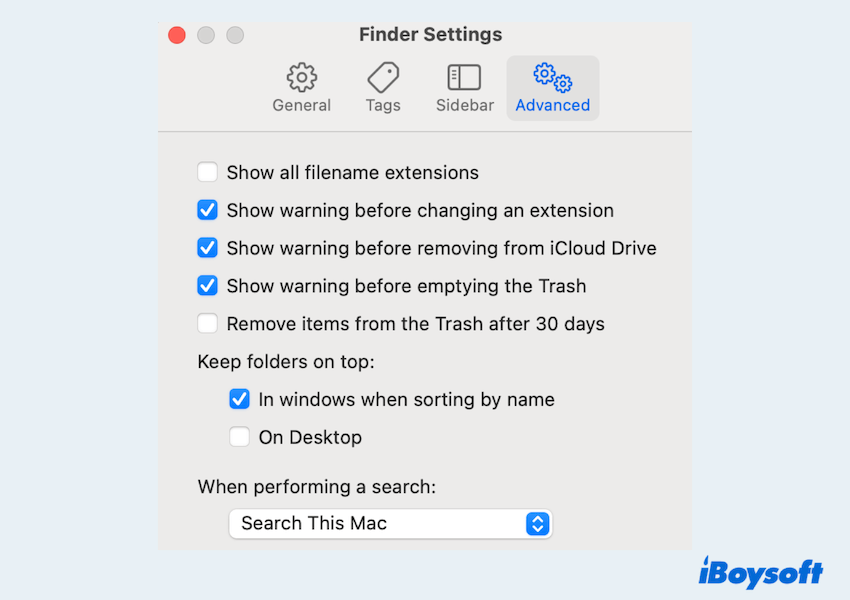
This allows macOS to hide extensions on a per-file basis instead of forcing them to display.
Fix 3: Verify file type compatibility
Some files require visible extensions for macOS to recognize or safely execute them.
- Files like .sh, .command, or certain scripts must retain their extensions.
- System configuration files also often cannot have hidden extensions.
If your file falls into one of these categories, macOS may prevent you from hiding the extension for security or system integrity reasons.
Fix 4: Rename and resave the file manually
If the original app that created the file forces the extension to be shown, try this:
- Open the file with a compatible app.
- Use "Save As…" and manually delete the extension from the filename field.
- Deselect any "Add file extension" checkbox if visible.
- Save the file and check if the extension is now hidden.
Alternatively, manually renaming the file in Finder and removing the extension can sometimes prompt macOS to hide it, though this doesn't work for all file types.
Fix 5: Update macOS
Sometimes, extension issues like you can't hide extensions on Mac stem from outdated system bugs:
- Apple menu > System Settings > General > Software Update.
- Ensure you're running the latest version of macOS.
Some Mac users say this is useful after consulting Apple Support.
Fix 6: Check file permissions
File permission issues may prevent changes to extension visibility:
- Right-click the file > Get Info > scroll to Sharing & Permissions.
- Ensure your user account has Read & Write access.
- If not, click the lock icon, authenticate, and modify the permissions.
Without the proper permissions, macOS may not allow you to alter the file's extension settings.
Fix 7: Use Terminal commands
For advanced users, Terminal offers more control when you can't hide file extensions on Mac.
- Finder > Applications > Utilities > Terminal.
- Type mv ~/Desktop/filename.txt ~/Desktop/filename and press the Enter key.
This command manually renames the file and removes the extension. Use caution—removing extensions from certain file types may cause them to stop working properly.
Please share our post if you fix.
Why can't you hide file extensions on Mac
Understanding the root cause helps you avoid future frustration:
- System integrity: macOS may enforce visible extensions for critical or executable files to avoid confusion or misuse.
- Global Finder settings: If "Show all filename extensions" is enabled, all files will display their extensions regardless of individual settings.
- File permissions: Limited access rights can block changes to file attributes.
- macOS bugs: Occasionally, Finder bugs or glitches in outdated macOS versions interfere with file visibility controls.
While macOS provides great flexibility in file management, it also prioritizes security and consistency. If you're struggling with the "can't hide extension on Mac" issue, following the steps above will help you resolve it in most cases. Hope you can fix it in the end.