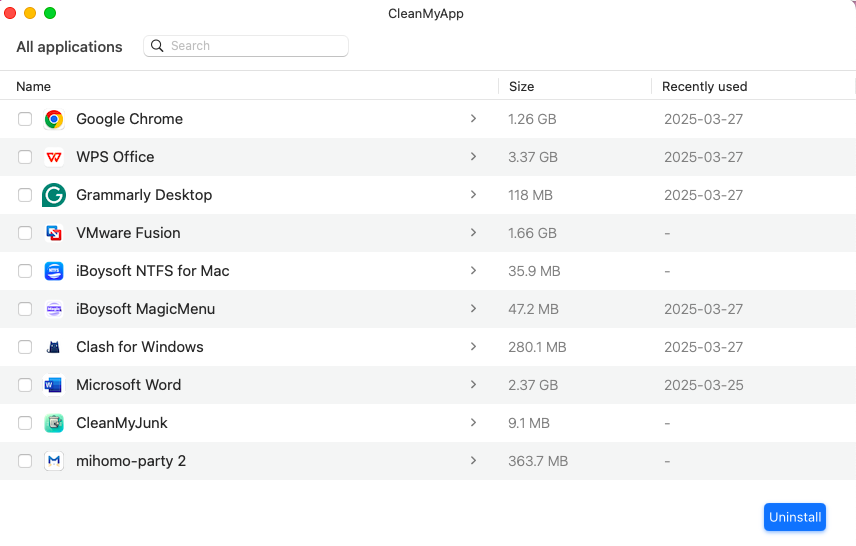I installed Disk Drill to recover deleted files, and at first, it was quite useful. However, I’ve now noticed that it constantly runs in the background, hogging system resources, making my Mac’s fans go wild, and slowing everything down. I’ve decided to uninstall it—can someone tell me how?
Disk Drill does consume a lot of system resources—I’ve been frustrated by it before. So, after using it to recover my deleted files, I decided to uninstall it. Later, I used CleanMyApp, a dedicated uninstaller for Mac, and the process was incredibly simple.
- Download and install CleanMyApp on your Mac.
- In the main interface, select Disk Drill.
- Click Uninstall > Continue Uninstall.
- Enter your password if prompted. Now, Disk Drill is completely uninstalled, including all leftover files.
You can try manually uninstalling Disk Drill, but it can be a bit tricky since you’ll need to delete configuration files one by one.
First, you need to close Disk Drill and make sure it’s not running in the background. You can check and force quit it in Activity Monitor. Then, open Finder > Applications, find Disk Drill, and drag it to Trash, then empty the trash.
Next, in Finder, press Command + Shift + G to open the “Go to Folder” window. Navigate to the following paths and delete any folders related to Disk Drill (if they exist):
- ~/Library/Application Support/CleverFiles/
- ~/Library/Preferences/com.cleverfiles.DiskDrill.plist
- ~/Library/Caches/com.cleverfiles.DiskDrill
- ~/Library/Logs/DiskDrill.log
Finally, empty the Trash and restart your Mac.