Written by
Connie YangWindows 10 ISO Download Error on Mac, Why & How to Fix?
If you are going to run both macOS and Windows 10 on your Mac device, you need to download Windows 10 ISO first and then use Boot Camp Assistant to install Windows on your Mac.
However, when you download Windows 10 on your Mac running macOS Big Sur (or public beta), it says "Windows 10 ISO is not recognized." Or, the downloading process just freezes.
The Windows 10 ISO download error on your Mac confuses you a lot. Don't be fret. This post comes to the rescue. It helps you analyze why you can't download Windows 10 ISO on your Mac and supplies the ways to fix the issue. Let's explore more details.
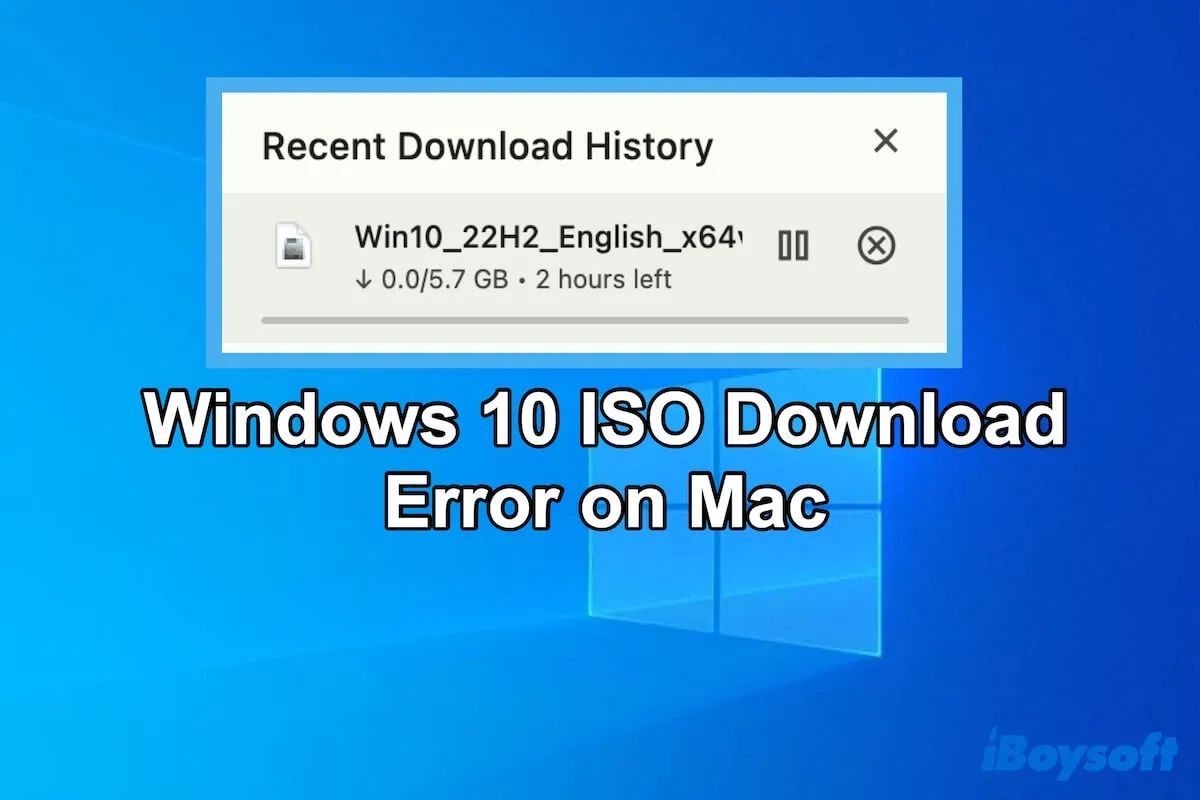
Why can't you download Windows 10 ISO on your Mac?
Downloading the Windows ISO file on a Mac is an easy job, but it isn't a 100% success for everyone. The following are the most common reasons that make you run into the Windows 10 ISO download error on your Mac.
- Unstable or down network.
- Insufficient space on your Mac or external hard drive where the ISO file is saved.
- Location or user limitation from Microsoft.
- Temporary system errors.
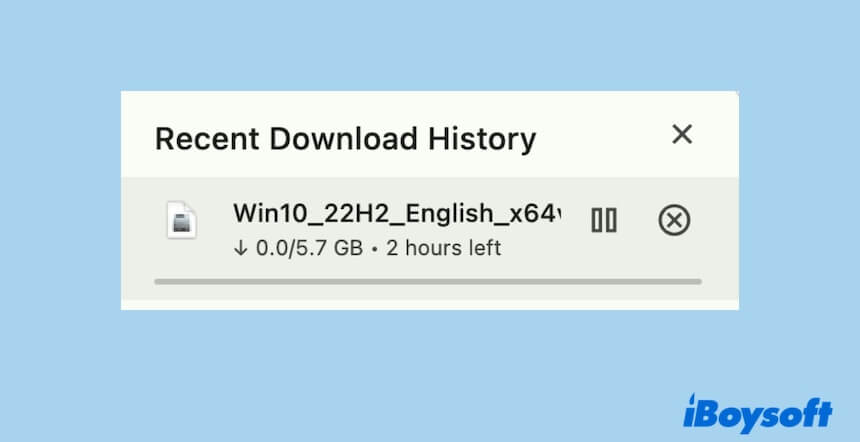
Don't be shy to tell others why they can't download Windows 10 ISO on the Mac.
How to fix Windows 10 ISO download error on your Mac?
Usually, you can directly download Windows 10 ISO onto your Mac from Microsoft, only if it is one of the following Intel-based Mac models using OS X El Capitan or later:
- MacBook (all models)
- MacBook Air (2017 or later)
- MacBook Pro( 2015 or later)
- iMac (2015 or later)
- iMac Pro (all models)
- Mac Pro (late 2013 or later)
If it is not on the above list, you need to download Windows 10 ISO to a USB flash drive with at least 16GB storage capacity
Whether you download a Windows 10 ISO file to a Mac or a USB drive, you can follow the fixes below to out the Windows 10 ISO download error on Mac problem.
Check your network condition
The most possible troublemaker is the unstable or broken Wi-Fi. You can check your Wi-Fi status. If the network is poor, you can change to a stronger one or relaunch the Router.
Then, resume the interrupted download process of the Windows 10 ISO file on your Mac.
Check available storage space on your Mac
If you are unable to download Windows 10 ISO on your Mac, check if there's enough free space to load the ISO media.
You can open Disk Utility from Launchpad > Other and select macOS (or Macintosh) to view how much free space is available on the startup disk.
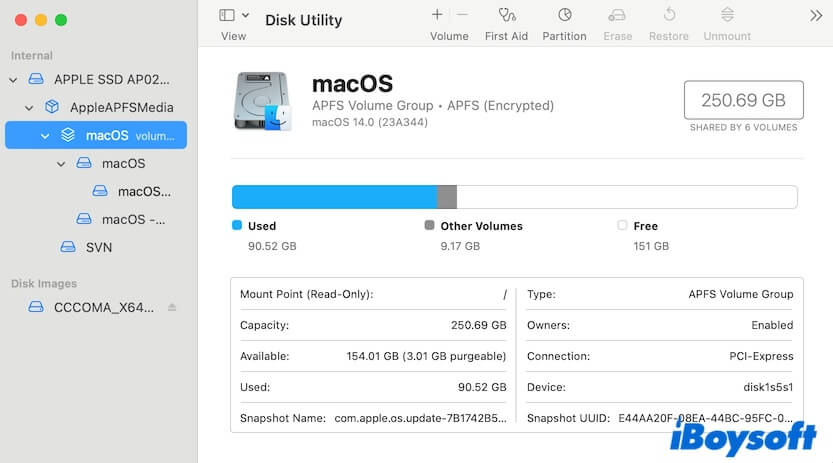
If your Mac startup disk is almost full, clean up the useless files. Also, note that over 64 GB of free storage space on your Mac startup disk is required to install and run Windows 10.
However, manually tidying up files on a Mac, especially those with a heap of files, is very hard. You can use a Mac cleaner to help you.
iBoysoft DiskGeeker is an all-in-one disk management tool that supports one-click to clean the junk files on your Mac. With it, you can easily and quickly get much more free space on your Mac.
Here's how:
- Download, install, and open iBoysoft DiskGeeker on your Mac.
- Select the startup volume that is used to store your user data (macOS - Data or Macintosh HD - Data) and then click Clean Junk on the right side toolbar to start scanning.
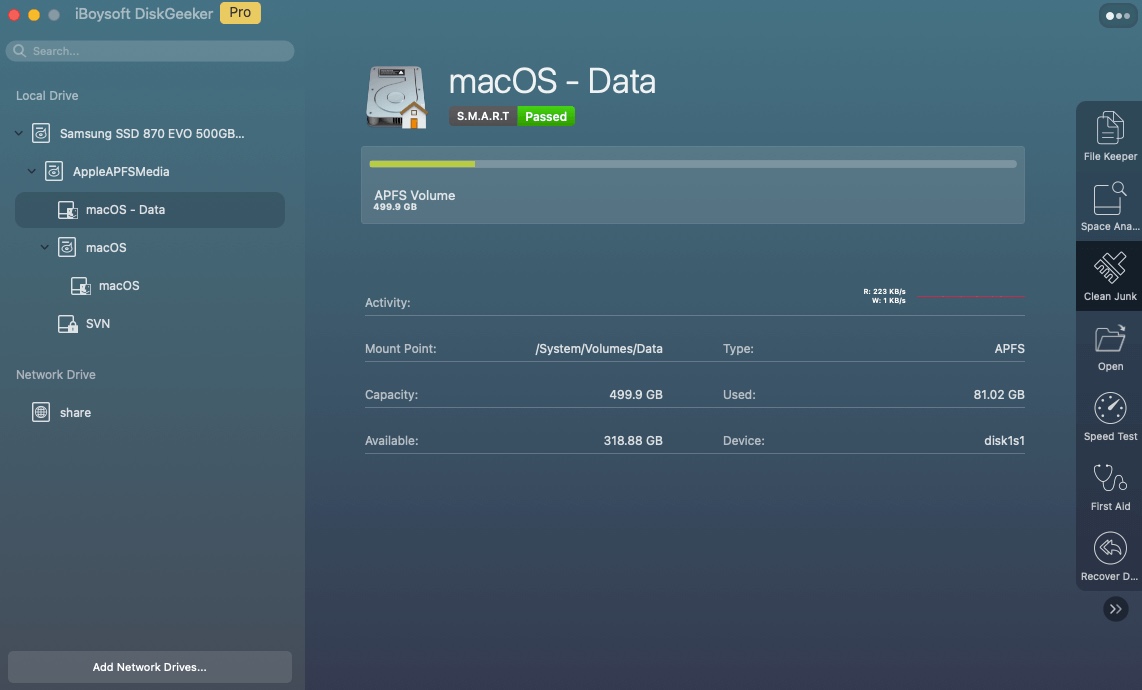
- Select your unwanted files from the scanning results and click Clean
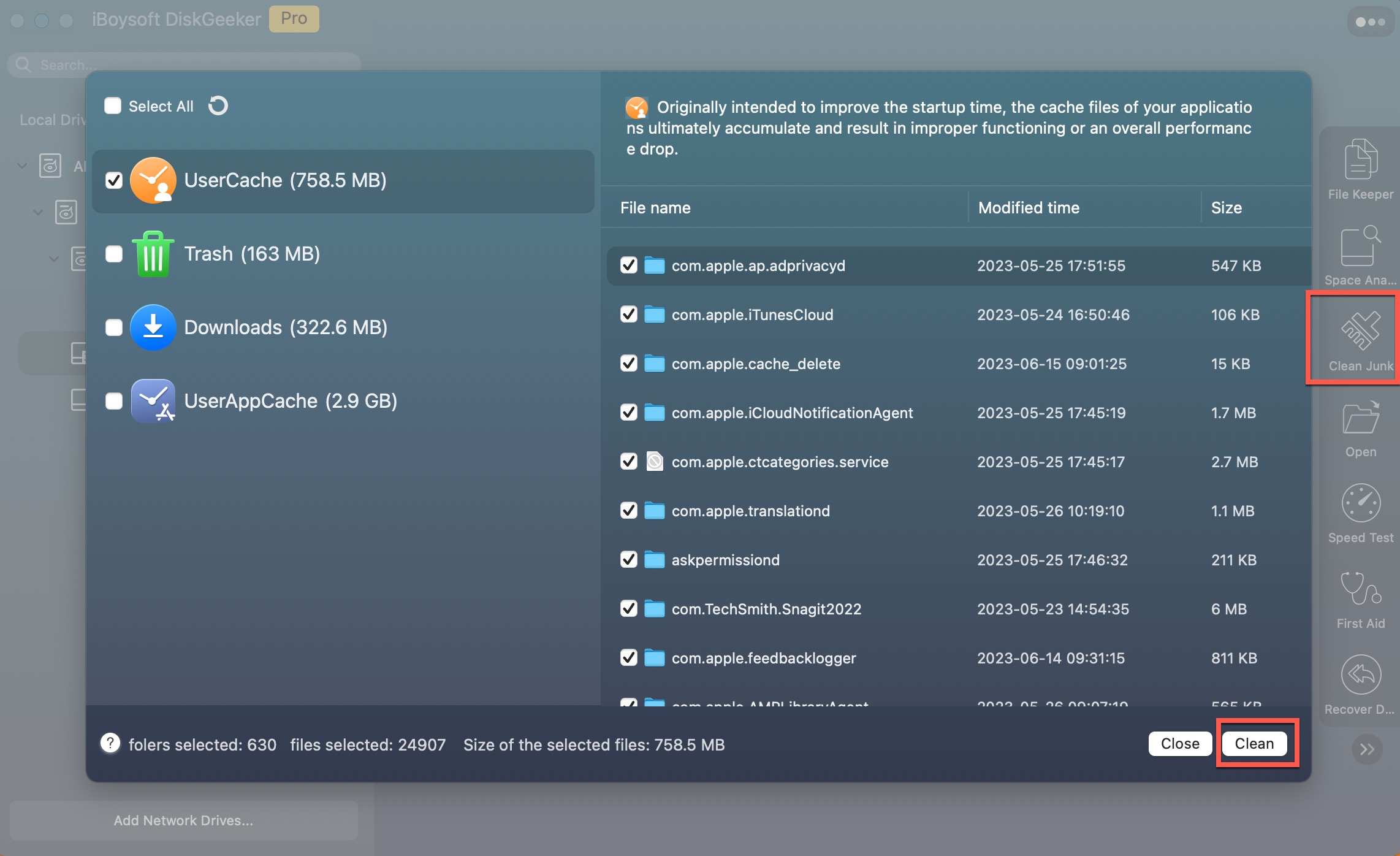
Check the free storage space on the USB drive
If the Windows 10 ISO download error appears when downloading the ISO file to a USB flash drive on your Mac, you need to check the usable space on the drive.
More than 16GB capacity is needed to download and install Windows 10 ISO on the USB drive. If the USB drive is full of other files, you need to get rid of them or move them to another destination.
Re-download Windows 10 ISO
You get frozen on the Windows 10 ISO downloading process may be caused by the corrupted ISO file. To fix that, just end the current download and restart a new Windows 10 ISO download.
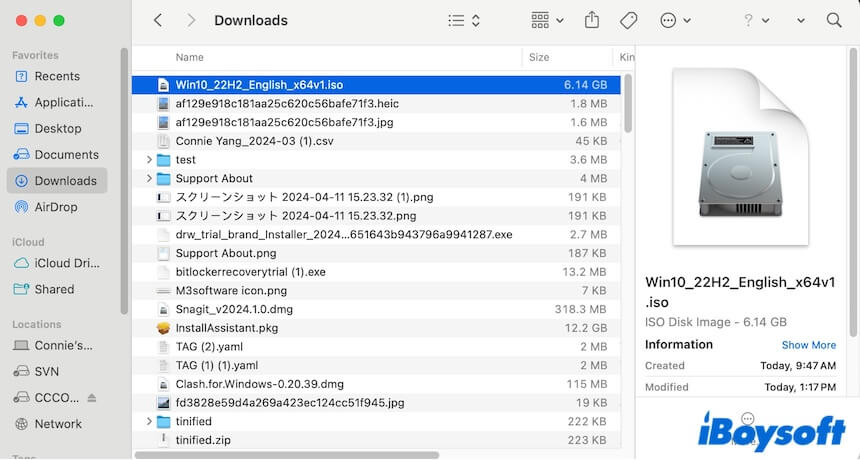
Check if your account or location is banned by Microsoft
Do you use a VPN or any other location-hiding software? Or, have you set it not to download files from the browser?
If yes, that's probably the causes why you can't download Windows 10 ISO on your Mac. You can try these tricks:
- Stop using the VPN or other location-hiding programs.
- Turning off "Hide IP address" in Safari's settings or any other hidden IP extension you use. (So does Chrome)
- Log into microsoft.com.
Then, download Windows 10 ISO again.
Restart or update the Mac
It can't be excluded that some temporary system errors or background programs prevent you from downloading Windows 10 ISO on your Mac. You can restart your Mac to verify that.
If the Windows 10 ISO download error still occurs on your Mac, go to update your Mac. From the survey, this issue mainly happens on macOS Big Sur or Big Sur public beta. It may be a result of the bugs in this macOS version.
If this is workable for fixing the Windows 10 ISO download error on your Mac, share it with others.

