Written by
Amanda Wong[Free]Recover Files from Emptied Trash Mac
Summary: This post tells how to recover files from emptied Trash on Mac. Depending on whether you have backed up the deleted files, choose the different ways to undo empty trash Mac with or without software. In case, you haven't backed up the emptied files, you can free download iBoysoft Data Recovery for Mac to recover.
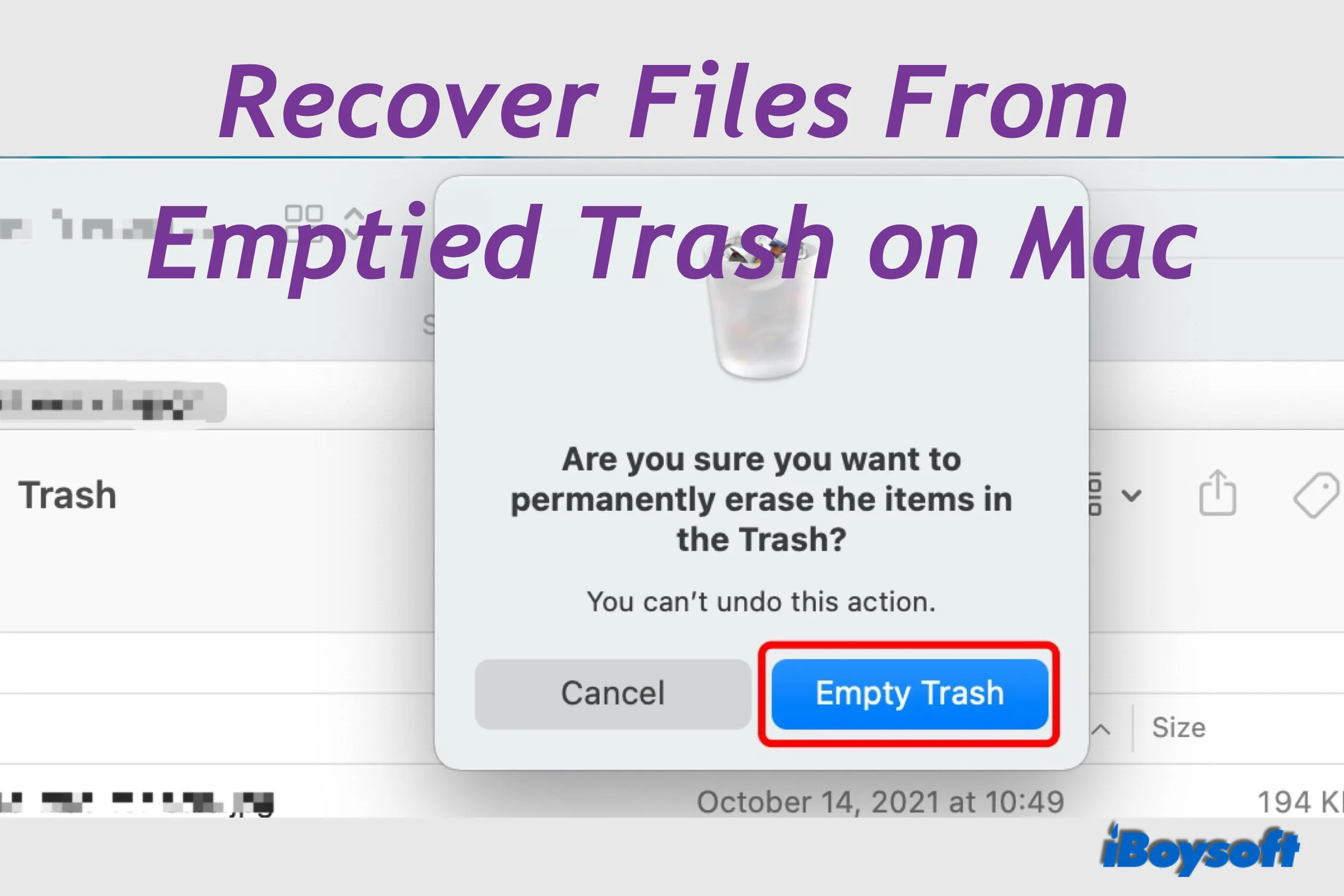
Mac Trash, anchored on the right side of the Dock, plays a role in managing deleted files on your MacBook Air/MacBook Pro/iMac. Therefore, you can click on the Trash icon to expand it, all recently deleted files display in that folder. It is a breeze to recover deleted files from the Trash and put them back to previous locations.
Maybe, you are lucky to find that MacBook Trash won't empty sometimes. Then, you have a chance to recover your deleted files. However, if you encounter any of the following situations, you will not be able to retrieve deleted files from the trash can:
- You use the keyboard combination Option + Command + Delete to delete files;
- You choose to Delete Immediately in Finder;
- You manually empty the Trash on Mac;
- The deleted items have been removed from the Trash after 30 days.
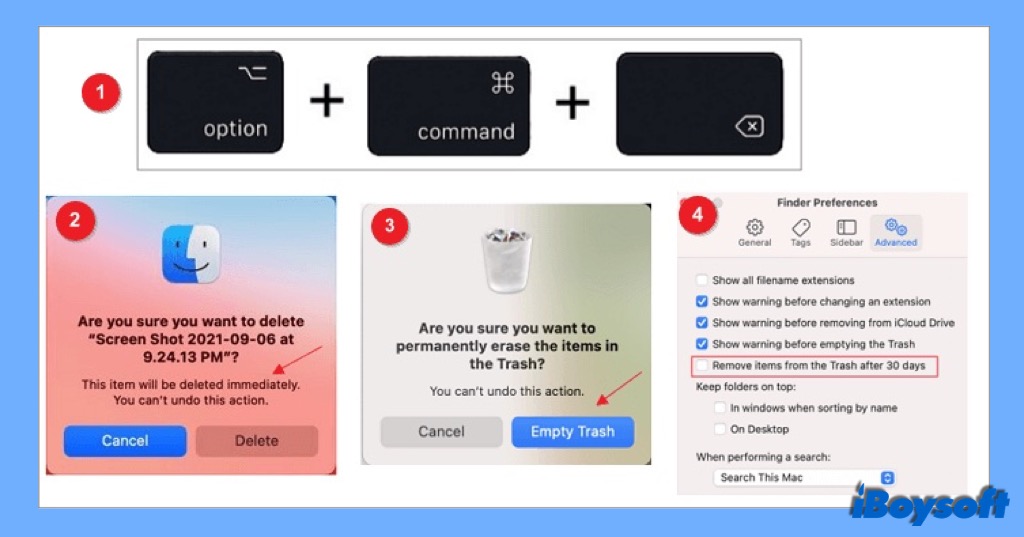
What if you want to recover emptied Trash Mac? Keep reading to know more.
| Workable Solutions to recover deleted Trash on Mac | Specific Steps |
| Recover emptied Trash with iBoysoft Data Recovery if there is no backup | 1. Download, install, and launch iBoysoft Data Recovery for Mac. 2. Choose the drive or partition where you have deleted files from Data Recovery > Storage Device. 3. Click on the Search for Lost Data button to start the scanning process. 4. Preview the files in the search results and choose files that you want to get back by clicking Recover. |
| Recover emptied Trash Mac free using Time Machine backups | 1. Connect the Time Machine drive to the Mac and enter the password if asked. 2. Open a window of the folder where the deleted files were stored. 3. Enter Time Machine by clicking the Time Machine icon in the Menu Bar. 4. Use the arrows and timeline to browse the local snapshots and backups. 5. Find and select the item you want to restore, then click Restore to put it back to the original folder. |
| Mac recover Trash via iCloud Drive | 1. Visit iCloud.com and sign in to your Apple account on your Mac. 2. Open the iCloud drive and search for the files you want to recover. 3. Select the wanted file and click the download button on the top.in |
No backup? Quickly rescue emptied Trash on Mac using iBoysoft Data Recovery for Mac!
Can I recover files from emptied Trash on Mac?
Do you regret emptying the Mac Trash and want to recover files from emptied Trash Mac? If you want to know whether it is possible, the answer is Yes. Although you can't undo empty Trash on Mac, it is pretty easy to restore deleted Trash files with backup, and even if you haven't backed up before the deletion, you can recover them with third-party software as long as the files haven't been overwritten.
Recover files from emptied Trash with data recovery software
Although you know that it is possible to recover files from emptied Trash on Mac, you can not find those deleted and marked data on the drive since macOS does not recognize them. Then there comes professional Mac file recovery software, which can scan out deleted and lost files on the drive.
Among all the data recovery software, iBoysoft Mac Data Recovery stands out for its advanced file scanning algorithms, high recovery rate, fast scanning&recovery speed, etc. It is easy to use and supports the latest macOS 12 and Apple silicon Mac.
Let's see how to recover emptied Mac Trash with iBoysoft Mac Data Recovery.
- Free download, install, and launch iBoysoft Data Recovery for Mac on your Mac.
- Select the Storage Device on the left sidebar under Data Recovery.
- Select your Mac data volume on the right list.
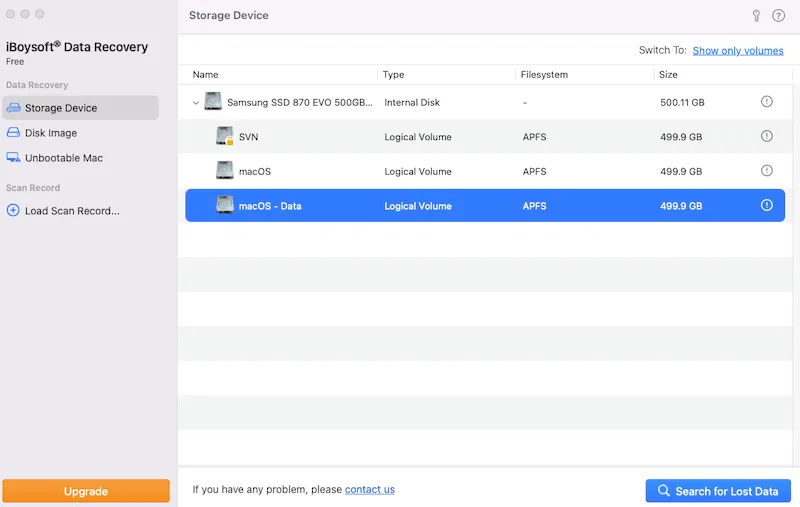
- Click on the Search for Lost Data button to start searching for lost/deleted data.
- When the process completes, filter the scanned results, and preview them to locate the items you want to recover.
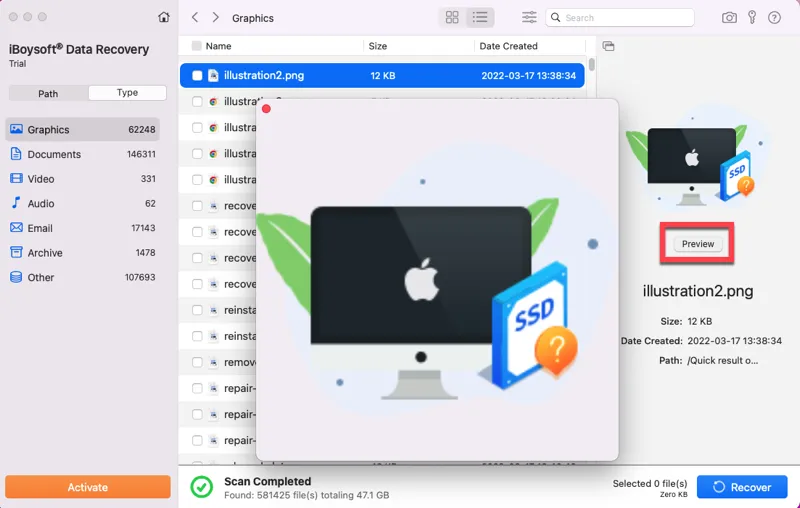
- Tick the box of desired items and click the Recover button to save them to a different location.
Besides, iBoysoft Mac Data Recovery can excellently handle various kinds of situations to help recover data from MacBook SSD, recover data from crashed/dead MacBook Pro, rescue files when your Mac won't turn on, and so forth.
Recover files from emptied Trash without software
The prerequisite is that you have backed up the Mac before you emptied the Trash, whether you backed up to an external hard drive or uploaded to the iCloud drive. Now check the detailed steps below to recover emptied trash on Mac without software.
Recover files from emptied Trash with Time Machine
Time Machine, an Apple backup tool for Mac computers, is reliable and easy to use. It backs up everything on your Mac by creating images or snapshots so that you can restore a specific file or the whole system when needed. Following the steps to recover deleted Trash with Time Machine.
- 1. Connect the backup disk to the Mac, and enter the password if asked.
- 2. On your Mac, open a window of the folder where the deleted files were stored.
- 3. Open the Time Machine by clicking the Time Machine icon in the Menu Bar.
If the Time Machine icon doesn't appear in the Menu Bar, choose Apple menu > System Preferences, click Time Machine, then select "Show Time Machine in the menu bar."
- 4. Use the arrows and timeline to browse the local snapshots and backups.
- 5. Find and select the item you want to restore, then click Restore to put it back to the original folder.
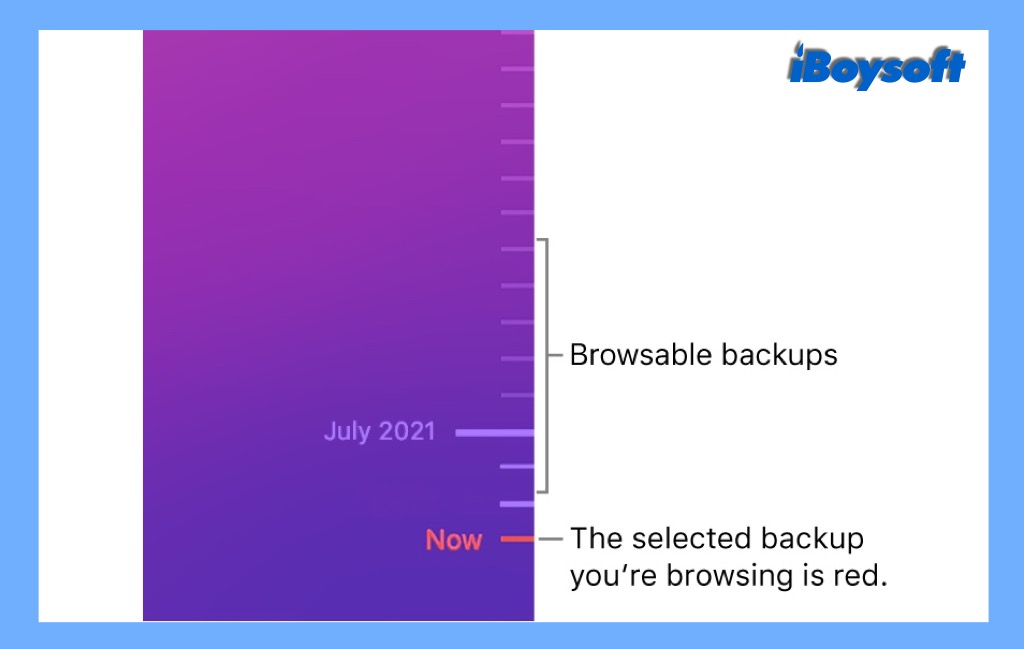

How to Back Up Mac to Keep Your Files Safe
This is a tutorial on how to back up Mac. It introduces multiple ways to create backups for Mac, including Time Machine, iCloud, backup software, etc. Read more >>
Recover files from emptied Trash with iCloud drive
The iCloud drive is another Apple solution. It applies the technology of cloud storage in which the digital data is stored in logical pools, said to be on "the cloud." If you have uploaded your important files to the iCloud drive. You can download it to your Mac.
Unlike iCloud, which will sync all your operations on your Apple devices with iCloud turned on, the iCloud drive will not erase the uploaded files even if you permanently delete them from the Mac.
- 1. On your Mac, visit iCloud.com and sign in to your Apple account.
- 2. Click on the iCloud drive from the pane.
- 3. Search for the files you want to recover.
- 4. Select the desired file and click the download button on the top.
Final thoughts
It is always recommended to create backups for important files on your Mac. A backup is the most reliable method to recover emptied Trash Mac free. If there is no backup, try professional data recovery software - iBoysoft Data Recovery for Mac as soon as possible to restore deleted files before the data is overwritten.
Besides, some applications have built-in historical versions of your files, which you can resort to. If none of the above methods succeed in recovering emptied trash on Mac, you can take it to a local repair store for help.

