Written by
Amanda Wong[Updated]Fix Uninitialized Disk on Mac Without Losing Data
Summary: This post explains what uninitialized disk means on Mac Sonoma/Ventura/Monterey, then guides you to recover data from Mac uninitialized disk with iBoysoft Data Recovery and fix the uninitialized disk via effective methods.
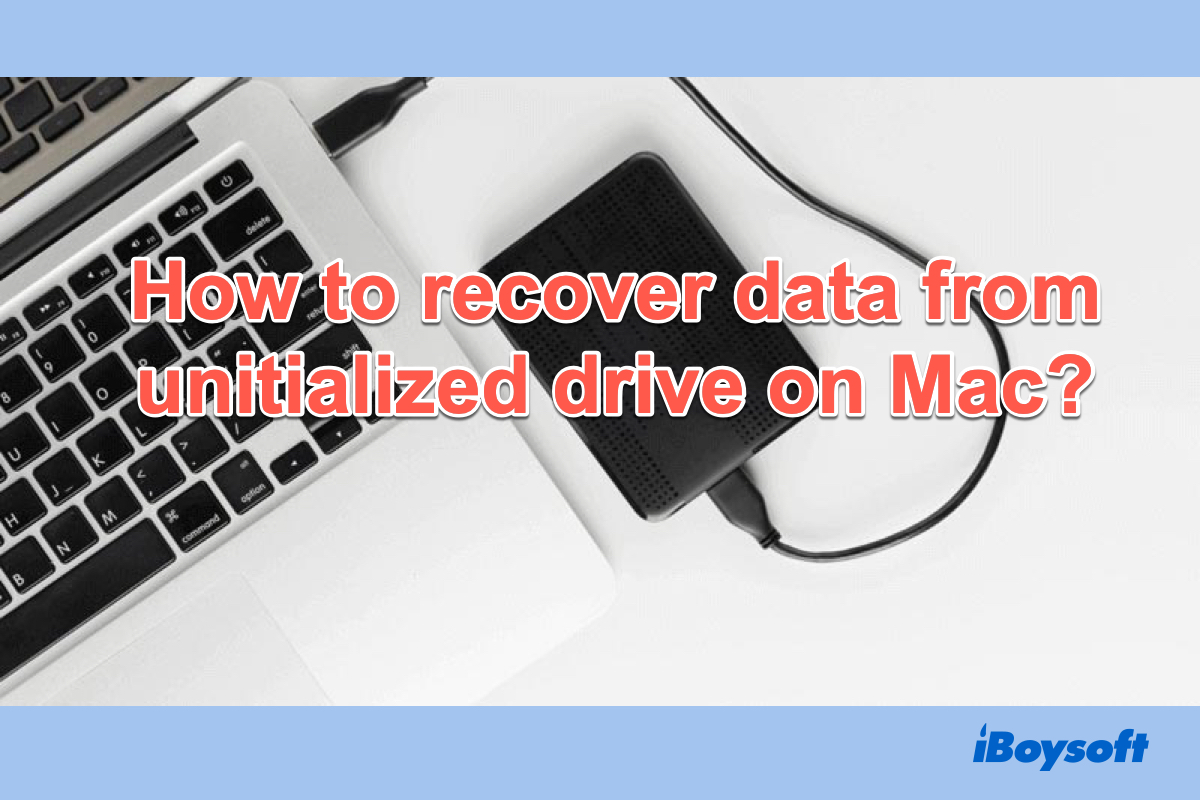
When plugging in a disk to your Mac, you may find it showing up as uninitialized in Disk Utility, and can't be mounted at all. This problem usually happens to external hard drives, which are used to extend a Mac's disk capacity, back up important files, or even clone the entire USB disk on Mac. Once the storage device becomes uninitialized on Mac, you can't access tons of stored data.
Don't worry. This page will show you all the details and tutorials you care about uninitialized disks Mac.
| Different scenarios when the disk is uninitialized on Mac | Workable solutions |
| Scenario 1: A new drive is not initialized on Mac | Initialize the drive with the onscreen guide |
| Scenario 2: A drive that has been used before becomes uninitialized on Mac | Recover data from uninitialized disk first with iBoysoft Data Recovery, then: 1. Check the connections 2. Restart Mac 3. Update the driver 4. Run First Aid in Disk Utility 5. Reinstall macOS 6. Format/initialize the disk 7. Send to repair 8. Consider a replacement |
Download iBoysoft Data Recovery to rescue files from uninitialized disks Mac ASAP!
What does an uninitialized disk mean on Mac
An uninitialized disk is in such a state that there is no partition table, partitions, file system, or formatting scheme, it is not ready to use. Although Mac recognizes it and displays it in Disk Utility, the drive is not accessible, and you can't read and write data to it.
There are two different scenarios when you encounter an uninitialized disk on Mac:
Scenario 1. It is a brand-new disk. It is normal when you plug in a new drive and Mac and it asks for initializing the drive. For a brand-new disk, the uninitialized state means it hasn't been activated and is not ready to use. To initialize the disk, Mac assigns a starting value to the variable of the storage device in its language. Therefore, just follow the onscreen guide to initialize the disk on Mac.
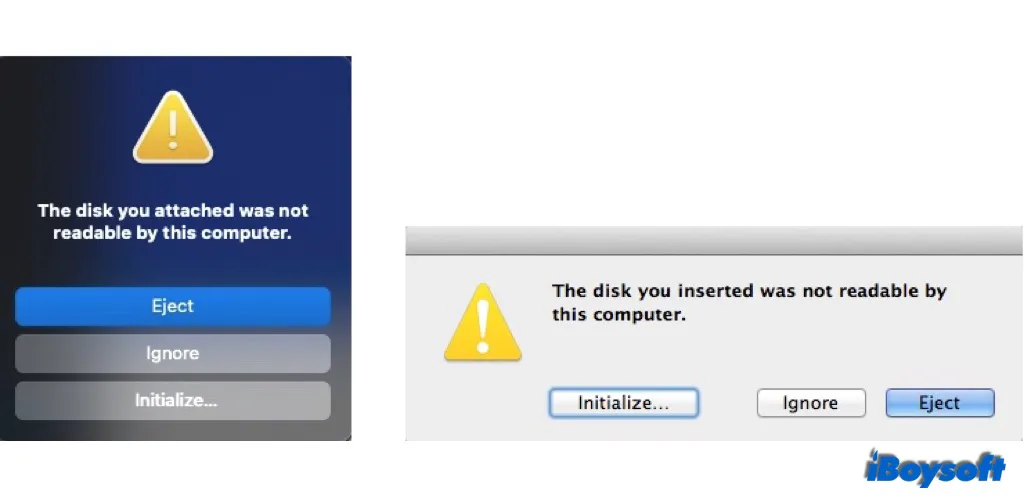
Scenario 2. The disk has been used before. It is not so optimistic when a disk in use becomes uninitialized. Some Mac users find that the Apple SSD is uninitialized, the internal Mac drive, in Disk Utility. Some feedbacks also say the external drives such as SSD, HDD, USB flash drives, etc., become uninitialized and are not working as before. Don't click initialize when it prompts for an in-use drive given that initializing a disk erases data.
A lot of reasons could cause an uninitialized external hard drive Mac, including connection issues, physical damages, sudden power outages, virus attacks, partition damage or loss, bad sectors, file system corruption, and file system incompatibility. etc.
Share this post to help more people understand uninitialized disks on Mac.
Recover data from an uninitialized disk on Mac
An uninitialized disk is inaccessible, seriously, there is a risk of losing data. Therefore, it is recommended to recover data from an uninitialized external hard drive Mac first before taking any further steps.
The truth is, when the disk you have used before becomes uninitialized, the data stored on it still exists but is invisible to you. To recover data from an uninitialized disk on Mac, you will need professional data recovery software that can make the data visible and enable you to recover back.
iBoysoft Mac Data Recovery stands out, it can not only recover data from uninitialized AppleAPFSMedia, but also recover data from uninitialized external hard disks, including WD My Passport drives, Seagate external hard drives, SD cards, and so on.
Best Mac Deleted File Recovery Software - iBoysoft Data Recovery for Mac
- Recover deleted photos, documents, audio files, videos, emails, etc.
- Recover deleted files from HDD, SSD, flash drives, SD cards, etc.
- Recover lost data from unrecognized, unmounting, unreadable, uninitialized disks, etc.
- Recover lost data from both internal and external storage media.
- Recover data from unbootable Mac, disk image, APFS partition, etc.
- Support APFS, HFS+, exFAT & FAT32 formatted drives.
- Fully compatible with T2 chip & Apple Silicon.
- Support the latest macOS 14 - Mac OS X 10.11.
- Filter and preview scanned results before recovering.
Read-only & risk-free
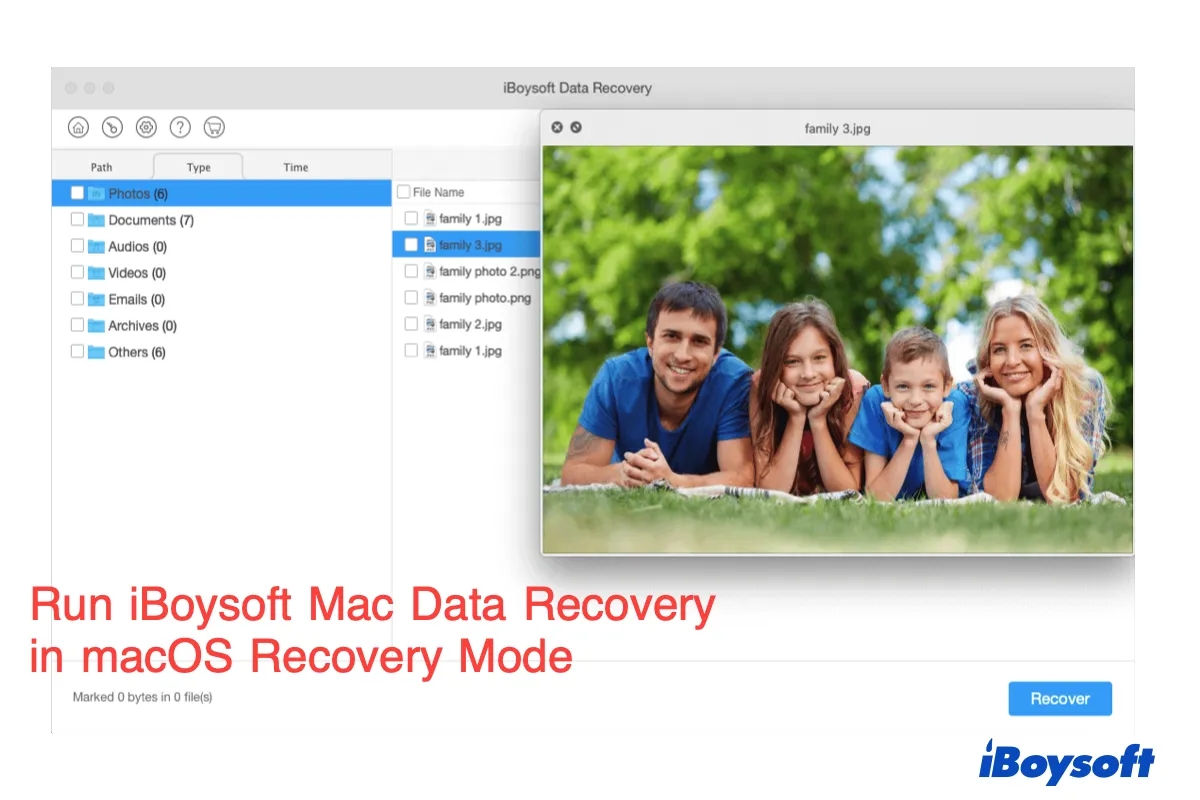
How to run iBoysoft Data Recovery in macOS Recovery Mode?
If you want to recover data from an Apple SSD drive, you need to boot your Mac into Recovery mode, then use iBoysoft Data Recovery to scan and restore lost data. Read more >>
Steps to recover data from an uninitialized disk on Mac:
- Free download, install, and open iBoysoft Data Recovery for Mac.
- Correctly connect the uninitialized external hard drive on the Mac.
- From the recovery software's left sidebar, click Data Recovery > Storage Device, then select the target disk that is uninitialized on the right list.
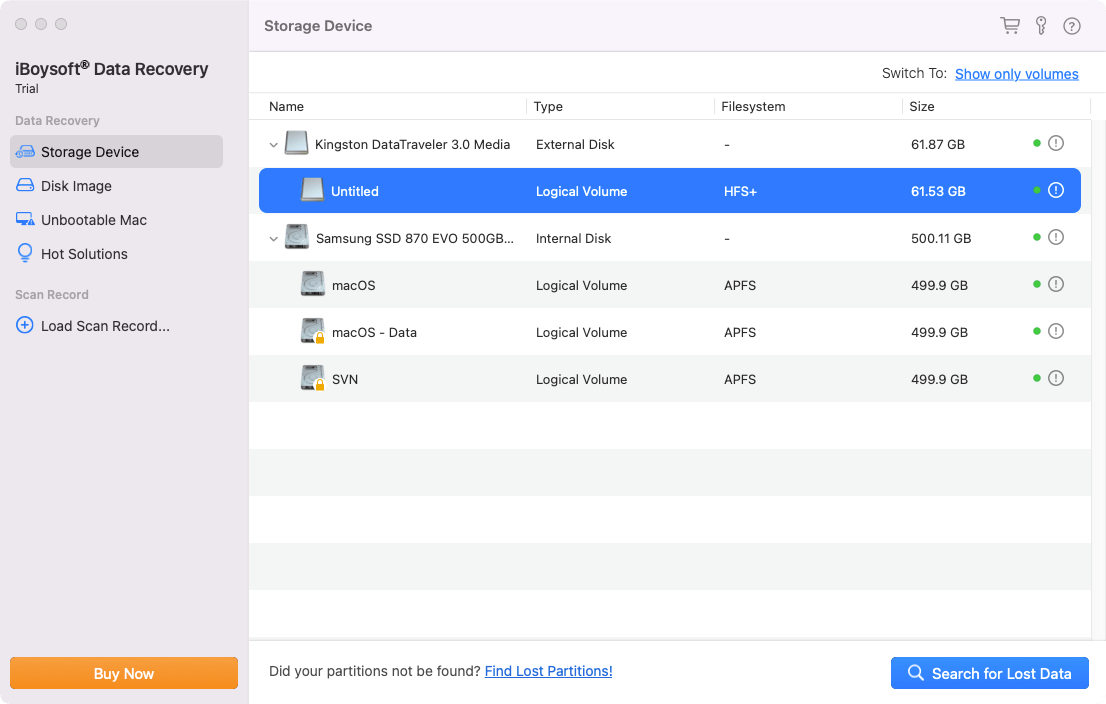
- Click the Search for Lost Data button to start scanning for deleted/lost data on the chosen uninitialized disk.
- When it completes, filter files by different categories and then preview recoverable files.
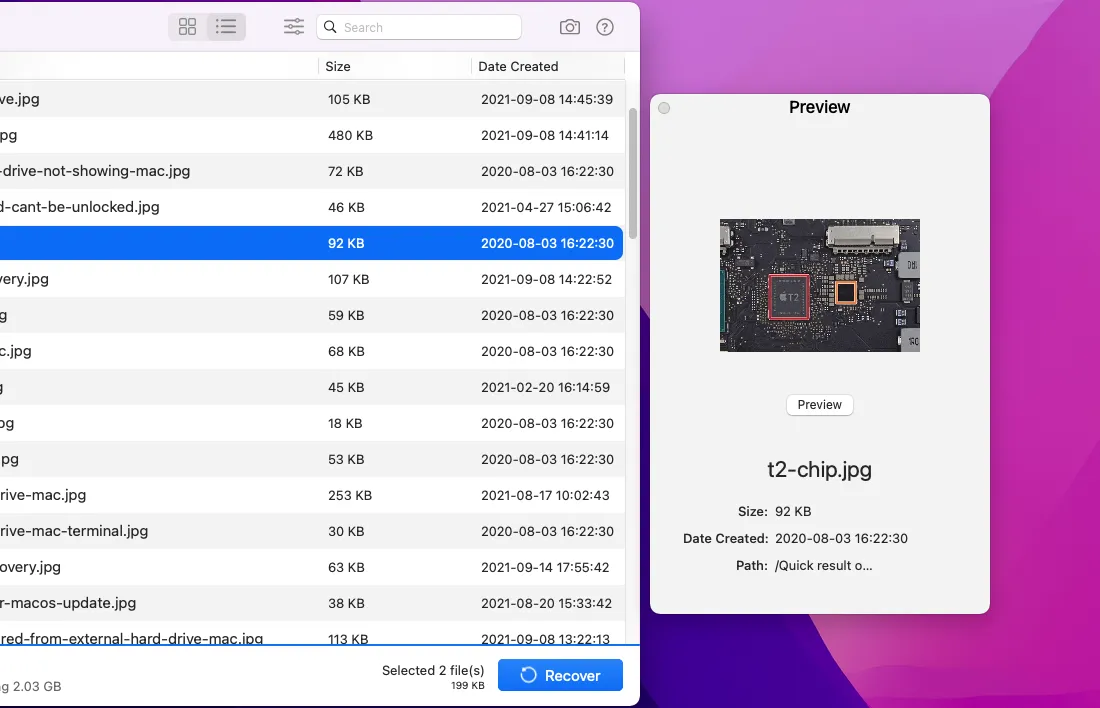
- Tick the wanted items and click the Recover button to save them to a different location.
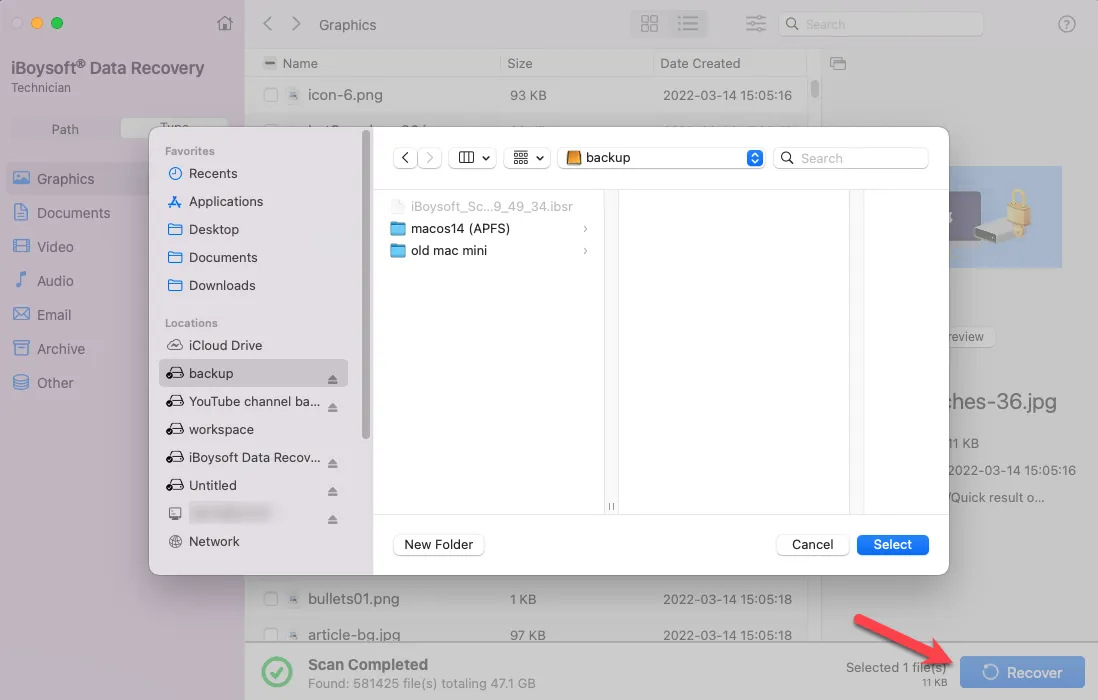
If you have successfully recovered data from the uninitialized external hard drive on Mac via the data recovery software, you can share it with people who encounter the same problem as you.
How to fix an uninitialized disk on Mac
After recovering data from the uninitialized disk on Mac, you can then go ahead to fix the storage media without worrying about losing data. There are some proven methods, apply them one by one to troubleshoot a disk not initialized on your Mac.
There is a video tutorial you can follow to fix an uninitialized disk on a Mac.
Method 1. Check the connections
You can safely remove the uninitialized external hard drive from your Mac and then re-plug it to see whether the issue exists. And with an incompatible USB cable or USB port, the Mac can not read the disk. So you can use another USB cable or USB port to make sure the disk is connected properly.
Method 2. Restart Mac
No matter what error happens, there is no harm to restart Mac to fix it. It will put everything back to normal just like magic. When you turn on the Mac again, reconnect your disk to see whether it can be opened.
Method 3. Update the driver
An outdated driver can also make the disk not readable and require to initialize. Then, updating the drives on Mac can solve this problem easily.
- Go to the Apple menu and select System Preferences...
- Click Software Update.
- Check for any available updates for your system and applications.
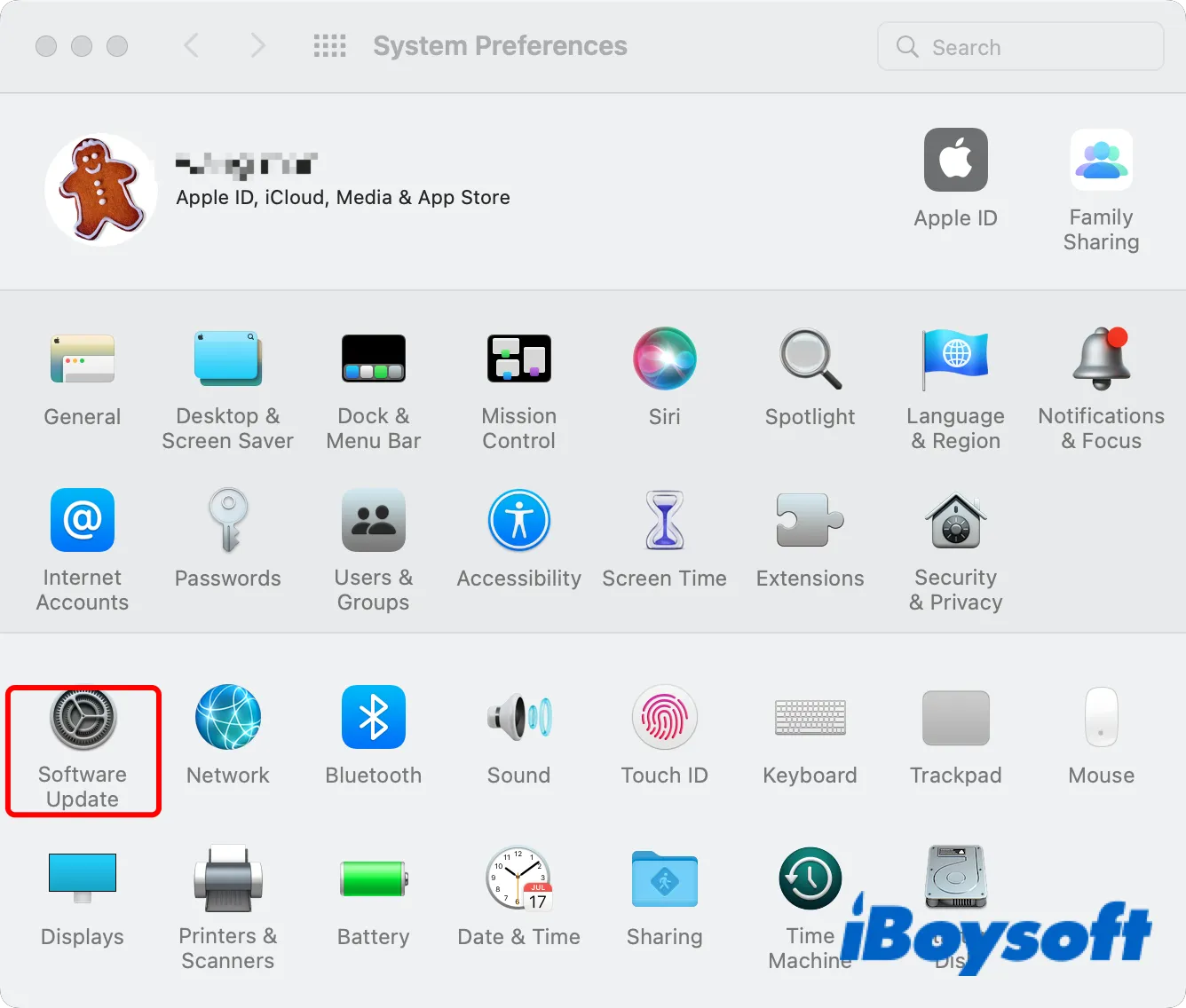
Method 4. Run First Aid in Disk Utility
Disk Utility is a built-in tool on Mac. It can check and repair file system errors on Macintosh HD, external hard disk, USB drive, flash drive, SD card, etc. You can try to fix uninitialized disks with this free tool.
- Go to Applications > Utilities > Disk Utility.
- Select the uninitialized disk from the left sidebar and click First Aid at the top of the window.
- Wait till the reparation process ends and click Done.
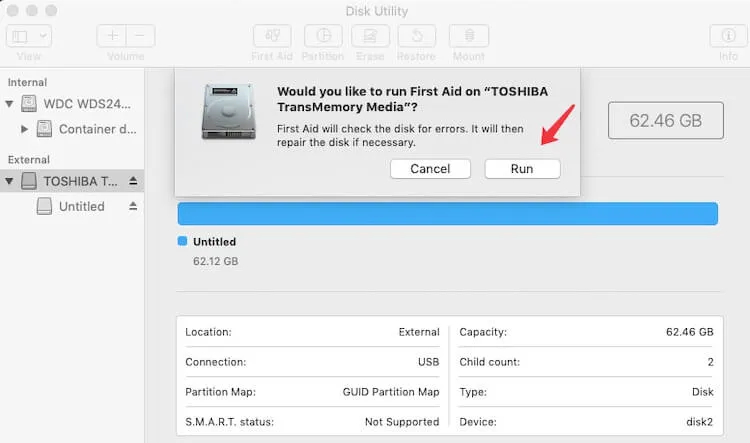
Then you can unplug the disk and re-plug it to check if the error is fixed. If Disk Utility First Aid failes on external hard drives, please move to the next solution.
Method 5. Reinstall macOS
If the hard disk becomes uninitialized after you upgrade the macOS, then you can reinstall macOS on your Mac to fix the error. Upgrading or downgrading to the original version. Then you can back up important files on the disk and install the operating system you prefer.
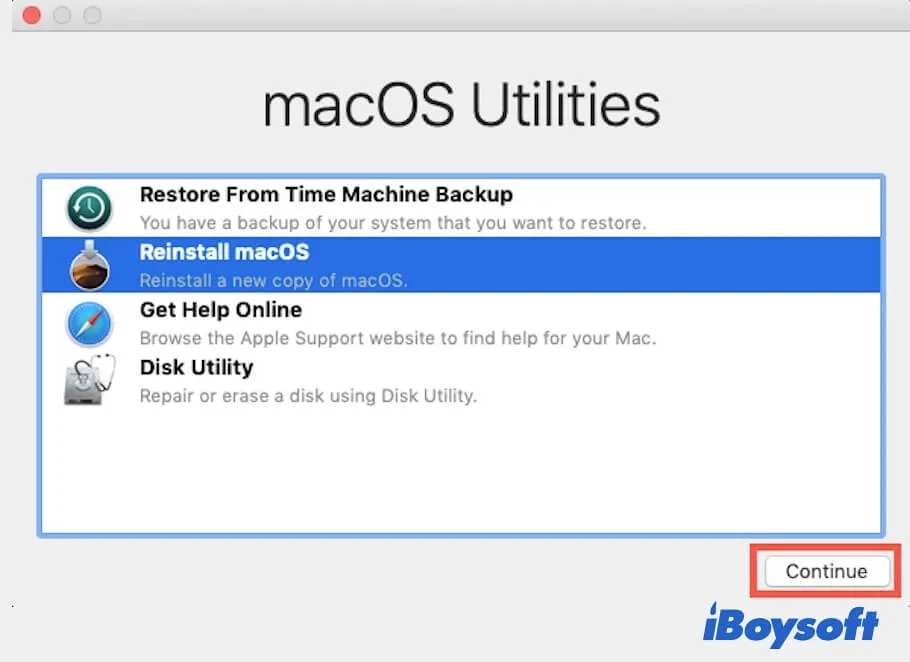
Method 6. Format/initialize the disk
Performing format on a disk erases all data. Make sure you have recovered the wanted data from the SSD uninitialized on Mac before you proceed. You can head to Disk Utility to format the external hard drive on Mac, or, replug the drive to Mac, and click the initialize button on the pop-up message.
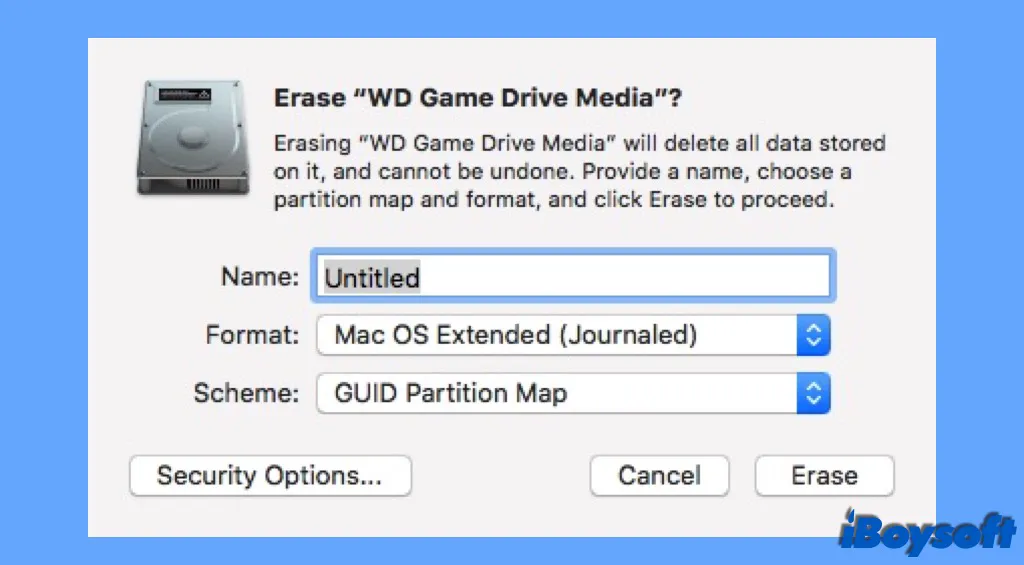
Method 7. Send to repair
After applying the methods above, still unable to solve the disk not initialized problem? The disk may have some physical damage. You can send the hard disk to a professional local repair office for further advice.
Method 8. Consider a replacement
If the uninitialized SSD/HDD/USB flash drive has been used for many years, it's time to consider buying a new one to avoid potential errors like data loss. Before disposal, run iBoysoft Data Recovery software to find lost/deleted files and back them up on another drive.
If one of the above methods works to fix your uninitialized disk on Mac, share this post to help more people!
Conclusion
Once your hard disk becomes uninitialized, the data will be inaccessible, but not necessarily mean data is lost from the disk. Do not initialize the disk directly which will erase all data, you should first run iBoysoft Data Recovery for Mac to recover data from uninitialized disks with ease.
Then, follow the tutorial above to fix the uninitialized disk on Mac to make it usable again.
Now, you can share this informative and helpful tutorial with whom is troubled with the same issue.


