Written by
Connie YangMac OS Big Sur Download: Full Installer, ISO, DMG [Direct Links]
Summary: Can you still download macOS Big Sur? Of course. Follow this macOS Big Sur download center to get the Big Sur full installer, ISO file, or DMG file for your Mac or Windows PC. To reduce the Big Sur download failure, use iBoysoft DiskGeeker to clear up your Mac for more space to store the Big Sur installer.
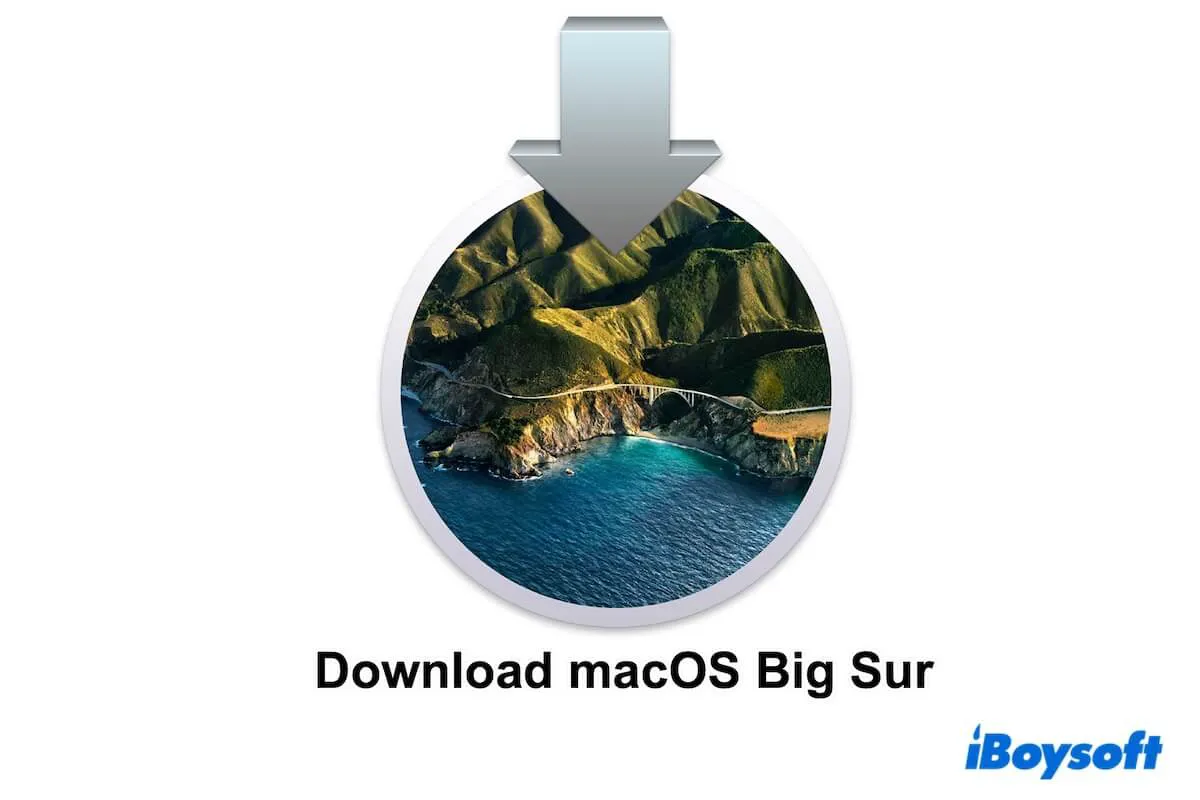
macOS 11 (Big Sur), the successor of macOS Catalina and the initial operating system supporting Apple's self-designed ARM processor, has made unprecedented tweaks. Big Sur brings a refined overall interface, additional Control Center, improved Notification Center, and more, attracting you to find out.
So, where to download macOS Big Sur? You're in the right place. This post tells you how to download macOS Big Sur on your Mac. Moreover, it offers macOS Big Sur download links, including the full installer, macOS Big Sur ISO, and macOS Big Sur DMG, for incompatible Mac models or Windows PCs. More importantly, if you can't download macOS Big Sur, it also offers tricks to help you.
Download macOS Big Sur from the App Store
The most common way to conduct Mac OS 11 download is from the App Store. However, this way is only suitable for Mac models that support Big Sur. Or else, you will get the hint "Update not found."
The Mac devices below are compatible with macOS Big Sur:
- MacBook (2015 & later)
- MacBook Air (2013 & later)
- MacBook Pro (Late 2013 & later)
- Mac mini (2014 & later)
- iMac (2014 & later)
- iMac Pro (2017 & later)
- Mac Pro (2013 & later)
If your Mac meets the macOS Big Sur compatibility, click the link below to download macOS Big Sur from the App Store.
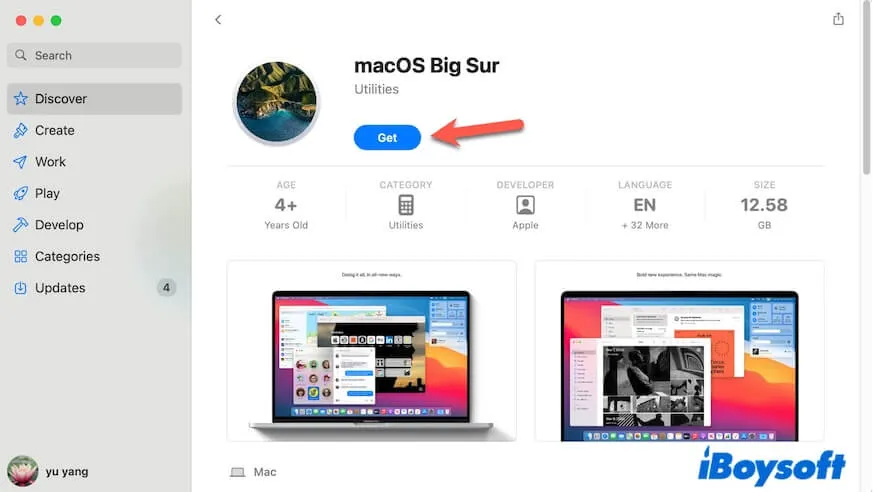
The macOS Big Sur installer will automatically be opened after downloading by default. If you just want the installer and are not prepared to install it on your Mac at present, stop following the installation guide.
You can quit the installation process by clicking the "Install macOS Big Sur" option on the menu bar > "Quick Install macOS" > "Quit." Be aware that the installer will be kept in the Application folder in Finder.

Note: If you want to install macOS Big Sur on your Mac immediately after downloading but receive the error "'Install macOS Big Sur' cannot be opened from a newer version," it means you cannot directly downgrade to macOS Big Sur from a newer macOS. You can follow the content below to create a bootable macOS Big Sur USB installer and revert to Big Sur with it.
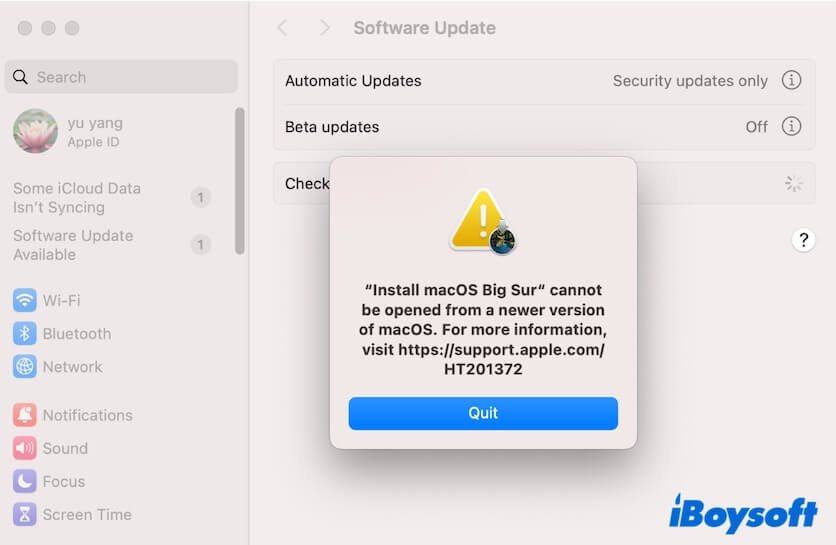
Direct download macOS Big Sur full installer
If you need to download macOS Big Sur on an incompatible Mac or Windows computer, create a bootable USB installer, or set up a macOS Big Sur ISO or DMG file, you can click the links below to download the macOS Big Sur PKG file.
macOS Big Sur Download links:
| macOS Big Sur installer | Version | Size | Release Date |
| InstallAssistant.pkg | 11.7.10 | 11.6 GB | Aug. 11, 2023 |
| InstallAssistant.pkg | 11.7.9 | 11.6 GB | Jun. 24, 2023 |
| InstallAssistant.pkg | 11.7.8 | 11.6 GB | Jul. 21, 2023 |
| InstallAssistant.pkg | 11.7.7 | 11.8 GB | May 18, 2023 |
| InstallAssistant.pkg | 11.7.6 | 12.0 GB | Apr. 10, 2023 |
| InstallAssistant.pkg | 11.7.5 | 12.1 GB | Mar. 27, 2023 |
| InstallAssistant.pkg | 11.7.4 | 12.3 GB | Feb. 15, 2023 |
| InstallAssistant.pkg | 11.7.3 | 12.3 GB | Jan. 23, 2023 |
| InstallAssistant.pkg | 11.7.2 | 12.3 GB | Dec. 13, 2022 |
| InstallAssistant.pkg | 11.7.1 | 12.45 GB | Oct. 24, 2022 |
| InstallAssistant.pkg | 11.7 | 12.45 GB | Sept. 12, 2022 |
Note: If you can't download the macOS Big Sur PKG file with these links, go to check the Wi-Fi condition and your access permission to swcdn.apple.com.
Share the macOS Big Sur download links with your friends.
Download macOS Big Sur ISO
macOS Big Sur ISO is used to install Big Sur on virtual machines like VirtualBox or VMware so that you can run macOS Big Sur on a Windows PC, incompatible Mac, USB flash drive, or external hard drive.
You can click the link below to directly download the macOS Big Sur ISO file:
macOS Big Sur ISO download (13.2GB)
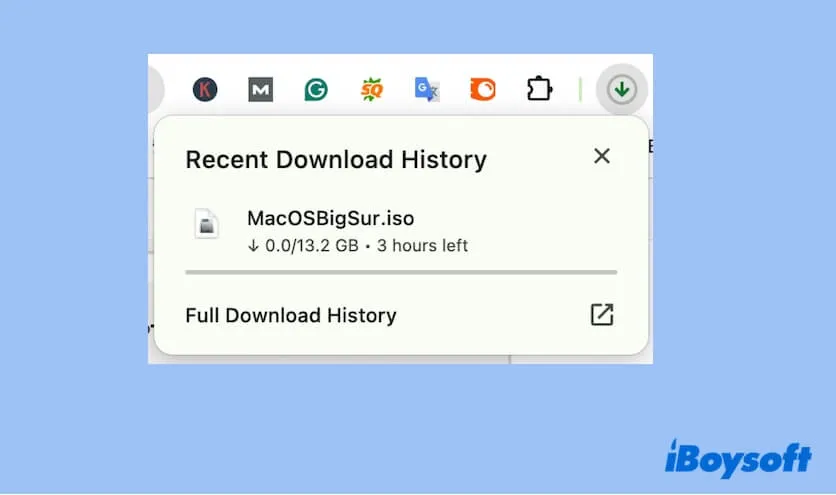
If you have a Mac and want to create a specific version of macOS Big Sur ISO, you can follow this guide: How to Create macOS Big Sur ISO File for VirtualBox/VMWare
Download macOS Big Sur DMG
macOS Big Sur DMG is vital if you need to downgrade to macOS Big Sur, install macOS Big Sur on a virtual machine for running it on an unsupported Mac, or create a bootable macOS Big Sur USB drive.
Click this link to download macOS Big Sur DMG:
macOS Big Sur DMG download (macOS 11.2.1, 11.4GB)
If you want to create a macOS Big Sur DMG file by yourself, follow this tutorial: How to Create macOS Big Sur DMG file
Create a bootable macOS Big Sur USB installer
If you need to boot a Mac from a USB installer, you can use the download macOS Big Sur installer and follow the steps below to create a bootable USB drive.
Step1: Preparations
A healthy Mac computer
If you need to use the bootable macOS Big Sur USB installer on an Apple Silicon Mac, prepare an Apple Silicon Mac.
An over 32 GB USB drive formatted to Mac OS Extended with GUID Partition Map
If you use the bootable USB drive on an Apple Silicon Mac, format the drive to APFS with GUID Partition Map.
Step 2: Download macOS Big Sur
Follow the way above to download macOS Big Sur on the Mac and remember not to start installation.
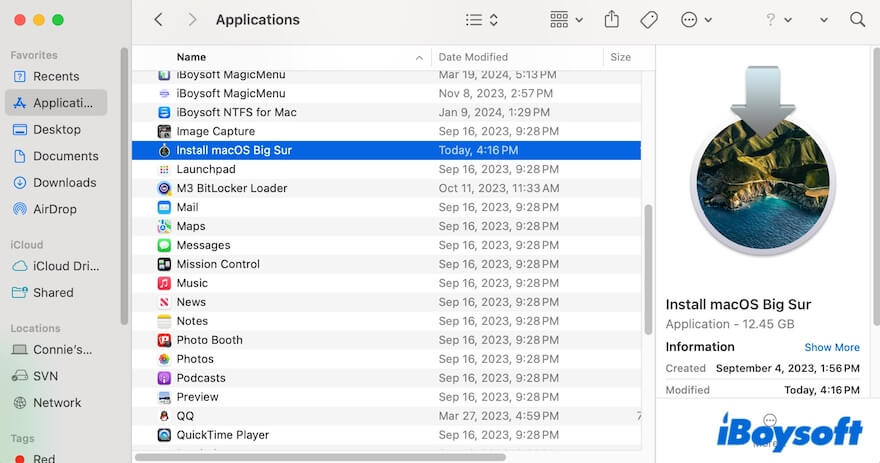
Step 3: Create a macOS Big Sur bootable USB installer
- Connect the USB drive to the Mac computer.
- Go to Launchpad > Other > Terminal.
- Copy the command below into the Terminal window. Replace MyVolume with the name of the USB. sudo /Applications/Install\ macOS\ Big\ Sur.app/Contents/Resources/createinstallmedia --volume /Volumes/MyVolume
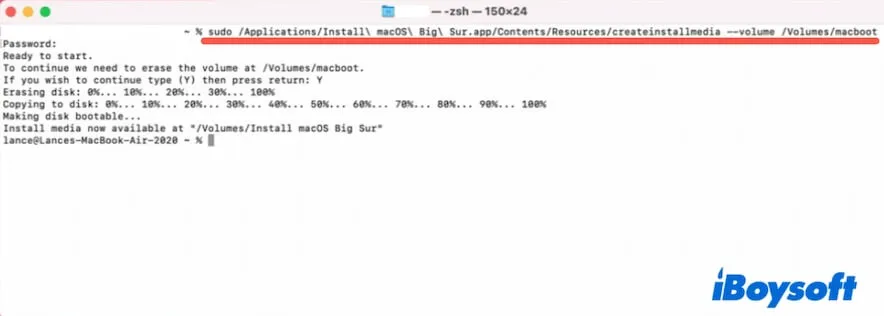
- Press Return, enter your admin password, and wait for the macOS Big Sur to be installed on the USB drive.
Share the detailed steps about how to make a bootable macOS Big Sur USB installer on a Mac.
Can't download macOS Big Sur, what to do?
Fail to download macOS Big Sur or does the downloading process seem to get stuck? Follow these checks to proceed with troubleshooting.
Check your network connection
A stable network connection is the basic guarantee for successful macOS Big Sur downloads. If your downloading process lasts over 3 hours and stops occasionally, check and change your Wi-Fi.
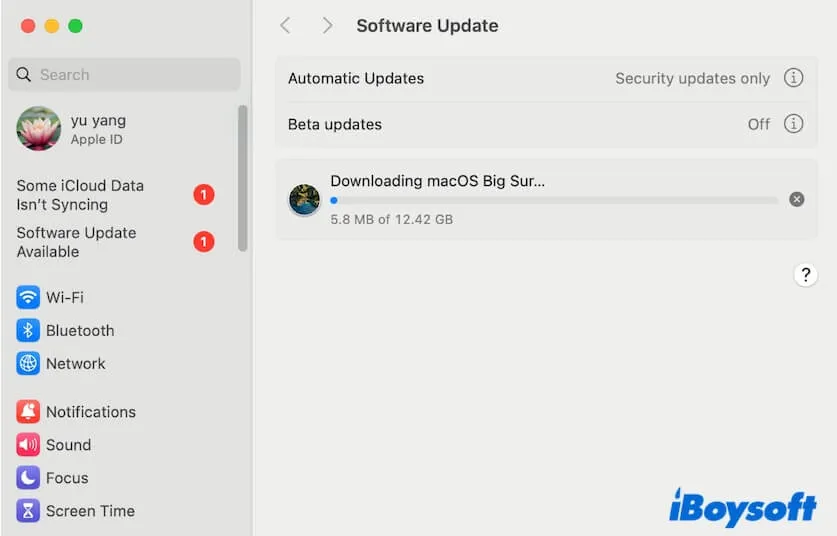
Check if your Mac supports macOS Big Sur
If you download macOS Big Sur from the App Store with the apps.apple.com link but get the "Update not found." alert, it shows that your Mac is incompatible with Big Sur. Or, if you manually search for macOS Big Sur from the App Store but get no results, your Mac probably runs newer macOS like macOS Sonoma.
Under these circumstances, you can click the Mac OS Big Sur Download links mentioned above to download it on the Mac.
Check if your Mac storage is insufficient
The macOS Big Sur download process hangs or can't be completed when your Mac doesn't have enough space to simultaneously store the installer and keep your Mac running properly.
If both the macOS Big Sur download process and your entire Mac become slow, go to release more space on your Mac. Tidying up a Mac full of files is not an easy thing. You need to spend a lot of time to find out and distinguish the unwanted and necessary files.
If you don't want to waste time on this kind of tiny thing and are in a hurry to get the macOS Big Sur installer, you can use a Mac cleaner to help you.
iBoysoft DiskGeeker is a well-designed disk management tool that supports cleaning junk files on a Mac. You can use it to search for and delete unnecessary files on your Mac with a few clicks, including user cache files, trash, app cache files, outdated downloads, etc.
Here's how to use iBoysoft DiskGeeker to release more space for storing the macOS Big Sur installer:
- Download, install, and open iBoysoft DiskGeeker on your Mac.
- Select the Macintosh HD - Data or macOS - Data volume (the startup volume storing your user data) on the left sidebar and then click Clean Junk on the right side toolbar.
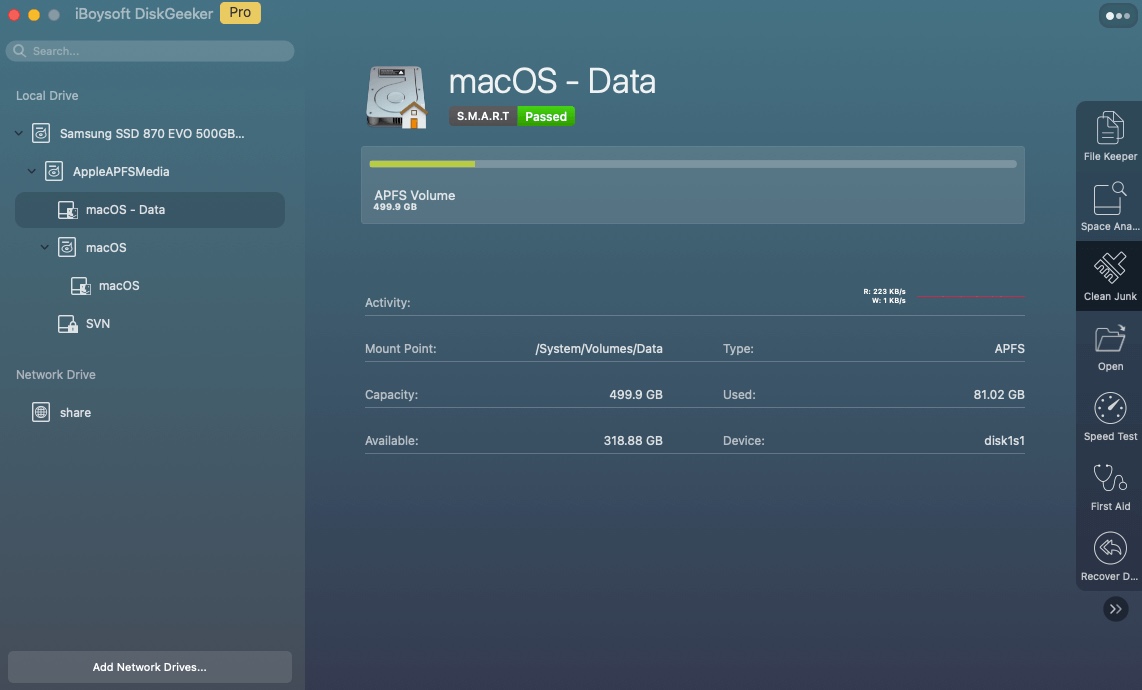
- Wait for the tool to end scanning and check and select your wanted files.
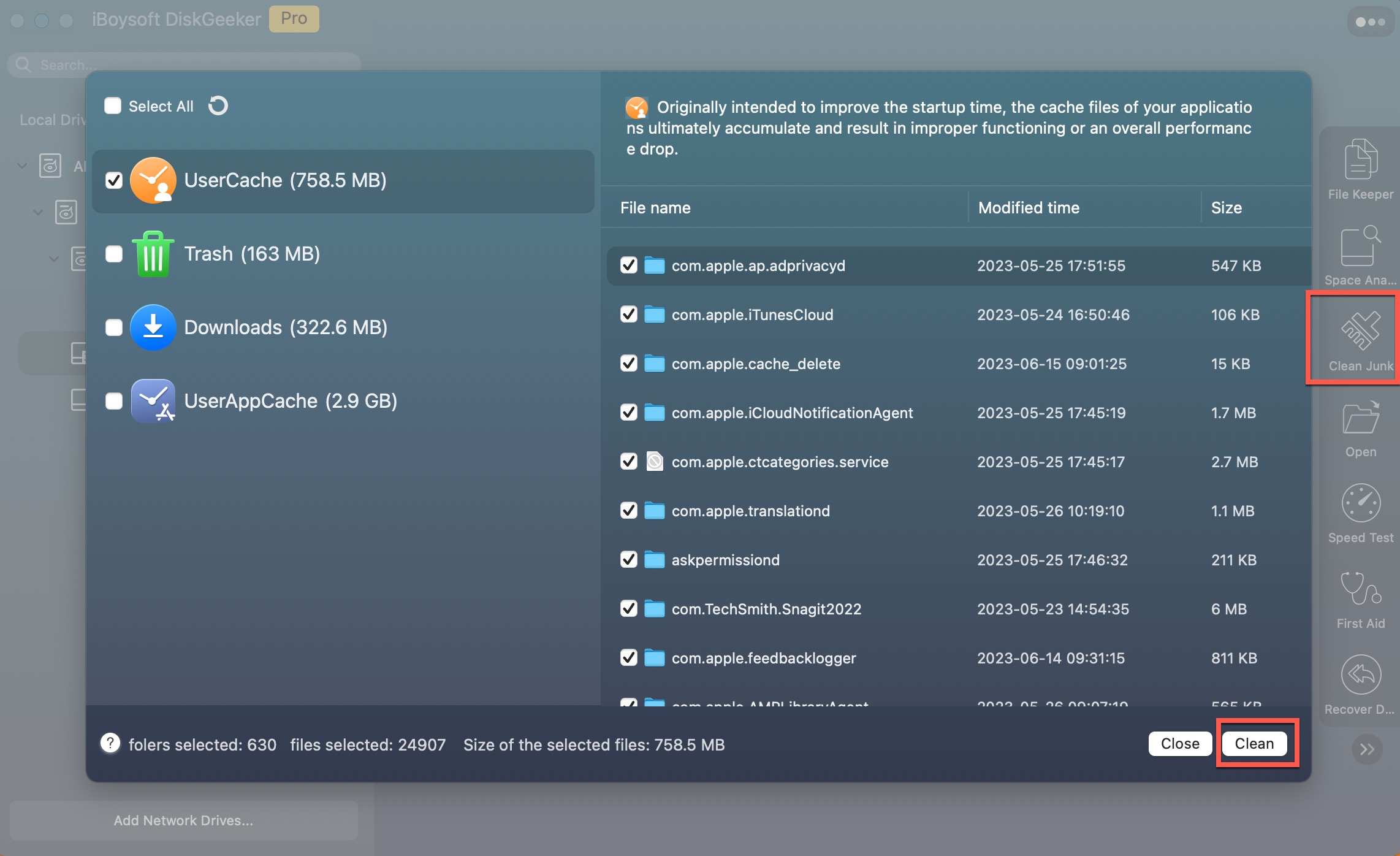
- Click Clean to immediately remove them from your Mac.
After that, you can resume the Mac OS Big Sur download job.
If you think this post about Mac OS Big Sur download is readable, share it with others.

