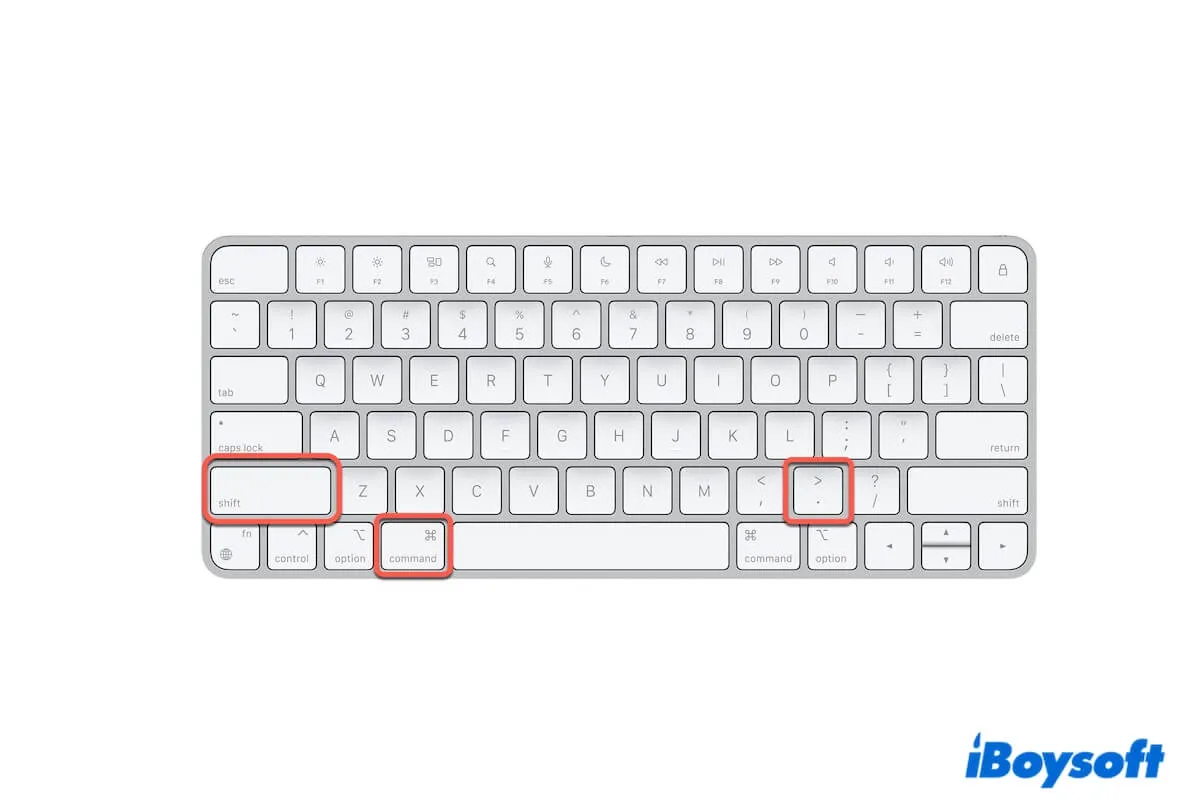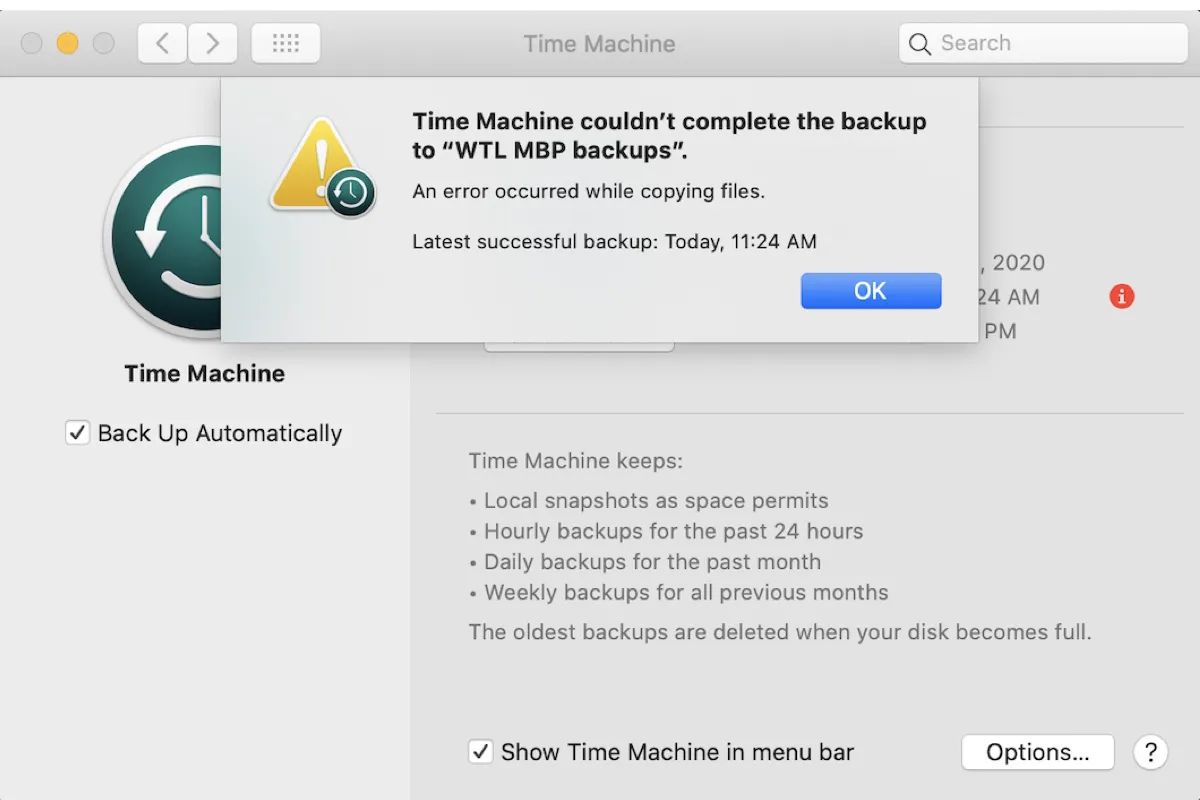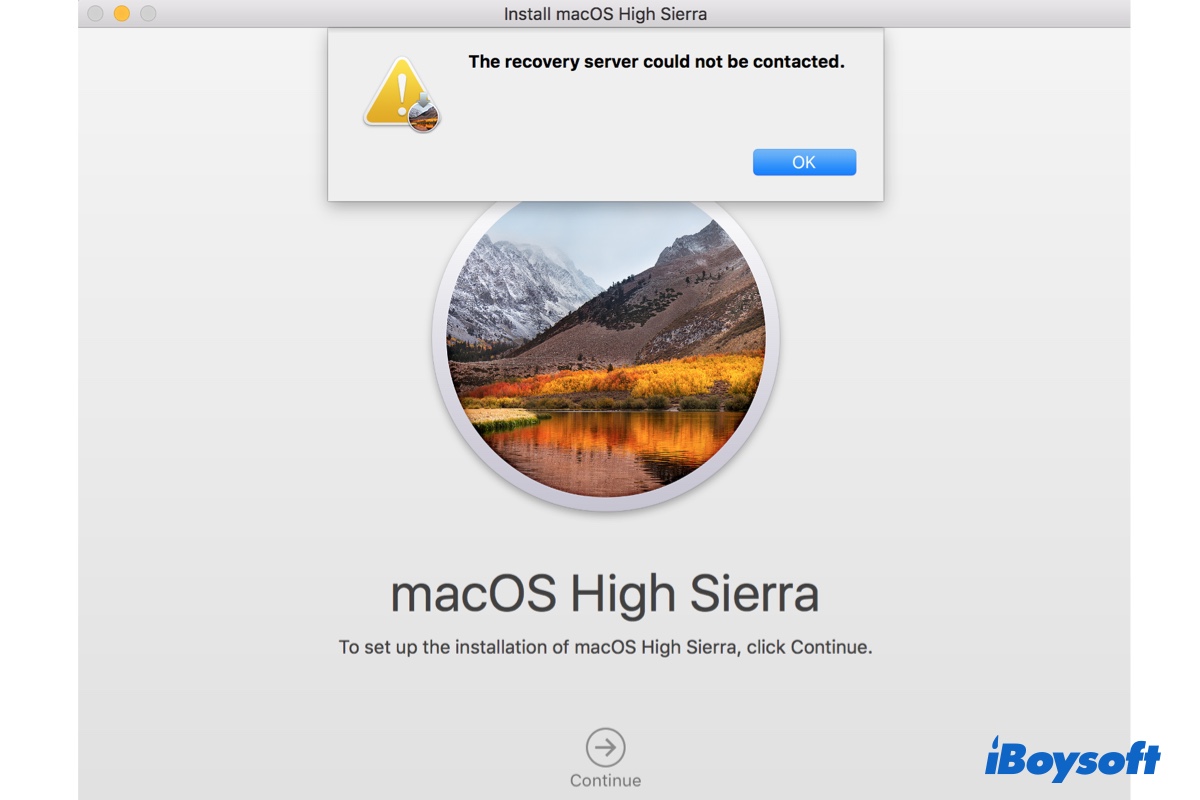When formatting an external HDD, SSD, and USB flash drive for both macOS and Windows, you should choose the correct file systems, only exFAT and FAT32 are compatible with both platforms.
According to your description, you have selected the correct format MS-DOS(FAT), and used the security option 35-pass erase, if the formatted USB flash drive doesn't work on Windows, you may try to format the external drive on Mac again without choosing the 35-pass erase:
- Connect the USB flash drive to the Mac.
- Head to the Disk Utility from Finder > Applications > Utilities.
- Select the inserted flash drive and click Erase.
- Choose the format as MS-DOS(FAT), and select Mater Boot Record.
- Click the Erase button to begin the process.
- Click Done and quit Disk Utility.
- Eject the flash drive on the Mac and connect it to the Windows PC to check whether it works now.