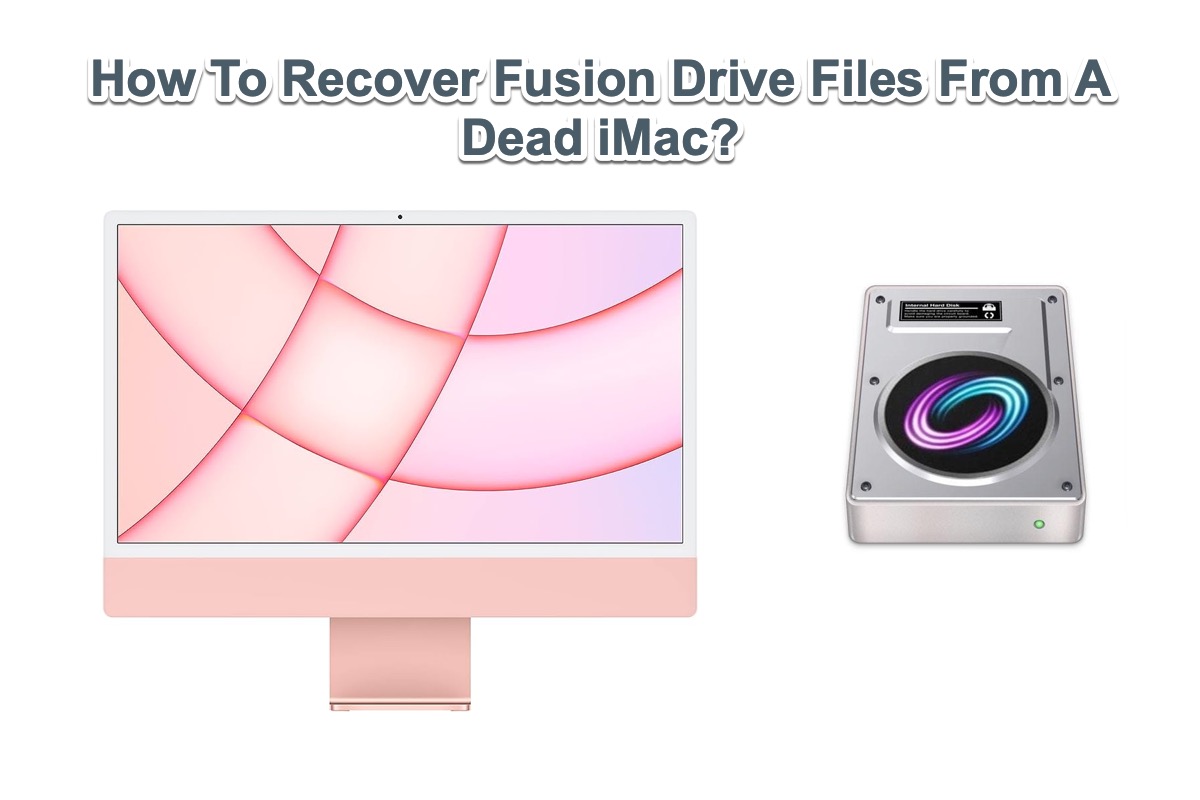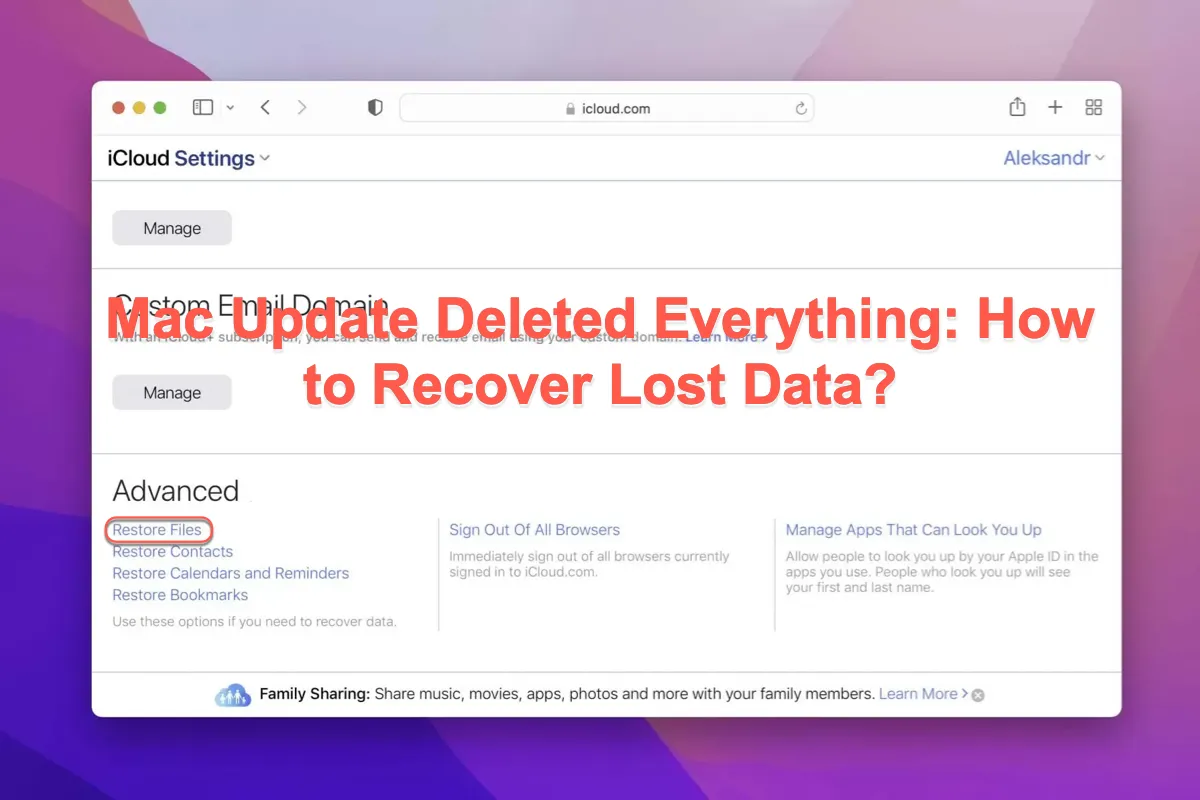When you make a copy of a document you want to use as a template for another unrelated subject, the original one shouldn't disappear. It seems that you have directly edited the original document, and replaced the contents with current ones. Or, there could be some errors with the Pages app or your Mac.
There are some remedies you can try to recover a Pages document on Mac:
Restore an earlier document version in Pages:
- With the document open in Pages, choose File > Revert To from the File menu, then choose Browse All Versions.
- The window displays a thumbnail of your current version on the left and a stack of thumbnails of the previous versions on the right.
- Click ticks along the timeline to view earlier versions, or click the arrows next to the stack of document thumbnails, then click a thumbnail to view the version full size.
- Hold down the Option key on the keyboard, then click Restore a Copy.
Recover the replaced Pages documents with iBoysoft Data Recovery for Mac:
Perhaps, the lost original document is caused by temporary glitches on your Mac, you can try a third-party data recovery software for Mac to recover the lost data when there is no backup. iBoysoft Data Recovery for Mac is recommended for its high recovery rate, risk-free environment, Finder-like UI, etc. It quickly scans the Mac drive to search for lost/deleted data, and then you can preview the result and recover the wanted files.