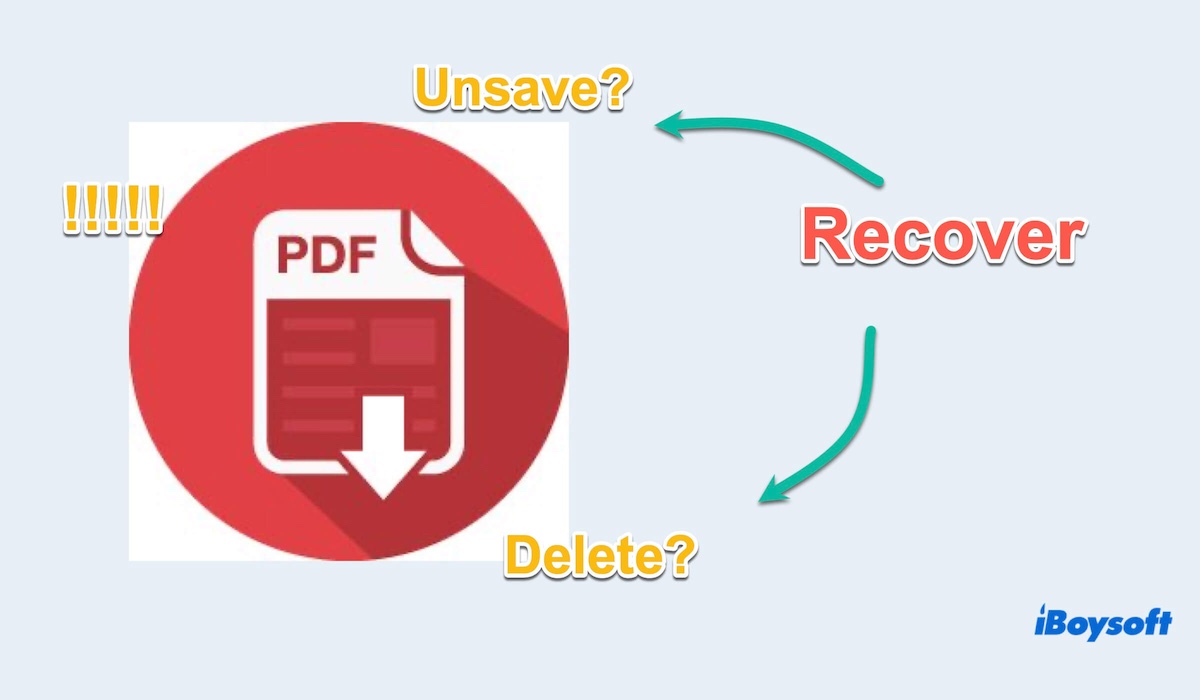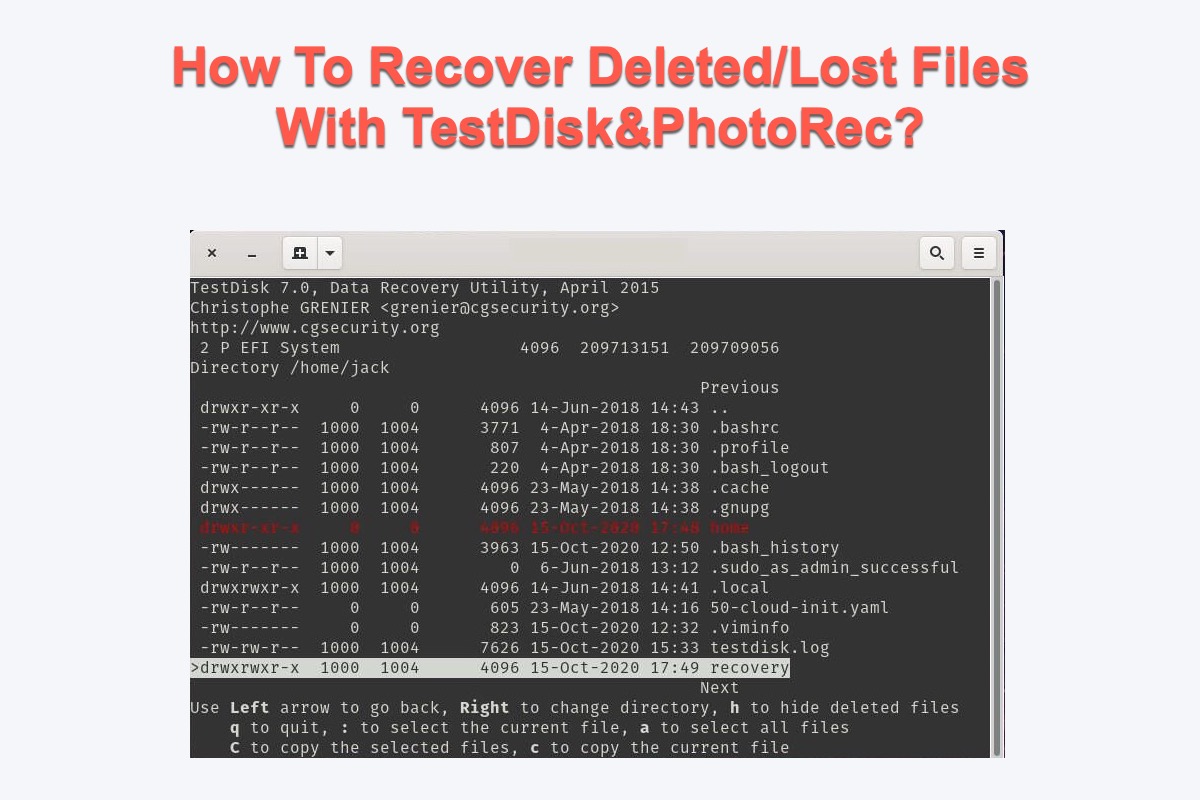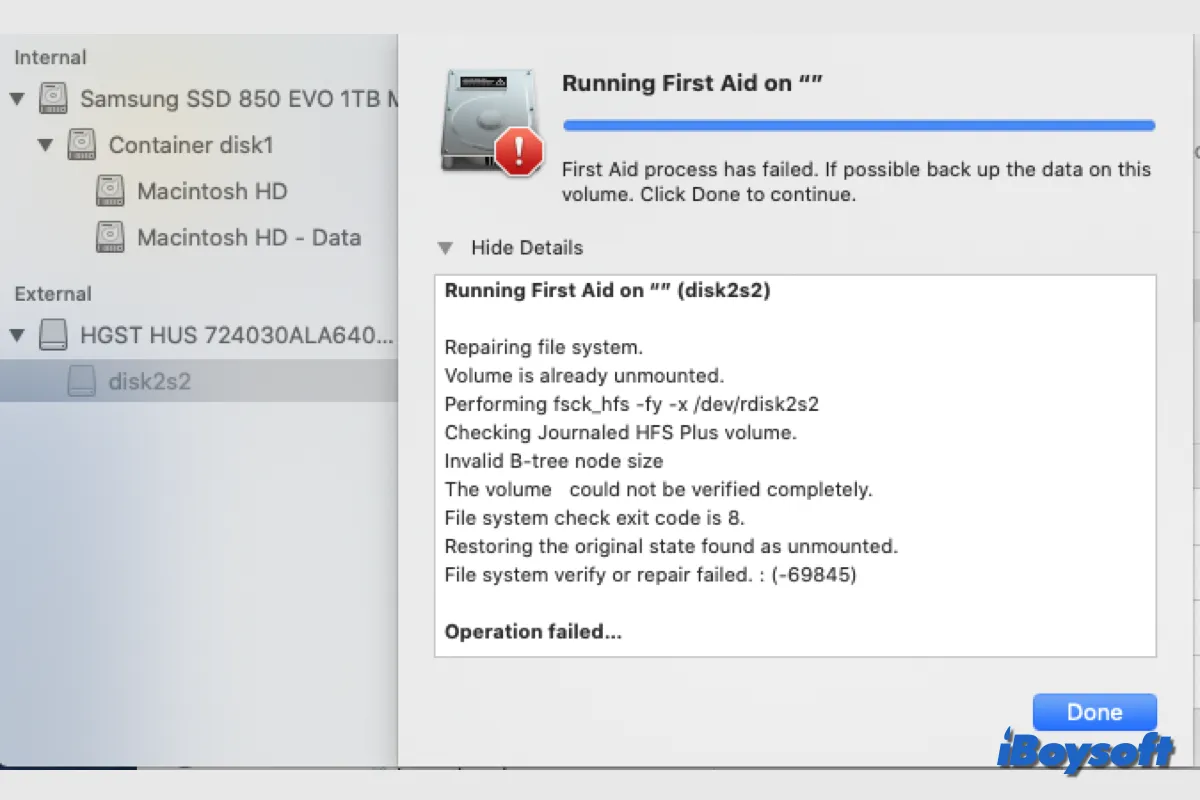Normally, you can find your unsaved or overwritten Word document in its Autosave folder. Your case is that the overwritten Word file in the Autosave folder is not the version you need. Maybe you can go to Mac's built-in Temporary files folder to search for it. To go to Mac's TMP folder, do the following:
- Navigate to Finder > Applications > Utilities > Terminal.
- Type in open $TMPDIR and press Enter.
- Open the Temporaryitems folder and locate files beginning with ~Word Word.
- You can open the file with TextEdit to see if it is the version you need. If yes, then you can copy and paste the text to a new Word document. Alternatively, you can drag the Word file to the desktop and then open them in Word.
If unfortunately, you can't find the correct version of the Word file in the macOS TMP folder, then the last option to retrieve your lost overwritten Word file is to use a data recovery software since you don't have the needed Word file in Time Machine backups, either.
iBoysoft Data Recovery for Mac is a professional data recovery software that can easily recover replaced files on Mac. This powerful data recovery tool is compatible with Intel Macs and Apple Silicon Macs with M1 and M2 chips and also works on macOS 13/12/11/10.15/10.14/10.13/10.12 and OS X 10.11, which is also able to recover emptied Mac Trash.
To recover the replaced Word file from Mac using iBoysoft Data Recovery for Mac. You only need to download and launch it. Then use the Search for Lost Data function to start scanning all lost files on your Mac. Once the scanning process is finished, you can filter these recoverable files by different file formats so that you can quickly pick up the Word file you need.
Select the Word file, and click "Recover" to retrieve it from the Mac disk. Rember to not store the recovered Word file in its original place to avoid data loss.