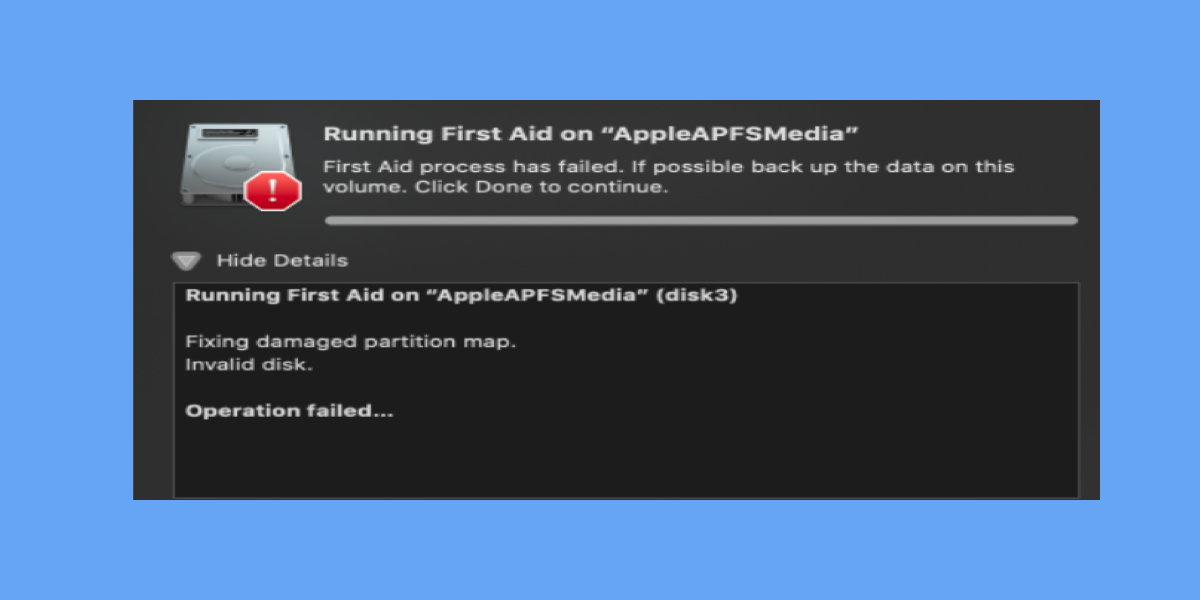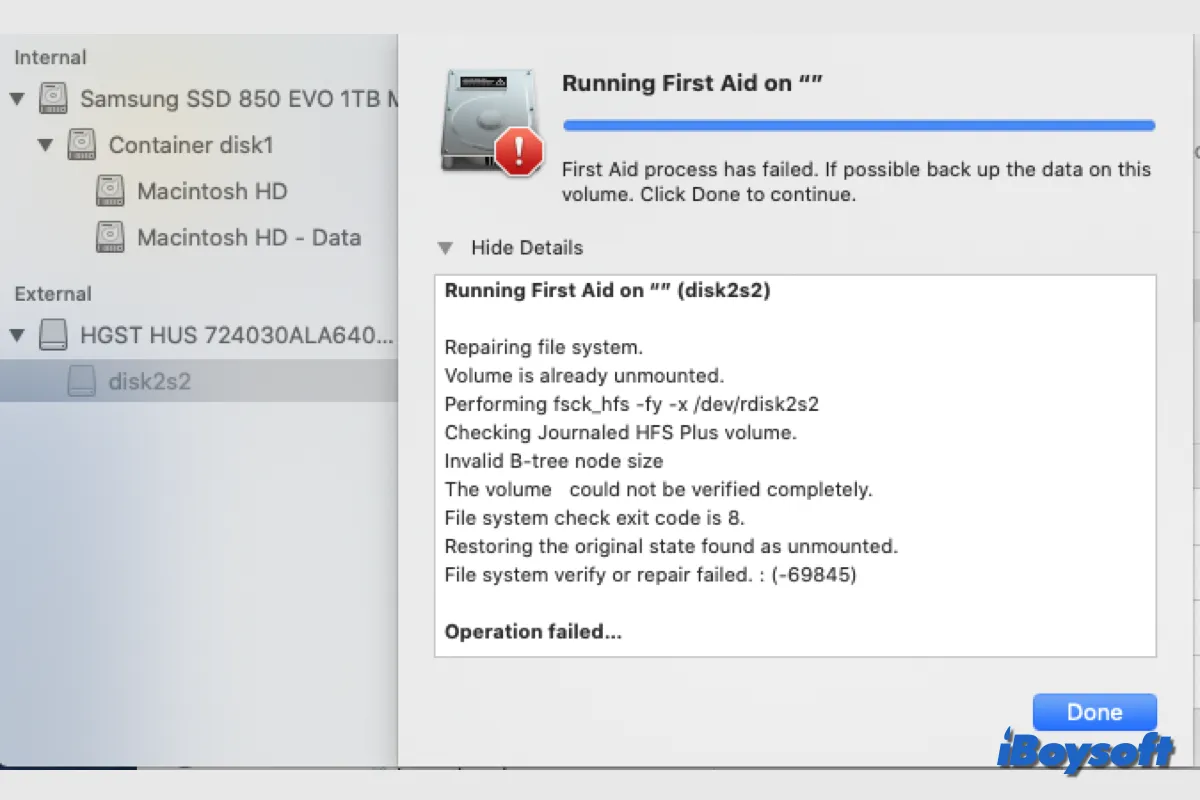Well, there are kinds of reasons that can help you to recover deleted files on your Mac. It depends on how you delete the files.
If you just move your files to the Trash, you can go to Trash, select the files you want to recover, and then right-click to select Put Back in the pop-up list.
Except that, the Command + Z combination can help you undo the last action you took, so you recover a deleted file. If you have enabled iCloud, you can also sign into iCloud.com to recover your deleted files. They can be held on iCloud Drive for 30 days.
But, the easiest way for you to recover deleted files from your Mac is to use third-party software like iBoysoft Data Recovery for Mac. It can help you recover all kinds of files, including photos, videos, documents, etc. It even can recover permanently deleted files or recover files from an unbootable Mac. It supports macOS Sonoma and Apple Silicons.
- Download and open iBoysoft Data Recovery for Mac.
- Select the volume or drive where you store the lost files.
- Click Search for Lost Data.
- Find and preview the search result.
- Click Recover and choose a different place to store them.