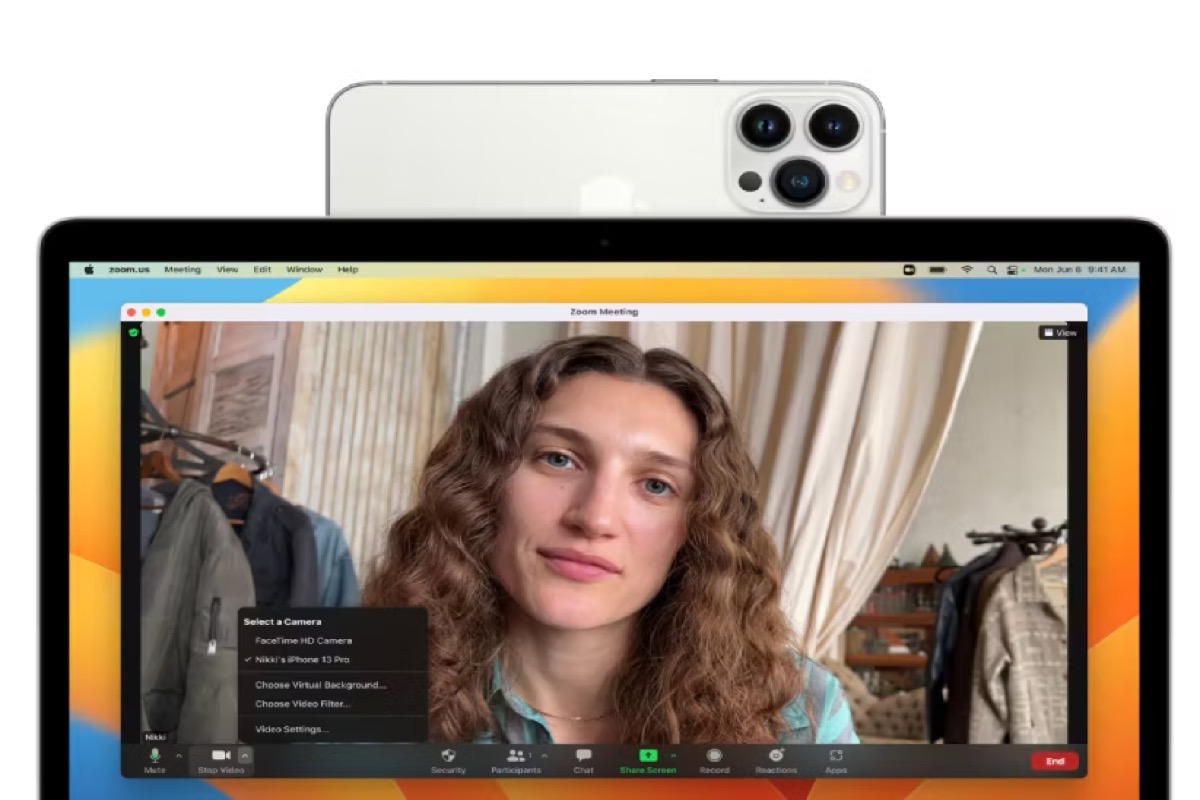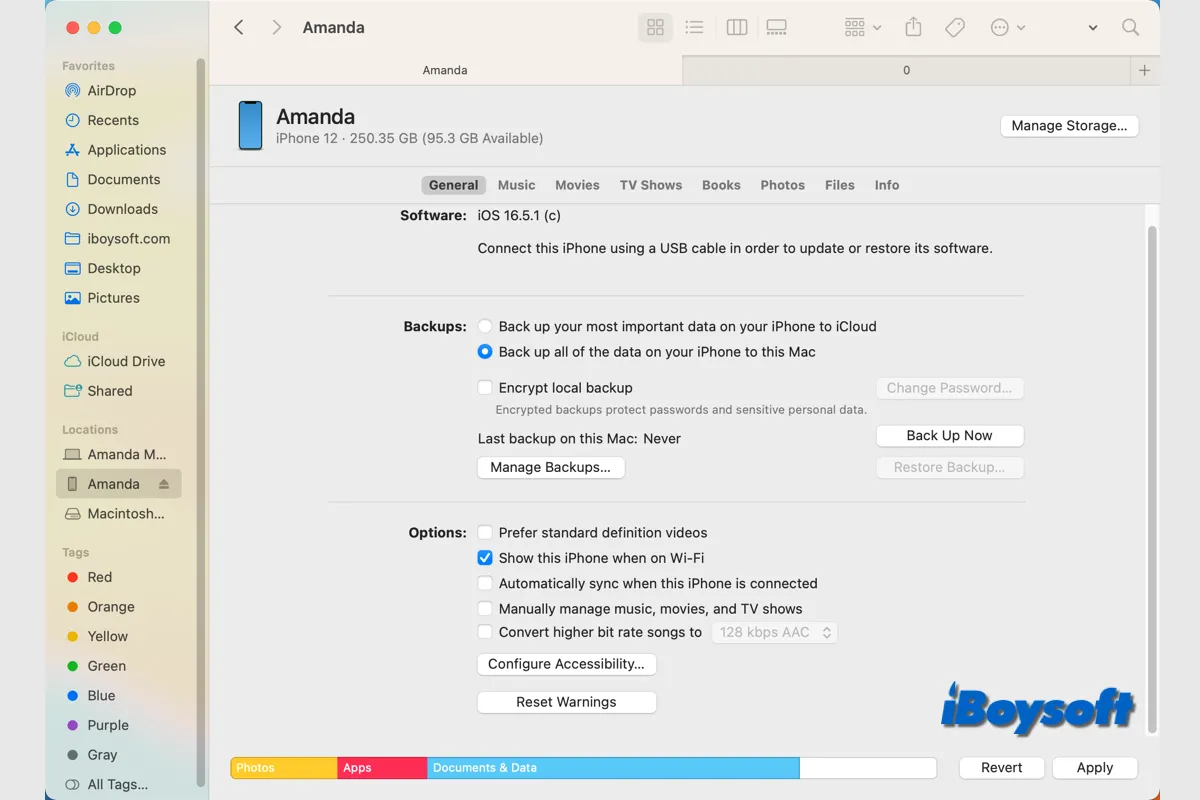If you see a white screen when you boot up your Mac, it indicates something wrong with your Mac. This occurs often after you update the macOS. The first thing you need to do is to disconnect all the external devices from your Mac except the power source and then shut down your Mac. Wait for a moment and reboot your Mac.
If the white screen still exits, here are some methods for you to fix it.
Method 1: Boot into Safe Mode. After you disconnect all the devices but your Mac still won't turn on, you can boot your Mac into Safe Mode, which will sidestep some unnecessary apps and files. It can help you to check whether there is something wrong with your software.
Method 2: Reset SMC. SMC controls all power functions for your Mac like battery charging and sleep settings. Hold on to Control + Option + Shift keys when rebooting your Mac to fix the white screen issue on your Mac. This way is only suitable for Intel-based Macs. There is no SMC for an M1 Mac.
Method 3: Reset NVRAM/PRAM. NVRAM and PRAM store certain settings on your Mac. Hold on to Command + Option + P + R keys at startup. You don't have to reset NVRAM on M1 Mac manually.
Method 4: Check the startup disk. Boot your Mac into Recovery Mode and run First Aid in Disk Utility to check whether there is something wrong with your startup disk and repair them automatically.
Method 5: Reinstall macOS. If First Aid can't help you to fix your startup disk, you need to format your startup disk and then reinstall macOS. It's common to see Mac won't boot up after macOS update, reinstall macOS so that you can boot your Mac normally.