Written by
Sherry SongHow to Export Note One Only & All on Mac
For our needs in daily life and work, Note-taking has become an integral part. Whether it's jotting down ideas, making to-do lists, or organizing thoughts, Notes help us stay organized and productive with the various functions.
With the help of the Notes app on your Mac, managing your notes is convenient and efficient. However, there may come a time when you need to transfer your notes to another device or create backups for safekeeping.
In such cases, knowing how to export and import notes on your Mac can be invaluable. Follow us, here, we can guide you to master this skill, seamlessly managing your Mac.
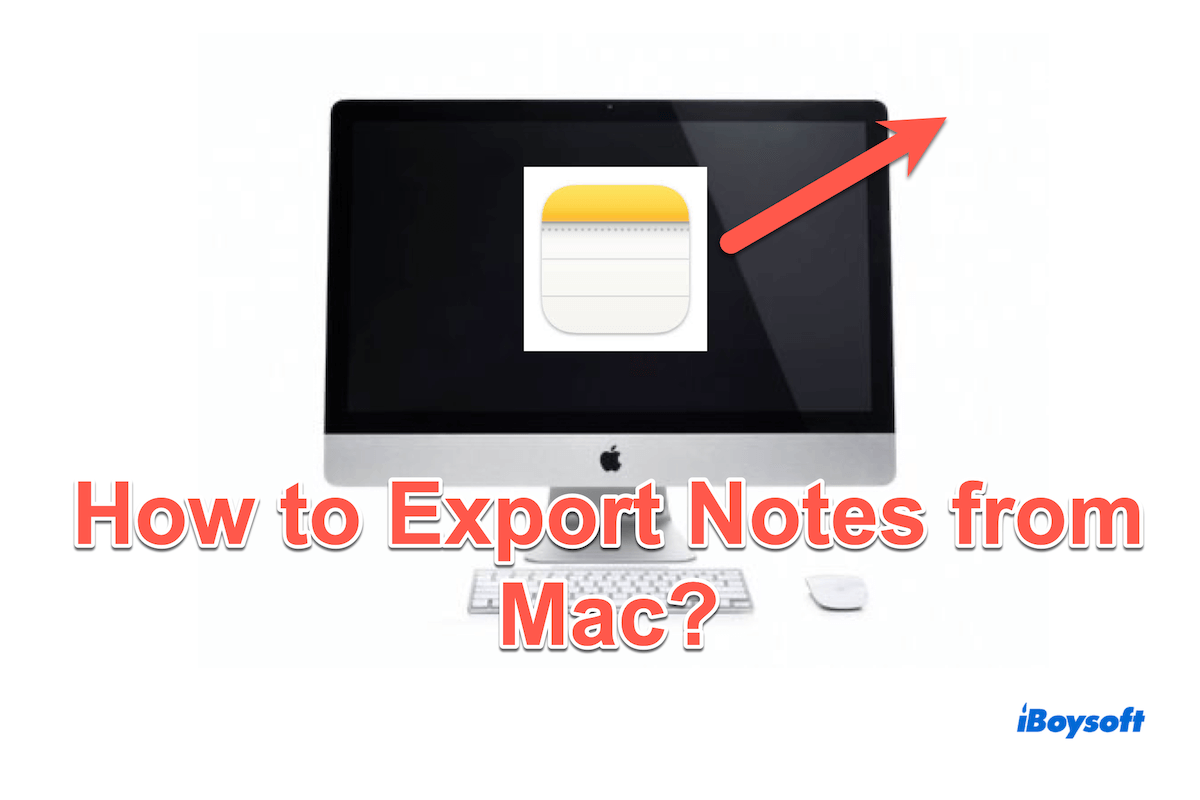
How to export Notes from Mac (Single one)
If you wanna export Notes from Mac as PDF, just follow the steps:
- Launch the Notes on your Mac. (Launchpad > Notes, or Finder > Applications > Notes, or you can look for it in the Spotlight Search.)
- Click the notes you want to export, then choose the File in the menu bar at the top of the screen.
- Choose Export as PDF if you want to export it as PDF files, then choose the saving location and click Save.
If you can't open it, fix Notes won't open on Mac. There are no other formats for exporting Notes from Mac, but you can open or share the Notes on Mac with other apps:
- Select the notes you need to export.
- Click the Share button in the toolbar or you can right-click the notes and choose Share Note.
- Choose the app where you want to open the notes.
(You can click Edit Extension to add the app you need if the app isn't in the list of options.)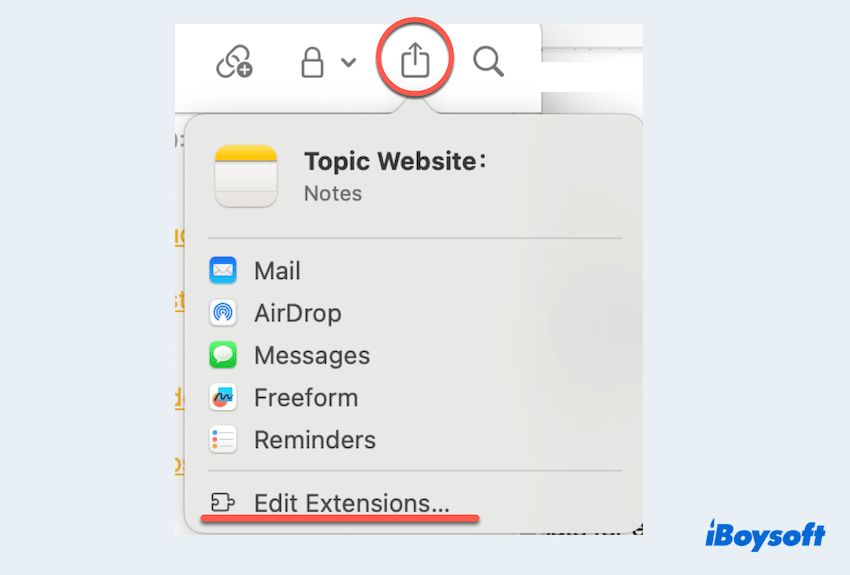
How to export Notes from Mac (All)
For the ways to export all Notes from Mac, you can:
- Launch the Notes on your Mac. (Launchpad > Notes, or Finder > Applications > Notes, or you can look for it in the Spotlight Search.)
- Hold down the Command key to select multiple notes or press the Command and A keys together.
- Choose the File in the menu and select Export as PDF > Choose the saving location > Save.
Have you exported your Notes from Mac? Share to help more people.
How to import files to Notes on Mac
If you are utilizing the enhanced iCloud notes or locally store notes on your Mac, you are able to import files from Notes but the formats should be: TXT, RTF, RTFD, and HTML...
For macOS 13 or later users, the option to import notes from Evernote(ENEX) files is also available.
- Open Notes on your Mac and navigate to the desired folder within the selected account (either iCloud or On My Mac) in the sidebar where you intend to import the files.
- Select File > Import to Notes.
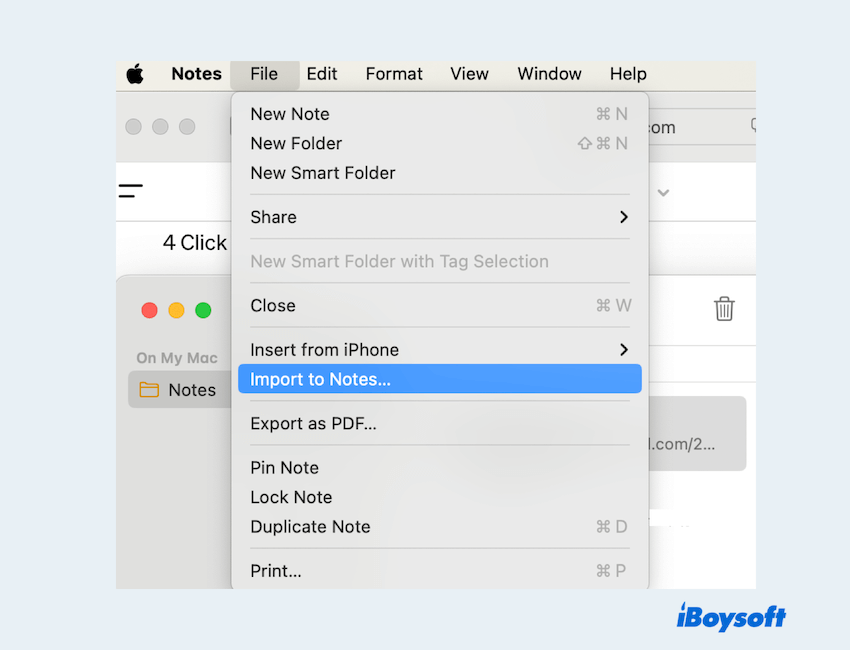
- Choose the specific files or opt for a folder to import the files.
(If you opt for a folder, you can select Preserve folder structure on import to maintain the organization of the imported notes as per the original folder layout.) - Click Import to start.
Please be careful of the formats you want to import~
How to open Notes in Pages
Without manual copying and pasting the Notes, you can directly open the content in Pages on Mac:
- In the Notes, click the note you want to export.
- Click File in the menu bar > Open in Pages.
(If you can't see the option, maybe you have to download or update the Pages in the App Store.)
How to backup Notes on Mac
Do you have the need for backups of Notes for iPhone, and iPad...? While exporting Notes from Mac servers as a means of backup, we can also enable iCloud syncing to ensure seamless use in the Apple ecosystem:
- Apple menu > System Settings > Apple ID.
(You need to sign in with your Apple ID if you haven't already.) - Choose iCloud > Show More Apps > Turn on Notes.
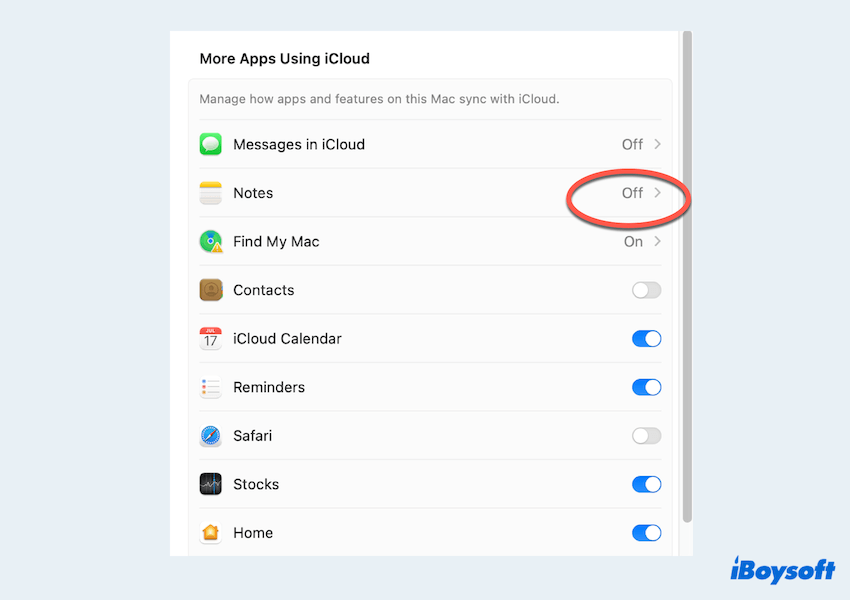
Your Notes will now be automatically synced with iCloud, keeping them up-to-date across all your Apple devices. Or you can learn how to fix Notes not syncing on Mac. Why not share these methods on your social platforms?
Final words
By following these simple steps, you can efficiently manage your Notes on your Mac, whether exporting Notes from Mac, importing files to Mac, or sharing/backing up Notes on Mac. With the Notes app's flexibility and the convenience of iCloud syncing, your Notes experience will be greater.

