Written by
Jessica SheeMacBook Charging But Not Turning On, Here Are 7 Fixes
Summary: This guide from iBoysoft will elaborate on how to fix the MacBook charging but not turning on issue. Follow each step to possibly bring your MacBook Air or MacBook Pro back to life.
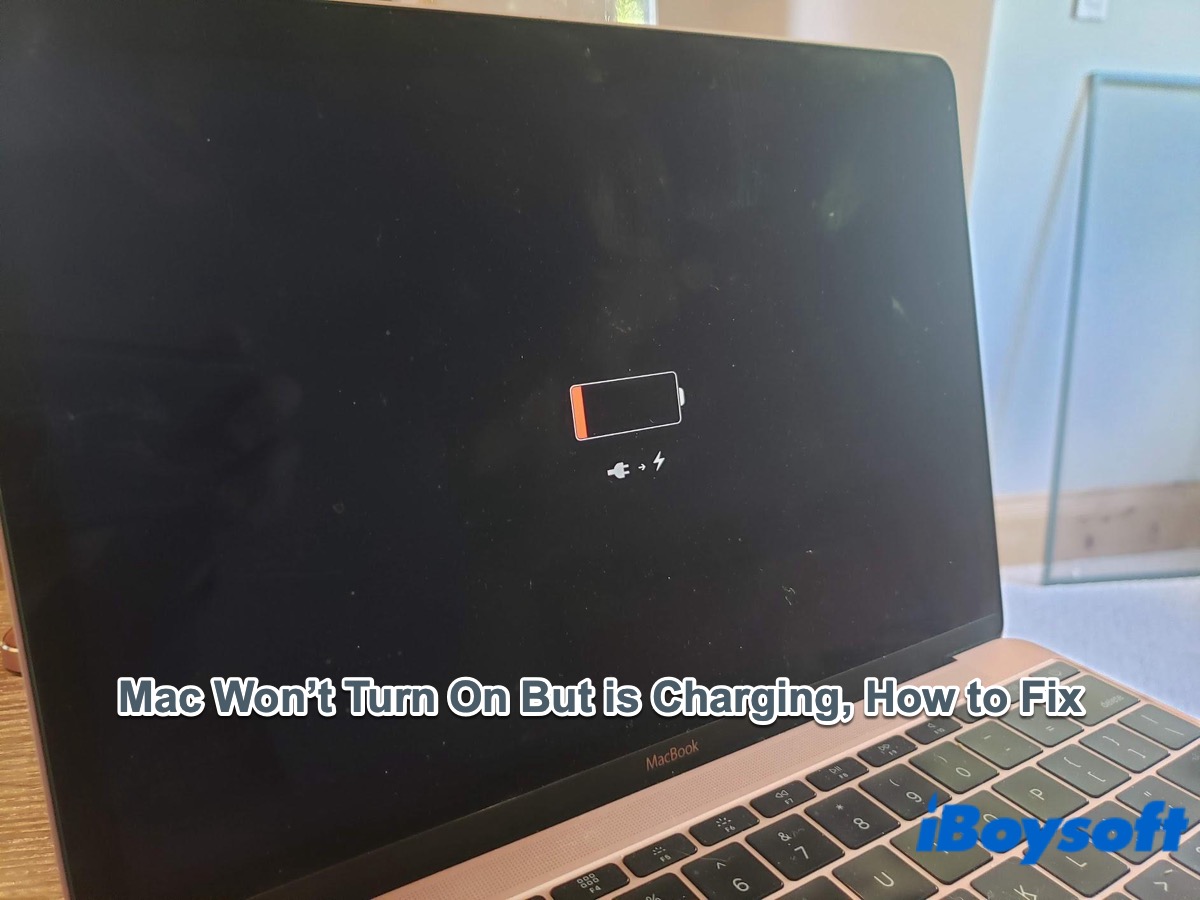
“My Mac just doesn't turn on. It was plugged into a charger and the little light is green, which means it has a full battery, and usually it is supposed to be turned on by now. I plugged out the charger and pressed long on the power button, but nothing happened.” - Apple Community
When your Mac's battery dies out, it won't power on. Normally, when your Mac is charging or fully charged, pressing the power button should prompt a response and turn it on. However, If your Mac won't turn on but is charging, it often signals significant hardware issues. Before concluding that the problem is beyond your ability to fix, try the following methods to attempt to start up your Mac.
Why is my MacBook charging but not turning on?
There are several possible reasons why your MacBook won't turn on but is charging, including both software and hardware issues. However, hardware issues are often the primary concern in such scenarios.
Battery issues: If the battery is completely drained or faulty, your MacBook may not turn on even when connected to a charger.
Charger or cable Problems: Faulty chargers or damaged charging cables can prevent the MacBook from receiving adequate power, causing it not to turn on despite being connected.
Hardware malfunction: Issues with internal components such as the logic board, PSU failure, or other hardware can prevent the MacBook from powering on properly.
Software glitches: Sometimes, software-related issues such as corrupted system files or firmware problems can cause the MacBook to fail to boot up even when it's charging.
7 Fixes to MacBook Pro won't turn on but is charging
These troubleshooting steps merge solutions from Apple, insights shared by an Apple community user named Kaptan08, and our own experiences in resolving unbootable Mac problems.
Because it's often challenging to identify the exact cause of a MacBook charging but not turning on, it's best to follow the fixes sequentially until the issue is resolved.
Fix 1. Check the power adapter and cable
Ensure your power connections are secure and operational by
- Confirming your power adapter is firmly connected to both your Mac and a power outlet.
- Testing the electrical outlet to verify its functionality.
- Inspecting the power cable for any visible damage, such as frayed wires or bent connectors.
Fix 2. Press and hold the power button
Sometimes the Mac system becomes unresponsive, freezes, or fails to boot up normally and a forced restart on a Mac is necessary.
Hold down the power button for about 10 seconds until the Mac powers off (On laptop computers that have Touch ID, press and hold Touch ID.) Then press and release the power button normally to turn it on.
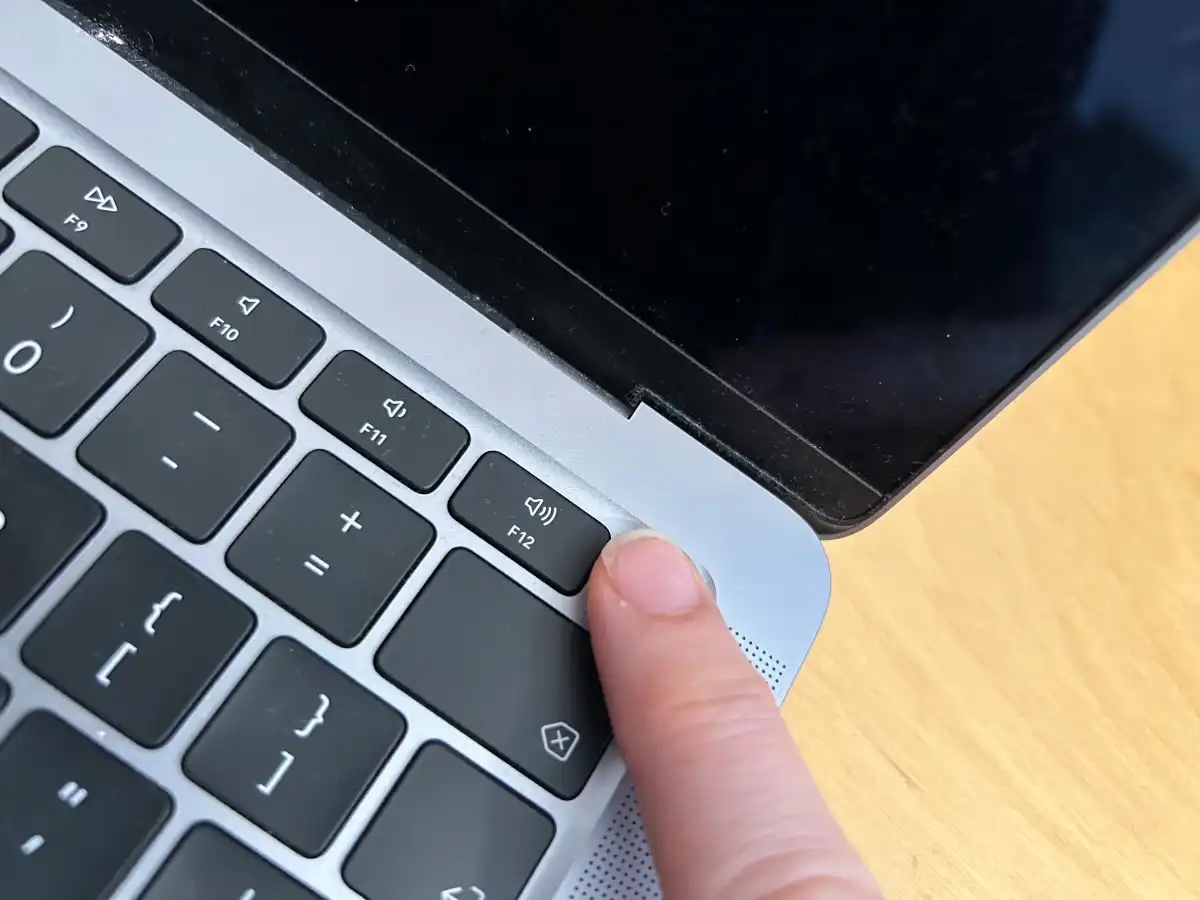
Fix 3. Disconnect peripherals and accessories
Issues with external devices connected to your Mac and their cables might draw an excessive amount of power, potentially preventing your Mac from powering on even though it is charged.
Unplug all accessories from your Mac, such as printers, drives, USB hubs, and mobile devices. Then attempt to power on your Mac again.
Fix 4. Reset the SMC (Intel-based Mac only)
The System Management Controller (SMC) is responsible for managing power on your Mac. If your MacBook battery icon shows but won't turn on, the SMC may be encountering issues. Resetting the SMC can potentially resolve this issue. This troubleshooting step applies exclusively to Intel-based Macs, as Macs with Apple silicon chips automatically reset the SMC when restarted.
Fix 5. Check for display issues
If your MacBook Pro isn't powering on but the light on the MagSafe charger is illuminated, try connecting your MacBook to an external monitor to check for any display output. If you observe activity on the external monitor, it suggests a potential issue with your MacBook's internal display.

A complete tutorial to fix iMac, MacBook Pro/Air that won't turn on black screen issue. And how to save your files with iBoysoft Data Recovery in macOS Recovery Mode.
Fix 6. Enter macOS Recovery
If the Mac makes a sound or shows a blank or blinking screen, your Mac seems to be running but unable to start up all the way. You can start up your Mac into the Recovery Mode on Mac. You can fix the MacBook won't turn on but is charging issue by using one of the startup options:
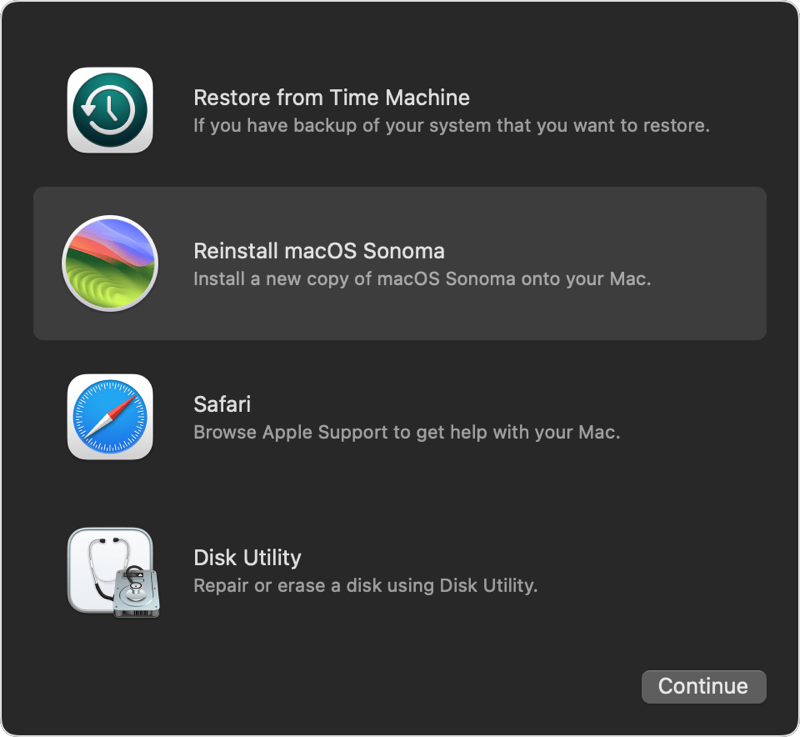
Disk Utility: Disk Utility can find and repair errors related to the formatting and directory structure of a Mac disk. Before using it to repair your startup disk, recover data from your Mac with iBoysoft Data Recovery for Mac if you don't have a backup. Run First Aid on the startup disk and then restart your Mac.
Restore from Time Machine: If you have a recent Time Machine backup of your Mac laptop, connect the hard drive to your Mac, and restore your Mac to a workable state.
Reinstall macOS: If your Mac still can't fully start up or restarts to a blank screen again, consider reinstalling macOS. This action may eliminate any glitches in macOS that are hindering its startup process.
Fix 7. Contact Apple
If you're unable to access macOS Recovery and your MacBook Pro remains unresponsive despite being charged, your MacBook likely has underlying hardware issues beyond troubleshooting and fixing on your own. These hardware issues could involve a faulty power button, damaged logic board, broken battery, or other components.
It is best to reach out to Apple Support for further assistance.
Conclusion
It can be frustrating when your MacBook won't turn on but the battery is charged. This issue often signals potential hardware problems with components like the power supply unit, logic board, or internal screen. However, it may be something that can be resolved by a forced restart or disconnecting peripherals. If these steps prove ineffective, it's advisable to seek assistance from Apple.
