If you try to copy a big video, disk image, or backup to a FAT32-formatted drive from your Mac, you may see the error "The item can't be copied because it is too large for the volume's format".
I can't copy files to FAT32 USB drive on my Mac, making me crazy. How to fix? -discussion.apple.com
The issue you being unable to copy Mac large files to FAT32 happens because FAT32 has a 4GB maximum file size. Anything equal to or larger than 4GB cannot be placed on a FAT32 volume.
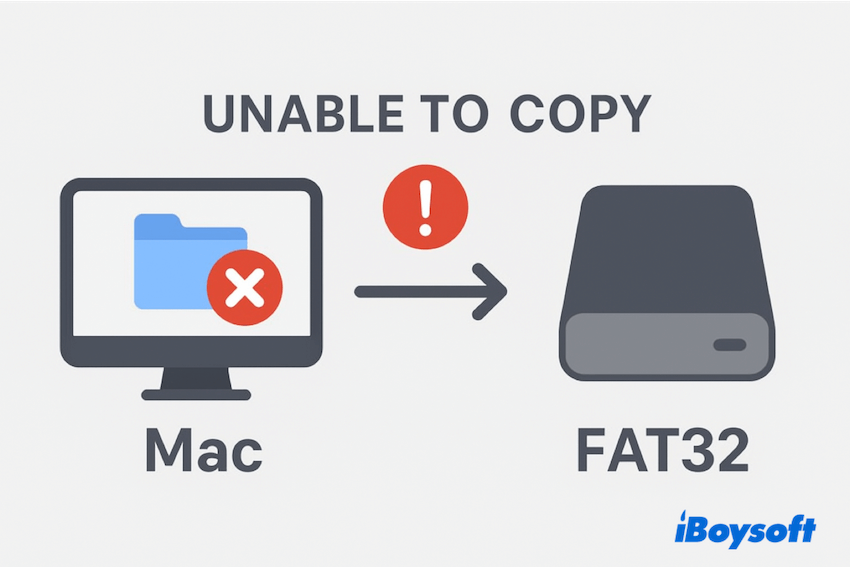
The good news: there are simple workarounds (some temporary, some permanent), depending on whether you can reformat the drive or not.
How to fix unable to copy large files to FAT32
Try these fixes here from iBoysoft. Remember to back up your data on the FAT32 drive.
| If you... | Then use this Method |
| Need a quick, one-time fix | Split the file using Terminal. |
| Cannot erase the drive | Split or compress the file. |
| Can erase the drive and use on Mac/PC | Reformat the drive to exFAT (The best permanent solution). |
| Only use the drive on Macs | Reformat to APFS or macOS Extended/HFS+. |
| Only use the drive on Windows PCs | Reformat to NTFS. |
Option 1: Split the large file (No reformat)
The quick solution is to break the large file into chunks smaller than 4GB, copy the pieces to the FAT32 drive, then reassemble them on the destination machine.
- Finder > Applications > Utilities > Terminal.
- Type this command(It is an example of splitting into 4GB parts)
split -b 4000m /path/to/largefile.iso part_
(Replace the path and name)
Option 2: Compress the file
The file compresses significantly (many documents, some photos) and ends up below 4GB. Not ideal for already compressed formats like most video formats (MP4) or disk images.
- Right-click the file and choose Compress "filename".
- Copy the resulting .zip file to the FAT32 drive if it's <4GB.
- Use Terminal command: zip -s 4000m -r bigfile.zip /path/to/largefile.iso can also be realized.
Note: Compression is only effective if the data has redundancy. If the zipped file is still >4GB, you'll need a different approach.
Option 3: Reformat the drive
If you can't copy large files from Mac to FAT32 hard drive, you can choose to erase the drive. Reformatting is the cleanest, most future-proof solution. Pick the file system that matches your needs:
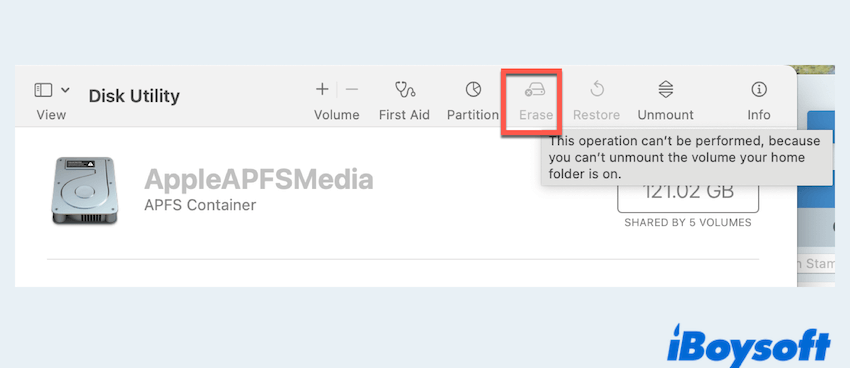
| File System | Suits for | Pros | Cons |
| exFAT | Best for cross-platform (Mac & Windows) | No 4GB limit | Slightly less robust metadata/features than Mac-native file systems |
| HFS+ | Mac-only compatibility | Stable, journaled, works well with older macOS | Windows needs extra drivers to read/write |
| APFS | Best for SSDs & macOS 10.13+) | Optimized for SSD, snapshots, modern features | Windows cannot read APFS natively |
| NTFS | macOS needs drivers to write | Great for Windows workflows, handles large files | macOS can read NTFS but not write by default — needs a third-party NTFS driver like iBoysoft |
Tips: Reformatting erases the whole drive. Always back up before proceeding.
For the detailed steps, read (Use Disk Utility, Terminal, or others):
For NTFS, Mac can't format the drive to NTFS directly, you'd better use iBoysoft NTFS for Mac, to quickly get NTFS format chance. Have a try~
FAT32's 4GB limit is the root cause of the error. For a one-time transfer without reformatting, split the file or compress it. For a long-term fix and full cross-platform compatibility, reformat the drive to exFAT (or APFS/HFS+ if Mac-only).
If you must keep NTFS, install a trusted NTFS driver like iBoysoft NTFS for Mac. Share this post if you find it helpful.
FAQs about being unable to copy Mac files to FAT32
- QCan a Mac support FAT32?
-
A
Yes. macOS can read and write to FAT32 drives, but FAT32 has a 4GB per-file size limit.
- QHow to copy files larger than 4GB to FAT32 on Mac?
-
A
You can't copy directly because of the 4GB limit. Instead, split or compress the file, or reformat the drive to exFAT/NTFS/APFS/HFS+.
- QWhy can't I transfer file from Mac to USB?
-
A
Common reasons include: The USB drive is formatted as FAT32 (4GB file limit); The drive is NTFS, which macOS can’t write to without extra drivers; The drive is full, locked, or has file permission issues.