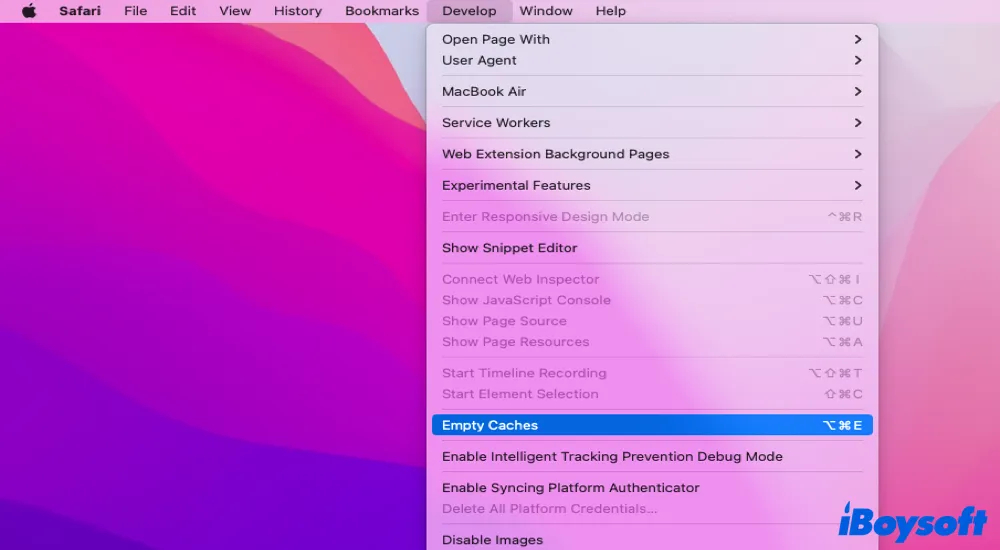Written by
Vain RoweSuppose you need to view, open, edit, download, or upload a stack of files or folders on your computer, then the deleted files/folders keep reappearing problem might not be an odd thing.
Don't worry, this post from iBoysoft is guiding you to figure out why do deleted files keep reappearing on Mac and Windows and how to fix the files keep reappearing after deletion problem on your device.
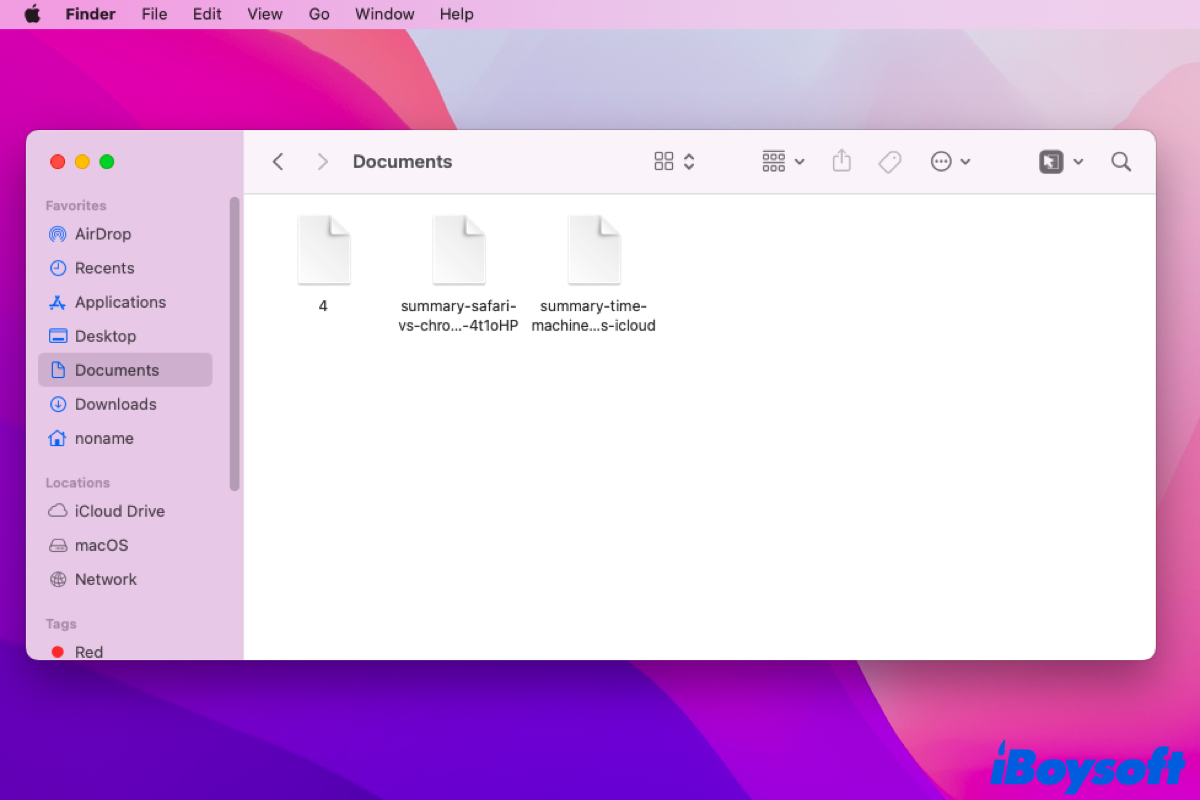
why do deleted files keep reappearing on your computer?
Hi all. I deleted 2 files from my Mac's desktop and emptied the trash. A little while later I noticed the 2 files had reappeared in the trash so I deleted them again. They came back. I logged into iCloud and I emptied the recently deleted section of iCloud Drive which removed these files from the trash on my Mac. A little while later they came back again, both on my Mac and in the recently deleted section of iCloud Drive. Does anyone know how to permanently get rid of these 2 files and not have them come back? Many thanks.
Is this deleted file coming back again scenario similar to yours? If it is, you are in the right place.
Firstly, follow this guide to figure out why do deleted files keep reappearing on your Mac or Windows:
- Slight corruption in Mac Trash or Recycle Bin
- Tiny errors arising from the Cloud storage toolsets or browsers
- Limited permission not allowing you to delete files or folders
- Automatic backup work of the backup software on your computer
Don't be freaked out by the mentioned reasons, this article will teach you how to mend the file keeps reappearing after deletion issue with different approaches.
Why not share this post to help more people encountering the same trouble?
How to fix deleted file keeps reappearing on Mac?
If you're a Mac user, you can get the answer "how do you delete a file that keeps coming back?" here. Fixes on the deleted files keep coming back on the Mac issue are various, you can try one that fits your physical condition most.
Fix 1: Force delete the file in Mac Trash
If you move files to Mac Trash, they reappear on your Mac without any operation. Take it easy, it's highly possible that the trash can has some unknown bugs. Under this circumstance, you can force deleting the file on Mac without effort.
- Launch Trash on the desktop of your Mac device.
- Locate the file that keeps reappearing after deletion.
- Hold down the Control key on your keyboard, and then click the file that you want to delete permanently.
- Select Delete Immediately in the dropdown menu bar.
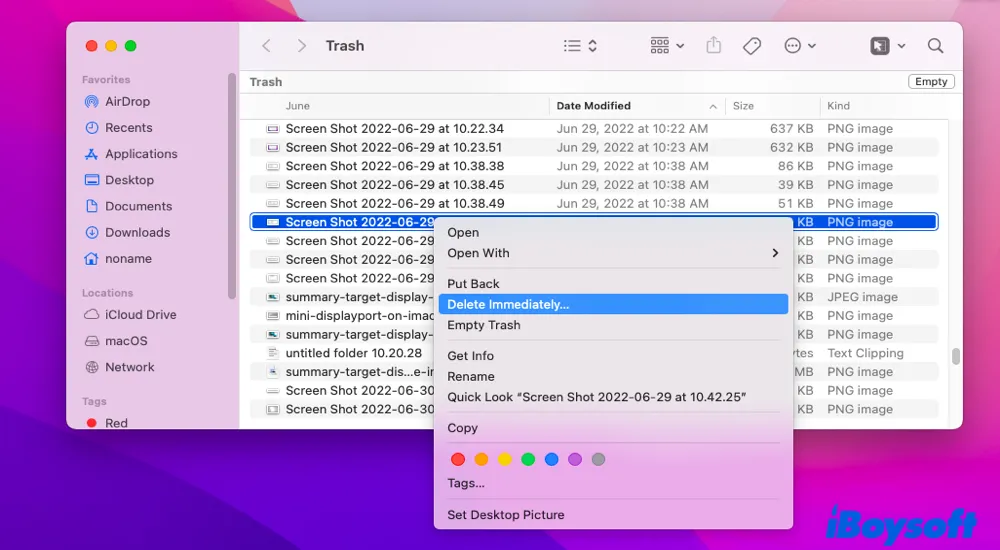
Fix 2: Delete the file that keeps reappearing in iCloud Drive
Sometimes, you download the files from iCloud Drive, then remove them after temporary use. After a short while, the iCloud deleted files reappear on your device's desktop. In this scenario, you can delete the origin files in the iCloud Drive directly.
- Launch the browser Chrome or Safari via Spotlight Search or Home Folder on Mac.
- Type in iCloud.com in the browser.
- Log in with your Apple ID and double-click the folder where the file locates.
- Press down the Control key and click the file on the iCloud home page.
- Select the Delete icon.
If this approach cannot solve this issue, try additional ways to fix the deleted file keeps reappearing problem.
Fix 3: Clear the browser cache
In most cases, the deleted file may be the shared collaboration file in browsers, thus even if you have deleted it, it still keeps reappearing. In such a case, you can try to clear cache on Mac.
Clear Google Chrome browser cache on Mac
Sometimes, you find that the deleted folders keep reappearing issue hits Google Chrome. Don't worry, try the following steps to mend this issue on your Mac:
- Launch the Google Chrome browser on your Mac device.
- Click the three dots on the upper right of the home page of Google Chrome.
- Locate and click More Tools in the dropdown menu bar.
- Click Clear Browsing Data and select All Time in the Time range box.
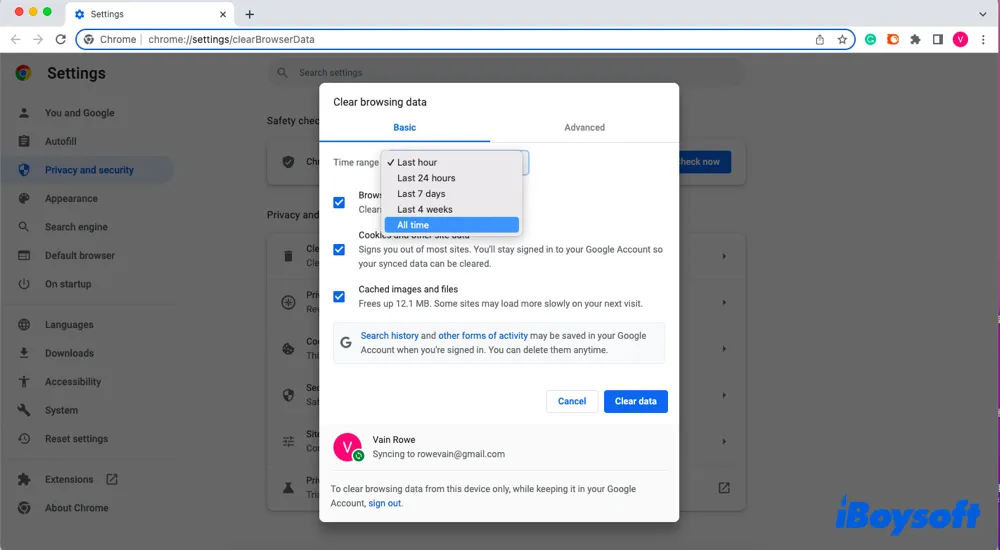
- Check Cookies and other site data and Cached images and files.
- Finally, click Clear data.
This approach is also suitable for the issue that Chrome bookmarks keep reappearing after deletion.
Clear Safari browser cache on Mac
If the file comes from the Safari browser, you can fix the deleted file keeps reappearing problem by clearing the Safari caches:
- Launch Safari on the desktop of your Mac.
- Click Safari on the upper left of the toolbar on your desktop.
- Select Preferences and open the Advanced tab on the home page.
- Tick Show Develop menu in menu bar and close the Preferences window.
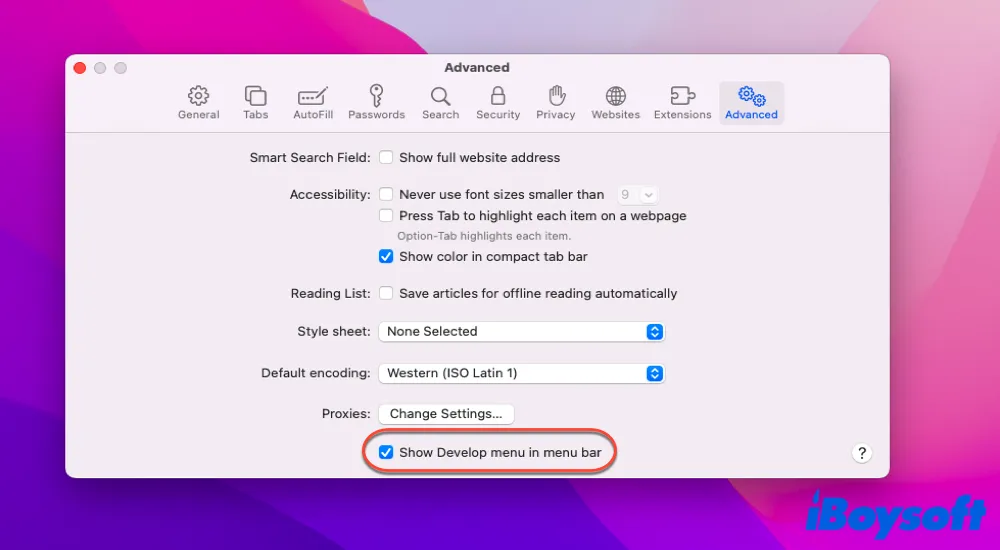
- Click Develop in the upper toolbar and select Empty Caches in the dropdown menu.
Since these steps mentioned above can delete the origin file permanently, there is unlikely that the deleted file keeps reappearing again.
Fix 4: Exclude the file from Time Machine Backup
If you have backed up the files to an external hard drive, then it's normal that Time Machine backs them up when you insert the drive into your Mac. That's why you can see the deleted files on your Mac.
Therefore, if you don't want to see the backup files come back to your Mac again, just stop the Time Machine to back up the external drive.
- Click the Apple menu and select System Preferences.
- Locate Time Machine and click the Options tab in the home window.
- Click the + button and add your external drive.
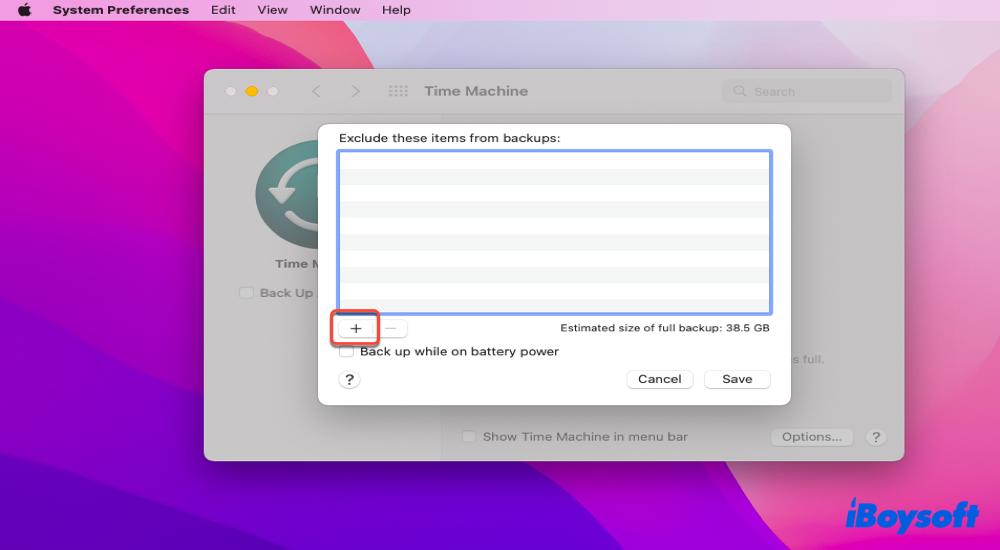
By the way, if you find the Time Machine backup drive is almost full, try to transfer Time Machine backup to a new drive for more available storage space.
These steps are useful? Then why hesitate to share?
How to fix deleted file keeps reappearing on Windows?
If you're running a Windows computer, you can tackle the deleted files and folders reappearing with the following tutorials according to your conditions.
Fix 1: Fix the Recycle Bin with CMD
The deleted files come back to you repeatedly, it's highly possible that the Recycle Bin goes wrong for some reason. If trapped in this, you can run CMD to fix the error easily.
- Type cmd in the search tab and click Run as administrator.
- Type the command line in the Command Prompt box.rd /s /q C:$Recycle.bin
- Hit the Enter/Return key on your keyboard.
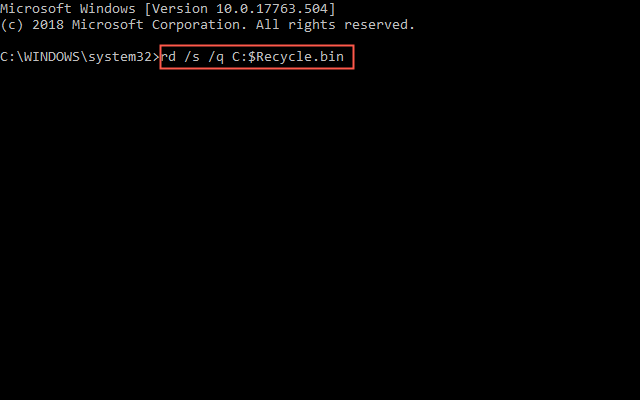
- Close the Command Prompt window and restart the desktop or laptop.
After these operations, try to verify if the deleted files still keep reappearing. If it does, switch to the following fixes.
Fix 2: Change the permissions
If you have no permission to make any changes or modifications to the files or folders by the Windows operating system, then it's not strange that your deletion work is a failure.
Relax, Windows enables you to change your permissions for making your deletion work go well, and here is how to do it:
- Control-click the file or folder that you want to delete and scroll down to select the Properties option.
- Switch to the Security tab and head to click the Advanced options.
- Click the Change button, input Everyone, and then click OK.
- Click Edit under the Group or user names box.
- Tick Allow for all permissions in the Permissions for SYSTEM section.
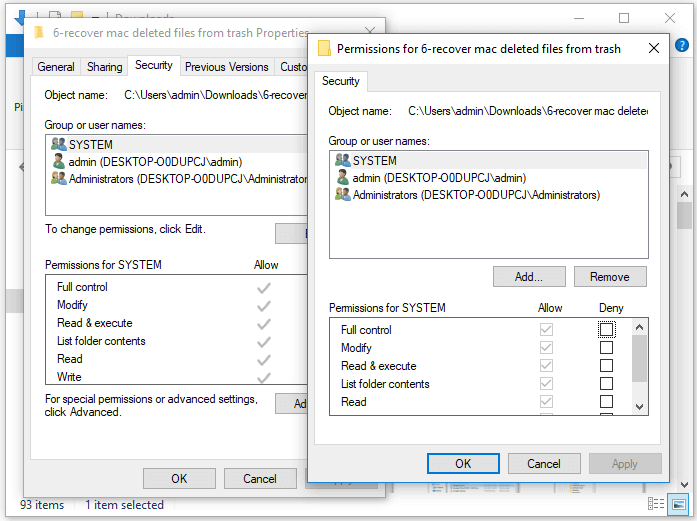
- Finally, click the OK button to ensure your actions.
Fix 3: Disable the syncing services
Running any cloud storage services on your Windows can cause the deleted files to come back to you. Under this scenario, you can straightforwardly uninstall the cloud storage software to farewell the annoying files.
- Navigate to the Panel Control, and switch to the Programs and Features tab.
- Locate the Cloud storage app that you're running.
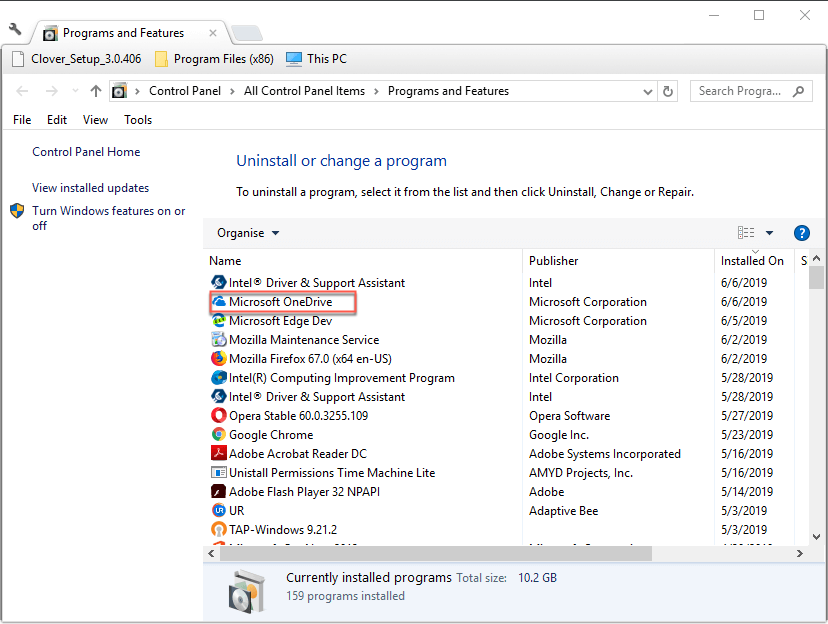
- Right-click it and then select uninstall it.
- After the uninstallation, restart your Windows computer.
With the application uninstallation, the synced files are unable to show on your device anymore.
The verdict
Deleted files always occur on your computer without a clue, which really makes you confused and headache. But be easy, this article offers you the reasons that cause this problem.
Meanwhile, it provides you with approaches to fix this problem respectively. No matter whether you're running macOS or Windows OS, you can always eliminate this troublesome issue with this guideline.
Share this article on your social platform to help more people right now!