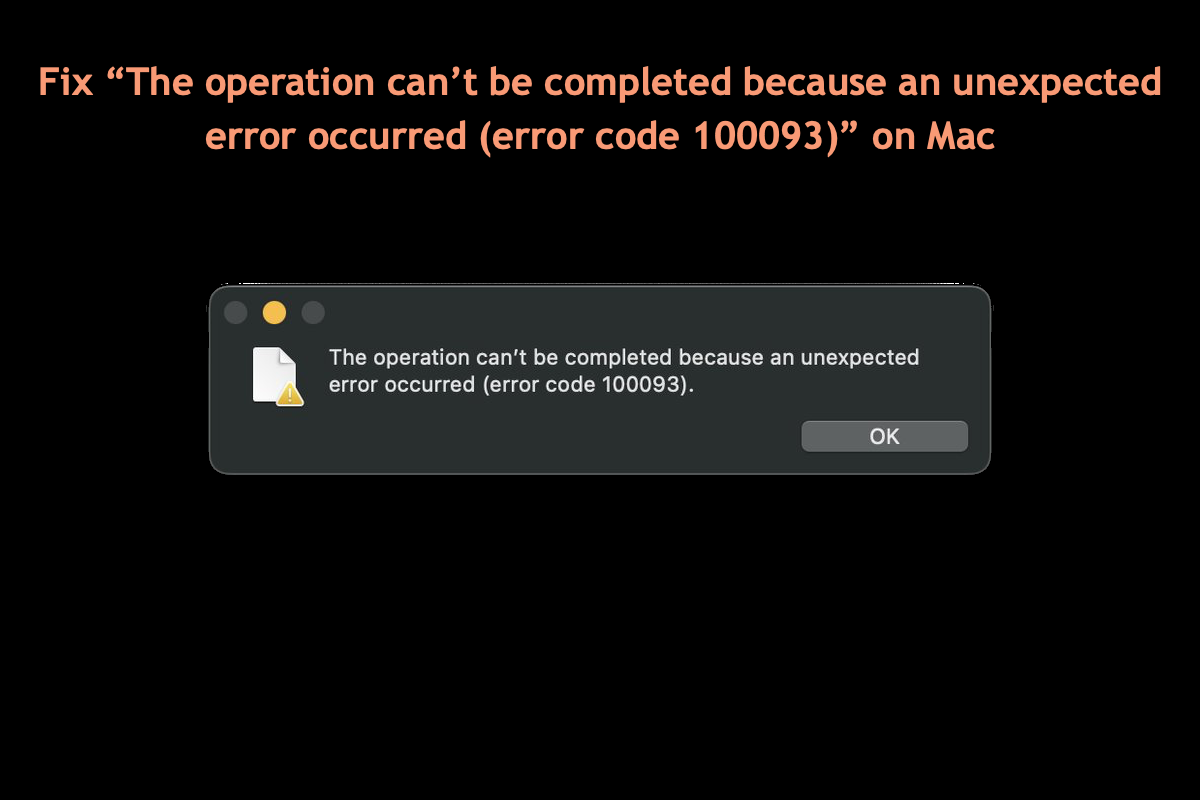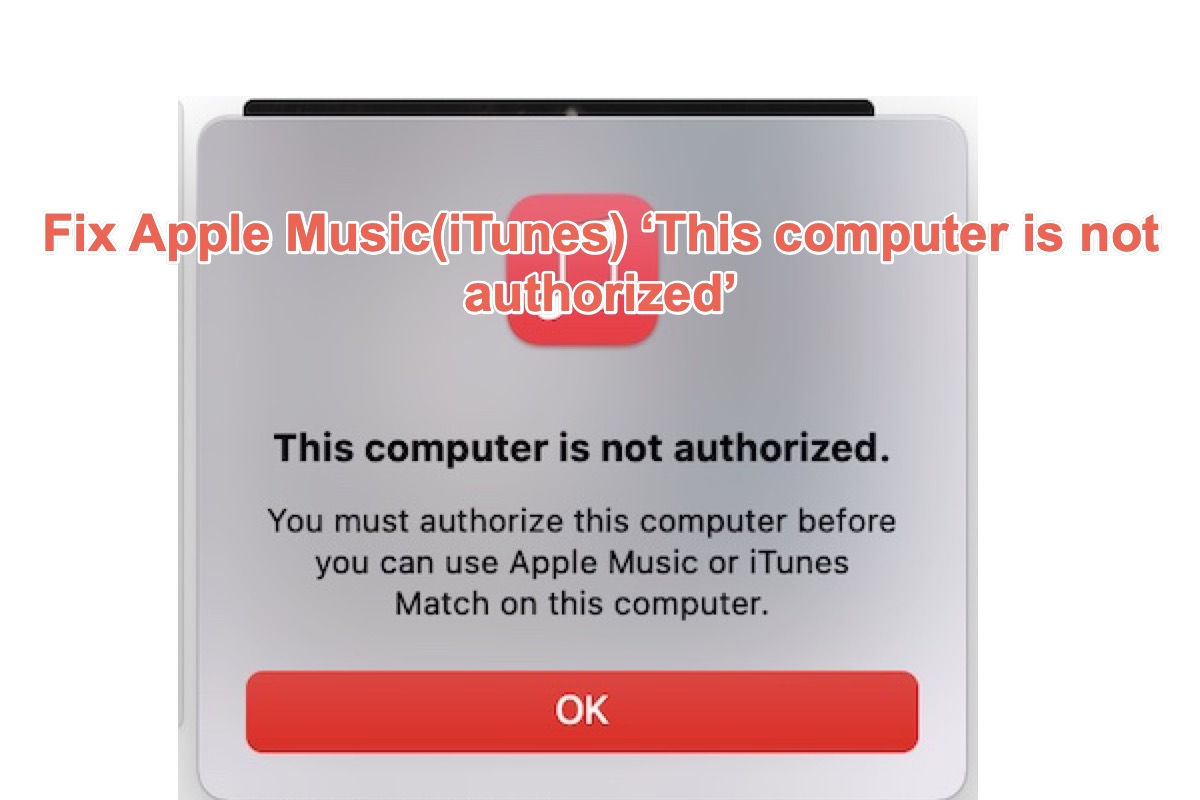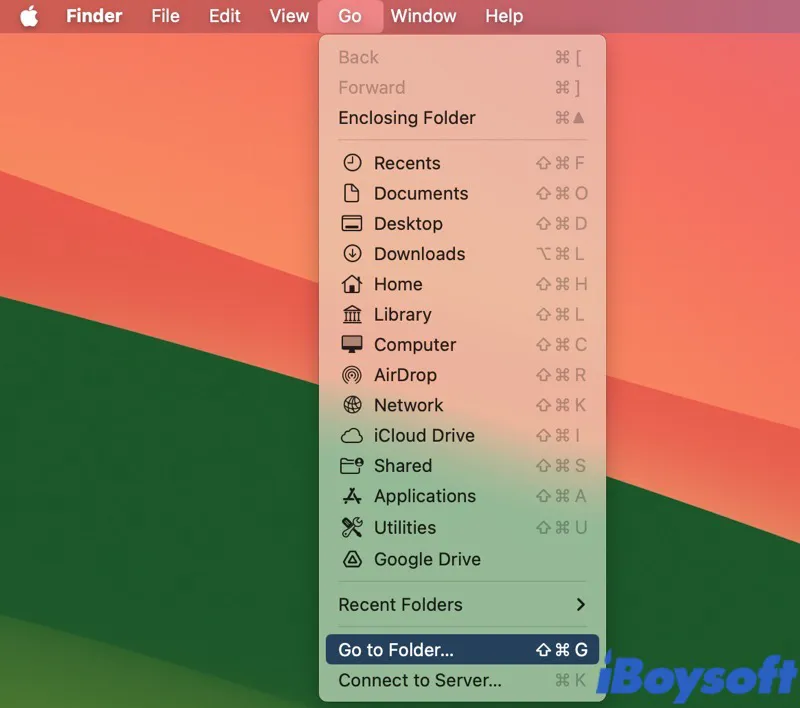An external hard drive not showing up is not an uncommon issue among Mac users. According to other users' experience, the workaround to your case is to try a USB-C to USB-A adapter, and directly connect it to the Mac USB port if you are using a USB hub, the vice versa.
When the external hard drive doesn't show up on Mac but works fine on Windows, it can be detected that the drive is not damaged, then you can troubleshoot the problem from these aspects:
Did you installed any driver when using it on Windows? Did you encrypt or otherwise protect the disk? These could be the culprit for the SanDisk SSD not showing up on Mac issue.
Check the connection. Identify your Mac ports and the SanDisk SSD interfece, make sure they are compatible, ensure the USB port is working, the USB cable is not defective, and use the correct USB-C to USB-A adapter.
Elimate macOS errors with these methods: update macOS, reset SMC and NVRAM, and boot Mac into Safe Mode.