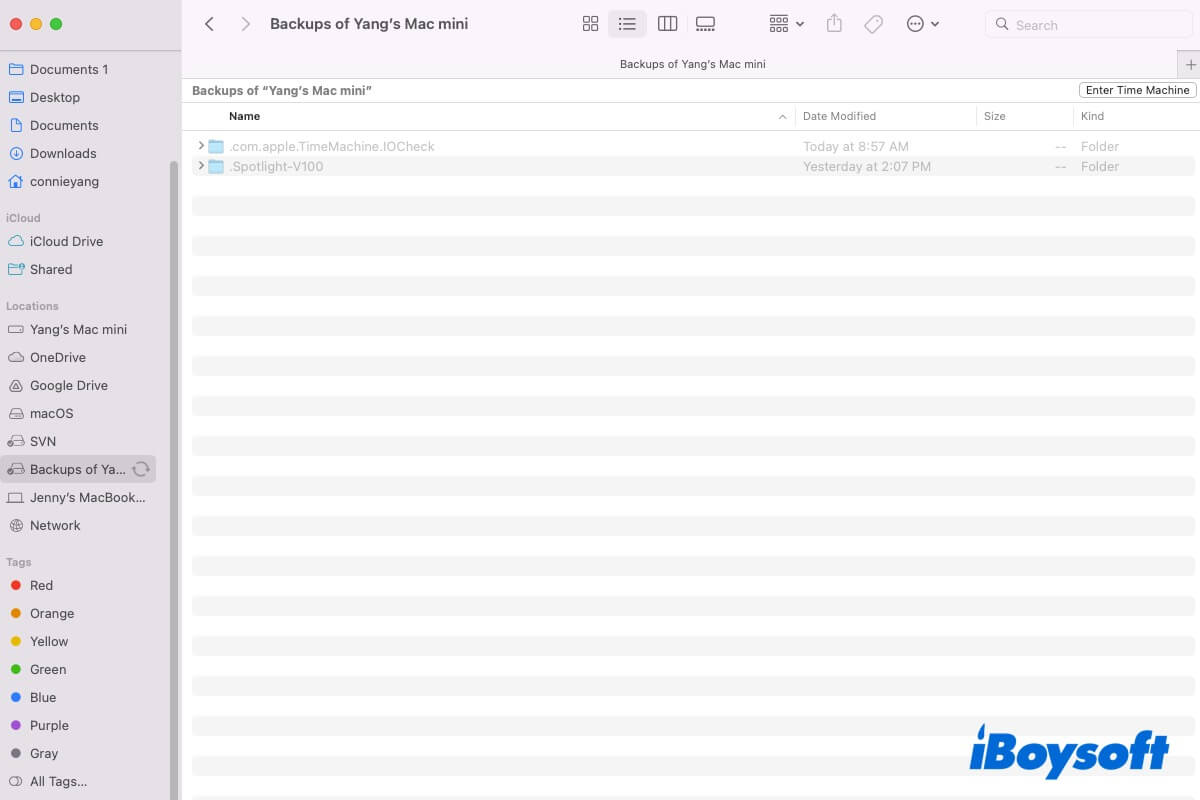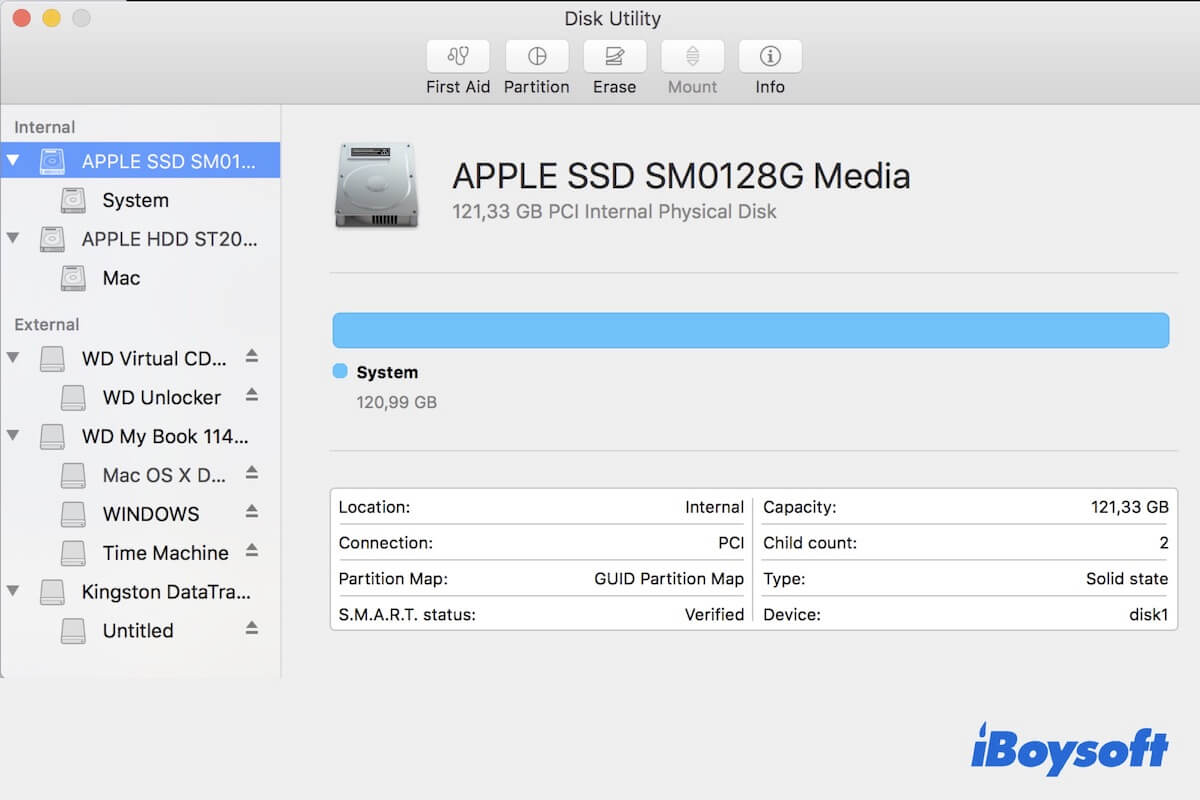To get your SD card recognized on your MacBook Air 2019, you should check whether the external disk is selected to show up on the Mac desktop or Finder. Besides, make sure it's tightly connected and restart your Mac to fix this issue.
Let's see how these methods in detail.
Method 1. Make sure the device is properly connected.
No matter when you find the SD card not working on Mac, the first thing to check is always the connection. Since different Mac models offer various ports, you can check the connection following the guides below.
For Macs with a built-in SD card slot, you should first make sure the thickness of the memory card is no less than 2.1mm. When you insert the card into your MacBook Air, place it with the metal contacts facing down.
For users who prefer an SD card adapter, you should check if the microSD is placed tightly in the adapter, as well as if the adapter is functioning well. Try a different adapter if the current one is not working.
Method 2. Give your Mac a reboot to have a fresh start.
Though it sounds exaggerated, a simple reboot can fix most of the issues you encounter. So is the SD card not recognizing on Mac now? Therefore, you can remove the SD card from your Mac and turn off the computer. Wait for a while and turn it on again, insert the SD card now to see if it's working on your Mac.
Method 3. Adjust system preference
It's likely you've made some changes to the system settings and that's why the SD card is not showing up on your Mac. To make detected external disks show up in Finder and the Desktop, you can do the following.
Step 1. Go to Finder, generally the first icon at your Mac Dock. Then move on to the top-left corner and click on the Finder option.
Step 2. Find and click Preference from the drop-down context menu list.
Step 3. Choose General and tick the box in front of External disks. Move to Sidebar, and check the box in front of External disks under Locations.
Besides, there are more solutions you can try to fix the SD card not recognizing on Mac, for example, check the SD card write protection and card reader status, and manually mount the memory card.