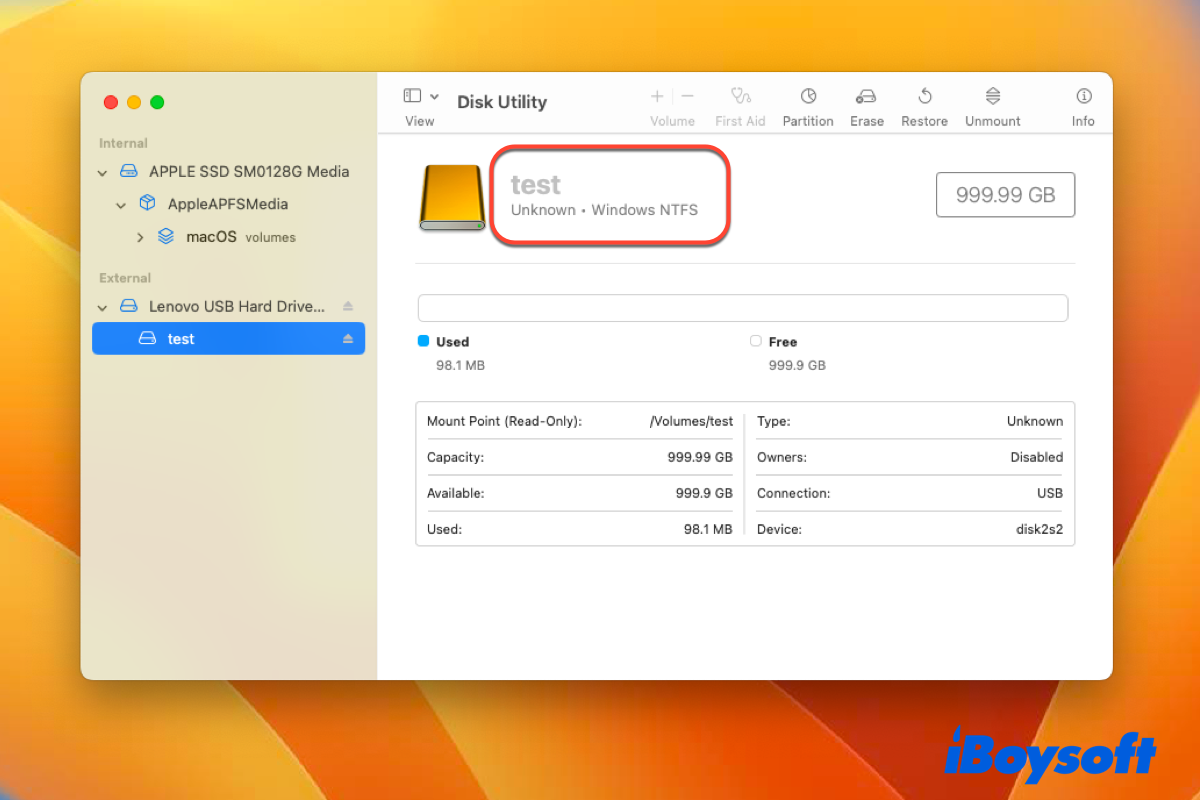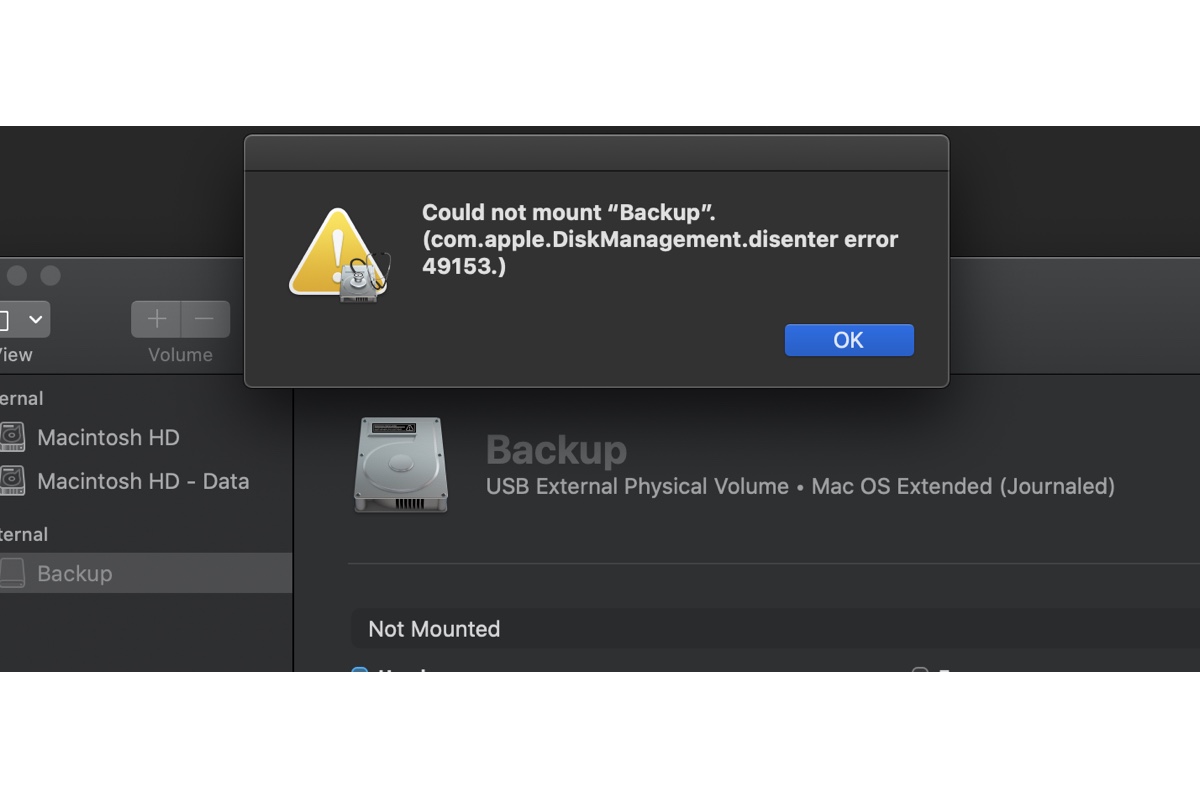Have you installed the NTFS driver for Mac? NTFS is a read-only file system on macOS, and if you haven't installed an NTFS driver for Mac, you should be only able to read the drive by default on all macOS versions. If you have already used NTFS for Mac software, but it won't mount the drive after upgrading to macOS Ventura, it could be the NTFS for Mac that needs to be updated.
When you find the NTFS drive not mounting on Mac after upgrading macOS, you should check the updates of the installed NTFS for Mac driver since the third-party software should be updated to be compatible with the macOS updates. If you haven't installed such a utility or have no available updates for the installed NTFS for Mac driver, you can try a professional - iBoysoft NTFS for Mac, it updates the software timely to support the latest macOS, supports Intel-based Macs and Apple silicon Macs.